Defining Subject Areas
To set up subject areas, use the Academic Subject Table component (SUBJECT_TABLE).
This section provides an overview of subject areas and discusses how to:
Describe subject areas.
Define subject area taxonomy.
Define subject and component multipliers.
Subject areas are the specific areas of instruction in which courses are offered within academic organizations. For example, when a course is identified as Math 101, math is the subject area. Subject areas are tied to the academic organization tree by the academic organization data for each subject area and by detail nodes for academic organizations in PeopleSoft Tree Manager. Subject areas are also tied to courses, which you link to later when developing the course catalogs.
Before using subject areas, use PeopleSoft Tree Manager, accessed through PeopleTools, to define the academic organizations and to create a hierarchical representation of subject areas by linking subject areas as detail nodes to the academic organizations. One of the primary uses of defining subject areas as detail nodes on the academic organization tree is to limit access to academic subjects.
See PeopleTools: Tree Manager
|
Page Name |
Definition Name |
Navigation |
Usage |
|---|---|---|---|
|
Academic Subject Table |
SUBJECT_TABLE |
|
Describe subject areas, modify existing subject area descriptions, link subject areas to academic organizations, and set other parameters, such as blind grading. |
|
Subject Taxonomy |
SUBJECT_TAXONOMY |
|
Define subject area taxonomy by linking subject areas to CIP and HEGIS codes and to fields of study. |
|
Subject Workload |
SUBJ_WORKLD_TBL |
|
Define subject and component multipliers by the weight of each component within each subject area at the academic institution. |
Access the Academic Subject Table page ().
Image: Academic Subject Table page
This example illustrates the fields and controls on the Academic Subject Table page. You can find definitions for the fields and controls later on this page.
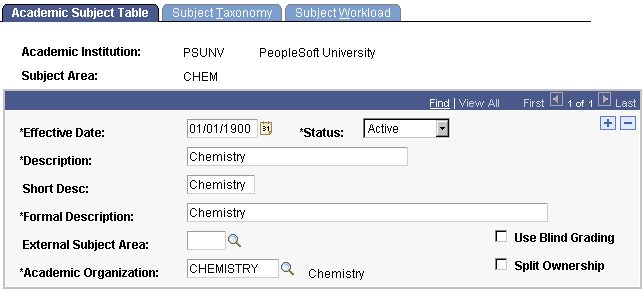
|
Field or Control |
Definition |
|---|---|
| External Subject Area |
Currently not in use. |
| Academic Organization |
Enter the academic organization that offers courses in this subject area. Any academic organization entered here should also have a detail node associated with it for this subject area on the academic organization tree. |
| Use Blind Grading |
Select to indicate that blind grading be used for every course within this subject area. This selection is the default value and can be changed on a course-by-course basis on the Offerings page of the Course Catalog component. Blind grading enables you to create a grade roster with randomly generated numbers rather than student IDs. |
| Split Ownership |
Select to designate multiple academic organization owners for this subject area. If you select this check box, the Academic Organization field and the Percent Owned field become available for edit. |
Access the Subject Taxonomy page ().
Image: Subject Taxonomy page
This example illustrates the fields and controls on the Subject Taxonomy page. You can find definitions for the fields and controls later on this page.
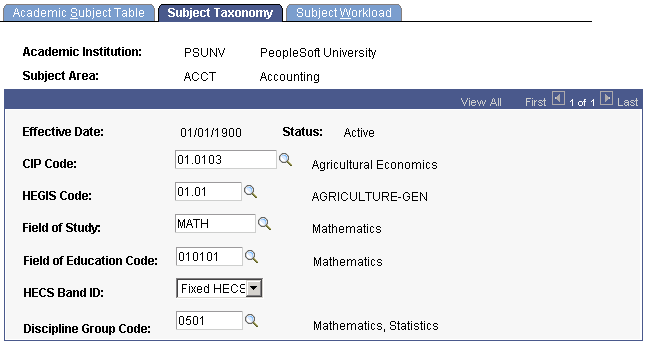
|
Field or Control |
Definition |
|---|---|
| CIP Code |
Enter the CIP code for this subject area. CIP code. Values are delivered with the system as translate values. You can modify CIP codes on the CIP Code Table page. |
| HEGIS Code |
Enter the HEGIS code for this subject area. HEGIS codes are delivered with the system as translate values. You can modify HEGIS codes on the HEGIS Code Table page. |
| Field of Study |
Enter a field of study for this subject area. |
| (AUS) Field of Education Code |
Enter a code so that it is linked to the subject area. During DIISRTE reporting, this value is used in compiling statistics. |
| (AUS) HECS Band ID |
This ID is used in Student Financials, but is defined in Student Records. Band IDs determine how much a student pays for a class. Select an ID to link it to a course. You can select the ID for a subject, course offering, or field of education. The ID identifies the HECS band which is used to determine the HECS contribution for a class. |
| (AUS) Discipline Group Code |
Enter a code to group students for DIISRTE reporting. The code is assigned to the student by default during enrollment, but it can be overridden. |
Access the Subject Workload page ().