Implementing Tableset Sharing
This section provides an overview of tableset sharing implementation and discusses how to:
Create tableset IDs.
Review record groups.
Create business units.
Assign cross-references for business units.
Adjust tableset sharing for record groups.
Adjust tableset sharing by using trees.
After you have determined how many business units you need and how you want to organize them, you can create them for the Campus Solutions system, and then implement tableset sharing.
You define tableset IDs for the purpose of administering certain control tables, such as the Department table, in a decentralized way. When you define a tableset ID, consider how to categorize a subset of the control table data. If you want to use multiple tableset IDs to set up tableset sharing for the first business unit that you create—before you have created any additional business units—create tableset IDs on the TableSetID page before defining the business unit.
You can create tableset IDs as you set up the business units. If the default setID that you enter creates a new business unit that does not exist, the system automatically creates it; however, you can also create tableset IDs independent of business unit creation by using the TableSetID page.
To define tableset sharing for the organization, you complete the steps for each of these tasks.
To establish tableset sharing, you:
Set up business units.
Define record groups.
You can add new record groups.
Define tableset IDs for the organization, to reflect the organization's structure.
This step is sometimes optional. It is required, however, for Contributor Relations if a setID matching the Contributor Relations business unit does not exist.
Update all of the tableset record group controls.
To link tableset sharing and system defaults to permission lists or business units, you:
Set up Primary Permission List Preference Defaulting options.
(Optional) Set up all Business Unit HR Defaulting (business unit human resources defaulting) options.
|
Page Name |
Definition Name |
Navigation |
Usage |
|---|---|---|---|
|
TableSetID - TableSet Control |
SETID_TABLE |
|
Create tableset IDs. |
|
Record Group |
REC_GROUP_TABLE |
|
View record groups to see which tables and views are included in each record group in the system. Record groups are predefined for the system. |
|
Business Unit |
BUS_UNIT_TBL_HR |
|
Create business units. |
|
Business Unit Reference |
BUS_UNIT_TBL_HR2 |
|
Assign cross-references for business units, to identify business units in other PeopleSoft applications that relate to business units. |
|
TableSet Control - Record Group |
SET_CNTRL_TABLE1 |
|
Adjust tableset sharing for record groups. Tableset sharing is set up as soon as you create business units; however, you adjust tableset sharing by changing the tableset IDs that are assigned to individual record groups. |
|
TableSet Control - Tree |
SET_CNTRL_TABLE2 |
|
Adjust tableset sharing by using trees. |
Access the TableSet ID - TableSet Control page ().
Image: TableSet Control page
This example illustrates the fields and controls on the TableSet Control page. You can find definitions for the fields and controls later on this page.
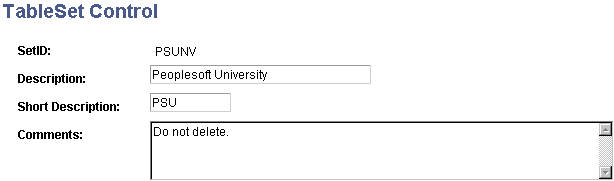
Note: SetIDs should be five characters in length for optimal system performance.
|
Field or Control |
Definition |
|---|---|
| SetID |
Displays the setID. For clarity, you might create one setID (also known as a tableset ID) that does not match any of the business units, and use that setID to key information that is generic throughout the system. Consequently, the rest of the setIDs match the business units with which they are used. |
You can create tableset IDs independently or as part of the business unit creation process by using the TableSet ID page. When you add a new business unit to the system, the system automatically specifies a default tableset ID on the Business Unit page that matches the name of the new business unit. If this default tableset ID (with a name matching that of the new business unit) does not already exist, the system automatically creates a new tableset ID with a name that corresponds to the new business unit.
Note: The system creates a tableset ID with the same name as the business unit when you add a new business unit to the system, regardless of whether you choose to use the business unit name as the default setID. Contributor Relations business unit setup does not automatically create a related setID. If you are creating a Contributor Relations business unit that does not already have a matching setID in the tableset ID record, you must create one manually.
To use multiple tableset IDs to set up tableset sharing for the first business unit that you create (before you create any additional business units), create tableset IDs on the TableSet ID page before defining the business unit.
This example illustrates tableset sharing:
Image: Tableset sharing matrix
A sample tableset ID sharing matrix using three business units and five records
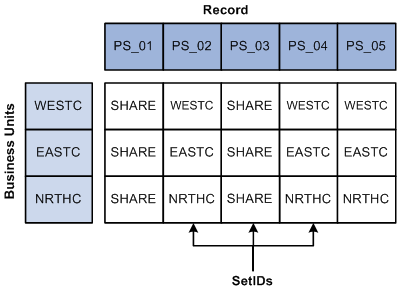
See PeopleTools: Application Designer Developer's Guide, "Planning Records, Control Tables and TableSets"
Access the Record Group page ().
Image: Record Group page
This example illustrates the fields and controls on the Record Group page. You can find definitions for the fields and controls later on this page.
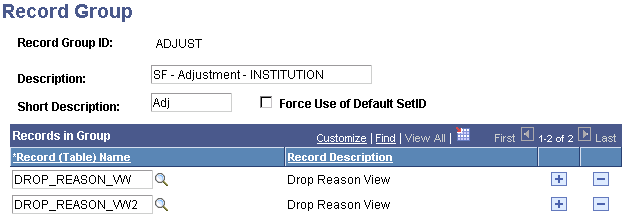
In the record group table, group the record definitions for the tables that you want to share, as well as any dependent record definitions. If you're adding a table to a PeopleSoft application, an appropriate record group may already be defined. But if you are adding new functionality, you may need to add a new record group for the tables that you define.
Warning! Record group definitions and the assignment of the individual tables and views to specific groups are provided to ensure complete and accurate tableset sharing within each functional area. You should not change these record group assignments.
|
Field or Control |
Definition |
|---|---|
| Record Group ID |
Displays the record group ID. The name that you give the record group ID should be descriptive enough to encompass a category of related tables, not just the table that you are specifically sharing. |
| Force Use of Default SetID |
Select to force the use of the default setID. Set up the default setID on the TableSet Control - Record Group page. |
Records in Group
|
Field or Control |
Definition |
|---|---|
| Record (Table) Name |
Displays the record name of all of the records that are part of the record group ID. Records (tables) are identified by a _TBL extension, and views are identified by a _VW extension. A record group can contain a single table or many tables and views. |
| Record Description |
Displays the description of the associated record (table) name. |
Note: When you add a new record group ID, the system automatically adds the new record group ID to all current set control values (business units). The default setID for the new record group ID is based on the default setID for each set control value, as defined for that set control value on the TableSet Control - Record Group page.
Access the Business Unit page ().
Image: Business Unit page
This example illustrates the fields and controls on the Business Unit page. You can find definitions for the fields and controls later on this page.
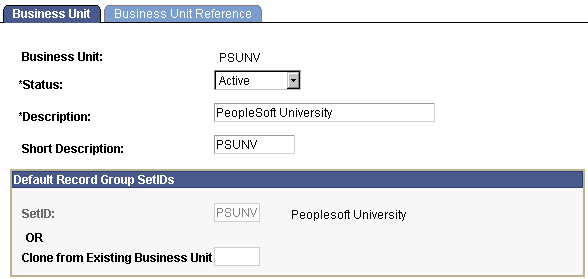
Warning! For optimal system performance, business units must be five characters. Significant performance degradation occurs if the business units have fewer than five characters.
When you define a business unit, you can specify that the system establish default tableset IDs for the business unit by using the Default Record Group SetIDs group box. This indicates to the system which tableset ID is associated with the business unit. The tableset ID determines the preliminary tableset sharing for the business unit by associating the business unit with a record group.
|
Field or Control |
Definition |
|---|---|
| Status |
Select a status. Business units are not effective-dated, so use this field to implement or retire business units. |
Default Record Group SetIDs
|
Field or Control |
Definition |
|---|---|
| SetID |
Enter an existing tableset ID to be used with the business unit. When you're adding a new business unit to the system, the system automatically populates this field with the same name as the new business unit. For example, if the business unit is called MAINC, then the setID appears by default as MAINC. You can override the setID as necessary. |
| Clone from Existing Business Unit |
Enter a business unit code. With this feature, you can clone the tableset sharing setup of an existing business unit. When the record groups are linked to the new business unit, the system assigns each record group the same setID that is used for the record group by the business unit that you selected as the clone unit. For example, you can use this field to have the tableset sharing for the new business unit mirror that of another business unit, or to make the two business units similar except for a few record groups. Note: When you first access the Business Unit page, theClone from Existing Business Unit option is cleared. To activate the option, clear any setID values from the SetID field, and exit the field. |
Note: When you save a new business unit for the first time, the system makes the default setID or clone unit unavailable for entry. You cannot change the default record group setID information for this business unit again. This rule prevents you from accidentally overwriting the tableset record group controls for the defined business units.
When you add a new business unit and save the page, the system creates all of the appropriate table values provided by PeopleTools that connect the business unit ID, record group ID, and setID.
Example of Business Unit and Tableset ID Association
This diagram illustrates how the business unit, record groups, and tableset ID are associated. The business unit and tableset ID can have the same value:
Image: Tableset sharing
A sample association between a business unit, six record groups, and their corresponding SetIDs.
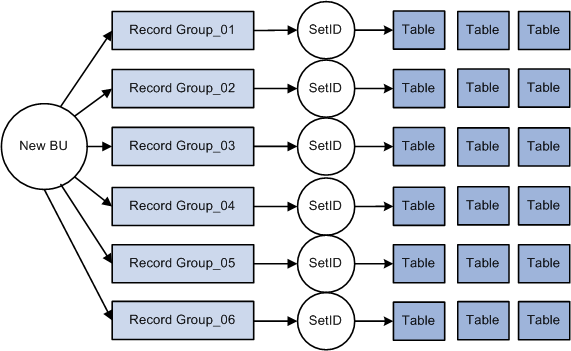
Access the Business Unit Reference page ().
Image: Business Unit Reference page
This example illustrates the fields and controls on the Business Unit Reference page. You can find definitions for the fields and controls later on this page.
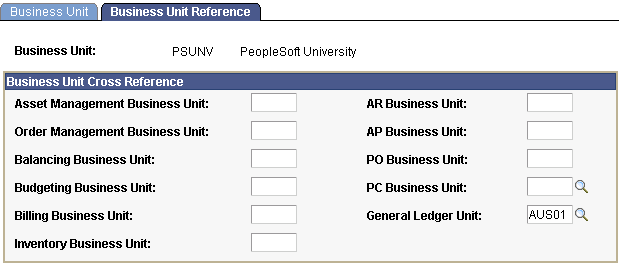
Indicate the business unit cross-reference, if applicable, for any of the PeopleSoft applications listed on the page. You can identify business units in other PeopleSoft applications that relate to the business unit.
Access the TableSet Control - Record Group page ().
Image: TableSet Control - Record Group page
This example illustrates the fields and controls on the TableSet Control - Record Group page. You can find definitions for the fields and controls later on this page.
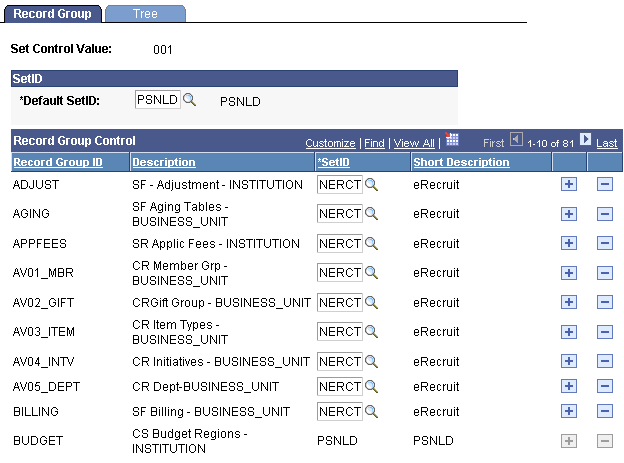
|
Field or Control |
Definition |
|---|---|
| Default SetID |
Enter the default setID to use for the set control value. The default setID is the tableset ID that the system uses when you add additional record definition groups to be shared within this tableset. If you have the system require a default setID (by using the Record Group page), then you cannot change the setID for the record group with a setID that is different from the default setID that you indicate here. The setID for that record group ID becomes unavailable for entry. Remember, most record groups contain a number of tables and views. The tableset ID that you assign to that record group must represent the information that you want to use from each of the control tables contained in that record group. |
| SetID |
For each record group ID, enter the setID to use. |
Access the TableSet Control - Tree page ().
Image: TableSet Control - Tree page
This example illustrates the fields and controls on the TableSet Control - Tree page. You can find definitions for the fields and controls later on this page.
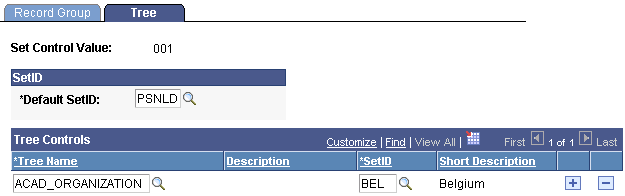
|
Field or Control |
Definition |
|---|---|
| Default SetID |
Displays the default setID assigned to the field value. If you created another tableset for sharing trees, you can change this value. |
| Tree Name |
Enter the tree definitions that are defined with the same set control field. |
| SetID |
Enter the appropriate setID. |