Selecting Student Administration Installation Options
To set up installation options, use the Student Admin Installation component (INSTALLATION_SA).
This section discusses how to:
Set up incremental numbering.
Select country-specific features and enable CRM for Higher Education feature.
|
Page Name |
Definition Name |
Navigation |
Usage |
|---|---|---|---|
|
Installation Student Admin (Installation Student Administration) |
INSTALLATION_SA |
|
Set up or review incremental numbering for items throughout the system. |
|
SA Features |
SCC_INSTALL_SA2 |
|
Turn on country-specific features. Enable the CRM for Higher Education feature. |
Access the Installation Student Admin page ().
Image: Installation Student Admin page (1 of 2)
This example illustrates the fields and controls on the Installation Student Admin page (1 of 2). You can find definitions for the fields and controls later on this page.
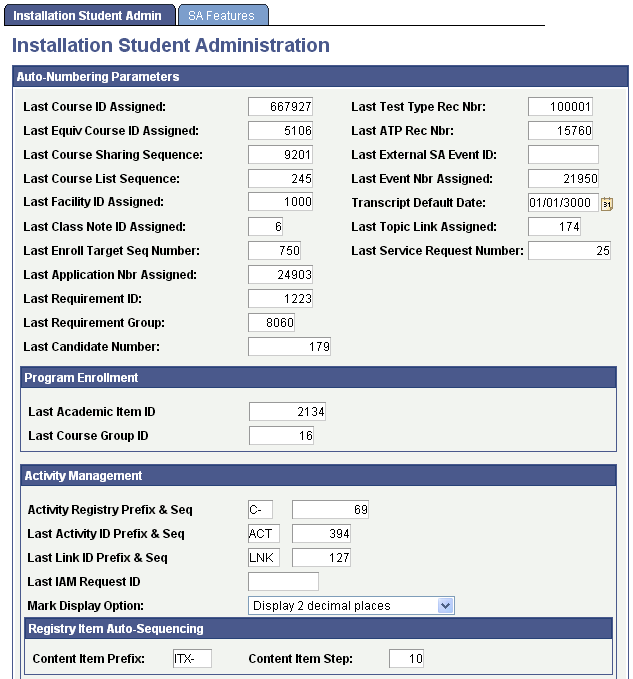
Image: Installation Student Admin page (2 of 2)
This example illustrates the fields and controls on the Installation Student Admin page (2 of 2). You can find definitions for the fields and controls later on this page.
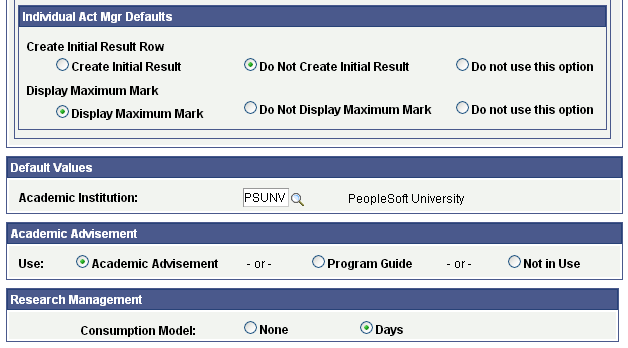
Auto-Numbering Parameters
Each field on this page is automatically incremented or automatically appears by default throughout the system. Set the last used numbers so that automatic numbering does not create numbers that already exist in the data.
If you want the increments of any of these fields to start at a number other than zero, enter that number on this page before you do anything else in the system.
Note: After you have begun converting or entering data and running processes, you can access this page to determine the last number that was incremented for each of the fields listed, but you should not change the numbers.
|
Field or Control |
Definition |
|---|---|
| Last Course ID Assigned |
Displays the last course ID assigned. Used by PeopleSoft Student Records. |
| Last Equiv Course ID Assigned (last equivalent course ID assigned) |
Displays the last equivalent course ID assigned. Used by Student Records. |
| Last Course Sharing Sequence |
Displays the last course sharing sequence. Used by PeopleSoft Academic Advisement. |
| Last Course List Sequence |
Displays the number of the last course list created. Used by Student Records for enrollment requirements; also used by Academic Advisement for regular academic advisement course lists and for Program Guide course lists. |
| Last Facility ID Assigned |
Displays the last facility ID assigned. Use to enable the system to display by default an automatically incremented facility ID number each time that you create a new facility on the Facility Table setup page. If you do not want to use auto incremental numbering, you are required to enter a value for Facility ID when adding a new facility. Used by various applications. |
| Last Class Note ID Assigned |
Displays the last class note ID assigned. Used by Student Records. |
| Last Enroll Target Seq Number (last enrollment target sequence number) |
Displays the last enrollment target sequence number. Used by Student Records and Recruiting and Admissions for Enrollment Management Enrollment Targets. |
| Last Application Nbr Assigned (last application number assigned) |
Displays the last application number assigned. Used by Recruiting and Admissions. |
| Last Requirement ID |
Displays the number of the last requirement ID created. Used by Student Records for enrollment requirements; also used by Academic Advisement for regular academic advisement requirements and for Program Guide requirements. |
| Last Requirement Group |
Displays the last requirement group. Used by Student Records for enrollment requirement groups; also used by Academic Advisement for academic requirement groups, including Program Guide requirement groups. |
| Last Candidate Number |
This field is used in the candidate number generation process. When assigning a new candidate number, the system takes the current value and adds 1, then updates the field with the last calculated number. |
| Last Test Type Rec Nbr (last test type record number) |
Displays the last test type record number. Used in processing suspense records for data loads. Used by Recruiting and Admissions. |
| Last ATP Rec Nbr (last admissions testing program record number) |
Displays the last ATP record number. If you enter 50,000 in this field, next time that you run the ATP data load SQR process (CCATPLOD), each school loaded will have a number assigned starting from 50,000. This field is not connected to the institution's unique ATP code. Used by Campus Community and Recruiting and Admissions. |
| Last External SA Event ID (last external student administration event ID) |
Displays the last external student administration event ID. Used by various applications, including Contributor Relations. |
| Last Event Nbr Assigned (last event number assigned) |
Displays the last event number assigned. Used by various applications, including Contributor Relations. |
| Transcript Default Date |
Displays the transcript default date. This is the default date used for processing academic advisement degree audit reports. To set the default to the current date, leave this field blank. Used by Academic Advisement. |
| Last Topic Link Assigned |
Displays the last topic link ID assigned. Used by Student Records on the Catalog Data page. |
| Last Service Request Number |
Displays the last service request number assigned. This field is used in the Research Tracking service request ID number generation process. When entering a new service request, the system takes the current value and adds 1, then updates the field with the last calculated number. |
Program Enrollment
|
Field or Control |
Definition |
|---|---|
| Last Academic Item ID |
Displays the last academic item ID assigned. Used by Program Enrollment. |
| Last Course Group ID |
Displays the last course group ID assigned. Used by Program Enrollment. |
See the Student Records product documentation for Program Enrollment.
Activity Management
|
Field or Control |
Definition |
|---|---|
| Activity Registry Prefix & Seq |
These two values concatenate to form the Activity Registry ID that is created in Add mode on the Activity Registry page. |
| Last Activity ID Prefix & Seq |
These two values concatenate to form the Activity ID, which is used for managing coursework and ultimately for grading that coursework. |
| Last Link ID Prefix & Seq |
These two values concatenate to form the Link ID that is assigned when generating Activity IDs using the Activity Generator or the Activity Manager. The Link ID is used to associate component and exam activities to multiple parent course roots and is not displayed on any component visible to an end user. |
| Mark Display Option |
Define the decimal setting for Mark fields for the purpose of displaying setup values (for example, displaying the required passing mark to students). The length of the Mark field for storing student marks and calculating overall marks is controlled by the Integer and Decimal Position fields on the Result Scale. |
| Content Item Prefix |
This field identifies the prefix to be used on the Content Item ID that the system generates when a content item is created in the Activity Registry. |
| Content Item Step |
This number defines the default sequence between Content Item IDs. When you create a content item in the Activity Registry, the system assigns a content item ID (prefix + step number sequence). A value of 0010 indicates that content item ID numbers will be sequenced by 10. You can change this value in the Activity Registry from the creation of one content item ID to the next. |
| Create Initial Result Row |
This setting provides three options when determining how to display the initial result row on the student's Individual Activity Manager (IAM) and the result roster. Create Initial Result – Select this option to insert a result row with an undetermined status automatically for each assessed activity ID assigned to a student. This creates a result row prior to a result being entered or calculated. This row is visible in the IAM and the result roster. This option can be overridden at the individual student IAM level. Do Not Create Initial Result – Select this option when you want to use the feature at the IAM level but wish to set it at the individual student level instead of establishing it automatically for all students. If not selected, the system will not create a result row until a result is entered or calculated. The value can be overridden at the individual student IAM level. Do not use this option – Select this option when choosing not to use the feature. |
| Display Maximum Mark |
This setting provides three options when determining how to display the maximum mark on the result roster. Display Maximum Mark – Select this option to display the maximum mark allowed (as defined on the Result Scale) on the result roster for each student. You can override this default value on both the individual student IAM and the result roster. Do Not Display Maximum Mark – Select this option when you want to use the feature at the IAM and roster level but don’t want to populate the maximum mark by default to all students on all rosters. You can override this default value at the individual student IAM level. Do not use this option – Select this option when choosing not to use the feature. |
Default Values
In this group box, enter an Academic Institution to use as a default throughout the system.
Academic Advisement
In this group box, enter an option that affects the type of advisement report that a student sees in self service.
Academic Advisement: This option is selected by default. It indicates that the institution plans to use standard Academic Advisement functionality to populate a student's self-service advisement report.
Program Guide: Select this option to indicate that the institution plans to use Program Guide functionality to populate a student's self-service advisement report
Not in Use: Select this option to indicate that the school intends to use neither method.
Research Management
|
Field or Control |
Definition |
|---|---|
| Consumption Model |
Define a consumption model. None is selected by default. The option that you select here appears by default in the Consumption Controls group box on the Academic Program/Academic Plan - Research Processing Options pages. |
Access the SA Features page ().
Image: SA Features page
This example illustrates the fields and controls on the SA Features page. You can find definitions for the fields and controls later on this page.
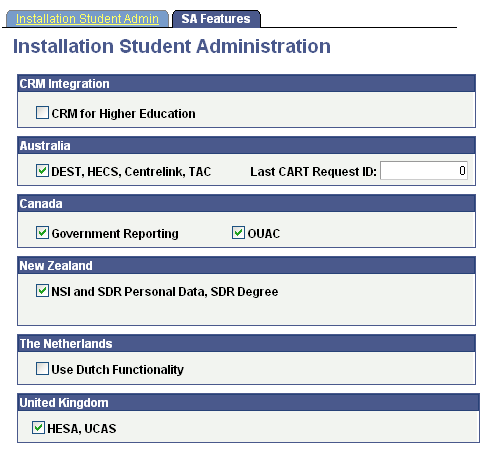
If CRM and Campus Solutions are both licensed at your institution, select the CRM for Higher Education check box to enable CS and CRM to share data in real time.
See Enabling Integration with CRM for Higher Ed.
(AUS, CAN, NZL, NLD, and GBR) Country-Specific Features
Select the appropriate check box to enable functionality specific to each country, which is setID-based.
Important! In order to use country-specific functionality in the system, you must also activate the country's features on the Academic Institution 6 setup page for institution-based functionality.
|
Field or Control |
Definition |
|---|---|
| DEST, HECS, Centrelink, TAC |
Select to enable Australian features: Department of Education, Employment and Workplace Relations reporting, Higher Education Contribution Scheme functionality, Centrelink reporting, and Tertiary Admissions Centre admissions functions. |
| Last CART Request ID |
Displays the last CART Request ID that the system assigned to a Centrelink Academic Reassessment Transformation (CART) request file. Each request file has a unique request ID. The system automatically increments the Last CART Request ID each time the CART Request File process loads a request file. If required, reset the Last CART Request ID number. Set a number so that automatic numbering does not create numbers that already exist in the data. This field appears only if you select the DEST, HECS, Centrelink, TAC check box. |
| Canada |
Select to enable Canadian reporting functionality. |
| New Zealand |
Select to enable New Zealand features: National Student Index data and Single Data Return functionality. |
| The Netherlands |
Select to enable Dutch functionality. |
| United Kingdom |
Select to enable United Kingdom features. |