Setting Up Research Tracking
This section discusses how to:
Set up Student Administration options.
Set up research tracking options for academic programs.
Set up research tracking options for academic plans.
Set up research status codes.
Set up demographic data usage.
Set up consumption load.
Set up consumption actions for program actions.
Use Common Attribute Framework for research tracking.
|
Page Name |
Definition Name |
Navigation |
Usage |
|---|---|---|---|
|
Installation Student Admin |
INSTALLATION_SA |
|
Specify the optional consumption model to use and monitor and, if necessary, update the Last Candidate Number and Last Service Request Number settings. |
|
Academic Program – Research Processing Options |
SSR_RS_PROG_SETUP |
|
Identify an academic program as research-enabled and specify other information about such programs. |
|
Academic Plan – Research Processing Options |
SSR_RS_PLAN_SETUP |
|
Identify an academic plan as research-enabled and specify other information about such plans. |
|
Process Status Codes |
SSR_RS_STATUS_TYPE |
|
Set up status codes. |
|
Demographic Data Use |
SSR_RS_DEMSETUP |
|
Set up the address, email, and telephone usage to be associated with the Research module. |
|
Research Consumption Load Setup |
SSR_RS_CONSLOAD |
|
Set up consumption load. |
|
Program Action Process Setup |
SSR_PRGRSN_DTL |
|
Set up automatic insertion of consumption rows for program action/action reasons entered in Student Program/Plan. |
Access the Installation Student Admin page ().
Access the Academic Program – Research Processing Options page ().
Image: Academic Program – Research Processing Options page
This example illustrates the fields and controls on the Academic Program – Research Processing Options page. You can find definitions for the fields and controls later on this page.
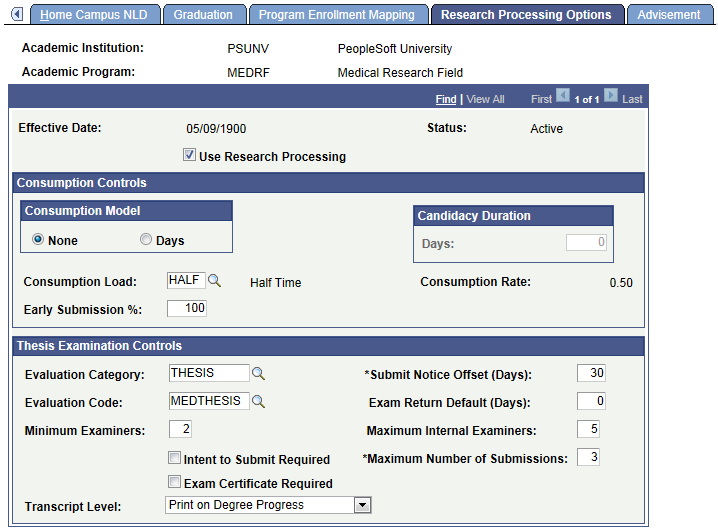
The system automatically identifies research candidates based on applying for admission into, or being active in, a research-enabled academic program or academic plan. This section and the following section discuss how this is set up.
|
Field or Control |
Definition |
|---|---|
| Use Research Processing |
Select this check box to identify the academic program as being research-enabled. All processing rules that determine if a research candidate is eligible based on the academic program are determined by this field. In addition, if the check box is selected, the other fields on the page can be edited. If the check box is deselected, all the settings on the page are reset. |
Consumption Controls
This setup determines what appears on the Candidature Details page in Admissions and on the Consumption and Submission page in the Candidate Management component.
See:
|
Field or Control |
Definition |
|---|---|
| Consumption Model |
The option that was selected on the Installation Student Admin page appears here by default but you can change it. |
| Candidacy Duration |
Use this group box to indicate the maximum amount of time that a candidate is assigned to submit a thesis for review. The Days field is available only if the Consumption Model option is Days. |
| Consumption Load |
Select a Consumption Load value. The related value then appears in the Consumption Rate field. Values are defined on the Research Consumption Load Setup page. |
| Early Submission % (early submission percentage) |
Enter a percentage (of the time allocated to complete the thesis) to indicate when a candidate can first submit his or her thesis for evaluation (Early Submission Date). |
Thesis Examination Controls
|
Field or Control |
Definition |
|---|---|
| Evaluation Category |
An Evaluation Management attribute which is used when Student Evaluation records are created for candidates for thesis evaluation. See: |
| Evaluation Code |
The Evaluation Code field can be updated only after the Evaluation Category field is selected. This value identifies the thesis evaluation code (effectively the evaluation scheme) to be applied to this program, so that all candidates in this program are evaluated against the same collection of various rating schemes and components specified in this scheme when their Student Evaluation instance is created. This field prompts only on evaluation codes associated with the Evaluation Category value. |
| Intent to Submit Required |
Indicates that candidates are required to formally notify the university of their intention to submit their theses for examination by lodging a Notice Of Intention To Submit form prior to submission. The check box is selected by default. The Exam Initiated check box on the Thesis Submission - Evaluation page can be selected only if the Intent to Submit Required check box is selected here. |
| Submit Notice Offset (Days) |
This field defines when communications are sent to the candidate, supervisor, and any other interested parties to inform them that the candidature will soon end and that the candidate will be required to submit the thesis. If the Intent to Submit Required check box has been selected, then the request for the submission of this notice is also sent. The value of the field is an integer between 0 and 999. Though no process checks the value in this field, generally you would use this value to alert the candidate, supervisor, and research administrator that the thesis submission deadline is imminent using a 3Cs Communication email. The default value for this field is 90 (approximately three months). |
| Exam Return Default (Days) |
This information-only field indicates how long (number of days) after the thesis has been submitted for examination and sent to an examiner that the examiner’s report will be due. The value can include integers from 1 to 999. |
| Minimum Examiners |
Enter the minimum number of examiners that must examine the thesis for the examination to be deemed valid. Valid values are whole numbers 2 through 9. This field is information-only and has no default value. You must specify a value. |
| Maximum Internal Examiners |
Enter the maximum number of internal examiners permitted to examine a thesis for the examination to be deemed valid. The field can contain a single digit, and a value of 0 indicates that no internal examiners are permitted. The field must contain a value and defaults to 0 if no value is present when the page is saved. |
| Maximum Number of Submissions |
Enter the maximum number of submissions that are allowed for a thesis. When a user clicks the Resubmit Thesis button on the Thesis Management page, the value that is entered here is used to determine if the maximum has been exceeded. |
| Exam Certificate Required |
Select this check box to indicate that an examination certificate is required. If this check box is selected, users must enter a value in the Exam Supervisor Approval and Certificate Final Approval fields on the Thesis Management – Evaluation page. |
| Transcript Level |
Select the Transcript Level at which you want the Thesis Examination information to be published. |
Access the Academic Plan – Research Processing Options page ().
Image: Academic Plan — Research Processing Options page
This example illustrates the fields and controls on the Academic Plan — Research Processing Options page. You can find definitions for the fields and controls later on this page.
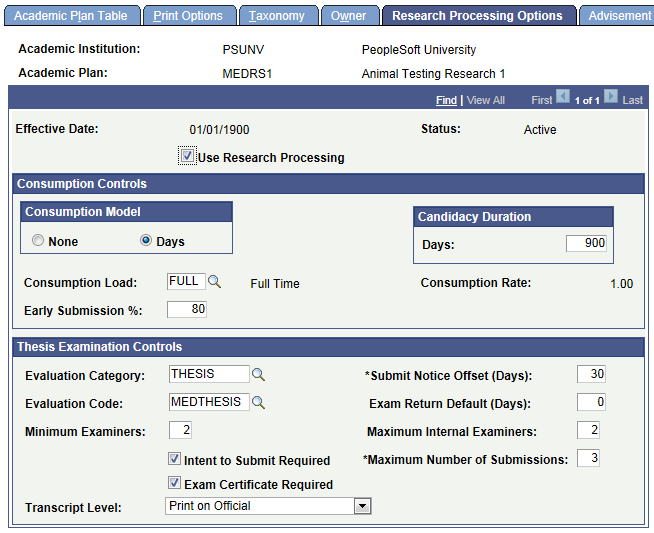
This page is identical to the Research Processing Options page in the Academic Program Table component. Refer to the documentation in the previous section.
Note: When a research candidate is assigned an academic program and academic plan which have both been enabled for research processing, the academic plan settings are used.
Access the Process Status Codes page ().
Image: Process Status Codes page
This example illustrates the fields and controls on the Process Status Codes page. You can find definitions for the fields and controls later on this page.
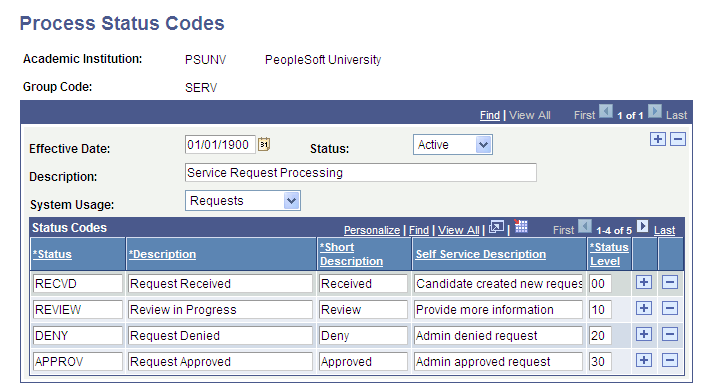
User-defined status codes are used in the Candidate Management, Thesis Management, Service Request, Candidate Center, and the Academic Project Management components to track the state of the different business elements: the research topic, supervisor selection, consumption and submission dates, thesis processing, user-defined business assignments, and service requests. Use this setup component to define all status values that a school uses to manage its business processes.
|
Field or Control |
Definition |
|---|---|
| Description |
Enter the description of the set of status codes you are creating. |
System Usage
This setting is used by the system to identify the page in the Candidate Management component, the Thesis Management component, the Service Requests self-service components for students and administrators, the Candidate Center or the Student Project Management component on which the set of status code values will be used. The field can contain one of the following values:
|
System Usage Value |
Pages Used |
|---|---|
|
Topic |
Candidate Management, Research Topic page Admissions: Add/Maintain Applications page Candidate Center, Topic Details page |
|
Supervisor |
Candidate Management, Supervisors page Admissions: Add/Maintain Applications page Student Project Management, Additional Details page (Supervisors group box) Candidate Center, Supervisor Details page |
|
Consumption |
Candidate Management, Consumption and Submission page Admissions: Add/Maintain Applications page Candidate Center, Consumption/Submission Details page |
|
Assignment |
Candidate Management, Other Assignments page Admissions: Add/Maintain Applications page Student Project Management, Additional Details page (Supervisors group box) Candidate Center, Assignment Details page |
|
Thesis |
Thesis Management, Thesis Submission page Candidate Center, Thesis Details page |
|
Requests |
Service Request Management page Self Service, Requests, My Service Requests page (for students) Service Request Dashboard (Service Requests pagelet for administrators) |
|
Project |
Student Project Management, Project Management page |
Status Codes
|
Field or Control |
Definition |
|---|---|
| Status |
Use this value to track the business process. The field is alphanumeric and is required. Note: You can assign a status code to trigger a 3C communication event from the Candidate Management and Thesis Management components. 3C Engine PeopleCode function calls have been added to these components to trigger online communication events. Adding the field SSR_RS_STATUS from the Edit Table SSR_RS_STATUS_D to the Trigger Prompt Table setup allows this functionality. |
| Description |
Enter the status description that is displayed on the Service Requests self-service component pages for administrator. |
| Self Service Description |
Enter the status description that is displayed on the Candidate Center and Service Requests self-service component pages for students. This allows for a more student-friendly description than the internal value used by administrators. |
| Status Level |
A numeric value that ranks the status code values. The greater the number, the higher the ranking of the code. The default value is 0. These status level codes are used to manage student update thresholds in Research Service Requests, and to determine whether to update candidate and thesis data from the Candidate Center. |
Access the Demographic Data Use page ().
Image: Demographic Data Use page
This example illustrates the fields and controls on the Demographic Data Use page . You can find definitions for the fields and controls later on this page.
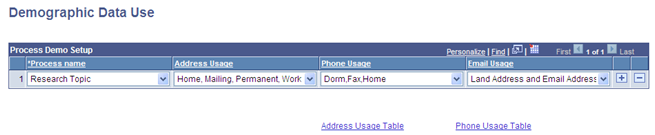
Use this page to set up how a person’s address, email, and telephone information are to be handled by the research module. Currently, the Research Topic Setup - Contact information uses this setup, but additional research features will be added as they are developed.
See Associating Organizations and Contacts with Research Topics.
Access the Research Consumption Load Setup page ().
Image: Research Consumption Load Setup page
This example illustrates the fields and controls on the Research Consumption Load Setup page. You can find definitions for the fields and controls later on this page.
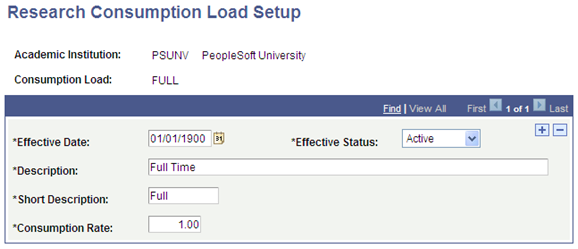
Use this page to set up the valid consumption load values at the institution. Consumption load defines the rate at which a candidate conducts his or her research. This is similar to the principle of academic load, but is not based on enrollment. A consumption rate of 1.0 implies that 100 percent of the candidate’s time is spent performing research and related activities. The consumption rate directly impacts the length of time a candidate is projected to complete the research and submit the thesis for evaluation. The values that you set up here are used on the Research Processing Options page in the Academic Program Table and Academic Plan Table components, as well as in the Candidature Details page in Admissions and in the Candidate Management component.
See:
Access the Program Action Process Setup page ().
Image: Program Action Process Setup page
This example illustrates the fields and controls on the Program Action Process Setup page. You can find definitions for the fields and controls later on this page.
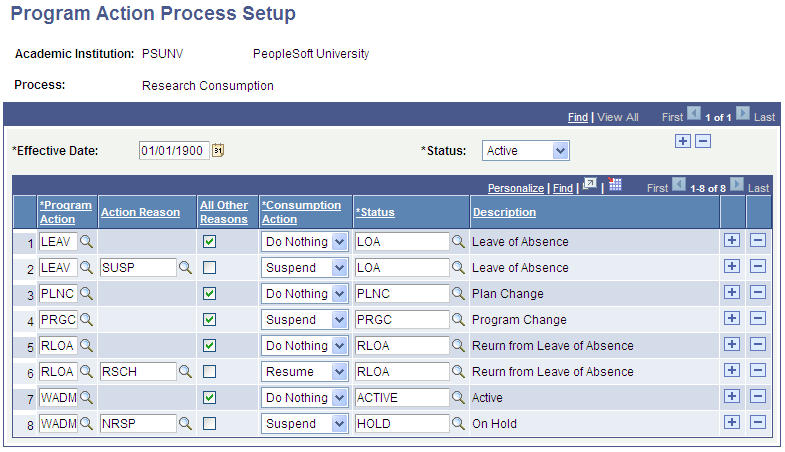
Use this page to define Program Action/Action Reason combinations which can trigger an update of the student’s candidate information from the Student Program/Plan component.
Enter a Consumption Action and Status for a Program Action/Action Reason. When the Program Action/Action Reason combination is saved in the Student Program Plan component, the related Consumption Action and Status values are automatically inserted in the SSR_RS_CONSMPTN record (Consumption and Submission page in the Candidate Management component).
You can use this feature to automatically suspend and resume the consumption process. This action will be performed only if the Days consumption model has been selected for the candidate.
Note: This is an optional feature and should be carefully implemented after an analysis of your business requirements.
|
Field or Control |
Definition |
|---|---|
| Program Action |
You must select a value. Values are defined on the Program Action Table page. |
| Action Reason |
The available values are those defined on the Program Action Reason Table page. |
| All Other Reasons |
Select this check box to identify how Program Action / Action Reason values other than those specifically defined should be treated. |
| Consumption Action |
Indicates how the consumption calculation process will be affected by the Program Action and Action Reason. The available values are: Suspend (the calculation), Resume (from a previously suspended state), and Do Nothing (no effect). |
| Status |
The available values are the Status Codes defined for the System Usage Value of Consumption on the Process Status Codes page. |
The Common Attribute Framework enables you to define a common attribute and add the common attribute as a data field to any Campus Solutions page. A user can then enter a value on the page for the data field.
Use the Common Attribute Framework to create attributes for the Research Tracking feature. Create attributes using the Common Attribute component (Set Up SACR, Common Definitions, Common Attributes Setup, Common Attribute) and then use the Record Context component (Set Up SACR, Common Definitions, Common Attributes Setup, Record Context) to associate attributes with a particular record.
See:
This table lists the delivered record contexts for Research Tracking, the attributes, and the pages with which the record contexts are associated.
|
Record Context |
Attribute |
Page |
|---|---|---|
|
SSR_RS_TPCSETUP |
Topic Setup Attributes |
Research Topic Setup - Additional Information |
|
SSR_RS_TOPIC |
Research Topic Attributes |
Candidate Management – Research Topic |
|
SSR_RS_SUPRVSRS |
Supervisor Attributes |
Candidate Management – Supervisors |
|
SSR_RS_CONSMPTN |
Consumption Attributes |
Candidate Management - Consumption and Submission |
|
SSR_RS_OTHRQDTL |
Other Assignments Attributes |
Candidate Management - Other Assignments |
|
SSR_RS_THESIS |
Thesis Attributes |
Thesis Management – Additional Information |
|
SSR_ADMN_DTL |
Administrator Attributes |
Administrator Profile Management |
The pages are discussed in later topics related to setting up Research Tracking or in topics related to managing Research Tracking.
Note: Attributes defined for the Thesis Management, Supervisors, and Other Assignments pages are the same Common Attribute Framework records used in the Student Project Management component. Any attributes that you add appear in both the Student Project and Research Management areas. To configure attributes to be used exclusively for either the Research or Academic Project pages, use the Common Attribute Framework attribute filter class (SSR_RS_RESEARCH:CAF_Filters:ResearchAttributeFilter) and work entities (ResearchManagement, AcademicProject) to configure the attributes in the Common Attribute Framework Record Context setup page.