Setting Up Research Topics
This section discusses how to:
Define research topic categories.
Define research topics.
Review available research supervisors.
Associate organizations and contacts with research topics.
Enter additional information.
Enter Attachments.
Set up self-service research topic search.
|
Page Name |
Definition Name |
Navigation |
Usage |
|---|---|---|---|
|
Research Topic Category |
SSR_RS_TOPICCAT |
|
Create research topic categories for assignment to research topics. |
|
Topic Setup |
SSR_RS_TOPIC_SETUP |
|
Create the research topics that are offered at the institution. Provide information about research topics, including a description and the academic programs and plans to which they are associated. |
|
Research Topic Setup – Available Supervisors |
SSR_RS_TOPIC_SUP |
|
View all available research supervisors who have academic programs or academic plans that match the research topic. |
|
Research Topic Setup – Organization and Contacts |
SSR_RS_ORG_CONTACT |
|
Associate one or more academic or external organization(s) with the research topic and set up contacts for a research topic. |
|
Research Topic Setup – Add Organization |
SSR_RS_TPC_ORG |
Click the Add Organization button on the Organization and Contacts page. |
Select organizations to associate with a research topic. |
|
Research Topic Setup – Academic Organization Details |
SSR_RS_TPC_ACADORG |
|
View details about academic organizations that are associated with a research topic. |
|
Research Topic Setup – External Organization Details |
SSR_RS_TPC_EXTORG |
Click the View Details link on the Organization and Contacts page. |
View details about external organizations that are associated with a research topic. |
|
Research Topic Setup – Add Contact |
SSR_RS_TPC_ADDCNCT |
Click the Add Contact button on the Organization and Contacts page. |
Select contacts to associate with a research topic. |
|
Research Topic Setup – Contact Details |
SSR_RS_TPC_CNCT |
Click the Contact Details link on the Organization and Contacts page. |
View details about contacts that are associated with a research topic. |
|
Research Topic Setup - Additional Information |
SSR_RS_TOPICST_CA |
|
Enter and review Common Attribute fields associated with the research topic. This page appears only if Common Attribute fields have been created using the Common Attribute Framework. |
|
Research Topic Setup – Attachments |
SSR_RS_TOPICST_ATT |
|
Add one or more attachments for a research topic. |
Access the Research Topic Category page ().
Image: Research Topic Category page
This example illustrates the fields and controls on the Research Topic Category page. You can find definitions for the fields and controls later on this page.
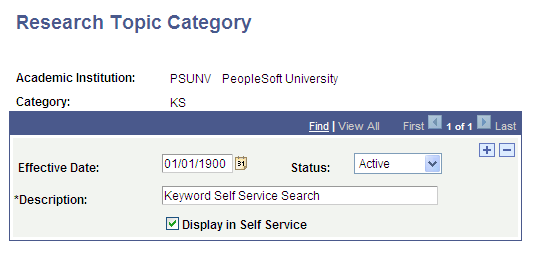
Research topic categories are user-defined attributes that can be assigned to research topics. For example, you can create a category to group research topics that belong to a common organization or funding source.
|
Field or Control |
Definition |
|---|---|
| Status |
Select Active to make the topic category available for use in the Topic Setup page. |
| Display in Self Service |
If you select this check box:
|
Access the Research Topic Setup – Topic Setup page ().
Image: Research Topic Setup page
This example illustrates the fields and controls on the Research Topic Setup page. You can find definitions for the fields and controls later on this page.
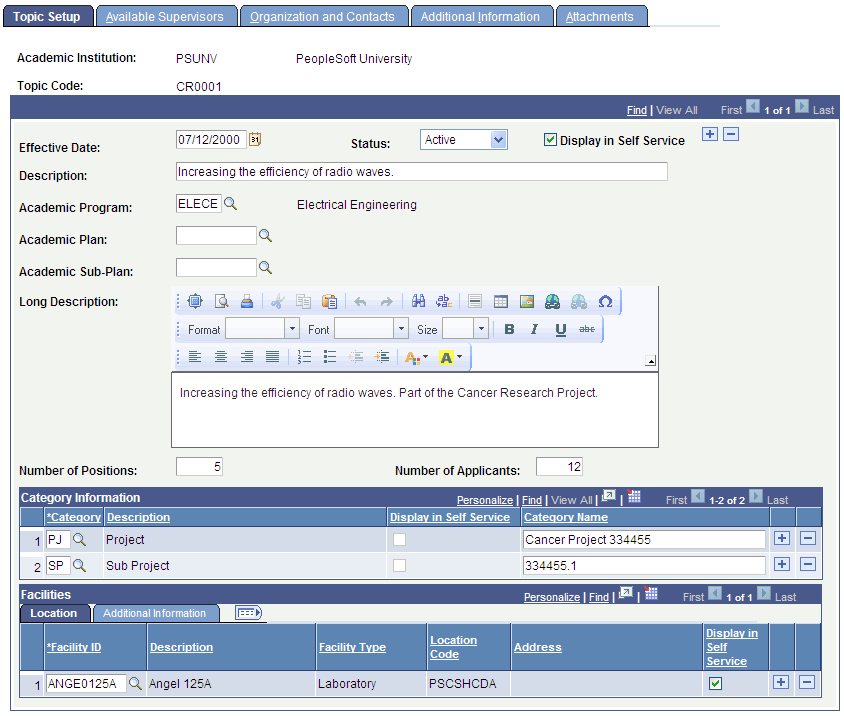
|
Field or Control |
Definition |
|---|---|
| Display in Self Service |
Select if you want the system to display this topic on the Search for Research Topics self-service page. |
The Academic Program, Academic Plan, and Academic Sub-Plan fields on the Topic Setup page are used to control whether a topic is available to a research candidate. Because of the defined relationships between the fields, the page validates entries to prevent an invalid combination of values. A research topic can be defined as valid for:
An academic program only.
An academic program and academic plan combination.
An academic plan and academic sub-plan combination.
An academic program, academic plan, and academic sub-plan combination.
|
Field or Control |
Definition |
|---|---|
| Academic Program |
Select the academic program to which the research topic belongs. |
| Academic Plan and Academic Sub-Plan |
Select the academic plan and sub-plan (if any) to which the research topic belongs. |
| Long Description |
Enter a description of the research topic. |
| Number of Positions and Number of Applicants |
Enter the total number of available positions and maximum number of applicants for the research topic. These fields are informational only. |
Category Information
|
Field or Control |
Definition |
|---|---|
| Category |
The Category Code assigned to the topic. The Category value is optional. |
| Display in Self Service |
This check box is display-only on the Topic Setup page. Use the Display in Self Service check box on the Research Topic Category page to indicate whether category information should display on the Search for Research Topics self-service page. |
| Category Name |
Use this optional field to provide additional information to identify the assigned category. |
Facilities
Set up information about the location and facilities used for this research.
See Defining Buildings, Rooms, and Classroom Facilities
See product documentation for PeopleSoft HRMS Application Fundamentals, Setting Up Organization Foundation Tables, Establishing Locations
|
Field or Control |
Definition |
|---|---|
| Display in Self Service |
If the Display check box is selected for FACILITY on the Fields Setup page, and you select this check box, data displays for the topic on the Search for Research Topics self-service page. |
Access the Research Topic Setup - Available Supervisors page ().
Image: Research Topic Setup - Available Supervisors page
This example illustrates the fields and controls on the Research Topic Setup - Available Supervisors page. You can find definitions for the fields and controls later on this page.
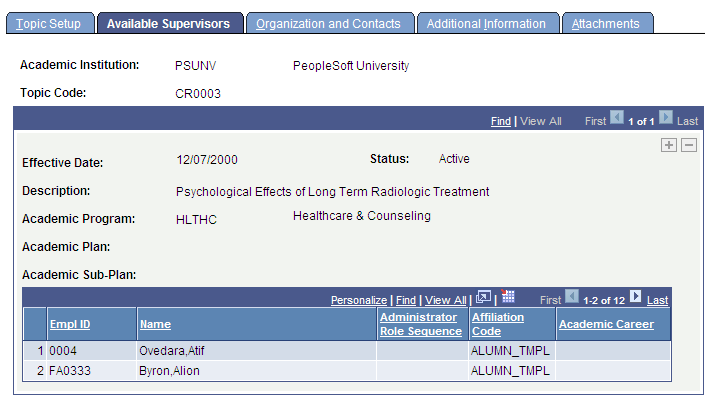
The Available Supervisors page is display-only.
Access the Research Topic Setup - Organizations and Contacts page ().
Image: Research Topic Setup - Organizations and Contacts page
This example illustrates the fields and controls on the Research Topic Setup - Organizations and Contacts page . You can find definitions for the fields and controls later on this page.
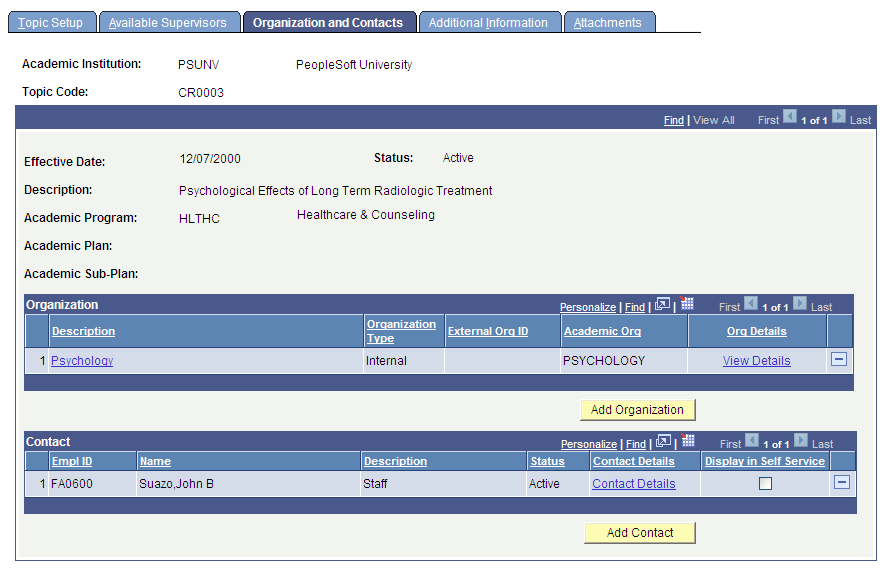
Organization
You can associate external organizations or academic organizations with a research topic.
External organizations are defined in the Organization Table (Campus Community, Organization, Create/Maintain Organizations, Organization Table).
See Understanding Organizations.
Academic organizations are defined in the Academic Organization Table (Setup SACR, Foundation Tables, Academic Structure, Academic Organization Table).
See Defining Academic Organizations.
|
Field or Control |
Definition |
|---|---|
| Description |
Click this link to access the Organization Table (EXT_ORG_TABLE) page or the Academic Organization Table (ACADEMIC_ORG_TBL) page. The link is available only for users who are authorized to access the relevant component. |
| View Details |
Click this link to access a display only page (External Organization Details page or Academic Organization Details page). This link allows users who do not have security access to the Organization Table or Academic Organization Table components to view the relevant organization data. |
Add Organization
When you click the Add Organization button, you are taken to the Add Organization (SSR_RS_TPC_ORG) page:
Image: Add Organization page
This example illustrates the fields and controls on the Add Organization page. You can find definitions for the fields and controls later on this page.
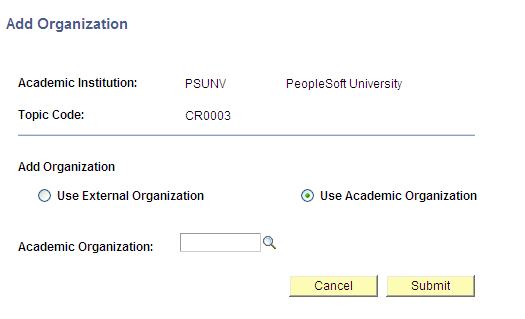
Depending on the option that you select, the External Organization or Academic Organization field appears and you can select the organization with which to associate the research topic.
Contact
You can also associate contacts with a research topic. Contacts must have an EmplID in the system.
|
Field or Control |
Definition |
|---|---|
| Contact Details |
Click this link to access the Contact Details (SSR_RS_TPC_CNCT) page and view address, email, and phone details for the contact. The Demographic Data Usage settings will determine the contact details to display. |
| Display in Self Service |
If the Display check box is selected for CONTACT, CONTACTEMAIL and CONTACTPHNBR on the Fields Setup page and you select this check box, then the contact name, email and phone data displays for the topic on the Search for Research Topics self-service page. |
| Display in Self Service |
Select this check box to indicate that candidates can view contact details in the Research Topic Search self-service page. |
Add Contact
When you click the Add Contact button, you are taken to the Add Contact (SSR_RS_TPC_ADDCNCT) page:
Image: Add Contact page
This example illustrates the fields and controls on the Add Contact page. You can find definitions for the fields and controls later on this page.
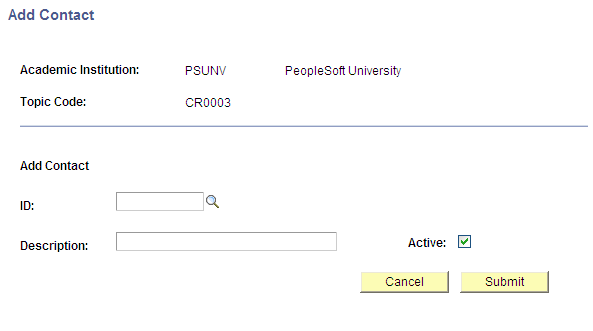
|
Field or Control |
Definition |
|---|---|
| ID |
When you select an ID, the address, phone, and email details appear here based on the address, phone, and email types that have been set up on the Demographic Data Use page. |
| Active |
Use the Active check box to indicate whether the contact is active or inactive. |
Access the Research Topic Setup – Additional Information page ().
Image: Research Topic Setup – Additional Information page
This example illustrates the fields and controls on the Research Topic Setup – Additional Information page. You can find definitions for the fields and controls later on this page.
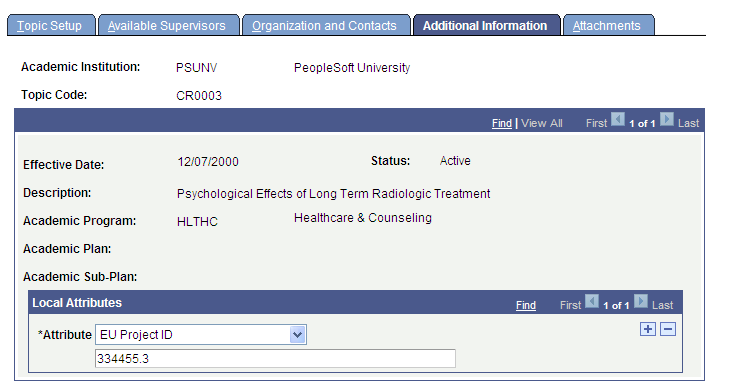
Use this page to enter and review Common Attribute fields associated with the research topic.
This page appears only if common attributes have been created for the research topic setup using the Common Attribute Framework.
See Using Common Attribute Framework for Research Tracking
Access the Research Topic Setup – Attachments page (). These attachments are made available for viewing in the Research Topic Search self-service page.
Image: Research Topic Setup – Attachments page
This example illustrates the fields and controls on the Research Topic Setup – Attachments page. You can find definitions for the fields and controls later on this page.
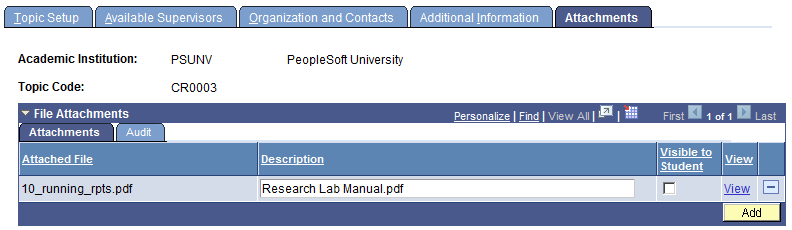
|
Field or Control |
Definition |
|---|---|
| Visible to Student |
Select to set whether or not the attachment is visible to students through the Research Topic Search self-service page. By default, attachments added to administrator pages are not visible to students. |
The Search for Research Topics page is available in Self Service if you select the Display in Self Service check box on the Topic Setup page.
Here is an example of the Search for Research Topics page:
Image: Search for Research Topics page example
This example illustrates the fields and controls on the Search for Research Topics page example. You can find definitions for the fields and controls later on this page.
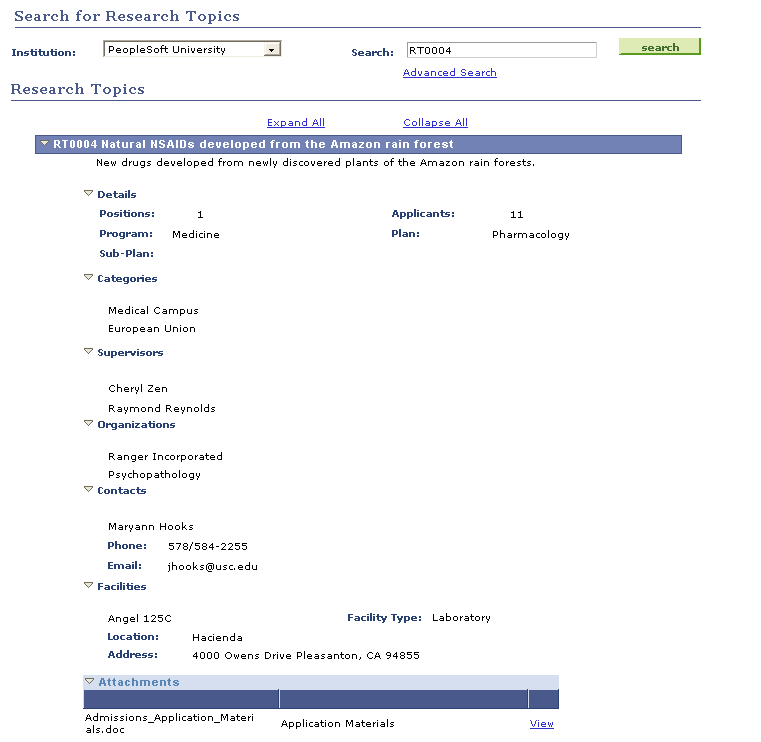
Fields Setup is a Research Management component (SCC_FIELD_SETUP) that is used by Research Tracking to control the display of sections and fields on the Search For Research Topic self-service page. The self-service display settings are provided. Search for Page = Research Topic.
Here is an example of the Fields Setup page for Research Topic ():
Image: Fields Setup page example for Research Topic
This example illustrates the fields and controls on the Fields Setup page example for Research Topic. You can find definitions for the fields and controls later on this page.
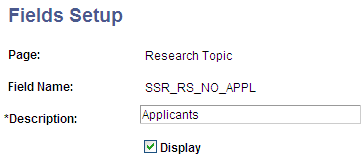
If the Display check box is selected on the Fields Setup page, the section (for example Supervisors) or field (for example Applicants) is displayed on the Search for Research Topic page for all topics that are available in Self Service.
Except for a few sections on the self-service page, data (defined in the Topic Setup component) is automatically displayed. If no data exists in Topic Setup, this message is displayed: There is no Data setup for this Topic.
You can control the display of data for the Categories, Contacts and Facilities sections at the individual topic level. For example, if the Display check box is selected for FACILITY in Fields Setup, but the Display in Self Service check box is not selected in the Facilities section of the Topic Setup page for topic RT0001, Facilities data does not display for RT001 on the self-service page. There is no Data setup for this Topic is displayed.
Note: For categories, the Display in Self Service check box is display-only on the Topic Setup page and the display of self-service data is controlled on the Research Topic Category page.
Note: For contacts, the Display in Self Service check box on the Topic Setup–Organization and Contacts page controls the display of the contact name, phone and email address in Self Service. If Display is selected for CONTACT (section), CONTACTEMAIL and CONTACTPHONENBR in Fields Setup and Display in Self Service is selected in Topic Setup for topic RT002, then the contact name, email address and phone number all display in Self Service for RT0002.
See: