Defining Academic Plans
To set up academic plans, use the Academic Plan Table component (ACADEMIC_PLAN_TBL).
This section provides an overview of academic plans and discusses how to:
Describe academic plans.
Set up print options.
Set up taxonomy.
Establish academic organization ownership.
(AUS) Set up Australian academic plans.
(NZL) Set up New Zealand academic plans.
Define academic plans for the advisement self-service what-if scenarios.
An academic plan is an area of study—such as a major, minor, or specialization—that is within an academic program or within an academic career. A student can earn only one degree for a single academic plan. If the institution offers dual degrees, you must establish separate academic plans for each degree or you must create a combined degree, such as B.A./B.S. You can set up academic plans to award degrees, indicate completion of the academic program, or award intermediate certificates or degrees.
Note: For documentation about the Academic Plan – Research Processing Options page, see Setting Up Research Tracking Options for Academic Plans
|
Page Name |
Definition Name |
Navigation |
Usage |
|---|---|---|---|
|
Academic Plan Table |
ACADEMIC_PLAN_TBL |
|
Describe academic plans, tie academic plans to an academic program or academic career, specify the degree offered, and provide other details. |
|
Print Options |
ACAD_PLAN_PRNT_OPT |
|
Set up diploma and transcript printing options and text for academic plans. |
|
Taxonomy |
ACAD_PLAN_TAXONOMY |
|
Set up academic plan taxonomy, including CIP codes, HEGIS codes, NSC Classification, Field of Study, and SULA information. |
|
Owner |
ACAD_PLAN_OWNER |
|
Establish academic organization owners of the academic plan for reporting, analysis, and work distribution purposes. |
|
Acad Plan AUS (academic plan Australia) |
SSR_ACAD_PLAN_AUS |
Set Up SACR, Foundation Tables, Academic Structure, Academic Plan Table, Acad Plan AUS |
Assign DIISRTE codes to academic plans. |
|
Acad Plan NZL (academic plan New Zealand) |
SSR_ACAD_PLAN_NZL |
Set Up SACR, Foundation Tables, Academic Structure, Academic Plan Table, Acad Plan NZL |
Assign New Zealand Ministry of Education (MoE) and New Zealand Vice-Chancellors' Committee (NZVCC) subject codes to the academic plan for government reporting. |
|
Advisement |
SSR_PLAN_TBL_AA |
|
Identify if you want active students, advisors, and pre-matriculated students to be able to select this academic plan on the What-If Report – Create What-if Scenario (SAA_SS_WHATIF) page. |
Access the Academic Plan Table page ().
Image: Academic Plan Table page
This example illustrates the fields and controls on the Academic Plan Table page. You can find definitions for the fields and controls later on this page.
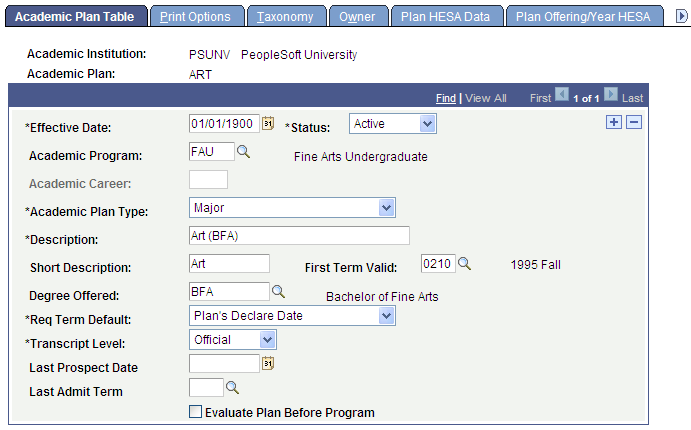
Warning! If you modified the academic program or academic career to which an academic plan belongs, you must first deactivate the academic plan by inserting a new row and entering the status of inactive. Then, you must add another new row to tie the academic plan to a different academic program or academic career. This procedure ensures proper functionality of academic plan prompts throughout the system.
|
Field or Control |
Definition |
|---|---|
| Academic Program |
Enter the academic program or an academic career to which this academic plan belongs. To require that a student be admitted to a specific academic program before declaring the academic plan, enter an academic program to link to this academic plan. |
| Academic Career |
Enter an academic career to link to the academic plan if you want students in any academic career to be able to declare the academic plan. For example, an institution might enable all undergraduates to declare computer science as a major (academic plan), regardless of whether students are in a liberal arts program or an engineering program. |
| Academic Plan Type |
Select a type for this academic plan, such as Major, Minor, or Concentration. You can modify these translate values. |
| First Term Valid |
Enter the first term in which students can be admitted to the academic plan. You cannot admit students to the academic plan before the term that you specify. If you enter the term 0000, you can admit students to the plan for any term. When you convert data to the PeopleSoft system, be sure that you select a first valid term that is appropriate for the preexisting data for each academic plan. This field is optional. Note: Students can modify this plan when their admit term is prior to this term as long as the effective date of the modification is greater than or equal to the start date of this term. |
| Degree Offered |
Enter the degree offered for completion of the academic plan. If the institution offers dual degrees, you must establish separate academic plans for each degree or create a combined degree, such as B.A./B.S. The system creates degree records according to the definition of the academic plan. Therefore, if a student graduates with dual degrees and the degrees are the same—such as an English B.A. and a psychology B.A.—the system creates one degree record. However, if a student graduates with dual degrees and the degrees are different—such as an English B.A. and a biology B.S.—the system creates two degree records, one for each degree. |
| Req Term Default (requirement term default) |
Select the default term for which the system begins accumulating requirements for the academic plan. You can override the default value for individual students on the Student Plan page. Modification to these translate values requires significant programming. Note: Set this default so that, when you analyze completion requirements for an academic plan, you know which set of requirements to use. Requirements can change over time. |
| Transcript Level |
Select a transcript level to determine the types of transcripts on which the system includes the specified data. Values are: Not Print, Official, Unofficial, Stdnt Life (student life), and Degr Prog (degree progress). |
| Last Prospect Date |
Enter the latest date that a plan can be populated for a new prospect record. You cannot assign a plan to a prospect if the system date is greater than the last prospect date. |
| Last Admit Term |
Enter the last term in which students can be admitted to the academic plan. You cannot admit students to the academic plan after the term that you specify. The system will compare the admit term used in the student's application to this last term valid value. If the admit term is greater than this value, then the program is not available to the user. This field is optional. |
| Evaluate Plan Before Program |
Select to alter reporting sequences. This check box is a feature of PeopleSoft Academic Advisement. |
Access the Print Options page ().
Image: Print Options page
This example illustrates the fields and controls on the Print Options page. You can find definitions for the fields and controls later on this page.
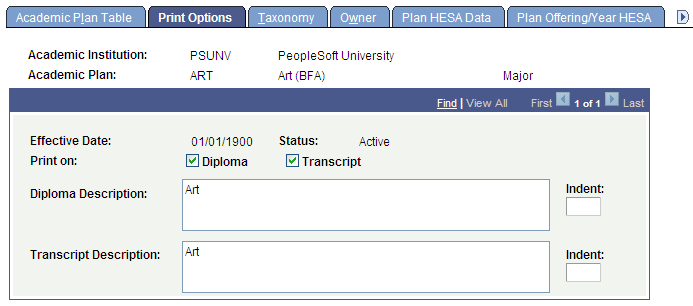
|
Field or Control |
Definition |
|---|---|
| Diploma |
Select to print a description on the diplomas for students who complete the academic plan. The Diploma Description field becomes available. |
| Transcript |
Select to print a description on the transcripts for students with the academic plan. The Transcript Description field becomes available. |
| Diploma Description |
Enter the description of the academic plan. This description appears on the diplomas for students who complete the academic plan. The PeopleSoft system currently does not provide a process to print diplomas. |
| Transcript Description |
Enter the description of the academic plan. This description appears on the transcripts for students with this academic plan. You can override this text when you prepare students' transcripts. |
| Indent |
Enter the number of spaces that you want to indent the related description on the printed document. |
Access the Taxonomy page ().
Image: Taxonomy page
This example illustrates the fields and controls on the Taxonomy page. You can find definitions for the fields and controls later on this page.
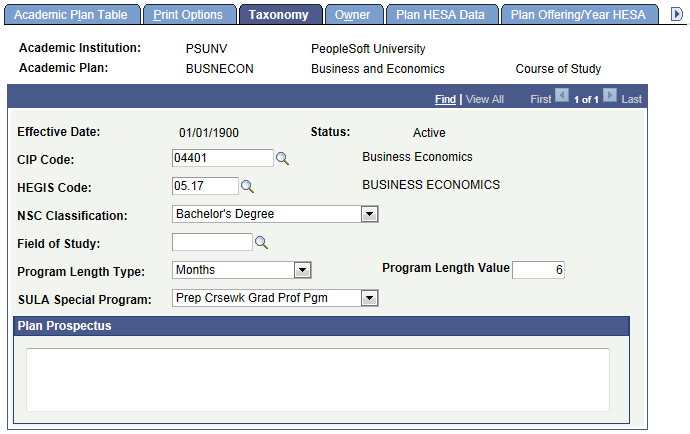
Note: For National Student Clearinghouse (NSC) reporting, program level data is sourced from the Academic Plan Table. You must enter a value in the following fields: CIP Code, NSC Classification, Program Length Type, Program Length Value, and SULA Special Program.
See:
Setting Up For NSC Program Level Reporting
Understanding Consolidate Academic Statistics Process Calculations
|
Field or Control |
Definition |
|---|---|
| CIP Code (Classification of Institutional Programs code) |
Enter the CIP code for this academic plan. CIP codes are delivered with the system as translate values. You can modify CIP codes on the CIP Code Table page. |
| HEGIS Code (Higher Education General Information Survey code) |
Enter the HEGIS code for this academic plan. HEGIS codes are delivered with the system as translate values. You can modify HEGIS codes on the HEGIS Code Table page. |
| NSC Classification (National Student Clearinghouse Classification) |
Enter a NSC Classification. NSC Classification values are delivered with the system as translate values. The system uses this value to derive a Class/Credential Level for each student in the NSC enrollment extract. Note: If you enter a value of Bachelor's Degree here, you must also enter a value (for example Sophomore) in the NSC Level Category field on the Academic Level Table page. |
| Field of Study |
Enter a field of study for the academic plan. |
| Program Length Type |
Select the unit of time you want to use to define the Program Length: Weeks, Months, or Years. |
| Program Length Value |
Enter the number of weeks, months, or years for the length of the Program. |
| SULA Special Program (Subsidized Usage Limit Applies special program) |
Select a SULA Special Program. Values include:
Note: If this field is left blank, and the corresponding field is also blank in on a student’s FA Term record, then the field on the student’s FA Term is populated in the following ways:
1. FA Term Build (online and batch) populates this field as "Not Applicable". 2. The SULA Application Engine Request process populates this field as "Not Applicable". 3. Manual updates to the FA Term > Statistics page auto-populate this field as "Not Applicable". See Setting Up 150 Percent Direct Subsidized Loan Limit (SULA). |
| Plan Prospectus |
Enter descriptions of the academic plan, such as information about special programs, faculty, and associated societies. You can then create a separate advisement report querying this field and print the report for brochures and other documentation. |
Access the Owner page ().
Image: Owner page
This example illustrates the fields and controls on the Owner page. You can find definitions for the fields and controls later on this page.
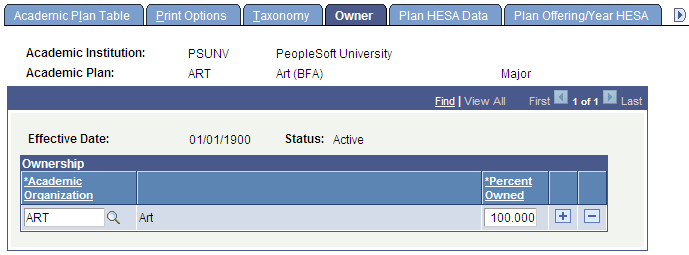
|
Field or Control |
Definition |
|---|---|
| Academic Organization (lower) |
Enter the academic organization that owns this academic plan. Define academic organization values on the academic organization tree in PeopleSoft Tree Manager. Modify them in the Academic Organization Table component. |
| Percent Owned |
Enter the percentage of the academic plan for which the academic organization is responsible. Ownership of the academic plan can be split between academic organizations, but the total percentage must equal 100. |
See PeopleTools: Tree Manager.
Access the Acad Plan AUS page ().
Image: Acad Plan AUS page
This example illustrates the fields and controls on the Acad Plan AUS page. You can find definitions for the fields and controls later on this page.
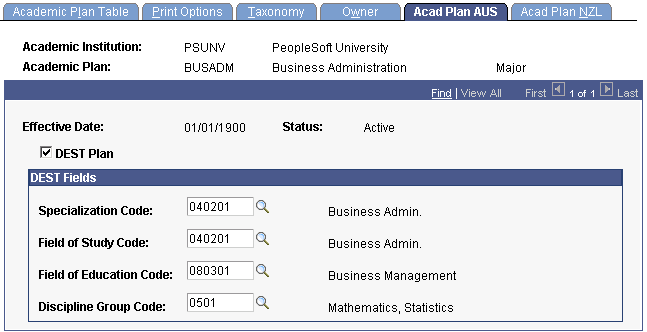
Department of Industry, Innovation, Science, Research and Tertiary Education (DIISRTE) was previously known as DEEWR and before that as DEST.
|
Field or Control |
Definition |
|---|---|
| DEST Plan |
Select to activate theField of Study Code,Field of Education Code, andDiscipline Group Code fields. Select this check box to designate the plan for DIISRTE reporting. The Course Code field in DIISRTE reporting uses either the student's plan (when marked as a DEST plan) or the student's program. Course Code, element 307, is important for DIISRTE reporting. |
DEST Fields
|
Field or Control |
Definition |
|---|---|
| Specialization Code |
Enter a specialization code for this academic plan. The drop-down list contains the Field of Study Classifications you set up. |
| Field of Study Code |
Enter a field of study code for this academic plan. Define field of study codes on the Field of Study Table page. Note: Field of study codes have been replaced by field of education codes for terms after year 2000. Field of study codes are retained for historical reference. |
| Field of Education Code |
Enter a field of education code for this academic plan. This code is used to derive the DIISRTE reporting element 464 Discipline Group Code. The element can be derived from either the plan or the course offering. Field of Education is defined by the Australian Standard Classification of Education as issued by the Australian Bureau of Statistics. |
| Discipline Group Code |
Enter a discipline group code for this academic plan. Define discipline group codes on the Discipline Group Code Table page. |
Access the Acad Plan NZL page ().
Image: Acad Plan NZL page
This example illustrates the fields and controls on the Acad Plan NZL page. You can find definitions for the fields and controls later on this page.
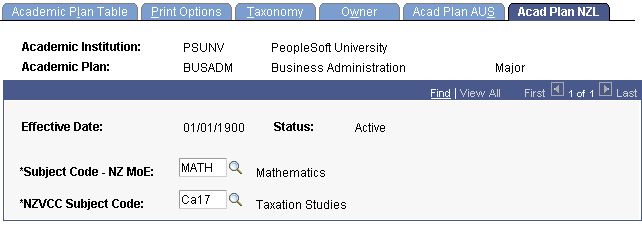
|
Field or Control |
Definition |
|---|---|
| Subject Code - NZ MoE (New Zealand Ministry of Education subject codes) |
Enter a subject code; codes are defined by the New Zealand Ministry of Education. These codes are used in the Single Data Return Qualifications Completions file. You can create codes in the MoE Subject NZL component. |
| NZVCC Subject Code (New Zealand Vice-Chancellor's Committee subject codes) |
Enter a subject code; codes are used in the University Graduate Destinations Survey. You can create codes in the NZVCC Subject Codes NZL component. |
Access the Advisement page ().
Image: Advisement page
This example illustrates the fields and controls on the Advisement page . You can find definitions for the fields and controls later on this page.
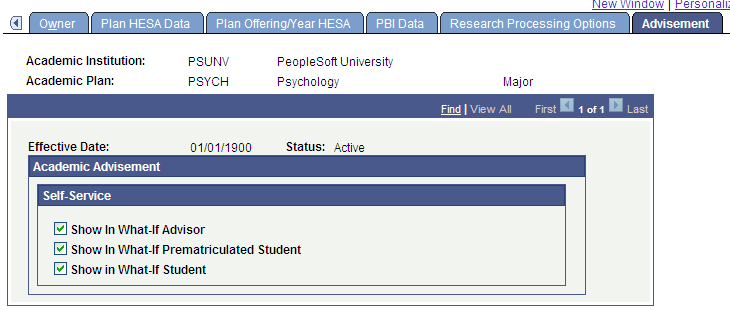
You can enable students, advisors, or pre-matriculated students to generate a what-if advisement report. For example, perhaps a student is considering changing his or her major (academic plan) and wants to run an advisement report that evaluates the degree requirements for that “what-if” major. The student wants to evaluate his or her academic progress towards that “what-if” major. The fields on the Advisement page are for use with the What-If Report – Create What-if Scenario self-service page. If you select a check box, the respective user can see this academic plan in the Area of Study field's list of values on the Create What-if Scenario page. This also depends on the academic program value selected. For example, if the plan is attached to a program that is not set to display, then the plan will not display.
For academic plans already defined in your system, the system selects the check boxes by default. If you add a new academic plan, the system clears the check boxes by default.
|
Field or Control |
Definition |
|---|---|
| Show in What-If Advisor |
Select to make the academic plan available for selection by the advisors when they define a what-if scenario for a student or pre-matriculated student using the What-If Report – Create What-if Scenario self-service page. |
| Show in What-If Pre-matriculated Student |
Select to make the academic plan available for selection by the pre-matriculated students when they define a what-if scenario using the What-If Report – Create What-if Scenario self-service page. |
| Show in What-If Student |
Select to make the academic plan available for selection by the students when they define a what-if scenario using the What-If Report – Create What-if Scenario self-service page. |