Processing Batch Transcripts (Application Engine)
This section discusses how to process Application Engine based batch transcripts.
The Process Transcripts process enables you to process transcripts in multiple ways for a large group of students at one time. Based on a specific academic institution or transcript type, you can select the appropriate process action to: create a transcript request; generate or generate and print transcripts; only print transcripts; or request, generate, and print transcripts in a single step.
Complete these steps to process batch transcripts:
Specify the parameters for which you want to process transcripts on the Process Transcripts page.
Click the Run button on the Process Transcripts page to request, generate, or print your transcript.
After the process finishes, select View Log and Trace and select the PDF file.
Note: To process transcript requests for individual student IDs, use the Request Transcript Report component.
|
Page Name |
Definition Name |
Navigation |
Usage |
|---|---|---|---|
|
Process Transcripts |
SSR_RUNCTL_TSRPT |
|
Select the institution and type of transcript that you to want process, and the appropriate processing action and student criteria for the group of students. |
Access the Process Transcripts page ().
Image: Process Transcripts page
This example illustrates the fields and controls on the Process Transcripts page. You can find definitions for the fields and controls later on this page.
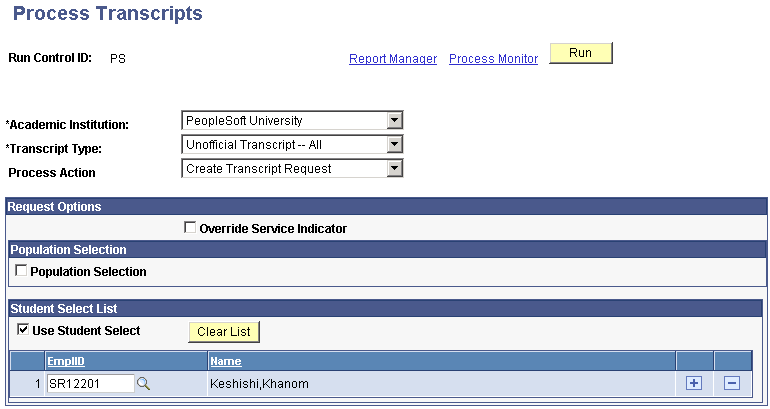
Note: The fields on this page change based on the Process Action that you select.
|
Field or Control |
Definition |
|---|---|
| Academic Institution |
Select the institution for which the transcript type is associated. When you run the process, the system creates a transcript request number for each row within the process instance. Institution values are defined on the Academic Institution Table page. |
| Transcript Type |
Select the transcript type. Be sure you select a transcript type with the correct detail organization that you want to appear on the transcripts. You can organize by academic career or chronology. Transcript type values are defined on the Define Transcript Type - Basic Data page. |
| Process Action |
Select one of these options: Create Transcript Request, Generate Transcript, Generate and Print Transcript, Print Transcript, or Request, Generate and Print. If you select a Process Action of Generate Transcript or Generate and Print Transcript, the system finds all transcripts that have an On Request status (requested only). If you select a Process Action of Print Transcript, the system finds all transcripts that have a Completed status (generated), but have not yet printed. To reprint a previously printed transcript, select the Reprint check box. This check box is available only when you select a Process Action of Print Transcript. Note: If you select the Allow XML Output File check box on the Define Transcript Type - Basic Data page, the Output XML File and Output File Path fields appear on this page when you select a value of Generate and Print Transcript, Print Transcript, or Request, Generate and Print in the Process Action field. |
| Override Service Indicator |
Select this check box to override any service indicators attached to student records that may prevent a transcript from being generated. |
Population Selection
This group box appears if you select the Create Transcript Request or Request, Generate and Print process action.
Population selection is a method for selecting the IDs to process for a specific transaction. The Population Selection group box is a standard group box that appears on run control pages when the Population Selection process is available or required for the transaction. Selection tools are available based on the selection tools that your institution selected in the setup of the Population Selection process for the application process and on your user security. Fields in the group box appear based on the selection tool that you select. The fields behave the same way from within the group box on all run control pages and application processes.
If your institution uses a specific delivered selection tool (PS Query, Equation Engine equation, or external file) to identify IDs for a specific transaction, you must use it.
See Understanding the Population Selection Group Box
See Using the Population Selection Process
|
Field or Control |
Definition |
|---|---|
| Query Name |
If you selected PS Query, select an existing query in the system. The application delivers these predefined queries:
Note: You should not modify the delivered queries. Instead, create new queries using the Save-As feature so that the integrity of the delivered queries is not compromised. |
Student Select List
This group box appears if you select the Create Transcript Request or Request, Generate and Print process action. Select the Use Student Select check box to add individual student IDs to your batch transcript process request. You can use this method alone or in combination with the Population Selection process to create the batch request.
|
Field or Control |
Definition |
|---|---|
| EmplID (employee ID) |
Enter individual student IDs that you want to include in the batch transcript request. The student's name appears to the right of this field. |
| Clear List |
Click this button to remove all entered names from the student list. |
Generate and Print Options
This group box appears if you select the Generate Transcript, Generate and Print Transcript, or Print Transcript process option.
|
Field or Control |
Definition |
|---|---|
| Generate Transcripts By |
Select whether to generate transcripts by Request Date or Request Nbr (request number). |
| Request Date |
To generate transcripts by date, enter a single date or date range for the previously created transcript requests. |
| Request Number |
To generate transcripts by number, enter one or more previously created transcript request numbers. |
Additional Options
If you selected the Generate and Print Transcript, Print Transcript, or Request, Generate and Print process option, this group box appears.
|
Field or Control |
Definition |
|---|---|
| Print Sort Option |
Select whether to sort the transcripts for printing by Last Name, Student ID, or Zip/Postal Code. |