Calculating Tuition for a Single Student
Calculate tuition for a single student when you need to see immediate results.
This section describes:
|
Page Name |
Definition Name |
Navigation |
Usage |
|---|---|---|---|
|
Tuition Calculation |
STDNT_TUITION_CALC |
|
Calculate a student's tuition. |
|
Tuition and Fees |
TUITION_CALC_SP |
Click the Display Tuition and Fees link on the Tuition Calculation page. |
Review calculated fees for a single student. |
|
Fees After Calculation |
TUITION_CALC_TBL |
|
Review calculated fees for a single student. |
|
Calculation Messages |
STDNT_TUITION_CALC |
Click the Display Errors/Warnings link on the Tuition Calculation page. |
Review messages generated during tuition calculation for a single student. |
|
Fee Calculation Messages |
TUIT_CALC_MESSAGES |
|
Review messages generated during tuition calculation for a single student. |
Access the Tuition Calculation page ().
Image: Tuition Calculation page
This example illustrates the fields and controls on the Tuition Calculation page. You can find definitions for the fields and controls later on this page.
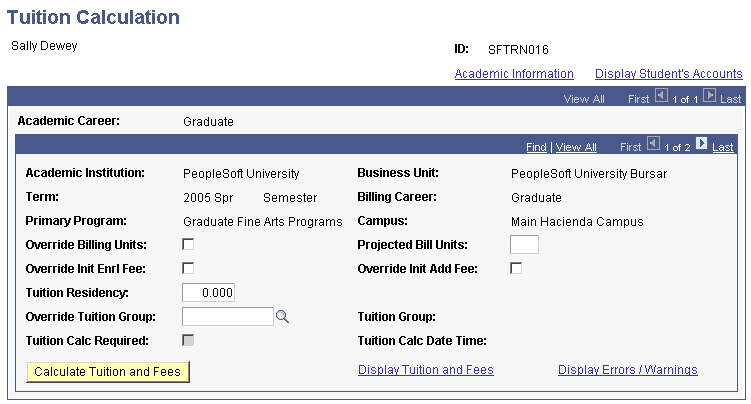
|
Field or Control |
Definition |
|---|---|
| Academic Information |
Click to access the Academic Information page. |
| Display Student's Accounts |
Click to access the Student Accounts page. Note: If you review the student's account before calculating tuition, information might not be available. |
| Override Billing Units |
Select to calculate tuition based on anticipated units. |
| Projected Billing Units |
If you set billing units as a part of tuition calculation, the system displays the number of the student's projected billing units. You can edit this field. |
| Override Init Enrl Fee (override initial enrollment fee) |
Select to override an initial enrollment fee. |
| Override Init Add Fee (override initial add fee) |
Select to override an initial add fee. |
| Tuition Residency |
This field displays the tuition residency that is calculated for the student. You can override the value and calculate it again to post the changed amount. |
| Override Tuition Group |
Enter a tuition group other than the one to which the student is already assigned. When you calculate the student's tuition using this page, the system uses the tuition group that you enter in this field instead of the previously assigned group. |
| Tuition Group |
Until tuition and fees have been calculated at least once, this field is blank. After calculation, the field displays the tuition group into which the student was placed upon calculation. |
| Tuition Calc Required (tuition calculation required) |
The system selects this check box when changes have been made to the student's enrollment or other attributes (such as placement in a student group) that require an initial or new calculation of tuition and fees. |
| Tuition Calc Date Time (tuition calculation date time) |
The system displays the date and time that tuition was last calculated. |
| Display Tuition and Fees |
Click to access the Tuition and Fees page, where you can review charges for tuition and fees that have been calculated and charged to the student's account. |
| Display Errors/Warnings |
Click to access the Calculation Messages page, where you can review all messages associated with tuition and fees calculation for the student. This field is available only if the corresponding selections have been made on the Display Errors/Warning Controls page in the Tuition Calculation Controls component (CALC_CNTL_TABLE). |
Access the Fees After Calculation page (.)
Image: Fees After Calculation page
This example illustrates the fields and controls on the Fees After Calculation page. You can find definitions for the fields and controls later on this page.
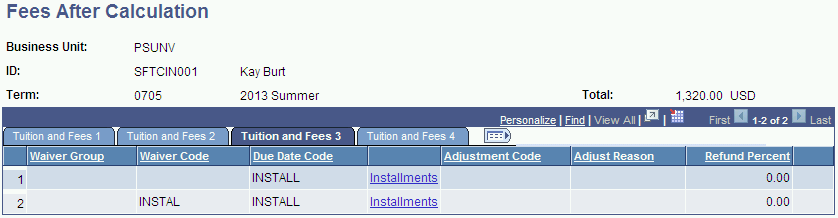
|
Field or Control |
Definition |
|---|---|
| Installments |
Click to access the Tuition Installments page. |
Access the Tuition Installments page. Click the Installments link on the Fees After Calculation page.
Image: Tuition Installments page
This example illustrates the fields and controls on the Tuition Installments page. You can find definitions for the fields and controls later on this page.
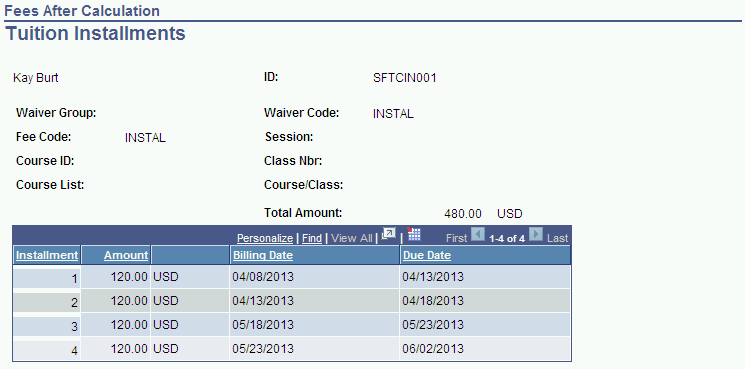
The Tuition Installments page shows the individual ITEM_SF installments, as well as waivers that have been calculated and applied to designated ITEM_SF installments.