Establishing Tuition Calculation Controls
To set up tuition calculation controls, use the Tuition Calculation Controls component (CALC_CNTROL_PANEL).
Tuition calculation controls determine the academic careers that are eligible for tuition and fee calculation each term.
This section discusses:
|
Page Name |
Definition Name |
Navigation |
Usage |
|---|---|---|---|
|
Tuition Calculation Controls |
CALC_CNTL_TABLE |
|
Specify tuition calculation parameters for academic careers by term. |
|
Installment Controls |
SSF_CALC_CNTL_INST |
|
Specify the effective term for which ITEM_SF installments can be created. |
|
Refund Calculation Controls |
CALC_ON_REFUND_CTL |
|
Establish restrictions on automatic tuition calculation. |
|
Display Error/Warning Controls |
DISP_ERR_CNTL |
|
Select errors and warnings for tuition calculation. |
Access the Tuition Calculation Controls page ().
Image: Tuition Calculation Controls page
This example illustrates the fields and controls on the Tuition Calculation Controls page. You can find definitions for the fields and controls later on this page.
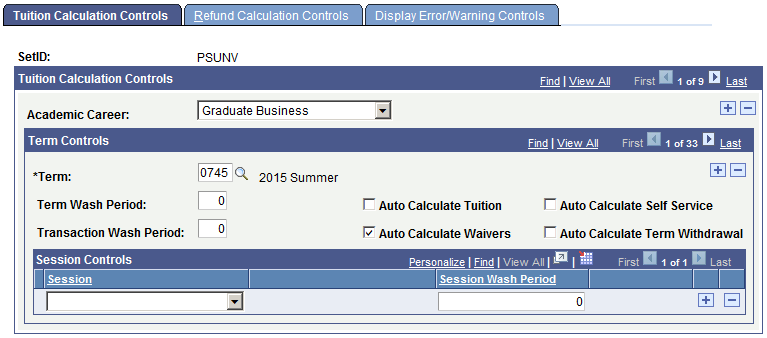
Note: You must establish tuition controls for each active academic career for each term.
|
Field or Control |
Definition |
|---|---|
| Academic Career |
Select the academic career for your tuition calculation controls. |
Tuition Calculation Controls for Terms
|
Field or Control |
Definition |
|---|---|
| Term |
Select the term to which these controls apply. When you add a new term, a message appears: Warning — Term has not been setup for Installment Control. To set up the term so that ITEM_SF installments can be applied, go to the Installment Controls tab. |
| Term Wash Period |
The term wash period indicates the number of days that a student can drop and add classes of equal value (wash) without penalty. This is not the same as a drop/add period in which students are allowed to make any changes. The term wash period typically extends beyond the normal drop/add period to accommodate students who must make changes to their enrollment. For example: a student enrolls in Chemistry 101 and determines, after two weeks in class, that he or she is too advanced for the introductory level class. If the term wash period is at least 14 days, the student can switch to Chemistry 201 without penalty. Note: The dropped and added classes do not need to match exactly as long as the total amount of tuition and related fees is equal. For example, a student can drop one four-credit course and replace it with two two-credit courses as long as the total tuition and fee charges do not change. |
| Transaction Wash Period |
Enter a number of days for a transaction wash period. The transaction wash period allows students a period of time in which to complete a wash transaction. That is, the student does not need to drop and add the wash classes at the same time. Rather, as long as the replacement class or classes are added within the transaction wash period, no penalty is incurred. If the drop and add take place outside both the term wash and transaction wash periods, the student is charged the prorated amount of the dropped class and the full amount of the added class. |
| Auto Calculate Tuition (automatically calculate tuition) |
Select to automatically calculate tuition whenever you inquire on a student's account. This feature enables you to see the most up-to-date tuition information without having to run a separate tuition calculation. |
| Auto Calculate Self Service |
Select to automatically calculate tuition for a particular term in self service. If you select the check box, a student using self service can see the most up-to-date tuition information without you having to run a separate tuition calculation. In self service, the system calculates tuition when a student accesses the Account Inquiry or the Make a Payment component. The system does not automatically calculate tuition when a student accesses the Student Center. In addition, tuition calculation is never invoked from the Student Services Center or Student Services Center (Student). Note: This option impacts only self service, in contrast to the Auto Calculate Tuition option that impacts only the administrative module. You can choose to enable automatic tuition calculation for self service, administrative module, or both. The check box is cleared by default. Note: In addition to selecting this check box, you must also select automatic self service tuition calculation elsewhere in the system, for tuition calculation to be invoked in self service. You must select the check box here for automatic self service tuition calculation to have effect for a particular term. |
| Auto Calculate Waivers (automatically calculate waivers) |
Select to automatically calculate student waivers whenever tuition is calculated. If you select this option, Student Financials calculates a student's tuition first, and then automatically applies all tuition waivers against the student's final tuition amount. If you do not select this option, the system does not calculate or post tuition waivers, so you must calculate and post waivers in background processing. |
| Auto Calculate Term Withdrawal (automatically calculate term withdrawal) |
When this check box is selected, an administrative user can run tuition calculation immediately after the successful completion of an on line term withdrawal, regardless of the user’s security. |
Tuition Calculation Controls for Sessions
|
Field or Control |
Definition |
|---|---|
| Session |
Enter a session if you want your tuition calculation controls to apply to specific sessions within the term. If you leave this field blank, the controls apply to all sessions in the term. |
| Session Wash Period |
If you choose to apply tuition calculation controls by the session, you must enter a session wash period value. The session wash period works the same as a term wash period. |
Access the Installment Controls page ().
Image: Installment Controls page
This example illustrates the fields and controls on the Installment Controls page. You can find definitions for the fields and controls later on this page.
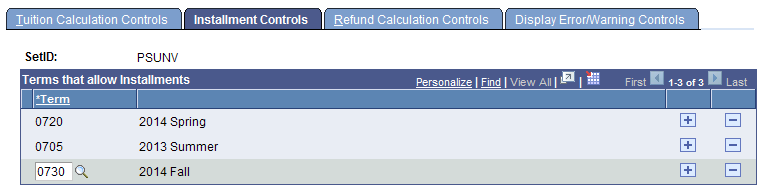
Use this page to specify the effective terms for which ITEM_SF installments can be created on the Tuition Calculation Controls page.
|
Field or Control |
Definition |
|---|---|
| Term |
Select the term for which an installment can be applied. |
To add another term, click the + button. To delete, click the – button. You can select only terms that are defined on the Tuition Calculation Controls page and only if tuition has not been posted for the term. If you add a term that has not been defined on the Tuition Calculation Controls page, an error message appears. You will not be able to delete a term from the Installment Controls page if tuition has been posted for the term.
When you add an effective term, this creates a unique ITEM_SF for each installment, and waivers are automatically applied proportionally according to the due date of the fee.
You can create future ITEM_SF installments, but not adjust installments (charges or waivers) that have already been billed. However, you can override these at the tuition group level.
Note: For ANZ and HECS, ITEM_SF installment is controlled through setID (tableset ID). If setID is used as the set control value, then the Installment Controls page is not available for any business unit that references an institution where the DEST, HECS, Centrelink, TAC, or NZQA check boxes are selected—even if the Create Tuition Installments check box is selected on the SF Installation 2 page.
Access the Refund Calculation Controls page ().
Image: Refund Calculation Controls page
This example illustrates the fields and controls on the Refund Calculation Controls page. You can find definitions for the fields and controls later on this page.

|
Field or Control |
Definition |
|---|---|
| Term |
Enter the term for which the refund calculation control applies. |
| No Calculation on Batch Refund |
Select if you do not want the system to automatically calculate tuition when batch refund processing is run. |
Access the Display Error/Warning Controls page ().
Image: Display Error/Warning Controls page
This example illustrates the fields and controls on the Display Error/Warning Controls page. You can find definitions for the fields and controls later on this page.
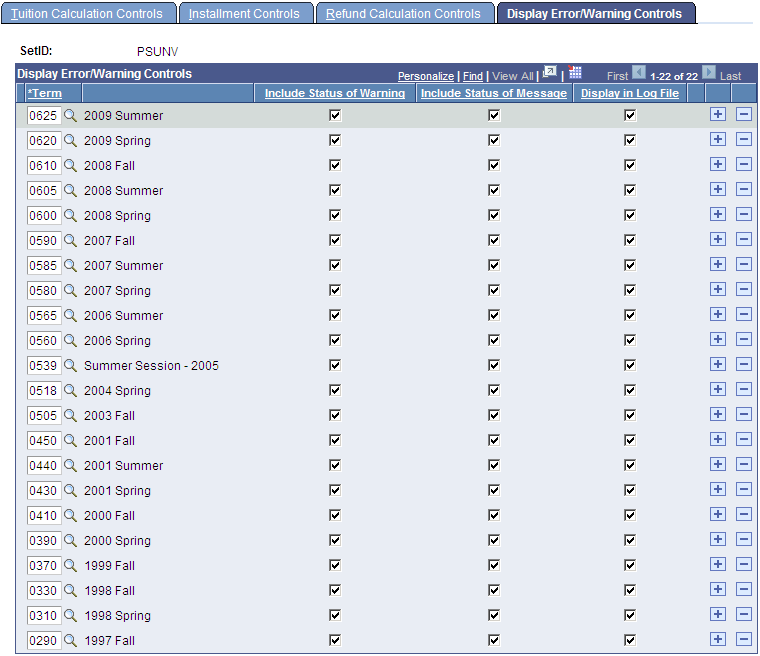
The default setting is ON to display warnings and messages. If you do not have a row for the term with these controls cleared, you will continue to receive errors and warnings. Insert a row for every term in which you want to clear warnings and messages.
If an equation contains the equation keyword Message, or the equation produces an error, the message is written to the Tuition Calc log file.
Note: The equation keyword Message may affect performance and should be used primarily in your test environment to verify the results of the equation.
|
Field or Control |
Definition |
|---|---|
| Term |
Select the term for the error and warning controls that you are defining. |
| Include Status of Warning |
Select to have warning messages appear in CALC_ERROR. If you do not select this check box, warnings do not appear. |
| Include Status of Message |
Select to have messages appear in CALC_ERROR. If you do not select this check box, messages do not appear. |
| Display in Log File |
Select during your installation process when you want to review log file information. This feature is typically disabled after installation and testing has been completed. |