Setting Up Tuition Groups
To set up tuition groups, use the Tuition Groups component (SEL_GROUP_PANEL).
This section provides an overview of tuition groups and discusses:
Tuition groups enable you to combine large groups of students who are charged, generally, the same set of fees under the same rules. Within the tuition group definition, you use adjustment codes, term fee, course list, and waiver definitions to fine-tune charges and adjustments (refund rules) so that students receive the correct charges for their unique situations. Because so much flexibility is in the components that compose the tuition group, you can define relatively few tuition groups to control all tuition calculations. Students might be assigned to a tuition group as they are activated for a term or be automatically assigned to the correct group using criteria that you have defined when tuition is calculated. You can also override the system-assigned tuition group on an individual student basis.
|
Page Name |
Definition Name |
Navigation |
Usage |
|---|---|---|---|
|
Tuition Groups - Definition |
SEL_GROUP_TABLE |
|
Define tuition groups. |
|
Tuition Groups - Adjustment Codes |
SEL_GROUP_ADJ_CODE |
|
Link adjustment codes to tuition groups. |
|
Tuition Groups - Criteria |
GROUP_CRITR_TABLE |
|
Link criteria to tuition groups. |
|
Tuition Groups - Term Fees |
GROUP_FEE_TABLE |
|
Link term fees to tuition groups. |
|
Term Fee Waivers |
GRP_FEE_WAIVER |
Click the Waivers link on the Tuition Groups - Term Fees page. |
Link a waiver code to a single term fee within a tuition group. |
|
Tuition Groups - Course Lists |
GROUP_CLST_TABLE |
|
Link course lists to tuition groups. |
|
Tuition Groups - Waivers |
GRP_WAIVER_TABLE |
|
Link waiver codes to tuition groups. |
|
Tuition Group Priority |
SEL_GROUP_PRIORITY |
|
Review established tuition group priorities. |
Access the Tuition Groups - Definition page ().
Image: Tuition Groups - Definition page
This example illustrates the fields and controls on the Tuition Groups - Definition page . You can find definitions for the fields and controls later on this page.
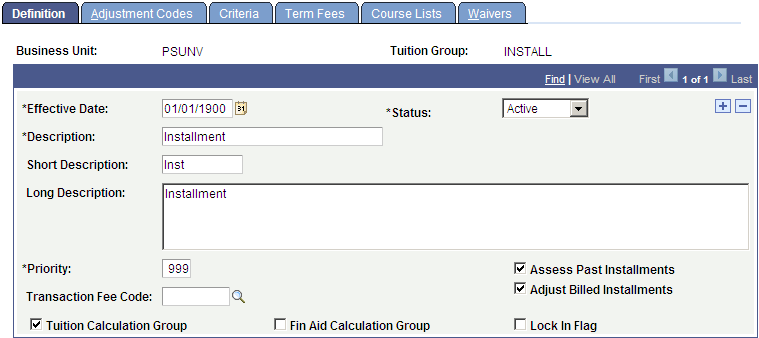
If you need to create another set of ITEM_SF installment dates, you must place the student in a different tuition group. If you use the same tuition group, the tuition group will not post again the ITEM_SF installments or waivers with a different set of due dates.
|
Field or Control |
Definition |
|---|---|
| Priority |
If a group of students cannot be categorized into one tuition group, you must define the preferred tuition group with a higher priority. For example, if your institution offers a combined JD/MBA program, students could be assigned to one of three tuition groups (JD, MBA, or JD/MBA). By setting a higher priority (lower number) for the JD/MBA group, you ensure that students are charged appropriately. |
| Transaction Fee Code |
Select an optional transaction fee code. |
| Assess Past Installments |
Select to allow all fees in the tuition group to be created with ITEM_SF installments that have past-due billing dates even if each fee uses a different due date calendar. By default, this check box is deselected. This check box appears only if Create Tuition Installments is selected on the SF Installation 2 page and the business unit does not reference an institution where the DEST, HECS, Centrelink, TAC, or NZQA check boxes are selected. |
| Adjust Billed Installments |
Select to tell the tuition calculation process whether to adjust billed ITEM_SF installments or display an error message. By default, this check box is deselected. This check box appears only if:
If the Adjust Billed Installments check box is deselected and you adjust a fee where the adjustment exceeds the remaining unbilled ITEM_SF installments, an error message is logged. To do the adjustment, you can only unbill the previous ITEM_SF installments until the amount can be adjusted across the remaining unbilled ITEM_SF installments. The Adjust Billed Installments check box also determines whether you can change a tuition group. When the tuition group is calculated or overridden in SFPGRPCL, an error is logged if the:
When these conditions are met, you should not reverse fees. |
| Tuition Calculation Group |
Clear this check box if you do not want to use this tuition group for actual tuition calculation. |
| Fin Aid Calculation Group (financial aid calculation group) |
Select to enable this definition to be used for calculating projected fees for financial aid budgets. |
| Lock In Flag |
Select to lock in a minimum amount of tuition for the group at a specified point in the term. |
Access the Tuition Groups - Adjustment Codes page ().
Image: Tuition Groups - Adjustment Codes page
This example illustrates the fields and controls on the Tuition Groups - Adjustment Codes page. You can find definitions for the fields and controls later on this page.
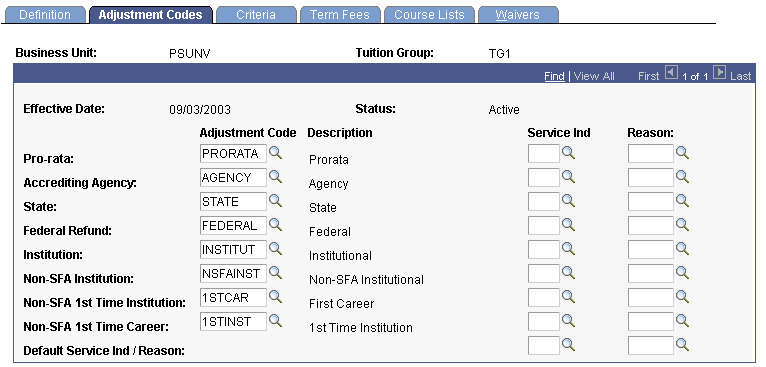
Select adjustment codes to determine the refund schedules for members of a tuition group. Some refund schedules are mandated by a state government or agency, or by the federal government. Your institution can also devise and apply its own refund schedule. Federal regulations require that refunds for students that receive federal financial aid be calculated using the refund table most advantageous to the student.
|
Field or Control |
Definition |
|---|---|
| Pro-rata |
Enter the adjustment code that you have defined for pro rata refund calculations. The pro rata refund is applied to first-time students who withdraw. |
| Accrediting Agency |
Enter the adjustment code that you have defined to meet the refund requirements of your accrediting agency for students who withdraw. |
| State |
Enter the adjustment code that you have defined to meet your state refund requirements agency for students who withdraw. |
| Federal Refund |
Enter the adjustment code that you have defined to meet federal refund requirements for students who withdraw. |
| Institution |
Enter the adjustment code that you have defined for your institution for students who withdraw. This is the adjustment code that the system uses if no other schedules supersede it. |
| Non-SFA Institution (nonfederal student financial aid institution) |
Enter the adjustment code that you have defined for students who withdraw but do not receive any federal financial aid. |
| Non-SFA 1st Time Institution |
Enter the adjustment code that you have defined for students who withdraw but do not receive any federal financial aid and are attending your institution for the first time (first term). |
| Non-SFA 1st Time Career |
Enter the non-SFA 1st time career schedule that your institution applies by career for students who are first-time students, who do not receive any federal financial aid, and who withdraw. |
| Service Ind (service indicator) |
Enter an optional service indicator code to apply to the student upon his or her withdrawal. Upon the student's withdrawal, if the reason in the term history/withdrawal component is the same as the reason that you set on the Tuition Group Adjustment code page, the service indicator is set for the student. |
| Reason |
Enter an optional service indicator reason. |
| Default Service Ind/Reason (default service indicator and reason) |
Enter an optional service indicator and reason to use as default values. |
Access the Tuition Groups - Criteria page ().
Image: Tuition Groups - Criteria page
This example illustrates the fields and controls on the Tuition Groups - Criteria page. You can find definitions for the fields and controls later on this page.
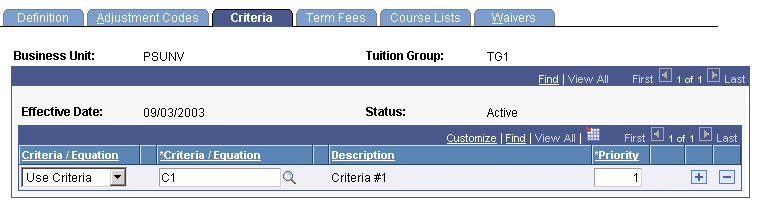
|
Field or Control |
Definition |
|---|---|
| Criteria |
Select the criteria to select students for inclusion in the tuition group. You must attach at least one criteria code. |
| Priority |
When you use more than one criteria code, connect them with an OR operator and provide a priority rating. |
Access the Tuition Groups - Term Fees page ().
Image: Tuition Groups - Term Fees page
This example illustrates the fields and controls on the Tuition Groups - Term Fees page. You can find definitions for the fields and controls later on this page.
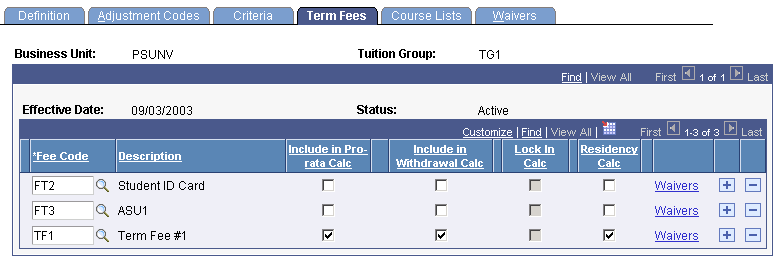
|
Field or Control |
Definition |
|---|---|
| Fee Code |
Enter the term fee code that you want to link to this tuition group. You must link at least one term fee code, but you can add as many term fee codes as necessary to cover fees for all members of the tuition group. |
| Description |
The term fee description appears in this field. |
| Include in Pro-rata Calc (include in pro rata calculation) |
Select to include the term fee in a pro rata refund calculation in the event that the student withdraws. |
| Include in Withdrawal Calc (include in withdrawal calculation) |
Select to include the term fee in a withdrawal calculation if the student withdraws. Select this check box when tuition calculation adjustments for a withdrawal require different calendars and calculations for specific term fees. If you select this check box, the tuition calculation adjustment process for withdrawals uses the applicable adjustment calendar that is designated on the Tuition Groups - Adjustment Codes page. If you clear this check box, the tuition calculation adjustment process for withdrawals uses the adjustment calendar that is defined on the Term Fees - Term Fees page for this specific term fee. Selecting this check box does not override an adjustment reason in PeopleSoft Student Records. Nor does it exempt a fee from the withdrawal adjustment calculation. To use the adjustment calendar that is associated with the term fee when you are adjusting tuition on a withdrawal, be sure to create a row for withdrawal in the setup of the adjustment calendar that you have specified on your term fee. |
| Lock In Calc (lock in calculation) |
Select to lock in charges for this term fee at a specified point in the term. This option is available only if the Lock in Calc check box has been selected on the Definition page. |
| Residency Calc (residency calculation) |
Select to include the term fee in tuition residency calculation. |
| Waivers |
Click to define waivers that are specific to one term fee. |
Access the Term Fee Waivers page (click the Waivers link on the Tuition Groups - Term Fees page).
Image: Term Fee Waivers page
This example illustrates the fields and controls on the Term Fee Waivers page. You can find definitions for the fields and controls later on this page.

|
Field or Control |
Definition |
|---|---|
| Waiver Code |
Select the waiver code to apply to the term fee to waive charges. Waivers that are attached at this level apply only to the specific term fee and not to the tuition group as a whole. |
|
Field or Control |
Definition |
|---|---|
| Priority |
Enter a number from 1 to 998 to indicate the priority in which waivers should be calculated. The default value is 999 and indicates no priority. The lower the number you use, the higher the priority. You can assign the same priority number to multiple waiver codes. If the waiver codes have the same priority number, then the priority is calculated based on alphabetical order. Note: When prioritizing a combination of the two waiver types, typically the Waiver Type of Gross should have a higher priority than Waiver Type of Net. |
Access the Tuition Groups - Course Lists page ().
Image: Tuition Groups - Course Lists page
This example illustrates the fields and controls on the Tuition Groups - Course Lists page . You can find definitions for the fields and controls later on this page.
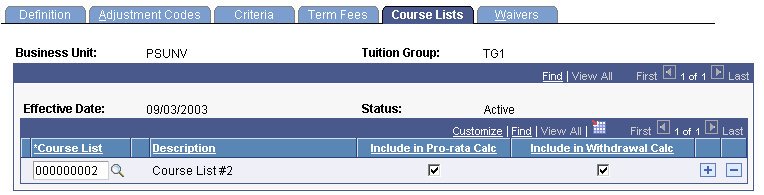
|
Field or Control |
Definition |
|---|---|
| Course List |
Enter the course list that you are linking to the tuition group. |
| Include in Pro-rata Calc (include in pro rata calculation) |
Select if you want the course list fees included in any pro-rata calculation. |
| Include In Withdrawal Calc (include in withdrawal calculation) |
Select if you want the course list fees included in any withdrawal calculations for this tuition group. |
Access the Tuition Groups - Waivers page ().
Image: Tuition Groups - Waivers page
This example illustrates the fields and controls on the Tuition Groups - Waivers page. You can find definitions for the fields and controls later on this page.
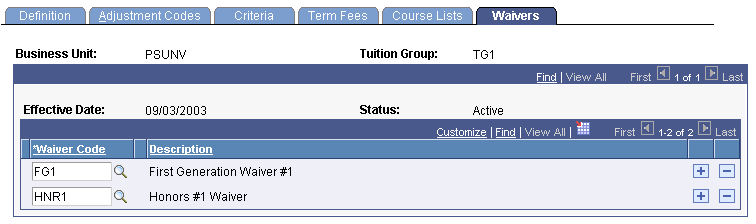
|
Field or Control |
Definition |
|---|---|
| Waiver Code |
Select the waiver code to link to the tuition group. Waiver codes that are linked at this level apply to all term fees that are attached to the tuition group. Note: You cannot use the Student Waiver Assignment functionality or Prorate Dropped Unit functionality for waiver codes that are linked to tuition groups. |
Access the Tuition Group Priority page ().
The Tuition Group Priority page lists all tuition groups that are defined for your institution, provides a description of the tuition groups, and displays their priority. Use this page to confirm that potentially competing tuition group definitions have the correct priority ratings.