Setting Up Term Fee Codes
To set up term fee codes, use the Term Fees component (TERM_FEE_PANEL) and the Copy Term Fees component (RUN_SFCPTMFE).
This section provides an overview of term fee codes and discusses:
Term fee codes are the most generalized method of establishing rates for tuition and fees. Each term fee code comprises one or more term fee definitions. Each term fee definition comprises one or more term sub fee codes. And each term sub fee code comprises one or more term sub fees. This multilevel structure provides flexibility and convenience.
By using different fee triggers and calculation methods at the lower levels, one term fee code can control how tuition is calculated for a wide range of unique student situations. Another term fee code can do the same for room and board combinations. Take the time to learn how term fee codes work and how you can use them to solve your most complex tuition calculation needs.
Term Sub Fee Codes
You can define one or more sub fee codes for a given term fee. Sub fee codes provide flexibility in how you show charges on an account, how you calculate charges, and how you print charges on a bill. For example, if your institution prefers to show just the bottom line charge for tuition and fees rather than the detail of these fees, you can use sub fees to define all the fees that compose a tuition and fees charge, and one charge appears on an account. If your institution prefers to show the detail of each charge that composes tuition and fees, you can create individual term fees for each of these charges and break down tuition and fees into detail on an account.
Term Fee Copying
After you define your term fees for one term, you can copy those same fees forward to subsequent terms. This enables you to set term fees at the start of each term; you do not have to redefine your term fee schedule with each new term, which reduces data entry time.
|
Page Name |
Definition Name |
Navigation |
Usage |
|---|---|---|---|
|
Term Fee Codes |
TERM_FEE_CD_TABLE |
|
Define term fee codes. |
|
Term Fees |
TERM_FEE_TABLE |
|
Define term and session fees. |
|
Term Sub Fee Codes |
TERM_SF_CODE_TABLE |
|
Define term sub fee codes. |
|
Term Sub Fees |
TERM_SUBFEE_TABLE |
|
Define term sub fees. |
|
Term Fee Residency |
TERM_FEE_RES_TABLE |
|
Define tuition residency minimum and maximum amounts. |
|
Copy Term Fees |
RUNCTL_SFCPTMFE |
|
Copy term fees to subsequent terms. |
Access the Term Fee Codes page ().
Image: Term Fee Codes page
This example illustrates the fields and controls on the Term Fee Codes page. You can find definitions for the fields and controls later on this page.
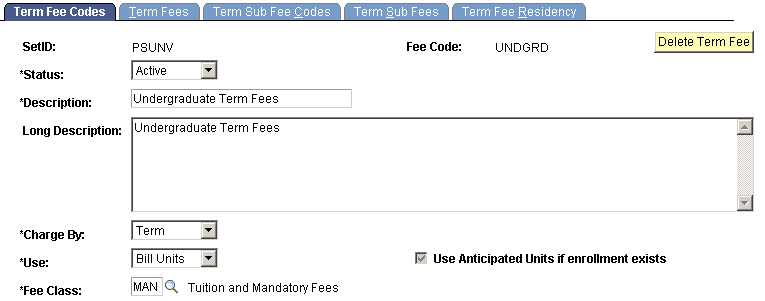
|
Field or Control |
Definition |
|---|---|
| Delete Term Fee |
Click to delete the term fee. The Institution Set, Academic Career, and Term fields must be populated in the user's User Defaults page. Note: You cannot delete a term fee that is in use by an active tuition group. |
| Charge By |
Specify how the fee code calculates fees. Values are: Class: Select to reflect charges for the particular term fee that is relative to each class in the student's account information. The system automatically makes available the information that is necessary to use course lists with third-party contracts. Session: Select to sum charges for all classes that are taken within a particular session in the student's account information. If you select this option and want to use course lists with third-party contracts, you must also enable Track Class Pricing (on the Term Fees page). Note: If you use ITEM_SF installments, you cannot use the track class pricing functionality. Term: Select to sum charges for all classes that are taken with a particular term in the student's account information. If you select this option and want to use course lists with third-party contracts, you must also enable Track Class Pricing (on the Term Fees page). Note: If you use ITEM_SF installments, you cannot use the track class pricing functionality. |
| Use |
Select the basis for calculating the fee. Values are: Anti Units (anticipated units): Select to calculate fees based on the number of units in which students typically enroll within a certain academic program. For example, if Fine Arts freshmen are expected to enroll in 15 units, the system calculates the fee on that basis for all freshmen. Bill Units: Select to charge fees based on the actual number of units in which the student is enrolled versus anticipated units. |
| Use Anticipated Units if enrollment exists |
Select to calculate fees based on anticipated units even if actual enrollment information is available. If you do not select this check box and you are calculating fees using anticipated units, the system uses actual enrollment information when it is available. |
| Fee Class |
Select a fee class to use for reporting purposes. |
Access the Term Fees page ().
Image: Term Fees page
This example illustrates the fields and controls on the Term Fees page. You can find definitions for the fields and controls later on this page.
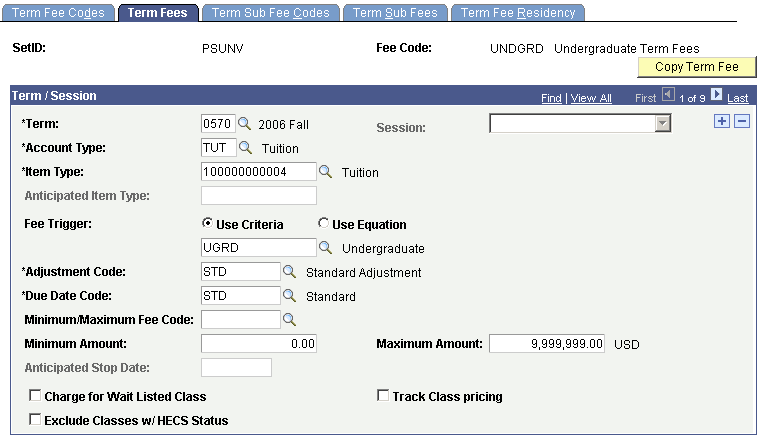
|
Field or Control |
Definition |
|---|---|
| Copy Term Fee |
Click to copy the term fee to a new term. |
| Term |
Select the term to which the term fee applies. |
| Session |
If you defined the term fee code to charge by session on the Term Fee Codes page, select the session to which the term fee applies. |
| Account Type and Item Type |
Select an account type and item type for the term fee. |
| Anticipated Item Type |
If the system calculates the term fee code using anticipated units, this field is required. Select a different item type from the one you selected in the Item Type field to distinguish between charges that are based on anticipated enrollment and charges that are based on actual enrollment. Note: If you set up multiple terms, ensure that you specify an anticipated item type for each term. |
| Fee Trigger |
To select an optional fee trigger that limits the application of the term fee to specific students, click either the Use Criteria option or the Use Equation option, and then select the predefined criteria or equation from the lookup. |
| Adjustment Code |
Enter the adjustment code (calendar) that governs this fee. This code determines the refund amount for students who drop classes. Note: This adjustment code is used only for class drops. The adjustment code for withdrawal is attached to the tuition group. |
| Due Date Code |
Select a due date code (calendar) to define when the fee is due and payable. |
| Minimum/Maximum Fee Code |
Enter an optional minimum/maximum fee code to assign predefined limits to the term fee. |
| Minimum Amount |
Enter a minimum charge amount that is unique to this term fee. |
| Maximum Amount |
Enter a maximum charge amount that is unique to this term fee. |
| Anticipated Stop Date |
This field becomes available when the system calculates fees using anticipated units. Enter a date after which the system no longer uses anticipated units. At this point, the system calculates the term fee using actual enrollment (billing) units. If the student has not enrolled in classes by the date specified, the system calculates fees using zero units. If so defined, minimum charges could still apply. |
| Charge for Wait Listed Class |
Select to charge the term fee for students who are on a waiting list for a class. |
| Track Class Pricing |
Select to track revenue on a class-specific basis, thereby allocating revenue to specific departments. For example, a student pays a term fee of 2,000.00 USD and is enrolled in four classes of equal units: Physics 150, Calculus 31, Art 111, and Philosophy 101. Breaking down the fee by class yields revenue of 500.00 USD per class. Using revenue tracking by class, you can allocate the revenue from Physics 150 to the Physics Department, the revenue from Calculus 31 to the Math Department, the revenue from Art 111 to the Art Department, and the revenue from Philosophy 101 to the College of Liberal Arts. Note: To accurately track revenue by class, you must set up your item types and classes appropriately in addition to selecting this check box. However, if you use ITEM_SF installments, you cannot use the track class pricing functionality. See: |
| Exclude Classes w/HECS Status(exclude classes with Higher Education Contribution Scheme status)(AUS) |
Select this option so that students are not charged twice for the same class if they are under multiple loan programs. |
Access the Term Sub Fee Codes page ().
Image: Term Sub Fee Codes page
This example illustrates the fields and controls on the Term Sub Fee Codes page. You can find definitions for the fields and controls later on this page.
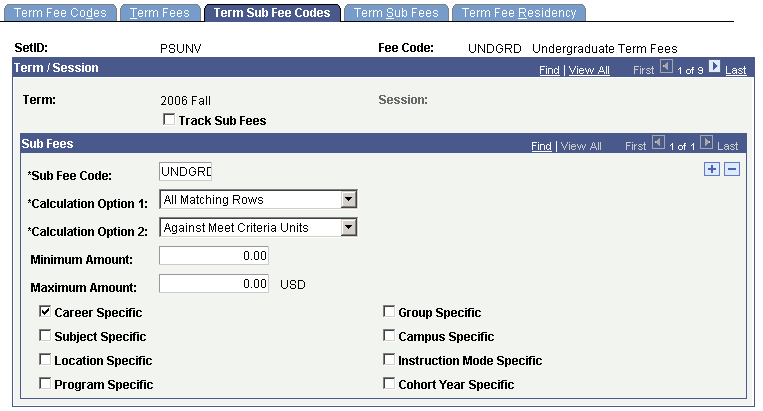
|
Field or Control |
Definition |
|---|---|
| Track Sub Fees |
Select to break down charges by the individual sub fees within the sub fee code . When the check box is cleared, the system sums all sub fee charges. |
| Sub Fee Code |
Enter the sub fee code that you are defining. |
Calculation Option 1 and Calculation Option 2
To charge students the maximum fees, set the Calculation Option 1 field to All Matching Rows and the Calculation Option 2 field to Against All Enrollment Units. To charge students the minimum fees, set the Calculation Option 1 field to Most Descriptive Row and the Calculation Option 2 field to Against Meet Criteria Units.
Warning! Values for these fields are delivered with your system as translate values. Do not modify these values in any way. Any modifications to these values will require a substantial programming effort.
|
Field or Control |
Definition |
|---|---|
| Calculation Option 1 |
This option determines who is charged a term sub fee. Values are: All Matching Rows: The system assesses the term sub fee against all criteria that match the check box selections that you select at the bottom of the page: Career Specific, Group Specific, Subject Specific, Campus Specific, Location Specific, and Instruction Specific. This is the default value. Most Descriptive Row: The system charges the term sub fee for criteria that most closely match the check box options that you select at the bottom of this page. If you selected the Most Descriptive Row value for Calculation Option 1, select the appropriate specific option: Career Specific, Group Specific, Subject Specific, Campus Specific, Location Specific, or Instruction Mode Specific. |
| Calculation Option 2 |
Determines how the system calculates the term sub fee. Values are: Against All Enrollment Units: The system charges the students (identified in the Calculation Option 1 field) the term sub fee against all the units in their class load. This is the default value. Against Meet Criteria Units: The system charges the students the term sub fee against only the courses they are taking that match the criteria that was selected in Calculation Option 1. |
| Minimum Amount |
Set an optional minimum amount for the term sub fee. |
| Maximum Amount |
Set an optional maximum amount for the term sub fee. |
Matching Criteria
If you select Most Descriptive Row for Calc Option 1, or Against Meet Criteria Units in Calc Option 2, or both, you must define the specific criteria that the courses must match. The following check boxes enable you to control the application of term sub fees by specifying class characteristics. For example, you might have a class for which you charge 350.00 USD per unit if it is taught in a classroom by a professor, and 275.00 USD per unit if the class is an independent study using videotaped lectures. By selecting the Instruction Mode Specific check box, you can define two term sub fees under a single sub fee code. For students taking the class with a professor, the system charges 350.00 USD per unit. For students taking the class as an independent study, the system charges 275.00 USD.
|
Field or Control |
Definition |
|---|---|
| Career Specific |
Select to match classes by academic career. |
| Group Specific |
Select to match classes by academic group. |
| Subject Specific |
Select to match classes by academic subject area. |
| Campus Specific |
Select to match classes by campus. |
| Location Specific |
Select to match classes by class location specification. |
| Instruction Mode Specific |
Select to match classes by instruction mode. |
| Program Specific |
If Program Specific is selected, the Term Sub Fees page allows the user to select the academic program for which this fee is intended. |
| (AUS) Cohort Year Specific |
Select to specify the cohort year on the Term Sub Fees page. Note: The Cohort Year field is available on this page only if the institution has selected the Australia functionality in their academic structure. The value in the Institution field is used to determine whether the Australia functionality was selected in the academic structure (not the setID). |
Access the Term Sub Fees page ().
Image: Term Sub Fees page
This example illustrates the fields and controls on the Term Sub Fees page. You can find definitions for the fields and controls later on this page.
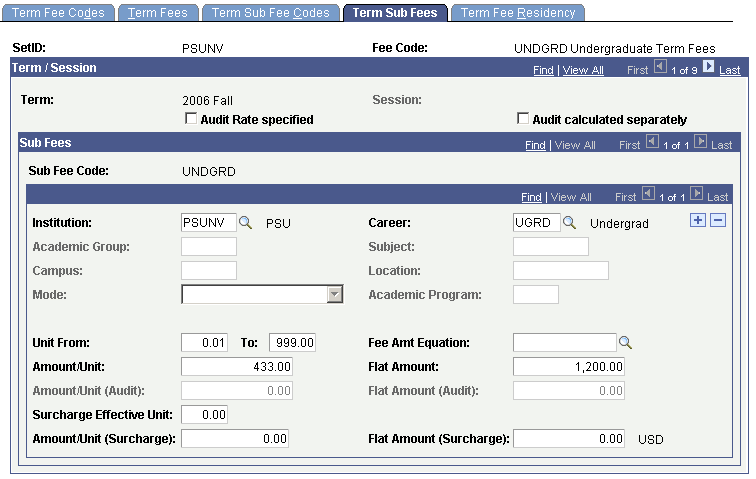
Audit Rate Specified and Audit Calculated Separately
Two options determine how the system assesses charges for audited classes: Audit Rate Specified and Audit Calculated Separately.
|
Field or Control |
Definition |
|---|---|
| Audit Rate Specified |
Select to use a special rate for audited classes. If you select this option, the tuition calculation process uses the audit rate that you have defined. If the check box is cleared, the system applies regular rates to audited classes. When you select this check box, the Amount/Unit (Audit) and Flat Amount (Audit) fields become available. |
| Audit Calculated Separately |
Select to calculate audited classes separately from graded classes. If you select this check box, the system charges students only the audit rate for the class. If you clear this check box, and you select the Audit Rate Specified check box, the system charges students the audit rate in addition to the regular term fee. |
Term Sub Fee Calculation Specifications
Use the following fields to more narrowly target the application of the fee. The fewer fields that you define, the more broadly the system applies the fee. These fields are available only if the corresponding options are selected on the Term Sub Fee Codes page.
|
Field or Control |
Definition |
|---|---|
| Institution |
Select the institution that uses the term sub fee. |
| Career |
If you selected the Career Specific check box on the Term Sub Fee Codes page, select an academic career. |
| Academic Group |
If you selected the Group Specific check box on the Term Sub Fee Codes page, select an academic group. |
| Subject |
If you selected the Subject Specific check box on the Term Sub Fee Codes page, select an academic subject area. |
| Campus |
If you selected the Campus Specific check box on the Term Sub Fee Codes page, select a campus. |
| Location |
If you selected the Location Specific check box on the Term Sub Fee Codes page, select a location. |
| Mode |
If you selected the Instruction Mode Specific check box on the Term Sub Fee Codes page, select a mode. |
| Academic Program |
If you selected the Program Specific check box on the Term Sub Fee Codes page, select an academic program. This is the academic program on the student's enrollment and not the student's primary academic program. |
| (AUS) Cohort Year |
If the Cohort Year Specific check box was selected on the Term Sub Fee Codes page, then you can specify the cohort year here. Note: This field is available on this page only if the institution has selected the Australia functionality in their academic structure. The value in the Institution field is used to determine whether the Australia functionality was selected in the academic structure (not the setID). |
Fee Specifications
Using the following fields, you can control exactly how much to charge for the term sub fee. Fees can be based on academic units, a flat fee, a per-unit surcharge, a flat fee surcharge, or a combination of all four. The amounts that you enter are not independent of each other. Rather, they are summed. For example, if you establish an amount per unit of 250 USD and a flat amount of 300 USD, the system charges a student taking 15 units 4,050 USD (3,750 + 300 USD). If you specify an audit rate, the system also adds fees for audited to the total.
|
Field or Control |
Definition |
|---|---|
| Unit From and To |
Use the Unit From and To fields to define the range of units that are eligible for the term sub fee. The system does not charge the term sub fee for the number of units less than the number in the Units From field and greater than the number in the To field. Make sure that you set the range to cover all possibilities. Note: If the unit from value is set to zero, the system can calculate fees for students who are active in a term but not enrolled for classes. To prevent an incorrect calculation, set the unit from amount no lower than 0.10. |
| Fee Amt Equation (fee amount equation) |
Enter an optional equation that you have defined to calculate fees. Equations are an alternative method of calculating fees. If your fee structure is very complex, equations might be more efficient, because they can reduce term fee maintenance. |
| Amount/Unit |
Enter the amount to charge per unit. |
| Flat Amount |
Enter a flat amount to charge, regardless of the units taken. |
| Amount/Unit (Audit) |
Enter the amount to charge per unit for audited classes. |
| Flat Amount (Audit) |
Enter a flat amount to charge for audited classes, regardless of units taken. |
| Surcharge Effective Unit |
To include a surcharge when students enroll for more than a specified number of academic units, enter the threshold number in this field. For example, to apply a surcharge to students who are enrolled in more than 15 units, enter 15. |
| Amount/Unit (Surcharge) (amount per unit surcharge) |
Enter a per unit surcharge for overload units. |
| Flat Amount (Surcharge) |
Enter a flat amount charge for overload units. |
Setting Up a Multitiered Tuition Term Sub Fee
Setting up a multitiered tuition fee schedule is easy using additional term sub fee definitions. In the following example, three term sub fees are defined to charge tuition for three different ranges of academic units:
Students who take up to 12 units are charged a flat amount of 1,200 USD, plus 250 USD per unit (12 units = 4,200 USD).
Students who take up to 15 units are charged a flat amount of 1,200 USD, plus 250 USD for the first 12 units, plus 225 USD per unit for the additional units (15 units = 4,875 USD).
Students who take over 15 units are charged a flat amount of 1,200 USD plus 250 USD per unit for the first 12 units, plus 225 USD per unit for the next 3 units, plus 200 USD for each unit over 15.
Image: Term Sub Fees page (1 of 2)
This example illustrates the fields and controls on the Term Sub Fees page (1 of 2). You can find definitions for the fields and controls later on this page.
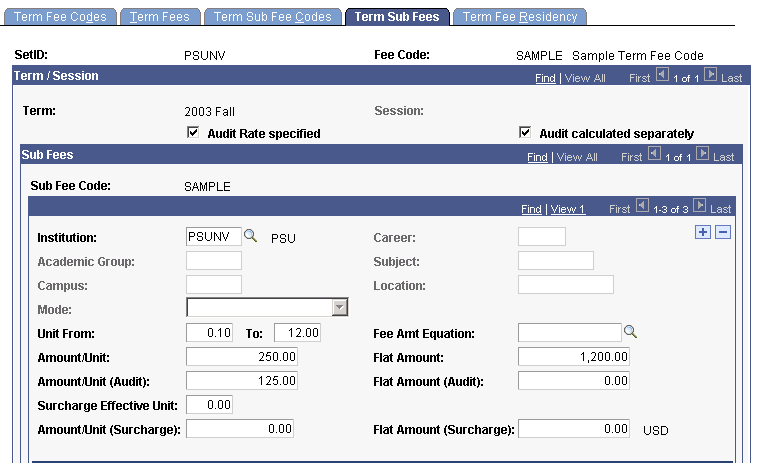
Image: Term Sub Fees page (2 of 2)
This example illustrates the fields and controls on the Term Sub Fees page (2 of 2). You can find definitions for the fields and controls later on this page.
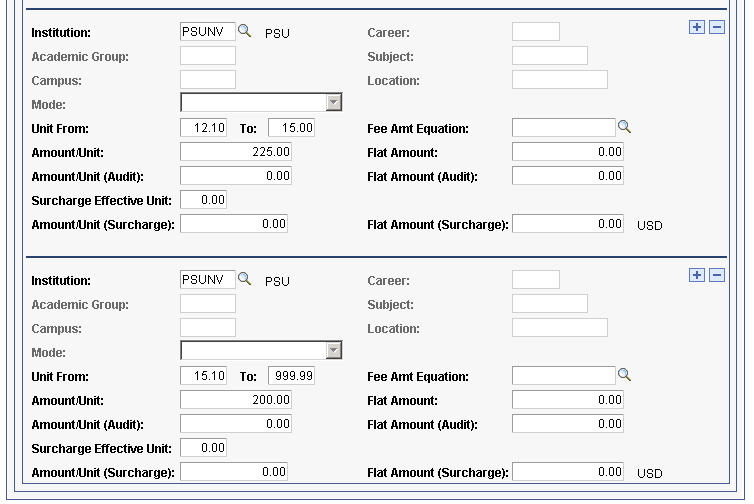
Access the Term Fee Residency page ().
Image: Term Fee Residency page
This example illustrates the fields and controls on the Term Fee Residency page. You can find definitions for the fields and controls later on this page.
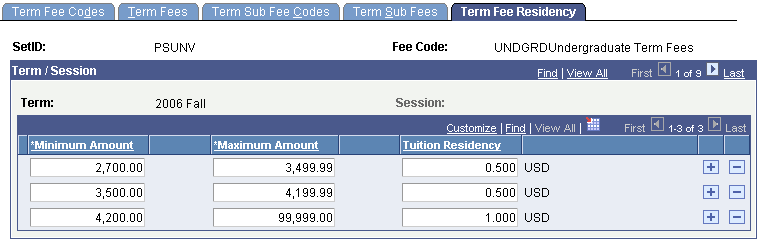
|
Field or Control |
Definition |
|---|---|
| Minimum Amount and Maximum Amount |
Enter the minimum and maximum amounts that a student pays to reach each level of tuition residency. |
Tuition Residency
If your institution has programs in which students do not have to pay for more than a specified number of terms at full-time equivalency rates, you can use tuition residency to automatically cap the fees. For example, you might offer a professional education program that can be completed with seven terms of full-time work. To attract students, you advertise a seven-term course of study for a specified amount of money. Enrolling students are placed in cohort groups, attend a structured series of classes, and pay a flat amount per term. Over the course of seven terms, some students inevitably will have scheduling conflicts with one or more classes and they will have to take them out of sequence. To accommodate these students, you allow them to take the classes the next time that they are offered at no additional charge. By using tuition residency functionality, you can automatically ensure that the students pay the full tuition and that the system does not accidentally charge them for the delayed classes.
Access the Copy Term Fees page ().
Image: Copy Term Fees page
This example illustrates the fields and controls on the Copy Term Fees page . You can find definitions for the fields and controls later on this page.
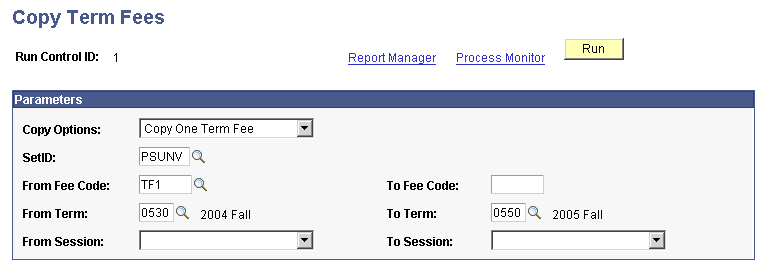
|
Field or Control |
Definition |
|---|---|
| Copy Options |
Select the copy options that you want to use: Warning! Values for this field are delivered with your system as translate values. Do not modify these values in any way. Any modifications to these values will require a substantial programming effort. Copy All Term Fees: Copies all the term fees in the source term to the target term. Copy One Term Fee: Enables you to copy a specific fee from one term to another or to rename a term fee definition within the same term. When you select this option, the From Fee Code and To Fee Code fields become available for use. |
| SetID |
Select the setID to which the term fees are linked. |
| From Fee Code |
Select the source fee code from the required From Fee Code field. |
| To Fee Code |
Enter the name of the fee code in the To Fee Code field. To copy the fee code to a new term, you can use the same name. To rename the fee code definition, enter the new name. |
| From Term and To Term |
Select the source term in the From Term field. Select the target term in the To Term field. |
| From Session and To Session |
Use the From Session field to identify any session that is held in the source term whose fee schedule you are copying. Use the To Session field to identify any session target term for which you want to use the copied fee schedule. Warning! Values for these fields are delivered with your system as translate values. Do not modify these values in any way. Any modifications to these values will require a substantial programming effort. |