Defining Minimum and Maximum Fees
To set up minimum and maximum fees, use the Minimum / Maximum Fees component (MIN_MAX_FEE_PANEL).
This section provides an overview of minimum and maximum fees and discusses how to:
Define minimum and maximum fees for billing careers and academic years.
Define minimum and maximum fees for terms and sessions.
Define minimum and maximum fees for admit terms.
You can define a minimum and maximum range for all of your fees and charges. You can set fee ranges for sessions, terms, academic years, and billing careers so that they build off one another. Be sure to define enough minimum/maximum fee codes to meet all your needs. For example, a minimum/maximum fee code for application fees might require a career limit of 100 USD while a code for term fees might require a career limit of 60,000 USD.
|
Page Name |
Definition Name |
Navigation |
Usage |
|---|---|---|---|
|
Minimum/Maximum Fees 1 |
MIN_MAX_FEE |
|
Define minimum and maximum fees for billing careers and academic years. |
|
Minimum/Maximum Fees 2 |
MIN_MAX_FEE_2 |
|
Define minimum and maximum fees for terms and sessions. |
|
Minimum/Maximum Fees 3 |
MAX_FEE_ADM_TERM |
|
Define minimum and maximum fees for admit terms. |
Access the Minimum/Maximum Fees 1 page ().
Image: Minimum/Maximum Fees 1 page
This example illustrates the fields and controls on the Minimum/Maximum Fees 1 page. You can find definitions for the fields and controls later on this page.
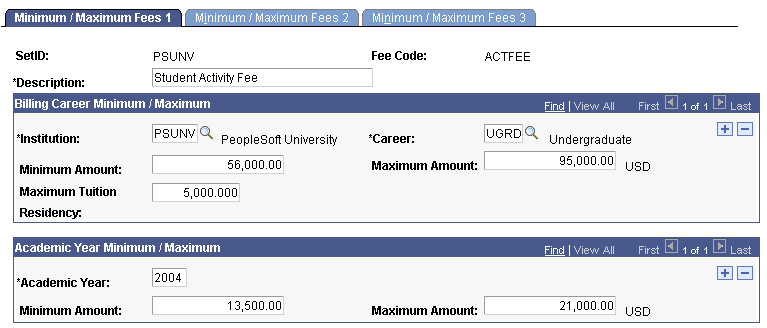
Billing Career Minimum/Maximum
The system, by default, sets the student's billing career to the academic career in the student's career term record. The tuition calculation process uses the student's billing career to calculate the student's tuition.
If the student is active in more than one academic career in the same term, you might want to consolidate tuition calculation and billing under a single academic career. If so, then point the billing career for all of the student's career term records to the same academic career. For example, a student might be enrolled in a term as both a graduate student and an undergraduate student. If you wanted to consolidate tuition calculation to just the undergraduate career, you would select undergraduate as the billing career for both the student's undergraduate term record and graduate term record.
If you decide to use a single billing career for all of a student's academic careers within a term, note that to perform a term or session withdrawal, the student must be enrolled in at least one class within the academic career that you select as the student's billing career. Otherwise, the term withdrawal and session withdrawal processes halt processing and instruct you to change the student's billing career to an academic career in which the student has enrollments for the term.
|
Field or Control |
Definition |
|---|---|
| Institution |
Enter the institution that includes the career that you are defining. |
| Minimum Amount and Maximum Amount |
Enter the minimum and the maximum amount to charge for the billing career. |
| Maximum Tuition Residency |
Enter the maximum tuition residency for this career. This number represents the level of tuition residency, not the monetary amount that is charged. |
Academic Year Minimum/Maximum
Enter an academic year and specify its minimum and maximum fees.
Access the Minimum/Maximum Fees 2 page ().
Image: Minimum/Maximum Fees 2 page
This example illustrates the fields and controls on the Minimum/Maximum Fees 2 page. You can find definitions for the fields and controls later on this page.
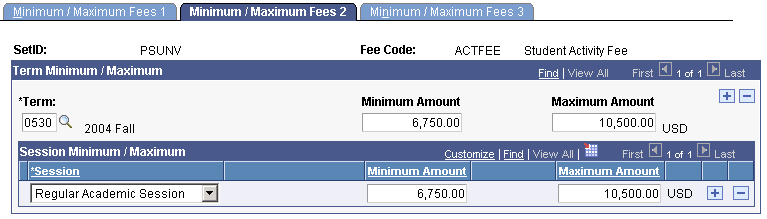
Term Minimum/Maximum
Enter an academic term and its minimum and maximum fees.
Session Minimum/Maximum
Enter an academic session and its minimum and maximum fees.
Access the Minimum/Maximum Fees 3 page ().
Image: Minimum/Maximum Fees 3 page
This example illustrates the fields and controls on the Minimum/Maximum Fees 3 page. You can find definitions for the fields and controls later on this page.

Enter an admit term and its maximum amount.