Closing a Cashiering Office for a Business Day
This section discusses:
|
Page Name |
Definition Name |
Navigation |
Usage |
|---|---|---|---|
|
Close Registers |
CSH_CLOSE_REGISTER |
|
Close registers. |
|
Close Cashier |
CSH_CLOSE_CASHIER |
|
Close cashiers. |
|
Close Offices |
CSH_CLOSE_OFFICE |
|
Close a cashiering office. |
Access the Close Registers page ().
Image: Close Registers page
This example illustrates the fields and controls on the Close Registers page. You can find definitions for the fields and controls later on this page.
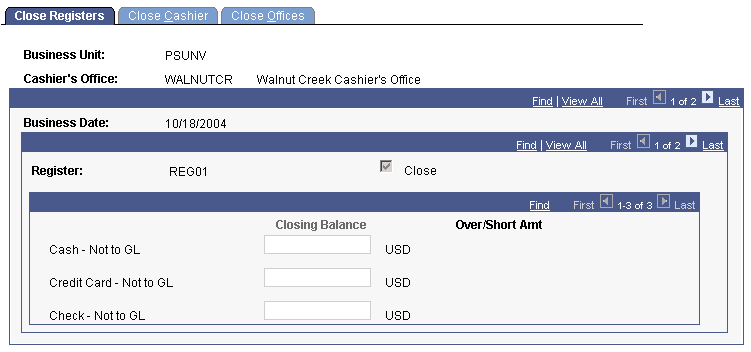
|
Field or Control |
Definition |
|---|---|
| Close |
Select to close the register. When you select this check box, the system makes it unavailable. If you have multiple open registers, be sure to close them all because you cannot close the cashiering office for a given business day until you close all of its open registers. |
| Closing Balance |
If you are balancing by register, enter the closing balance for each type of tender used during the business day. |
| Over/Short Amount |
When you enter a closing balance for a tender, the system calculates and displays the amount of any overage or shortage under this heading. If you processed any foreign-currency transactions during the business day, the tender for each currency appears so that you can record a closing balance. |
Access the Close Cashier page ().
Image: Close Cashier page
This example illustrates the fields and controls on the Close Cashier page. You can find definitions for the fields and controls later on this page.
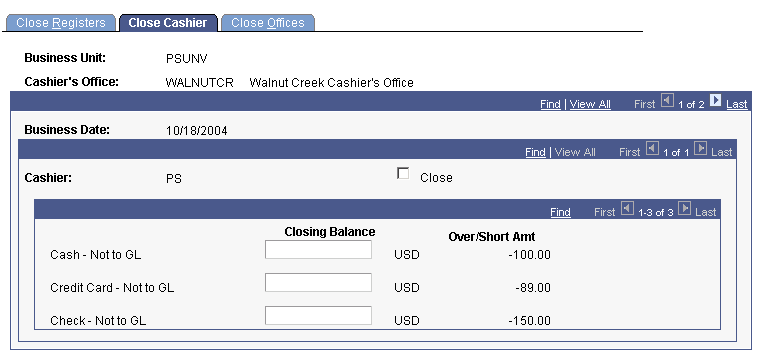
|
Field or Control |
Definition |
|---|---|
| Close |
Select to close the cashier. When you select this check box, the system makes it unavailable. If you have multiple open cashiers, be sure to close them all, because you cannot close the cashiering office for a given business day until you close all of its open cashiers. |
| Closing Balance |
If you are balancing by cashier, enter the closing balance for each type of tender used during the business day. |
| Over/Short Amount |
When you enter a closing balance for a tender, the system calculates and displays the amount of any overage or shortage under this heading. If you processed any foreign-currency transactions during the business day, the tender for each currency appears so that you can record a closing balance. |
Access the Close Offices page ().
Image: Close Offices page
This example illustrates the fields and controls on the Close Offices page. You can find definitions for the fields and controls later on this page.
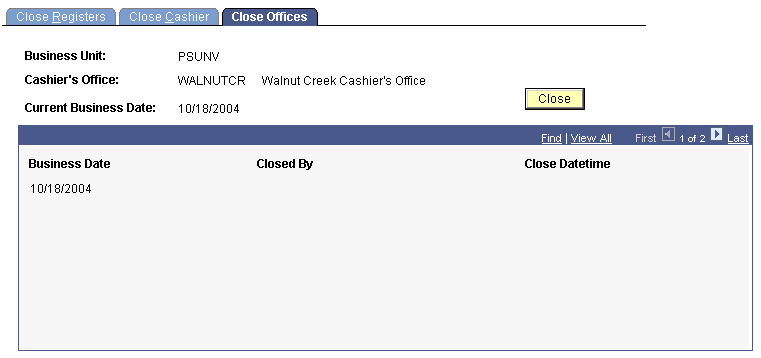
|
Field or Control |
Definition |
|---|---|
| Close |
Click to close the cashiering office. When you click this button, the system populates the Closed By and Datetime fields, recording who closed the cashiering office and when it was closed. Note: During the setup of your cashiering office, you determine the closing requirements of your office. If you have not met these requirements when you click the Close button, you will receive an error message telling you what you must do before you can close your cashiering office. |