Creating Billing and Due Date Calendars
To set up billing and due date calendars, use the Billing and Due Calendars component (DUE_DATE_PANEL).
Billing and due date calendars are associated with tuition calculation and are used to determine the percentage of specific fees due to be paid by a particular time. Because a due date calendar is required for the setup of fees, you must define at least one billing and due date calendar for your institution. You can also define additional billing and due date calendars as needed to meet the requirements of your business processes.
When creating your billing and due date calendar, you can specify that the payment of a fee is due in full at a particular date, or you can create a payment schedule. For example, you can define a billing and due date calendar that indicates that your application fee is due in full at the time that an application is filed and create another billing and due date calendar for installment payments for your tuition fees. You can also design the system so that a due date for a fee is designated at the time that you create a bill or post a charge.
|
Page Name |
Definition Name |
Navigation |
Usage |
|---|---|---|---|
|
Billing and Due Calendars |
DUE_DATE_TABLE |
|
Define billing and due date calendars. |
Access the Billing and Due Calendars page ().
Image: Billing and Due Calendars page
This example illustrates the fields and controls on the Billing and Due Calendars page. You can find definitions for the fields and controls later on this page.
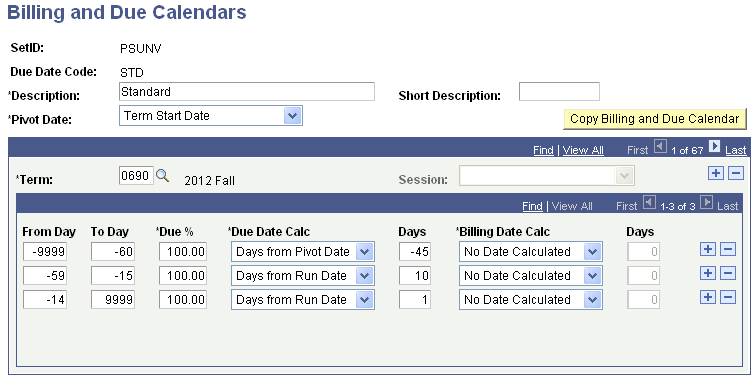
|
Field or Control |
Definition |
|---|---|
| Pivot Date |
Select a pivot date for this calendar. Student Financials uses the pivot date as the starting place to calculate due dates or billing dates. The system counts the billing dates and due dates—either back in time or forward in time—from the pivot date that you select. Warning! Values for this field are delivered with your system as translate values. Do not modify these values in any way. Any modifications to these values requires a substantial programming effort. Select from: Admit Term Start Date: Select to use as the pivot date the first day of the term that the student is admitted. This option pertains to application fee processing only. Application Date: Select to use as the pivot date the date that the application is filed. This option pertains to application fee processing only. Class Start Date: Select to use as the pivot date the first day of the class. Session Start Date: Select to use as the pivot date the first day of the session. Term start date: select to use as the pivot date the first day of the term. For ITEM_SF installments, you can use only pivot dates that are available at the level that the fee is calculated. If the term fee is calculated by:
If the tuition calculation process encounters a billing and due date calendar that does not use the appropriate pivot date, this message appears: Unable to calculate the Pivot Start Date from the Billing and Due Calendar. For example, if a fee is charged by term, you must not use Session Start Date or Class Start Date to calculate the billing or due date. For fees charged by session, you must not use Class Start Date. Note: For ITEM_SF installments, it is not recommended to use Class Start Date as a pivot date because this increases the variability of the different class start dates and their corresponding billing and due dates. Also, because class start dates are derived only from the class table, OEE and dynamic dating will not be supported. |
| Copy Billing and Due Calendar |
Click to copy this billing and due calendar to a new term or session. |
| Term |
Enter the term for this billing and due calendar. |
| Session |
If you are defining a billing and due calendar for a session within a term, or you want to use the session start date as the pivot date, specify the session. |
| From Day and To Day |
Enter the first and last day that you assess fees. Express the number of days before the pivot date as a negative number, and the number of days after the pivot date as a positive number. |
| Due % (due percent) |
Define the percentage of the fee that's due for the respective assessment period. |
| Due Date Calc (due date calculation) |
Use this field to determine how the system calculates the due date for a given fee assessment period. Select from: Days from Pivot Date: Select to calculate the due date based on the pivot date. If tuition calc is creating installments, any adjustments are processed by first trying to match the adjustment due date to the due date of the original charge. If an adjustment with an un-matching due date is posted, it is applied to the oldest due date with a lower line sequence number first. This also applies to adjustments posted with NULL due dates. Days from Run Date: Select to calculate the due date based on the day that you assessed fees. Do not select this option when creating tuition calc adjustments to ensure that any tuition calc adjustments are applied appropriately to the original installment due date(s). No Date Calculated: Select to disable the calculation of a due date. Note: Do not select Days from Run Date or No Date Calculated when using the Third Party Contract-Track Charges by Due Dates functionality. |
| Days |
Enter the number of days from the pivot date or run date that the fees are due. Enter a negative number to indicate days before the respective date; enter a positive number to indicate days after the respective date. If you select No Date Calculated in the Due Date Calc field, the Days field becomes unavailable. |
| Billing Date Calc (billing date calculation) |
Use this field to determine how the system calculates the billing date for a given fee assessment period. Select from: Days from Due Date: Select to calculate the billing date based on the calculated due date. Days from Pivot Date: Select to calculate the billing date based on the pivot date. Days from Run Date: Select to calculate the billing date based on the day that you assessed fees. No Date Calculated: Select to disable the calculation of a billing date. Note: Do not select Days from Run Date when using the Third Party Contract Track Charges by Due Dates functionality. |
| Days |
Enter the number of days from the due date, pivot date, or run date that the system produces a bill. Enter a negative number to indicate days before the respective date; enter a positive number to indicate days after the respective date. If you select No Date Calculated in the Billing Date Calc field, the Days field becomes unavailable. |