Creating Group Post Entries Using Population Selection
This section describes how to create group post entries using population selection.
The Mass Select Transactions process complements Create Group Entry and Create Group Corp Data Entry by providing a way to update Group Line using standard Campus Solutions Population Select functionality. With Mass Select Transactions, you use Population Selection to query the Campus Solutions database to identify a set of students and update Group Line with the transactions. You may also load a file - such as an electronic list of student or corporate transactions - through Population Selection into Group Line. This eliminates the need to bring a specific set of students back into Campus Solutions to populate group line through external file load. Transaction types include Student and Corporate Payments, Student and Corporate Charges and Student Charge Reversals. Once transactions are created, the entries to the student or organization account are posted using Group Post.
|
Page Name |
Definition Name |
Navigation |
Usage |
|---|---|---|---|
|
Mass Select Transactions |
SSF_RUNCTL_GRP_PST |
Student Financials, Charges and Payments, Group Processing, Mass Select Transactions |
Create Group Post entries using Population Selection. |
Access the Mass Select Transactions page ().
Image: Mass Select Transactions page
This example illustrates the fields and controls on the Mass Select Transactions page. You can find definitions for the fields and controls later on this page.
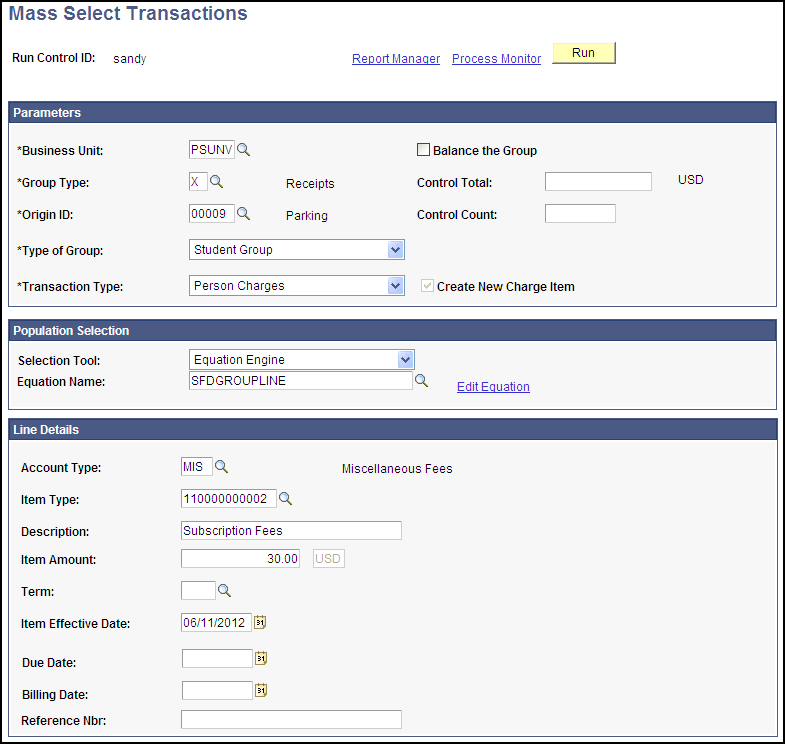
You may use the Mass Select Transactions process to create Group Post entries using Population Selection.
Note: Third Party Contract charges related to students should be done through the Third Party Contract functionality - not through Group Post through Population Selection transactions.
Group Post through Population Selection should not be used for Tuition Calculation items. Tuition Calculation functionality should be used to post charges and waivers.
Population Selection does not allow the external file control totals to be mapped to the Data Entry Control Totals.
Parameters
|
Field or Control |
Definition |
|---|---|
| Group Type |
Enter the appropriate Group Type for the source of the data. |
| Origin ID |
Enter an Origin ID indicating the source of the transactions. If the Origin ID is set to Approval Prior to Posting, the Group Approval process needs to be run and the worklist updated. |
| Type of Group |
Select the Type of Group you are processing: Student Group or External Org Group . |
| Transaction Type |
Select the Transaction Type. The Transaction Type is related to the Type of Group. For a Student Group the choices are Person Charge Reversal, Person Charges or Person Payments. If the Type of Group is an External Org Group, the Transaction Types choices are Corp Charges or Corp Payments. |
| Balance the Group |
Select this check box to opt to require that the group is in balance before it is posted. To determine this, the system compares the number of transactions and monetary amounts to the values in the Control Total and Control Count fields. If the Balance the Group option is selected and the group is not in balance, the Posting Action will be set to 'Do Not Post'. An administrator will need to either enter the correct amount in the Control Total and Control Count fields or clear the Balance the Group check box. If using Multi-currency payments, the Balance the Group option should NOT be selected. |
| Control Total |
Enter the sum of the all the transaction entries. |
| Control Count |
Enter the number of transactions in the group. |
| Create New Charge Item |
Displays the value defined in the Group Type Setup page. If this check box is displayed as checked for a Group Type, a unique item is created for each charge transaction in the group. This field is display only and cannot be changed on this page. |
Population Selection
In addition to identifying the population for which you want to create transactions, Population Selection can also be used to populate the Line Details.
When using PS Query to add transactions for Student Payments, select a query that uses the SSF_GRPP_BIND bind record.
When using PS Query to add transactions for Corporate Payments, select a query that uses the SSF_GRPO_BIND bind record.
Line Details
Line Details can be populated by filling in the Line Details fields on this run control page or through any of the Population Select Tools.
Note: Any Line Details populated by a Population Selection Tool take precedence over Line Details entered on the run control page.
|
Field or Control |
Definition |
|---|---|
| Account Type |
Enter the Account Type to which the Item Type applies. The Account Type is required for Charge and Charge Reversal Transactions and is optional for Payment Transactions. |
The available Line Details fields change depending on the chosen Transaction Type. Below is the list of available Line Details fields with exceptions noted:
Account Type - Required for Charge transactions.
Item Type
Description
Line Reason Code - Appears only when Transaction Type is Person Charge Reversal.
Item Amount - Does not appear when Transaction Type is Person Charge Reversal.
Term
Item Effective Date
Due Date - Appears only when Transaction Type is Person Charges or Corp Charges.
Billing Date - Appears only when Transaction Type is Person Charges or Corp Charges.
Restrict Payment to Account - Appears only when Transaction Type is Person Payments or Corp Payments.
Reference Nbr - Does not appear when Transaction Type is Person Charge Reversal.