Opening a Cashiering Office for a Business Day
This section discusses:
|
Page Name |
Definition Name |
Navigation |
Usage |
|---|---|---|---|
|
Open Cashier Offices |
CSH_OPEN_OFFICE |
|
Open a cashiering office. |
|
Open Registers |
CSH_OPEN_REGISTER |
|
Open valid registers. |
|
Open Cashiers |
CSH_OPEN_CASHIER |
|
Open valid cashiers. |
Access the Open Cashier Offices page ().
Image: Open Cashier Offices page
This example illustrates the fields and controls on the Open Cashier Offices page. You can find definitions for the fields and controls later on this page.
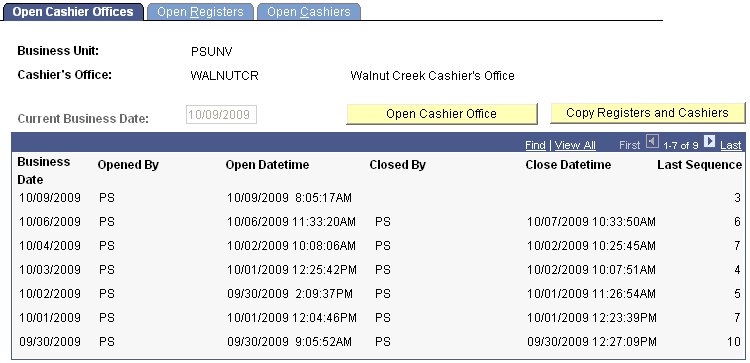
|
Field or Control |
Definition |
|---|---|
| Current Business Date |
Enter the business date for which you want to open the cashiering office. The default value for the field is the system date. |
| Business Date |
This heading displays business dates on which you opened the cashiering office. The system displays all of the business dates on which you opened the cashiering office unless you select a retrieval limit on the Cashiering Offices page during the setup of your cashiering office. For example, if you specify a retrieval limit of 5 for your cashiering office, the Business Date heading displays only the last five dates on which you opened the cashiering office. |
| Open Cashier Office |
Click to open the cashiering office. When you click this button, the Current Business Date field becomes unavailable. |
| Copy Registers and Cashiers |
After you open the cashiering office, you can click this button to copy information regarding the cashiers and registers from one business date to another. If you routinely use the same registers and cashiers from day to day, this button saves you the time and effort involved in having to manually select and open the registers and cashiers on the Open Registers and Open Cashiers pages. |
Note: If you do not specify a retrieval limit for your cashiering office during setup, the Business Date heading displays all business dates on which you opened the cashiering office. Eventually, this list of dates will become so long that it can degrade system performance when you open the Open Cashier Offices page.
Access the Open Registers page ().
Image: Open Registers page
This example illustrates the fields and controls on the Open Registers page. You can find definitions for the fields and controls later on this page.
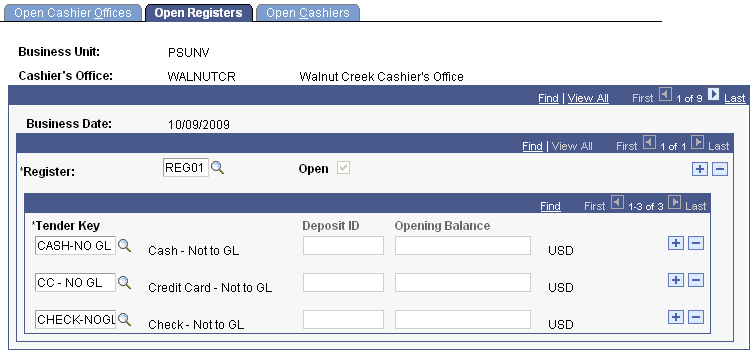
|
Field or Control |
Definition |
|---|---|
| Register |
Enter the register that you want to open for the business day. If you click the Copy Registers and Cashiers button on the Open Cashier Offices page, the system automatically selects and opens registers from the copied business day. |
| Open |
Select to open the register for the business day. After you select this check box, it becomes unavailable. If you click the Copy Registers and Cashiers button on the Open Cashier Offices page, the system automatically selects this check box for each copied register. |
| Tender Key |
Enter a tender key to indicate the type of tender that you want the register to be able to use in its transactions. If you click the Copy Registers and Cashiers button on the Open Cashier Offices page, the system automatically inserts the tender keys for each copied register. |
| Deposit ID (deposit identifier) |
This is an optional field to help you track your deposits. Enter the actual bank deposit ID in this field for each tender key. If you are not balancing by register, this field is unavailable. |
| Opening Balance |
Enter an opening balance for each tender key. If you are not balancing by register, this field is unavailable. |
Access the Open Cashiers page ().
Image: Open Cashiers page
This example illustrates the fields and controls on the Open Cashiers page. You can find definitions for the fields and controls later on this page.
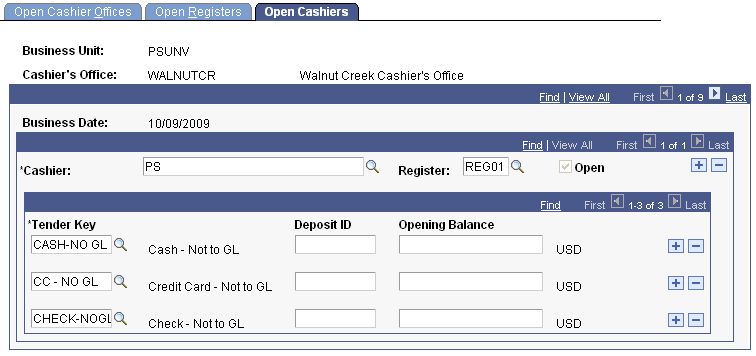
|
Field or Control |
Definition |
|---|---|
| Cashier |
Enter the ID for the cashier that you want to open. If you click the Copy Registers and Cashiers button on the Open Cashier Offices page, the system automatically selects cashiers from the copied business day. |
| Register |
Enter the register that you want this cashier to use. Only registers that you open on the Open Registers page are available to select. If you click the Copy Registers and Cashiers button on the Open Cashier Offices page, the system automatically selects registers from the copied business day. |
| Open |
Select to open this cashier for the business day. After you select this check box, it becomes unavailable. Even if you click the Copy Registers and Cashiers button on the Open Cashier Offices page, you must still select this check box manually to open the cashier. |
| Tender Key |
Enter a tender key to indicate the type of tender that you want the cashier to be able to use in its transactions. Only the tender keys that you assigned to the selected open register are available to select. In addition, you must have assigned the cashier to the tender key that you are selecting when you set up the tender key. If you click the Copy Registers and Cashiers button on the Open Cashier Offices page, the system automatically inserts the tender keys for each copied cashier. |
| Deposit ID (deposit identifier) |
This is an optional field to help you track your deposits. Enter the actual bank deposit ID in this field for each tender key. If you do not balance by cashier, this field is unavailable. |
| Opening Balance |
If you are balancing by cashier, enter an opening balance for each tender key. If you do not balance by cashier, this field is unavailable. |