Processing Late Fees
The Late Fee process enables you to calculate late fees for all students and organizations that are past due on their accounts.
|
Page Name |
Definition Name |
Navigation |
Usage |
|---|---|---|---|
|
Late Fees |
RUNCTL_SFPLATFE |
|
Calculate and post late fees. |
|
Late Fees |
LATE_FEE_TBL |
|
Review late fees for students. |
|
Late Fee Details |
LATE_FEE_DTL_EMP |
Click the Details link on the Late Fees page: Late Fees 2 tab. |
Review details about a student late fee. |
|
Late Fee Messages |
LATE_FEE_MESSAGES |
|
Review errors and warnings generated during the processing of student late fees. |
|
Corp Late Fees |
LATE_FEE_ORG |
|
Review late fees for organizations. |
|
Corp Late Fees - Late Fees Details |
LATE_FEE_ORG |
Click the link on the Corp Late Fees - Late Fees 2 tab. |
Review details about a corporate late fee. |
|
Corp Late Fee Messages |
LATE_FEE_ORG_MSG |
|
Review errors or warnings generated during the processing of corporate late fees. |
Access the Late Fees page ().
Image: Late Fees page
This example illustrates the fields and controls on the Late Fees page. You can find definitions for the fields and controls later on this page.
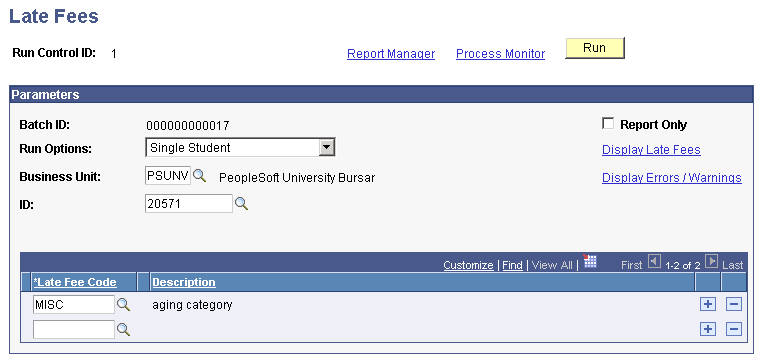
|
Field or Control |
Definition |
|---|---|
| Batch ID |
This field displays the batch ID that the system assigns when it runs the process. |
| Report Only |
Select this option to produce a report without posting the late fee. |
| Run Options |
Select from these values: All External Organizations: Enables you to process late fees for external corporate customers. If you select this run option, the ID and External Org ID fields become unavailable and the From ID and To ID fields become available. These fields enable you to specify a range of external organizations against which to process late fees. These fields are not required. If you leave them blank, the system processes late fees for all external organizations. Single External Organization: Enables you to process late fees that are incurred by a single corporate customer. If you select this run option, the External Org ID field becomes available and the ID, From ID, and To ID fields become unavailable. Single Student: This is the default value. It enables you to process a late fee for one individual. If you select this run option, the ID field becomes available and the External Org ID, From ID, and To ID fields become unavailable. All Students: Enables you to process late fees for all students. If you select this run option, the ID and External Org ID fields become unavailable and the From ID and To ID fields become available. These fields enable you to specify a range of students against which to process late fees. These fields are not required. If you leave them blank, the system processes late fees for all students. |
| Business Unit |
Select the business unit for which you are processing late fees. |
| ID |
If applicable, select the ID of the student for which you are processing late fees. This field becomes available when you select the Single Student run option. |
| From ID |
If applicable, select the beginning ID of your range. This field is only applicable if you process a range of either students or corporations when using the respective run options All Students or All External Organizations. |
| To ID |
If applicable, select the ending ID of your range. This field is only applicable if you process a range of either students or corporations when using the respective run options All Students or All External Organizations. |
| External Org ID (external organization ID) |
If applicable, select the ID of the organization for which you are processing late fees. |
| Late Fee Code |
Select the late fee code for the fee schedule that you are applying. |
| Display Late Fees |
Click the Display Late Fees link to access the Display Late Fees page, where you can review the accounts that were processed in this run. |
| Display Errors/Warnings |
Click the Display Errors/Warnings link to access the Late Fee Messages page, where you can view errors or warnings that you encountered during this run. |