Producing T2202A Tax Forms
This section lists a prerequisite and discusses:
Determine which of your item types you want to designate as T2202A- eligible tuition and offsets.
|
Page Name |
Definition Name |
Navigation |
Usage |
|---|---|---|---|
|
Generate T2202A |
RUNCTL_SF_SFGT2202 |
|
Generate T2202A data. |
|
T2202A Data |
SF_T2202A_DATA |
|
Review and edit T2202A data, or add T2202A data manually. |
|
Student Address |
ADDREMP_SEC |
Click the Student Address link on the T2202A Data page. |
View and edit the address of the student whose T2202A data you are reviewing. |
|
Print T2202A |
RUNCTL_SFPR2202 |
|
Print T2202A tax information on preprinted forms. |
|
Create T2202A Extract File |
RUNCTL_SF_SFJT2202 |
|
Print T2202A tax information using the Extract File process. |
Access the Generate T2202A page ().
Image: Generate T2202A page
This example illustrates the fields and controls on the Generate T2202A page. You can find definitions for the fields and controls later on this page.
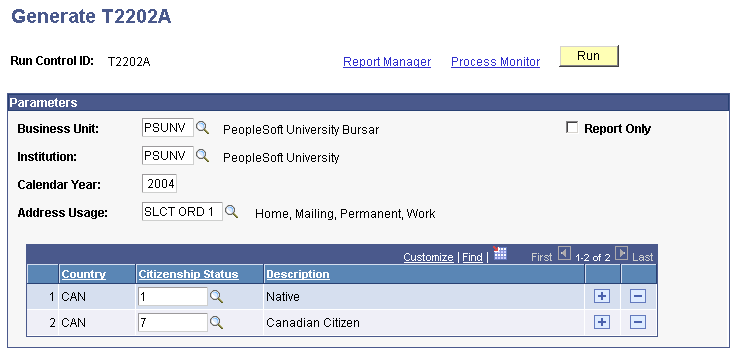
|
Field or Control |
Definition |
|---|---|
| Address Usage |
Select the logic that the system uses to select the student address associated with each T2202A form. |
| Report Only |
Select to create a report of the T2202A data retrieved without actually populating your Student Financials tables with T2202A data. Note: Because the process generates effective-dated rows of data, you cannot run the Generate T2202A Data process more than once per day. However, if you select the Report Only check box before running the process, the system does not insert rows of data into your tables. Therefore, you can run the process in report only mode as many times as you want during a given day. |
| Citizenship Status |
Select the student citizenship status for which you want to generate T2202A data. You can select from these values: Native, Naturalized, Alien Permanent, Alien Temporary, Permanent Resident, Employment Visa, Canadian Citizen, Student Visa, and Not Indicated. |
The Generate T2202A process reviews the Student Enrollment table for the reporting calendar year. It summarizes all enrollment units taken by month and tabulates them to determine the academic load (full-time or part-time) for each month. The process then writes these results to the T2202A Data records, along with the financial information regarding tuition amounts.
Access the T2202A Data page ().
Image: T2202A Data page
This example illustrates the fields and controls on the T2202A Data page. You can find definitions for the fields and controls later on this page.
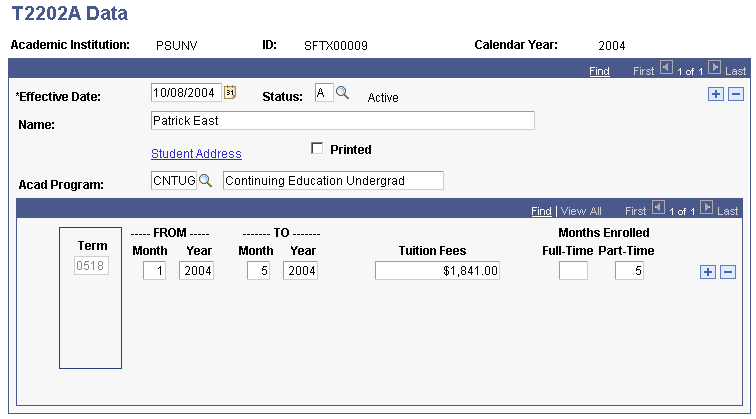
|
Field or Control |
Definition |
|---|---|
| Student Address |
Click to access the Student Address page, where you can view and edit the address information for the student whose T2202A data you are reviewing. |
| Printed |
Indicates whether you have printed a T2202A form for this row of data. When you run the Print T2202A process, the system selects this check box for all the rows of data that it prints. Subsequent runs of the Print T2202A process do not print any rows with the Printed check box selected. The date and time that the system printed the record appears to the right of the field. |
Reviewing and Entering Enrollment and Tuition Information
If you are reviewing and editing T2202A data, the fields in the lower scroll area are already populated with information. If you are adding a new row of data, you must enter values in these fields manually.
|
Field or Control |
Definition |
|---|---|
| Acad Program (academic program) |
This field displays the academic program in which the student is enrolled. The description of the selected program appears in the field to the right of this field. You can edit this description if necessary. |
| Term |
This field displays the term during which a student was enrolled. |
| FROM and TO |
The Month and Year fields under these headings display the starting and ending month and year of the term. |
| Tuition Fees |
Displays the amount of tuition that the student paid for the term. |
| Full-Time |
This field displays the number of months within the term that the student was enrolled with full-time status. |
| Part-Time |
This field displays the number of months within the term that the student was enrolled with part-time status. |
Access the Print T2202A page ().
Image: Print T2202A page
This example illustrates the fields and controls on the Print T2202A page. You can find definitions for the fields and controls later on this page.
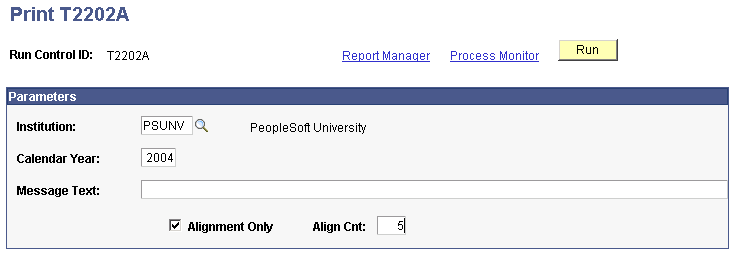
|
Field or Control |
Definition |
|---|---|
| Message Text |
Enter any text that you want to appear in the comment section of the T2202A form. |
| Alignment Only |
If you select this check box, the system prints dummy forms that enable you to align the preprinted forms properly in your printer. |
| Align Cnt (alignment count) |
If you select the Alignment Only check box, enter the number of dummy forms that you want to print. |
The process prints a T2202A tax form for all students for whom data is available except those with the Printed check box selected. The system selects the Printed check box for all students whose T2202A information it prints. If you want to reprint a T2202A tax form for a given student, you must first clear the Printed check box using the T2202A Data page and then rerun the Print T2202A process.
Access the Create T2202A Extract File page ().
Image: Create T2202A Extract File page
This example illustrates the fields and controls on the Create T2202A Extract File page. You can find definitions for the fields and controls later on this page.
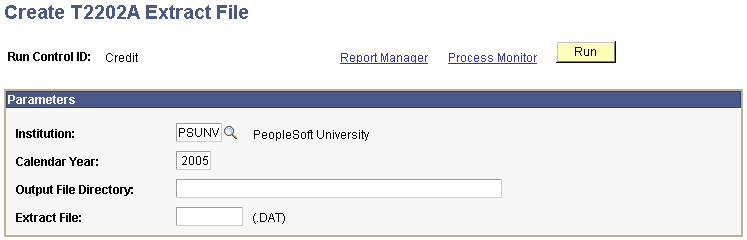
|
Field or Control |
Definition |
|---|---|
| Output File Directory |
Enter the location where you want the system to send the extract. |
| Extract File |
Enter the name that you want to give the extract. |
Note: Unlike the Print T2202A process, this process neither recognizes nor updates the Printed check box on the T2202A Data page.