Running the Chartfield Audit Report
This section provides an overview of the Chartfield Audit report and discusses how to run the report.
Note: The Chartfield Audit Report page is not used in integration with Oracle Financials.
If Oracle Financials is selected in the Financial System group box on the SF Installation page, you must manually remove the Chartfield Audit Report page from the menu navigation by changing the Permission Lists. You should create a custom permission list to hide the menu navigation to this component.
The Chartfield Audit report reviews the existing chartfield setup and identifies invalid chartfield combinations. The report provides details of invalid chartfield combinations that are intended for reporting to GL, that is, those for which the GL Interface Required check box is selected on the related setup pages.
Before you run the GL Interface process, run the Chartfield Audit report and manually correct invalid combinations. You therefore avoid invalid transactions being interfaced to the GL.
The Chartfield Audit Report uses the setup that you specify on the SF Installation page.
See Defining Student Financials Installation Settings.
Note: You can review the accounting line information after you run the Generate Accounting Lines batch process and you can verify the status of the transactions after you run the Batch Publish process. The chartfield combination cannot be edited or corrected in ACCOUNTING LINE (SF_ACCTG_LN).
Parameters
Chartfields can be set up on item types, course catalog, class schedule, cashiering target and tender keys, and the cashiering office. All these areas must therefore be included in the audit. The records that are used to find chartfield combinations are:
ITEM_TYPE_TBL
GL_INT_DT_TBL
GL_INTERFACE
CRSE_OFFER
CRSE_OFFER_GL
CLASS_TBL
CLASS_TBL_GL
TENDER_KEY_TBL
TARGET_KEY_TBL
CSH_OFF_TBL
TERM_VAL_TBL
Here is the process flow for validating chartfield combinations:
Image: Process flow for validating chartfield combinations
process flow for validating chartfield combinations
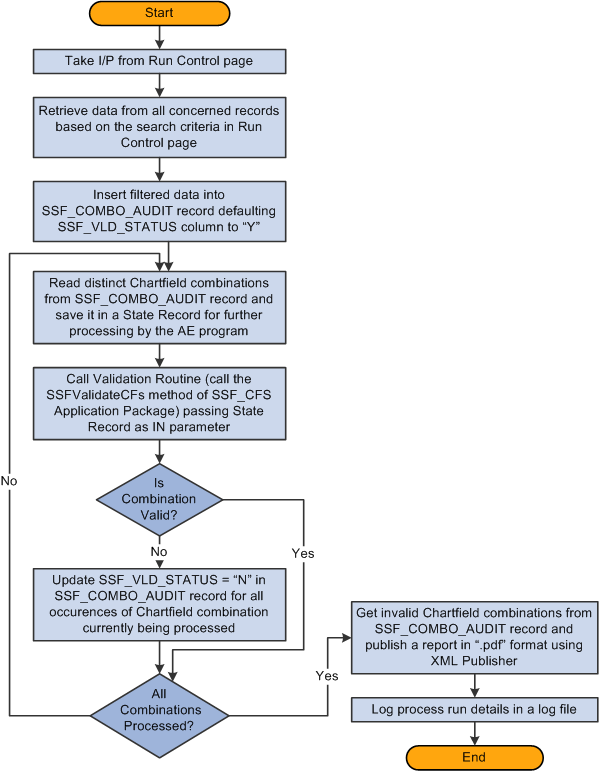
|
Page Name |
Definition Name |
Navigation |
Usage |
|---|---|---|---|
|
Chartfield Audit Report |
SSF_CF_AUDT_RUN |
|
Identify invalid chartfield combinations. |
Access the Chartfield Audit Report page ().
Image: Chartfield Audit Report page
This example illustrates the fields and controls on the Chartfield Audit Report page. You can find definitions for the fields and controls later on this page.
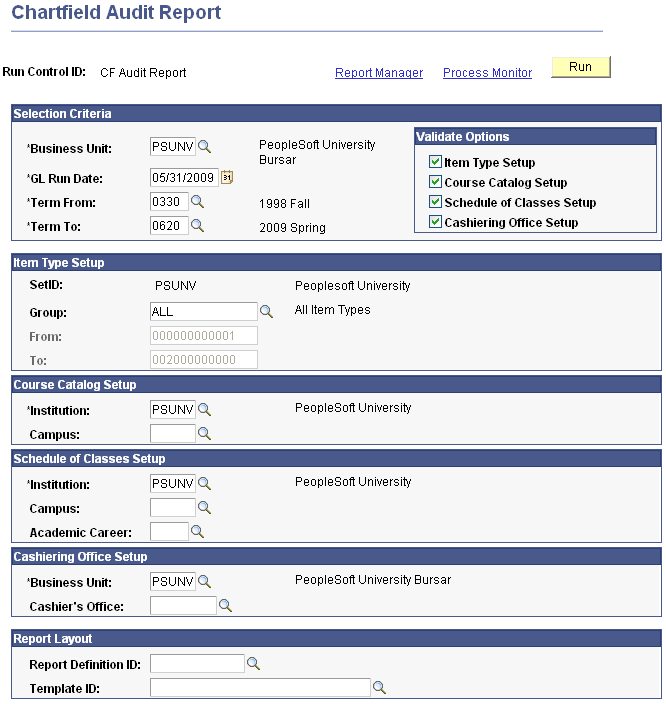
You must enter a value in the Business Unit, GL Run Date, Term From and Term To fields.
|
Field or Control |
Definition |
|---|---|
| GL Run Date |
Enter the date on which you expect to run the GL Interface process. You can enter a future, but not a past, date. The current date appears by default. |
| Term To |
Enter a value that is equal to or greater than the value in the Term From field. |
Validate Options
In the Validate Options group box, select a check box to indicate that you want to include a particular area in the audit.
When you select a check box, a related group box with selection parameters becomes available. For example, the Item Type Setup group box is available only if you select the Item Type Setup check box.
Item Type Setup
In the Item Type Setup group box, if you enter a value in the Group field, the From and To fields are not available for entry.
Cashiering Office Setup
The value in the Business Unit field in the Cashiering office Setup group box is used to report invalid chartfield combinations from Cashiering Office as well as Target and Tender Key setup.
Viewing the Report
When you click Run, an Application Engine program is initiated. A PDF report is produced using XML Publisher.
The report lists only the chartfields that have invalid combinations. If you select an area to be audited and no invalids are found for the combination, a No Invalids found message appears for that area on the report. If you select an area to be audited and no data is found for the combination, a No Data found message appears for that area on the report.