Setting Up Collection Agreements
To set up collection agreements, use the Collection Agreement component (COLL_AGREEMENT).
Note: Audit trail is captured in TP_CONTRACT for any changes to the collection agreement.
This section discusses how to:
Note: You can set up a collection agreement only for a customer whose account includes items in the collection process.
|
Page Name |
Definition Name |
Navigation |
Usage |
|---|---|---|---|
|
Collection Agreement |
COLL_AGREEMENT |
|
Define basic collection agreement parameters. |
|
Collection Agreement Assess |
TP_CONTRACT_ASSESS |
|
Define collection agreement administrative fees. |
|
Payment Distribution |
TP_PPLN_QCK_POST |
|
Confirm collection agreement payment schedules. |
Access the Collection Agreement page ().
Image: Collection Agreement page
This example illustrates the fields and controls on the Collection Agreement page. You can find definitions for the fields and controls later on this page.
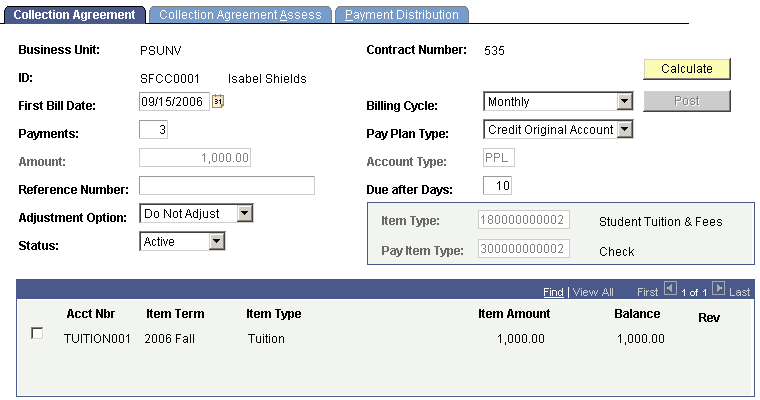
|
Field or Control |
Definition |
|---|---|
| First Bill Date |
Select the date that you generate the first bill for the collection agreement. The system uses the first bill date and the billing cycle to set the billing dates for the duration of the collection agreement. Note: The billing program does not acknowledge the collection agreement until on or after the first bill date specified. For example, if your first bill date is set for November 16 and you run your billing process on the 15th, the system does not process the collection agreement billing until the next run. |
| Payments |
Enter the number of payments that students must make to pay off the collection agreement. |
| Pay Plan Type |
Use this field to define how the system credits payments that are made to this collection agreement. Values are: Credit the Original Account: Select to credit all eligible charges and create a new collection agreement charge. Create Billing Entries: Do not use this option with this type of plan. |
| Amount |
Displays the amount of past due debt to be covered by the collection agreement after you select the check box next to a line item in the bottom scroll area of the page. |
| Account Type |
Enter the account type that is defined for the agreement. |
| Reference Number |
Enter an optional reference number for each student on a particular contract. The reference number entry is for information only. |
| Due after Days |
Enter the number of days after the bill date that the payment is due. |
| Adjustment Option |
Select an adjustment option. Values are: Adjust Equally: Select to apply adjustments that are made to the collection agreement equally across all remaining payments. Adjust First Bill: Select to apply adjustments that are made to the collection agreement to the plan's next bill. Adjust Last Bill: Select to apply adjustments that are made to the collection agreement to the plan's final bill. Do not Adjust: Select to prevent any adjustment from being made to the collection agreement. |
| Item Type |
Enter the item type that creates the charge the student is paying off. |
| Pay Item Type |
Enter the pay item type to use to pay off the past due charges that are covered by the collection agreement. |
Calculating and Posting the Collection Agreement
Before calculating and posting the collection agreement, you should complete the Collection Agreement Contract Assessment page. After completing this page, return to the collection agreement page to calculate and post the collection agreement.
|
Field or Control |
Definition |
|---|---|
| Calculate |
Click to calculate the amount of the collections agreement charges. |
| Post |
Click to post the collection agreement charges. After the agreement is posted, the word Paid appears to the left of all items that are included in the agreement. |
| Rev (reverse) |
After you post the collection agreement, this check box becomes available. Select it and repost the collection agreement to reverse the agreement and return the student's account to the original state. |
| Display Error/Warning |
Click to view error messages, warning messages, or both. |
Access the Collection Agreement Assess page ().
Image: Collection Agreement Assess page
This example illustrates the fields and controls on the Collection Agreement Assess page. You can find definitions for the fields and controls later on this page.
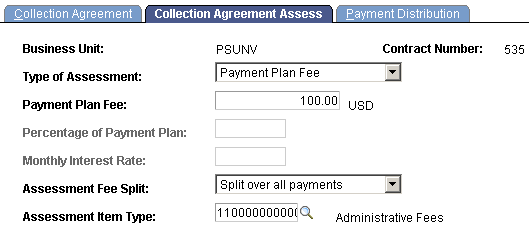
|
Field or Control |
Definition |
|---|---|
| Type of Assessment |
Select the type of assessment. You can leave this field blank if you do not want to assess a fee. When you leave the field blank, all of the other fields on the page become unavailable. If you want to assess a fee, select one of the following options: Monthly Interest Rate: Select to charge interest that is calculated monthly against the outstanding balance in the plan. When you select this option, you must also set a monthly interest rate. Payment Plan Fee: Select to assess a fixed amount fee. If you select this option, the Payment Plan Fee, Assessment Fee Split, and Assessment Item Type fields become available. Percentage of Payment Plan: Select to assess a fee based on a percentage of the plan's initial balance. If you select this option, the Percentage of Payment Plan, Assessment Fee Split, and Assessment Item Type fields become available. |
| Payment Plan Fee |
Enter the payment plan fee dollar amount. You can enter this amount as a flat amount only, not as a percentage or interest rate. |
| Assessment Fee Split |
Determine the assessment fee split. Values are: Add to first payment: Select to apply the entire assessment fee to the first payment of the contract. Add to last payment: Select to apply the entire assessment fee to the last payment of the contract. Split over all payments: Select to divide and apply the assessment fee equally over all payments. |
| Percentage of Payment Plan |
Enter the percentage of payment plan amount that you want the system to use when you select Percentage of Payment Plan in the Type of Assessment field. |
| Monthly Interest Rate |
Enter a monthly interest rate to charge when you select Monthly Interest Rate in the Type of Assessment field. |
| Assessment Item Type |
Select the item type that you want to use for the assessment fee. |