Validating ChartFields
This section applies to integration with PeopleSoft Financials only.
To identify invalid chartfield combinations, see Running the Chartfield Audit Report.
Student Financials provides several methods for ensuring that the chartfields that you enter on item types, course and class fees, and Cashiering tender keys and target keys are valid. When you create these elements, PeopleCode programs on the GL Interface pages validate the chartfields that you enter against the setup data that you loaded from PeopleSoft General Ledger. Because your General Ledger staff can change chartfields over time, inactivating them or even perhaps deleting them, Student Financials provides a process that validates chartfields on item types, course and class fees, and cashiering tenders and targets. The ChartField Validation process produces a report that identifies item types, course and class fees, and cashiering setup that contain invalid chartfields.
|
Page Name |
Definition Name |
Navigation |
Usage |
|---|---|---|---|
|
Chartfield Validation |
RUNCTL_SFGLVAL1 |
|
Identify invalid ChartFields in Student Financials. |
Access the Chartfield Validation page ().
Image: Chartfield Validation page
This example illustrates the fields and controls on the Chartfield Validation page. You can find definitions for the fields and controls later on this page.
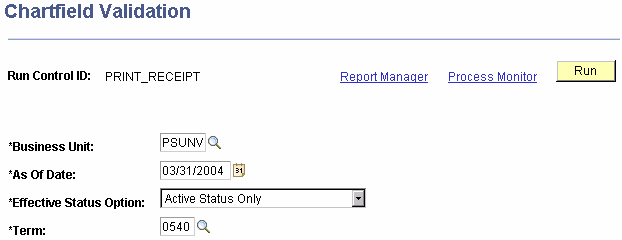
|
Field or Control |
Definition |
|---|---|
| Business Unit |
Select the Student Financials business unit for which you want to validate ChartField information. |
| As of Date |
Because ChartField values can change as you synchronize with the PeopleSoft Financials application, you must specify a date on which you want to run the verification. |
| Effective Status Option |
Status options are: Active Status Only: Select to validate ChartField definitions for item types with a status of Active. Active and Inactive Status: Select to validate ChartField definitions on all item types regardless of status. |
| Term |
Select the term that you want to verify. |