Working Collection Items
This section provides an overview of collection items and discusses:
After you assign collection items to the appropriate worklists, your collectors can begin working each item.
Working Student Collection Items
Collectors and supervisors use the Demographic Information and Collection Information pages to work student collection items. You can access these pages using three different components:
Customer Conversations
Collectors normally use the Customer Conversations component to manually create a collection record for a past-due item without running the Assign Collector process.
Customer Conversations Wrklst (customer conversations worklist)
This is the most common component that collectors use to work student collection items. It is also the most secure method for working collection items because collectors can access this component only through their personal worklists.
Customer Conversations Update
This component is the least secure of the three. It is intended for users in a supervisory position who check and update the work of the collectors at your institution. Using this component, a supervisor can access any collection item that is associated with a given business unit.
Working Corporate Collection Items
Collectors and supervisors use the Demographic Information and Cust Conv Coll (customer conversation collection) pages to work corporate collection items. You can access these pages using three different components:
Org Customer Conversations (organization customer conversations)
Collectors use this component to work corporate collection items in the same way that they use the Customer Conversations component to work student collection items.
Org Customer Convers Wrklst (organization customer conversations worklist)
Collectors use this component to work corporate collection items in the same way that they use the Customer Conversations Wrklst component to work student collection items.
Org Customer Convers Update (organization customer conversations update)
Collectors use this component to work corporate collection items in the same way that they use the Customer Conversations Update component to work student collection items.
|
Page Name |
Definition Name |
Navigation |
Usage |
|---|---|---|---|
|
Demographic Information |
CUST_CONV |
|
View demographic information and collection items for a student. |
|
Demographic Information |
CUST_CONV_ORG |
|
View demographic information and collection items for an organization. |
|
Collections Dunning Letter |
COLL_DUNN_LTR_SP |
Click the Dunning Letter Info (dunning letter information) link on the Demographic Information page. |
Select collection letter templates for item types. |
|
Credit History |
CRED_HIST_LST_SP |
Click the Get Credit History link on the Demographic Information page. |
Review the credit history of the student whose collection records you are working. |
|
Credit History |
CRED_HIST_LST_SP_O |
Click the Get Credit History link on the Org Customer Convers Wrklst - Demographic Information page |
Review the credit history of the organization for which you are working collection records. |
|
Collection Information |
CUST_CONV_COLL |
|
Record collection steps and follow-up actions for collection items. |
|
Communication |
COMM_SF_SP |
Click the Get Communication link on the Collection Information page. |
View information about communication records that you created for the collection item. |
|
Checklist |
PERS_CHKLST_SF_SP |
Click the Get Checklist link on the Collection Information page. |
View information about checklist records that you created for the collection item. |
|
Comments |
CMNT_SF_SP |
Click the Get Comment link on the Collection Information page. |
View information about comment records that you created for the collection item. |
Access the Demographic Information page ().
Image: Demographic Information page
This example illustrates the fields and controls on the Demographic Information page. You can find definitions for the fields and controls later on this page.
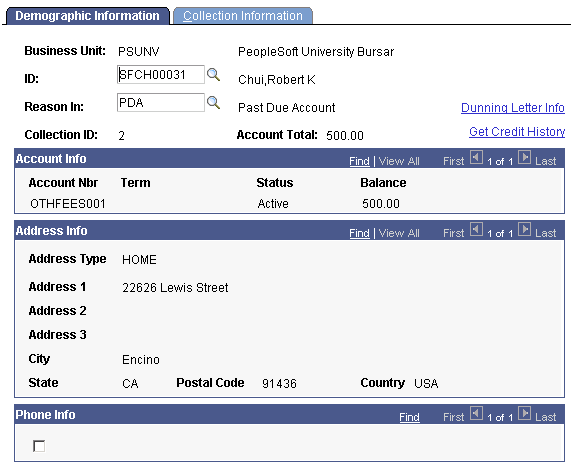
|
Field or Control |
Definition |
|---|---|
| ID |
Displays the ID of the student whose collection items you are working. The name of the student appears to the right of this field. If you access this page from the Customer Conversations component or the Customer Conversations Update component, use this field to select the student whose collection items you want to work. |
| Dunning Letter Info (dunning letter information) |
Click to access the Collections Dunning Letter secondary page. |
| Reason In |
Displays the reason in code that is associated with the collection record. If you are using this page to manually create a collection record, use this field to select a reason in code for the collection record. |
| Get Credit History |
Click to access the Credit History secondary page. |
Phone Info
This scroll area displays all of the phone numbers that are associated with the student. If you select the check box next to one of the phone numbers, the selected phone number appears in the Phone field on the Collection Information page.
Access the Collections Dunning Letter page (click the Dunning Letter Info link on the Demographic Information page).
Image: Collections Dunning Letter page
This example illustrates the fields and controls on the Collections Dunning Letter page. You can find definitions for the fields and controls later on this page.
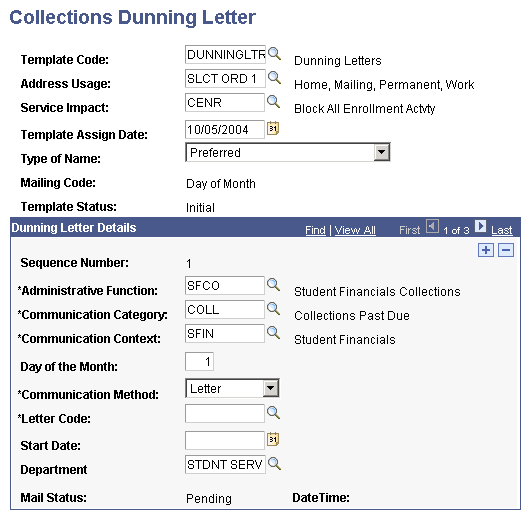
|
Field or Control |
Definition |
|---|---|
| Template Code |
Enter the code of the collection letter template that you want to attach to the collection record. |
| Template Assign Date |
Enter the date on which you assigned the template to this collection record. |
| Template Status |
Displays the status of the collection letter template. |
| Date Time |
Displays the date and time that the Collections Dunning Letter process creates a communication record for a letter. |
| Mail Status |
Displays the status of the individual collection letter. |
Note: If you attached a collection letter template to the collection criteria of the collector who is responsible for the collection items, the system enters this information automatically when you run Process Collections.
Access the Collection Information page ().
Image: Collection Information page
This example illustrates the fields and controls on the Collection Information page. You can find definitions for the fields and controls later on this page.
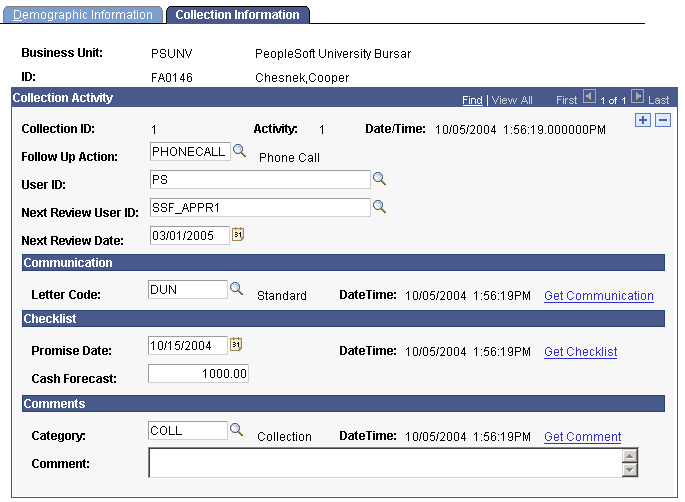
Note: The Cust Conv Coll (customer conversation collection) page is identical to this page.
|
Field or Control |
Definition |
|---|---|
| Follow Up Action |
Enter any follow-up actions that are required for the collection record. |
| User ID |
Enter the user ID of the collector who worked this item. |
| Next Review Date |
Enter the date on which this collection record must be worked again if it hasn't yet been resolved. |
| Next Review User ID |
Enter the user ID of the collector who is assigned to review the collection record next. |
| Action Date/Time |
Indicates the date and time that a collector last entered information for this collection record on this page. |
| Communication Date Time |
Indicates the date and time that a collector last modified the information in the Communication group box. |
| Checklist Date Time |
Indicates the date and time that a collector last modified the information in the Checklist group box. |
| Comment Date Time |
Indicates the date and time that a collector last modified the information in the Comments group box. |
| Phone |
If you select the check box next to one of the phone numbers displayed on the Demographic Information page, that phone number appears here. |
Communication
Use this group box to record communication activity that you perform for this collection record that lies outside of the automated letter generation process.
|
Field or Control |
Definition |
|---|---|
| Letter Code |
Enter the letter code of the letter that you sent. |
| Get Communication |
Click to access the Communication page, where you can view information about any communications that are associated with the collection item that you are working. |
Checklist
Use this group box to record any checklist activity that you perform for this collection record.
|
Field or Control |
Definition |
|---|---|
| Promise Date |
Enter the date by which the student promised to make a payment toward a collection item. |
| Cash Forecast |
Enter the amount of money that the student promised to pay. |
| Get Checklist |
Click to access the Checklist page, where you can view information about any checklists that are associated with the collection item that you are working. |
Comments
Use this group box to record any comment activity that you perform for this collection record.
|
Field or Control |
Definition |
|---|---|
| Category |
Enter a category for the comment. |
| Comment |
Enter a comment. |
| Get Comment |
Click to access the Comments page, where you can view information about any comments that are associated with the collection item that you are working. |