Generating and Viewing Program Templates
This section provides an overview of program templates and discusses how to:
Generate and view an AIR based program template.
View the Template – Long page.
Use the program template to generate and view a program of study (or any other academic item) in its entirety. On the page, the academic item and its children appear in a composed view that displays all the levels within that item. You can use links to view detailed information and make changes at any level in the template.
|
Page Name |
Definition Name |
Navigation |
Usage |
|---|---|---|---|
|
Template |
SSR_AIR_TEMPLATE |
|
Generate and view a program of study or other academic item in its entirety. |
|
Template – Long |
SSR_AIR_TMPLT1 |
|
View the long display of the AIR Report description for the selected academic item. |
Access the Template page ().
Image: Template page
This example illustrates the fields and controls on the Template page. You can find definitions for the fields and controls later on this page.
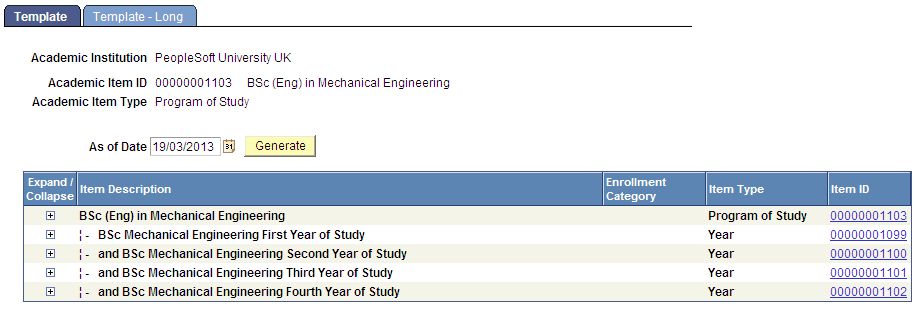
Image: Template page (expanded)
Here is an example of the page with the items expanded:
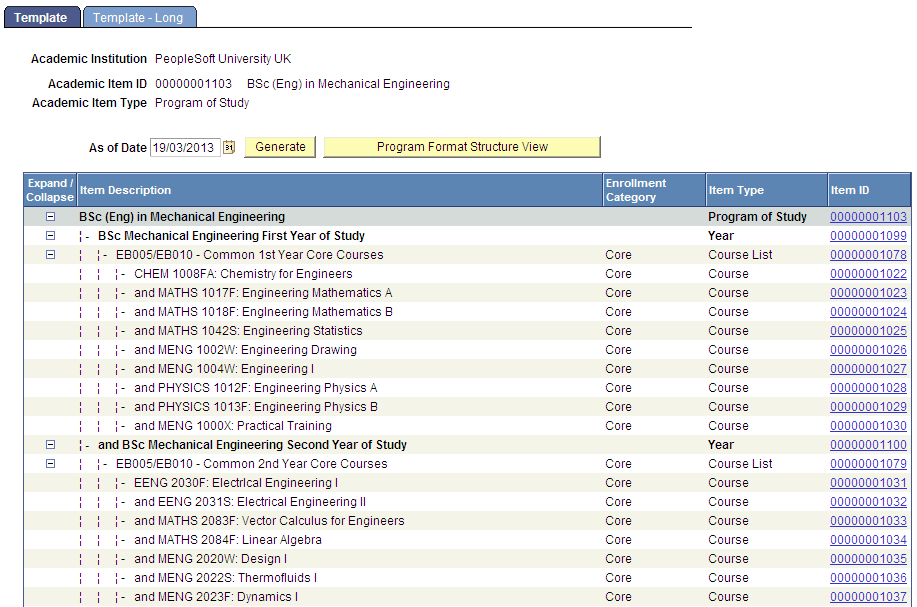
|
Field or Control |
Definition |
|---|---|
| As of Date |
The system uses the date that you enter to retrieve the correct effective dated row for the select item and related child items. |
| Generate |
Click this button to retrieve the definition for the selected academic item, and all child items attached to it. When the template is generated, the item and any related child items are displayed in the collapsed form, as shown in the first page example above. Items can be expanded using the Expand/Collapse button. After an item has been expanded, the Program Format Structure View button becomes available and can be used to collapse all items, as shown in the second page example. |
| Expand/Collapse |
Expand or collapse any related child data. |
| Item Description |
The Description from the Academic Item header is displayed (SSR_AIR_HDR.DESCR50). |
| Enrollment Category |
The description for the Enrollment category of the item (SSR_AIR_ENRL.SSR_ENRL_CAT) is displayed. |
| Item Type |
The item type description is displayed for the academic item. |
| Item ID |
Click the link to access the Academic Item Registry component for the selected ID. You can make and save changes in that component before you return to the Program Template component. Note: When a Program item is accessed from the Template view, the Program Format structure is enforced and academic item types that are identified as Program Format Tree Nodes cannot be added or deleted. |
Access the Template – Long page ().
Image: Template Long page
This example illustrates the fields and controls on the Template Long page.
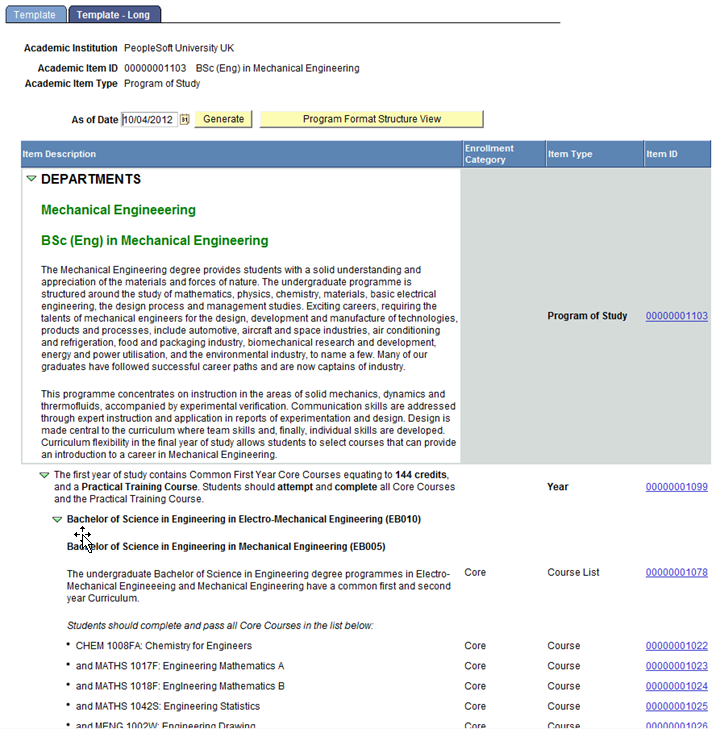
The Template - Long page includes the long display of the AIR Report description for the selected academic item (that is, the highest item node).