Importing and Mapping HESA Codes
First, you import HESA field codes into your system. These codes are the valid values that the system can assign to a field in a return. For example, the Student.NATION field has HESA codes such as DE for Germany and AU for Australia.
To import HESA codes:
Place the HESA code list XSD file in a local directory before you access the Import HESA Codes page.
Use the Import HESA Codes page to load the HESA codes from the XSD file to your system.
After importing the codes, you can use the Codes page to search and view the imported codes. Also, you can use the Codes page to manually add new codes for fields.
In some cases, you must use the Code Mapping pages to map the HESA codes with the Campus Solutions codes. For example, you must map Campus Solutions marital status codes to the HESA marital status codes. You can delete a mapping by clicking the Delete Row button or inactivate a mapping by clearing the Active check box in all the Code Mapping pages.
On all the Mapping pages, such as the Ethnicity page, the drop-down fields display both the inactive and active Campus Solutions codes. For example, if you use the Ethnic Groups page () to set the ABC ethnic group as inactive, the system will still continue to display ABC as the drop-down value for the Ethnic Group field on the Ethnicity page.
This section discusses how to:
Import HESA codes.
Search for the imported HESA codes.
Map ethnic codes.
Map campus codes.
Map marital status codes.
Map religion codes.
Map qualification codes.
Map nationality codes.
Map fee eligibility codes.
Map mode of study codes.
Map classification codes.
Map disability codes.
Map module outcome codes.
Map entry qualifications.
Note: For Aggregate Offshore return, the mapping for campus codes is required. For ITT return, the mappings for ethnicity, nationality, mode of study, and disability codes are required.
Note for KIS
Some codes are not provided in C13061CodeLists.xsd and you need to manually add them via the Codes page. The codes that you need to manually add are:
ACCTYPE
ILRAIMID
KISAIM
|
Page Name |
Definition Name |
Navigation |
Usage |
|---|---|---|---|
|
Import HESA Codes |
SSR_HE_RUNCNTL |
|
Import HESA codes from the XML Schema Definition (XSD) file. The code list XSD file is available from the HESA website. |
|
Codes |
SSR_HE_CODES |
|
View the codes that you have imported from the code list XSD file. If required, add new codes for fields. |
|
Ethnicity |
SCC_HE_ETHNIC |
|
Map Campus Solutions regulatory region and ethnic group codes to the HESA ethnicity codes. |
|
Campus |
SSR_HE_CAMPUS |
|
Map Campus Solutions campus codes to the HESA campus and Institution's Own Campus codes. |
|
Marital Status |
SCC_HE_MARITAL |
|
Map Campus Solutions marital status codes to the HESA marital status codes. |
|
Religion |
SCC_HE_RELIGION |
|
Map Campus Solutions religious preference codes to the HESA belief and religion codes. |
|
Qualification |
SSR_HE_QUALIFIC |
|
Map Campus Solutions degree codes to the HESA qualification codes. |
|
Nationality |
SCC_HE_NATIONALITY |
|
Map Campus Solutions country codes to the HESA nationality codes. |
|
Fee Eligibility |
SSR_HE_FEE_ELIG |
|
Map Campus Solutions residency codes to the HESA fee eligibility codes. |
|
Mode of Study |
SSR_HE_MODE_STD |
|
Map Campus Solutions academic load codes to the HESA mode of study codes. |
|
Classification |
SSR_HE_CLASSIFI |
|
Map Campus Solutions honors type and honors codes to the HESA classification codes. |
|
Disability |
SCC_HE_DISABILITY |
|
Map Campus Solutions type of impairment and support services request codes to the HESA disability codes. Note that the system creates disability records as part of Universities & Colleges Admissions Service (UCAS) processing. For information on how to assign impairment codes to students and specify whether or not support services have been requested, refer to Identifying Regional Impairment and Support Services |
|
Module Outcome |
SSR_HE_MODULE |
|
Map Campus Solutions grading scheme, grading basis, grade input, and grade category codes to the HESA module outcome codes. |
|
Gender |
SCC_HE_GENDER |
|
Optionally, map Campus Solutions gender values to HESA gender identifiers. |
|
Entry Qualification Mapping |
SSR_HE_QOE_MAP |
|
Map a qualification type to a list of valid grades for that qualification. If grades are not mapped to a particular qualification type, then all the grades are available for a qualification type on the Entry Profile page. If you do this mapping, the Entry Profile page displays only the mapped grades for a type. |
Access the Import HESA Codes page ().
Image: Import HESA Codes page
This example illustrates the fields and controls on the Import HESA Codes page. You can find definitions for the fields and controls later on this page.
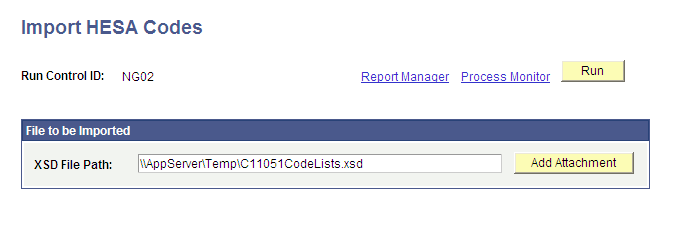
|
Field or Control |
Definition |
|---|---|
| Add Attachment |
Click to browse to the CodeLists.xsd file that HESA delivers, and click Upload. You can browse your local drive and select a file. Note: The upload process creates a files subdirectory to store and process the XSD file. This subdirectory is created in the server directory location that is specified in the PS_SERVDIR system parameter in the Application Server/Process Scheduler configuration file psappsrv.cfg/psprcs.cfg. Ensure that PS_SERVDIR is set up with an appropriate value in the configuration file and that users have the correct permission to access the files subdirectory. |
| XSD File Path |
Enter the path and file name of the HESA codes XSD file. You must store this XSD file on an application server that the import process can access. |
Warning! For the import process to run properly, the CodeLists.xsd file should not be renamed. The import process uses the CodeLists xsd file name to determine the return type. For example, in C08053CodeLists.xsd, 053 indicates that the file is the xsd for the ITT return. If the file is renamed, the position of substring "053" might be changed or deleted. If it is not present in the filename, then it will not be correctly decoded as the ITT return. In addition, if the institution imports the Codelists for both the ITT and the Student returns, then import the ITT Codelist file first and then import the Student Codelist.
Note that institutions need to handle the deletion of processed files from the application server. Therefore, after using a CodeLists.xsd file, you will need to handle the deletion of this file from the application server.
For KIS return, the process imports:
LEVEL values to the LEVELK field rather than the LEVEL field which is for the Aggregate Offshore return.
JACS values to the JACSA field rather than the JACS field which is for the DLHE return.
Notes
The import process does not import the MODCOUNT and OUTPOSTCD codes because these codes are not required by the system. The log file for the process mentions that MODCOUNT and OUTPOSTCD codes are not imported.
When importing codes for MOBTYPE, the process imports the same codes and descriptions for MOBTYPE2 and MOBTYPE3.
The codes for some fields in the ITT return are either identical to, or a subset of, the codes in the Student return. For such fields, the process does not import the codes for the ITT return. The process does not import the following codes for an ITT code list (Cnn053CodeLists.xsd):
DISABLE
DISALL
ETHNIC
FUNDCODE
ITTPHSC
ITTSCHMS
MODE
MSTUFEE
PGCECLSS
PGCESBJ
RSNEND
SBJCA
SEXID
TTCID
UNITLGTH
From a KIS code list file (Cnn061CodeLists.xsd), codes for this field are not imported: TTCID (same codes as Student return).
If any of the codes that the process does not import for ITT or KIS are required by your institution before the code list for the Student return is imported, then you can add such codes manually through the Codes page.
Access the Codes search page ().
Image: Codes search page
This example illustrates the fields and controls on the Codes search page. You can find definitions for the fields and controls later on this page.
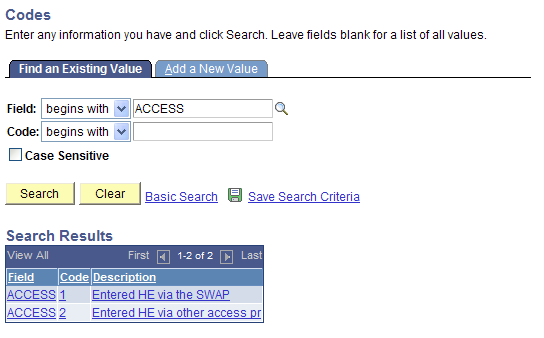
Use the Codes search page to search for all the codes of a specific field. If required, click the Add a New Value link to manually add a code for a field.
Click the Add a New Value link or click a link in the Search Results group box to access the Codes page.
Image: Codes page
This example illustrates the fields and controls on the Codes page. You can find definitions for the fields and controls later on this page.
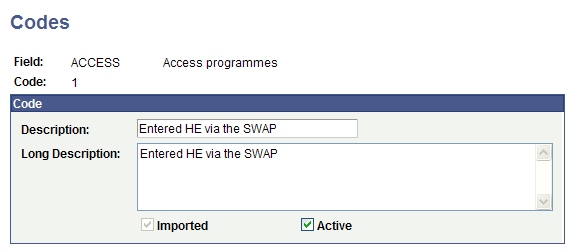
The text in the Description field can accept a maximum of 30 characters. Note that when you select a code on a data capture page, the page displays the text from the Description field. If the Import HESA Codes Application Engine (SSR_HE_IMPCD) process has cut a description text that extends beyond 30 characters, you can modify the description text so that a meaningful description appears on the data capture pages.
The "Setting Up and Entering Data for HESA Reporting" section discusses the data capture pages.
Access the Ethnicity page ().
Image: Ethnicity page
This example illustrates the fields and controls on the Ethnicity page. You can find definitions for the fields and controls later on this page.
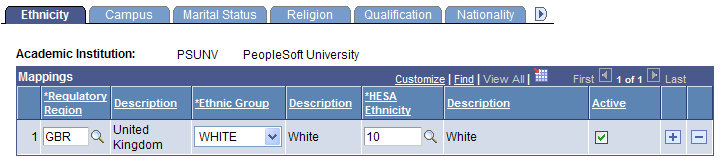
Map Campus Solutions regulatory region and ethnic group codes to the HESA ethnicity codes. The system uses this mapping to derive the Student.ETHNIC field values (for both Student and ITT returns).
Access the Campus page ().
Image: Campus page
This example illustrates the fields and controls on the Campus page. You can find definitions for the fields and controls later on this page.
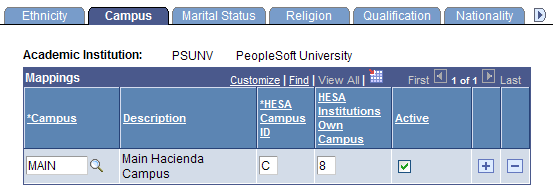
Map the Campus Solutions campus codes to the HESA Campus ID and HESA Institutions Own Campus codes. The system uses this mapping to derive the Instance.CAMPID, Instance.INSTCAMP, and Provision.INSTCAMP field values.
Access the Marital Status page ().
Image: Marital Status page
This example illustrates the fields and controls on the Marital Status page. You can find definitions for the fields and controls later on this page.
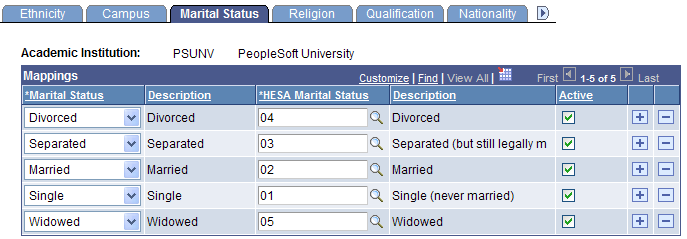
Map the Campus Solutions marital status codes to the HESA marital status codes. The system uses this mapping to derive the EntryProfile.MARSTAT field value.
Access the Religion page ().
Image: Religion page
This example illustrates the fields and controls on the Religion page . You can find definitions for the fields and controls later on this page.
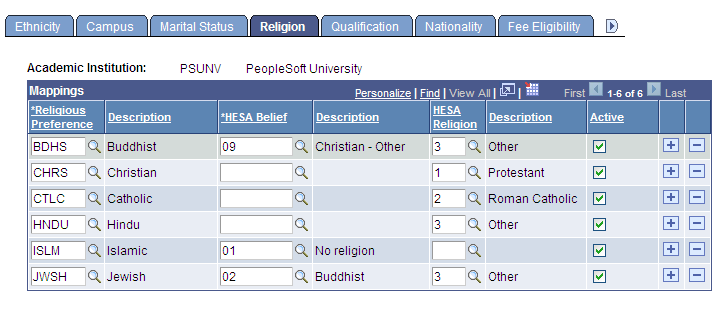
Map the Campus Solutions religious preference codes to the HESA belief and religion codes. The system uses this mapping to derive the Student.RELBLF and EntryProfile.RELIGION field values.
Access the Qualification page ().
Image: Qualification page
This example illustrates the fields and controls on the Qualification page. You can find definitions for the fields and controls later on this page.
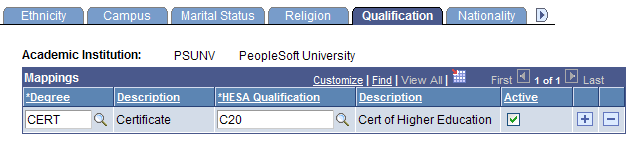
Map the Campus Solutions degree codes to the HESA qualification codes. The system uses this mapping to derive the Qualifications Awarded.QUAL field value.
Access the Nationality page ().
Image: Nationality page
This example illustrates the fields and controls on the Nationality page . You can find definitions for the fields and controls later on this page.
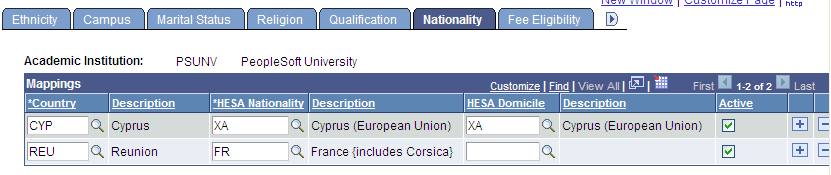
Map the Campus Solutions country codes to the HESA nationality codes. The system uses this mapping to derive the Student return's Student.NATION and EntryProfile.DOMICILE field values and ITT return's Student.DEGCTRY field value.
You map only certain Campus Solutions country codes to the HESA codes for Nationality. In most cases, the system can use the two-character Campus Solutions country code (COUNTRY_2CHAR) from the Country table (PS_COUNTRY_TBL).
|
Field or Control |
Definition |
|---|---|
| HESA Nationality |
Enter a value only if the two-character Campus Solutions country code is not a valid value for Student.NATION and Student.DEGCTRY. For example, the French territory of Reunion Island has its own country code RE but the academic institution must report the value as France FR in Student.NATION and Student.DEGCTRY. If you do not select a value, the system uses the default two-character country code. |
| HESA Domicile |
Enter a value only if the two-character Campus Solutions country code is not a valid value for EntryProfile.DOMICILE. If you do not select a value, the system uses the default two-character country code. |
In the above exhibit example, the institution has mapped both Nationality and Domicile to XA for Cyprus. Therefore, if a student's record in Campus Solutions has a country code of CYP, the system uses the XA value for Student.NATION and Student.DEGCTRY, and uses the same value XA for EntryProfile.DOMICILE. Also, in the second row of the exhibit example, the setup indicates that if the student's record in Campus Solutions has a country code of REU (Reunion Island), then the system uses the value of FR for Student.NATION and Student.DEGCTRY. In such a case, because the HESA Domicile field has been left blank, the system uses the default two-character country code of RE for reporting EntryProfile.DOMICILE of the student.
Access the Fee Eligibility page ().
Image: Fee Eligibility page
This example illustrates the fields and controls on the Fee Eligibility page. You can find definitions for the fields and controls later on this page.
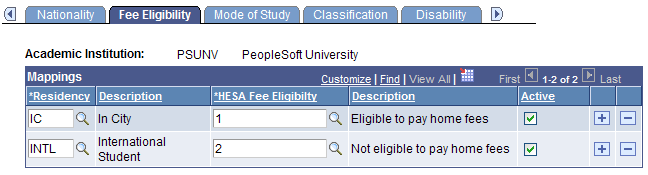
Map Campus Solutions residency codes to the HESA fee eligibility codes. The system uses this mapping to derive the Instance.FEEELIG field value.
Access the Mode of Study page ().
Image: Mode of Study page
This example illustrates the fields and controls on the Mode of Study page. You can find definitions for the fields and controls later on this page.
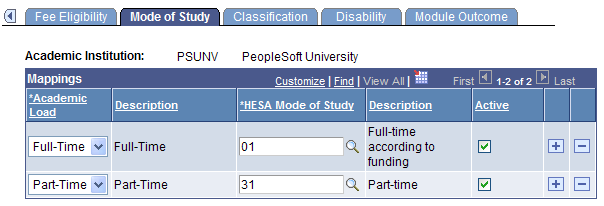
Map the Campus Solutions academic load codes to the HESA mode of study codes. The system uses this mapping to derive the Student return's Instance.MODE and ITT return's Student.MODE field values.
Access the Classification page ().
Image: Classification page
This example illustrates the fields and controls on the Classification page. You can find definitions for the fields and controls later on this page.
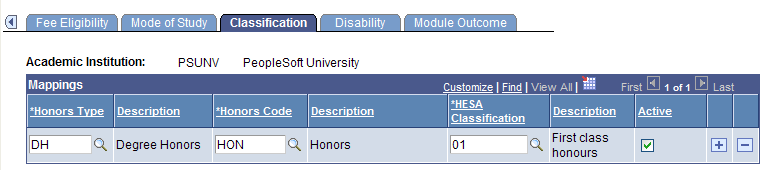
Map the Campus Solutions honors code and type codes to the HESA classification codes. The system uses this mapping to derive the Qualifications Awarded.CLASS field value.
Access the Disability page ().
Image: Disability page
This example illustrates the fields and controls on the Disability page. You can find definitions for the fields and controls later on this page.
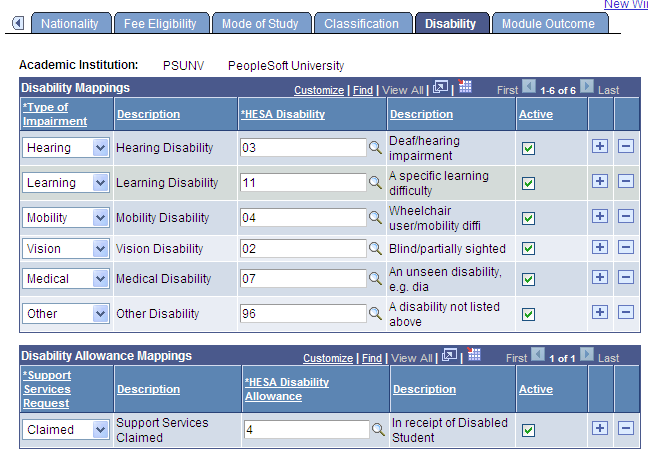
Disability Mapping
Use this region to map the Campus Solutions type of Impairment codes to the HESA disability codes. The system uses this mapping to derive the Student.DISABLE field value (for both Student and ITT returns).
Disability Allowance Mappings
Use this region to map the Campus Solutions support services request codes to the HESA disability allowance codes. The system uses this mapping to derive the DISALL field value (for both Student and ITT returns).
Access the Module Outcome page ().
Image: Module Outcome page
This example illustrates the fields and controls on the Module Outcome page. You can find definitions for the fields and controls later on this page.
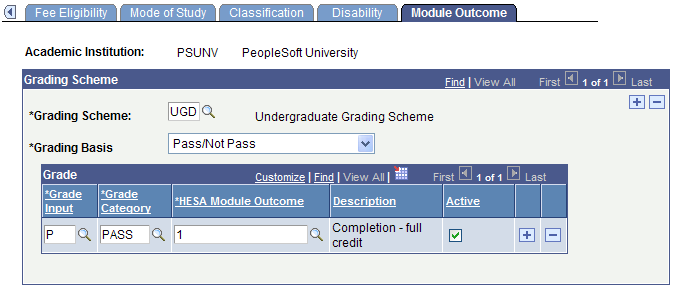
Map the Campus Solutions grade input and grade category codes to the HESA module outcome codes. The system uses this mapping to derive the Student On Module.MODOUT field value.
Access the Gender page ().
Image: Gender page
This example illustrates the fields and controls on the Gender page . You can find definitions for the fields and controls later on this page.
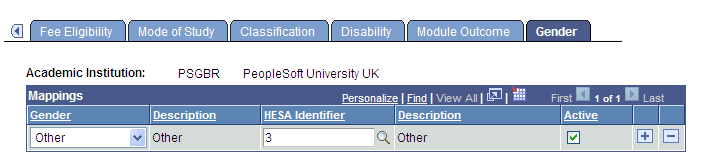
The system uses this mapping to derive the Student.SEXID field values for the Student and ITT returns.
Access the Entry Qualification Mapping page ().
Image: Entry Qualification Mapping page
This example illustrates the fields and controls on the Entry Qualification Mapping page. You can find definitions for the fields and controls later on this page.
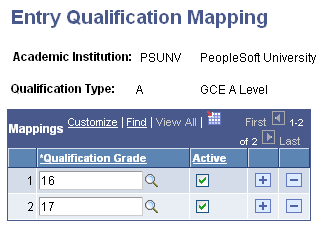
An institution can only return specific Grades (QUALGRADE) for a Qualification Type to HESA. If an invalid Grade is returned, then validation errors will occur at HESA. Use the Entry Qualification Mapping page to define which Grade values are appropriate for a particular Qualification Type. The system then uses this mapping to ensure that only valid Grade values are entered for the selected Qualification Type on the Entry Profile page. The Import Applicant Data process also uses this mapping when importing ivStarJ records to report invalid grade values.