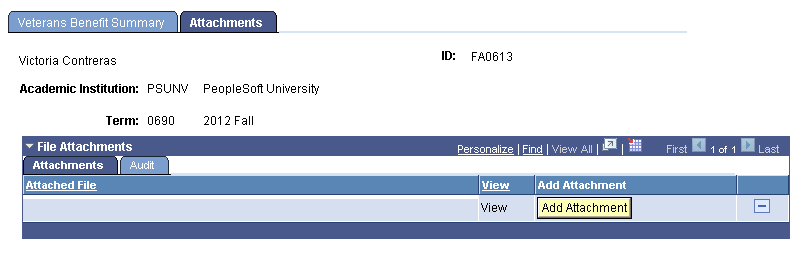Managing a Student's Veterans Benefit Information
This section discusses how to:
Define and maintain Veterans Benefit information for a student.
Manage Veterans Benefit attachments.
|
Page Name |
Definition Name |
Navigation |
Usage |
|---|---|---|---|
|
Veterans Benefit Summary |
SSR_VB_DATA |
|
Define and maintain a summary of a student's Veterans Benefit. |
|
Attachments |
SSR_VB_ATTACH |
|
Attach Veterans Benefit-related documents. |
Access the Veterans Benefit Summary page ().
Image: Veterans Benefit Summary page (1 of 2)
This example illustrates the fields and controls on the Veterans Benefit Summary page (1 of 2). You can find definitions for the fields and controls later on this page.
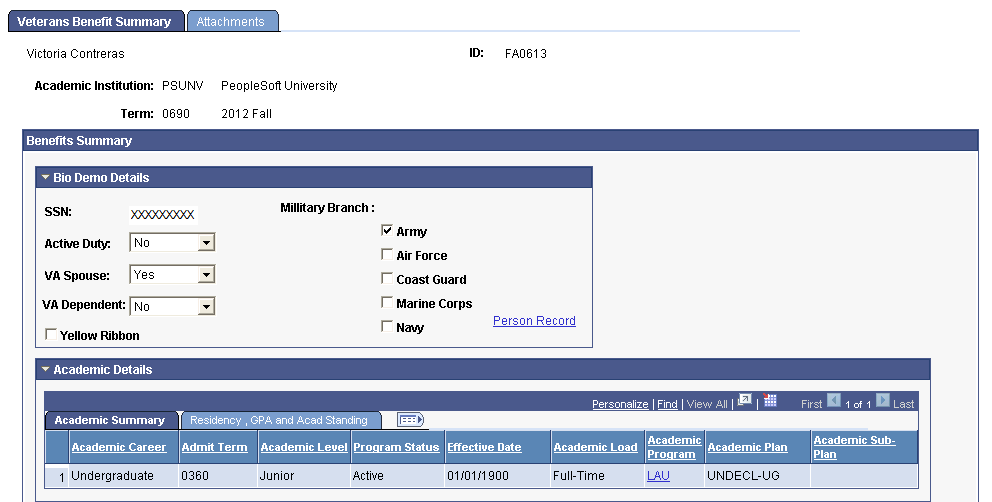
Image: Veterans Benefit Summary page (2 of 2)
This example illustrates the fields and controls on the Veterans Benefit Summary page (2 of 2). You can find definitions for the fields and controls later on this page.
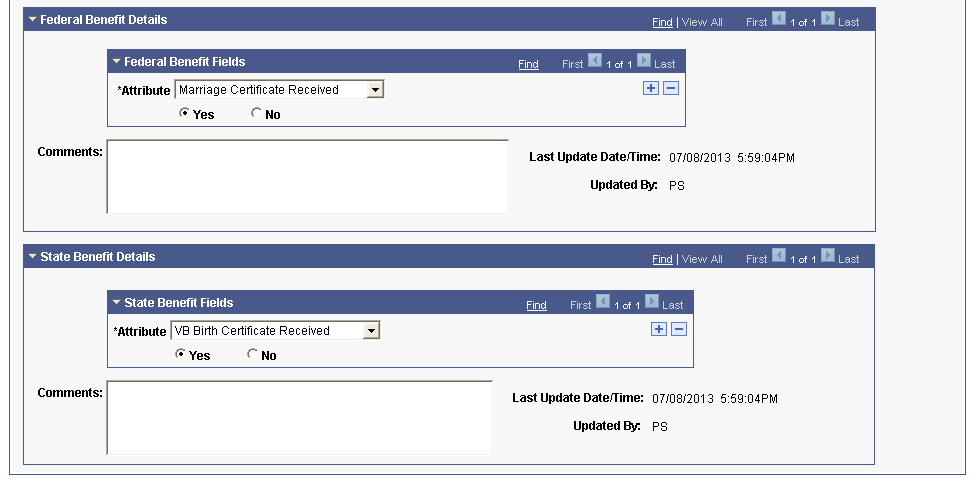
Bio Demo Details
Enter or update the student's biographical details.
For information on how to mask the social security number:
See Applying Demographic Data Access Security
For information about service indicators:
See Setting Up Service Indicator Codes and Reasons
|
Field or Control |
Definition |
|---|---|
| Yellow Ribbon |
Select this check box if the student is enrolled in the Yellow Ribbon program. If the check box is selected, the system displays the Yellow Ribbon section on the Tuition Worksheet. |
| Person Record |
Select this link to access the student's biographical and demographic data. Use the Addresses page to indicate the address to which the Veterans Benefit check is to be sent. The Veterans Administration verifies that the recipient's address they have matches the address that your institution indicates. |
Federal Benefit Details and State Benefit Details
The attributes available here are those that you define on the Common Attribute page (Set Up SACR, Common Definitions, Common Attributes Setup, Common Attribute).
After you define attributes, associate attributes with a record context on the Record Context page (Set Up SACR, Common Definitions, Common Attributes Setup, Record Context).
The delivered record contexts are SSR_VB_FED_AUD and SSR_VB_STA_AUD.
See Understanding Common Attribute Framework
Access the Attachments page ().
Image: Veterans Benefit Attachments page
This example illustrates the fields and controls on the Veterans Benefit Attachments page.