Rolling Data from the Course Catalog to the Schedule of Classes
This section discusses how to run the Course Roll process.
Update the schedule of classes with changes that you have made to a course offering in the course catalog after you have scheduled a class or enrolled students.
To copy data from the course catalog to the schedule of classes:
Access the Course Roll page and specify the course offering that has recent changes.
Compare the information on the top of the page with the information for each section.
If the information differs, click the Course Roll button to copy the catalog information down to the individual class sections.
You must first create your catalog and schedule of classes.
|
Page Name |
Definition Name |
Navigation |
Usage |
|---|---|---|---|
|
Course Roll |
CRSE_ROLL |
|
Upon entering the page, the system prompts you to select a course offering from a list of courses already in the schedule of classes for a given term and session. |
Access the Course Roll page ().
Image: Course Roll page
This example illustrates the fields and controls on the Course Roll page. You can find definitions for the fields and controls later on this page.
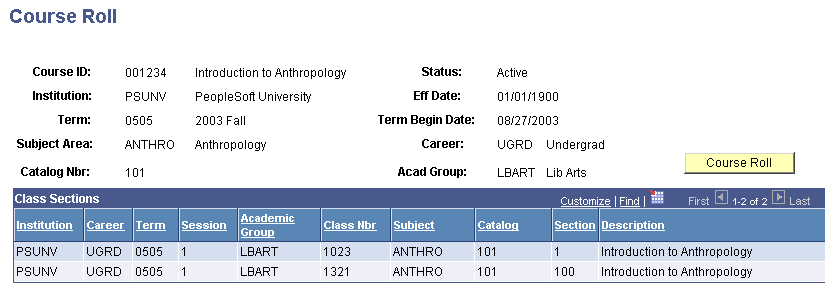
The system displays the course offering information for the term and session in the upper portion of the page, and displays all of the related class sections that have been scheduled for that term and session of the course on each detail line in the Class Sections area.
On the lower portion of the page, compare the Institution, Career, Term, Session, Academic Group, Class Nbr (class number), Subject, Catalog, Sect (section), and Description (course title) values for the scheduled class sections with the values for the related course catalog offering (on the upper part of the page).
If these values are different, click the Course Roll button to synchronize the scheduled class sections with the latest course catalog offering information. The system rolls the course catalog data down to the schedule of classes for each class section that is scheduled for the course during the term and session you specify. The system processes the request and immediately displays the prospective changes to the schedule of classes results in the Class Sections area. This is your opportunity to review the results of the roll process. If you are not satisfied with the results, do not save the page. Exit the page, and no update to the schedule of classes occurs. Alternatively, if you are satisfied with the results of the roll process, save the page to confirm and update the schedule of classes.
Note: On the Course Catalog - Offerings page, if you have changed the institution where the course is scheduled and students are already enrolled in the class sections, the system does not process the rolling of the data to the schedule of classes for those class sections.