Setting Up Centrelink Reporting
This section discusses how to
Set up Centrelink.
Set up the load search/match parameters for CART.
Set up the Last Cart Request ID.
|
Page Name |
Definition Name |
Navigation |
Usage |
|---|---|---|---|
|
Centrelink Setup |
SSR_CART_SETUP |
|
Set up the academic institution(s) for the response file data to be reported to Centrelink. Additionally, set up the fixed attributes for the response header record. |
|
Search/Match Rule |
HCR_SM_RULE |
|
For the CART Request file, define sets of fields to search for and identify how to search for them. |
|
Search Parameters |
HCR_SM_PARM |
|
For the CART Request file, combine and order search rules. The combination (called the search parameter) is what the users select prior to performing a search to determine the search fields that they are permitted to search on. |
|
SA Features |
SCC_INSTALL_SA2 |
|
If required, reset the last CART request ID. |
Access the Centrelink Setup page ().
Image: Centrelink Setup page
This example illustrates the fields and controls on the Centrelink Setup page. You can find definitions for the fields and controls later on this page.
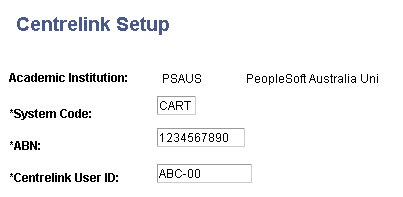
|
Field or Control |
Definition |
|---|---|
| System Code |
Enter the value CART. The system includes this value in the CART Response File Header for the field name System Code. |
| ABN (Australian Business Number) |
Enter the ABN for your academic institution. The system includes this value in the CART Response File Header for the field name Institution ABN. |
| Centrelink User ID |
Enter the User ID that Centrelink allocates for file exchange. The system reports this value in the CART Response File Header for field name User ID. |
Define search/match rules to verify whether the data in the CART Request file contains a student ID or has an invalid student ID. Define search/match rules to verify whether the student's personal data in the request file is valid.
The Last CART Request ID field on the SA Features page displays the last CART Request ID that the system assigned to a CART request file. Each request file has a unique request ID. The system automatically increments the Last CART Request ID each time the CART Request File process loads a request file.
If required, reset the Last CART Request ID number. Set a number so that automatic numbering does not create numbers that already exist in the data.
This field appears only if you select the DEST, HECS, Centrelink, TAC check box on the SA Features page.