Setting Up an Activity Definition
This section provides an overview of activity definition setup and discusses how to:
Define activity definitions.
Review content inclusions.
The content definition Coursework is the delivered activity definition to support the Marks and Exam initiative. This definition establishes the content types and the attributes that will be applicable to a coursework structure specific to a course. The coursework structure will be built in the Activity Registry and will reference this Coursework content definition. The Activity and Section Managers, Activity Management WorkCenter, and IAM will also reference this definition. Limited adjustments can be made within this definition to meet the particular needs of an institution.
|
Page Name |
Definition Name |
Navigation |
Usage |
|---|---|---|---|
|
Activity Definition |
SSR_AC_ITEMTYPE |
|
Define all aspects of activities used by your institution. |
|
Inclusion Options |
SSR_AC_INCLUSIONS |
Click the Content Inclusions link on the Activity Definition General Settings tab. |
Select the inclusions associated with each coursework definition content type. |
Access the Activity Definition page ().
Image: Activity Definition page: General Settings tab
This example illustrates the fields and controls on the Activity Definition page: General Settings tab. You can find definitions for the fields and controls later on this page.
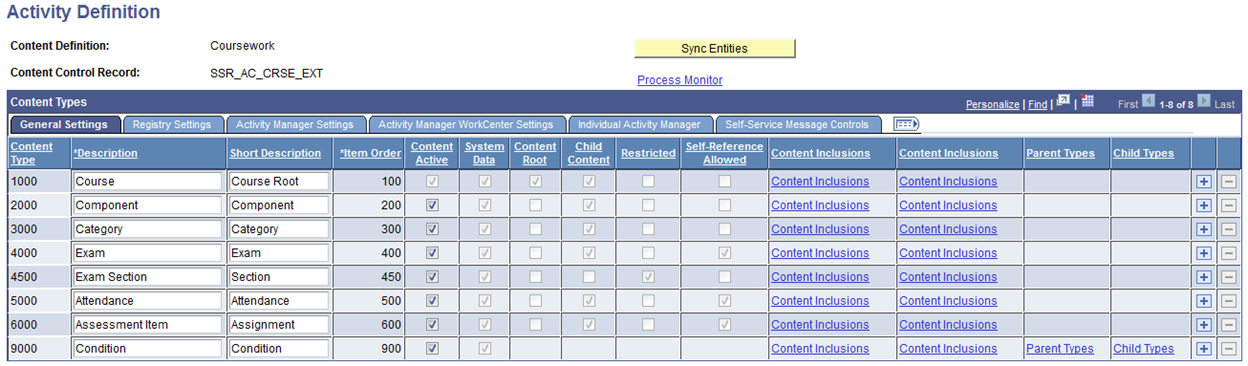
Image: Activity Definition page: Registry Settings tab
This example illustrates the fields and controls on the Activity Definition page: Registry Settings tab. You can find definitions for the fields and controls later on this page.
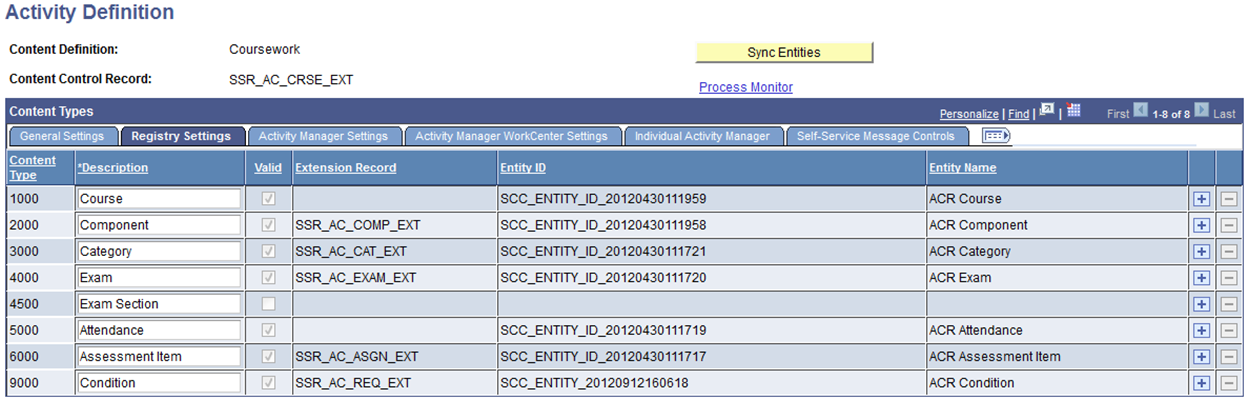
Image: Activity Definition page: Activity Manager Settings tab
This example illustrates the fields and controls on the Activity Definition page: Activity Manager Settings tab. You can find definitions for the fields and controls later on this page.
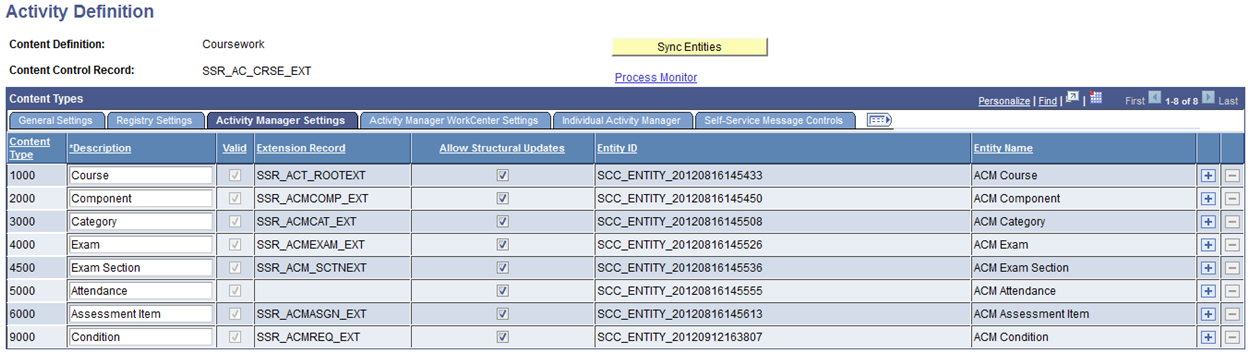
Image: Activity Definition page: Activity Manager WorkCenter Settings tab
This example illustrates the fields and controls on the Activity Definition page: Activity Manager WorkCenter Settings tab. You can find definitions for the fields and controls later on this page.
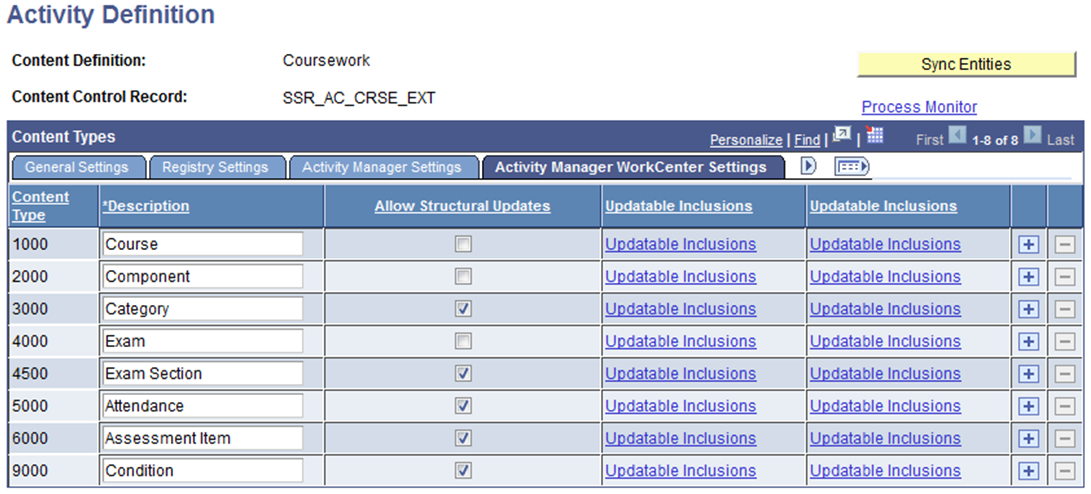
Image: Activity Definition page: Individual Activity Manager tab
This example illustrates the fields and controls on the Activity Definition page: Individual Activity Manager tab. You can find definitions for the fields and controls later on this page.
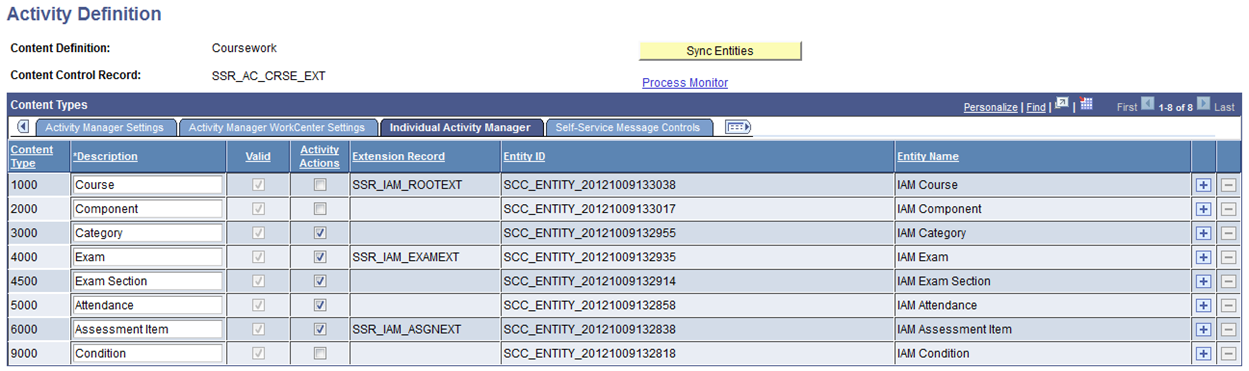
Image: Activity Definition page: Self Service Message Controls tab
This example illustrates the fields and controls on the Activity Definition page: Self Service Message Controls tab. You can find definitions for the fields and controls later on this page.
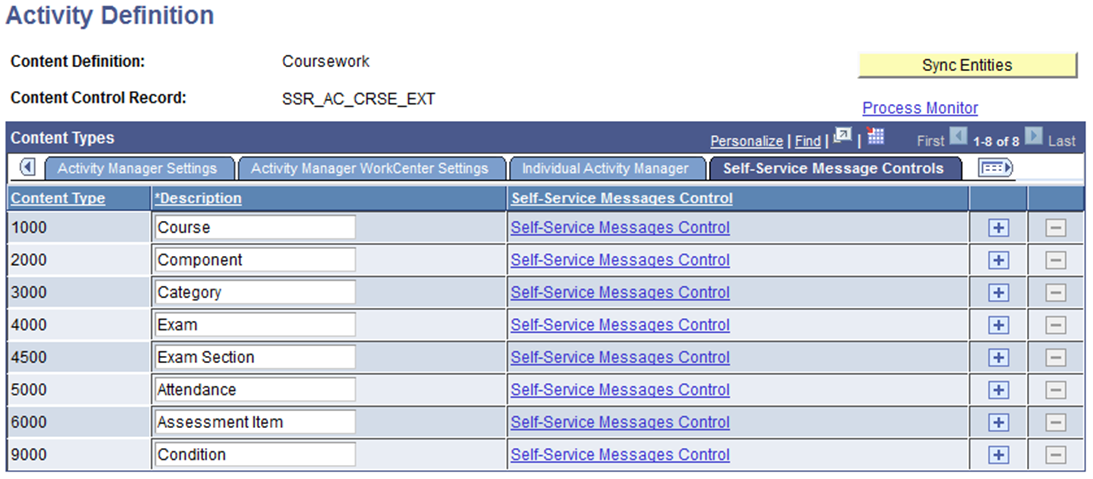
|
Field or Control |
Definition |
|---|---|
| Content Control Record |
The extension record entered here controls the prompts for the course control record on the activity registry. This value should not be changed for the Coursework content definition. |
| Sync Entities |
This button builds/syncs the entities by running the SSR_AM_ESYNC program on the Process Scheduler. The sync process should only be run in the following circumstances:
Note: Altering a Content Type or an Extension Record from the structure requires technical intervention and is considered a major customization. |
General Settings
The content types of the Coursework definition will make up the learning content of a course structure. The structure is built in the Activity Registry and can be edited in the Activity Manager. Adding or deleting a content type is considered a major customization. The eight delivered content types are:
Course - this serves as the root of the coursework hierarchy and is the only required content type.
Component - this is equivalent to the course component defined in the course catalog.
Category - this can be used to group items for calculation and/or display purposes.
Exam - this is used to define a course level examination.
Exam Section - this is used to schedule an examination.
Attendance - this is used to define an attendance requirement.
Assessment Item - this is used to define all other course requirements.
Condition - this is used to place a condition in the content tree, which would allow a student option to select a certain number of the child items, for example Lab Assignments - Select 2.
Each content type has attributes and marking rules that can be defined using the Inclusion Options and the Extension Record. Inclusion Options can be turned on or off to meet the particular needs of an institution for a given content type.
Note: Institutions should use the delivered content types for the Coursework definition, rather than add new content types into the structure, as added content types will not be supported.
The Content Type and Description fields appear on all tabs of this page.
|
Field or Control |
Definition |
|---|---|
| Content Type |
Delivered sequential number identifying the content type. It indicates the standard order for the content tree in the activity registry. A content type can have a parent greater than itself; for example, an exam can have a parent that is a category, a component, or a course. The exception to this is any 9000-level content type that uses the Parent Types and Child Types links to identify how the content item can be placed in the coursework hierarchy. |
| Description |
This field describes the eight delivered content types for the coursework definition. These values appear in the Activity Registry and will be used to create the coursework hierarchy. The labels can be changed in this definition to reflect a value that has more specific meaning to an institution. For instance, a school may prefer to change the Assessment Item label to Assignment. |
| Item Order |
Defines the sort order of the content type. |
| Content Active |
Select this check box to indicate that the content type will be available for use in the activity registry. |
| System Data |
This noneditable field indicates that there is delivered programming code that sets specific functionality for this content type. |
| Content Root |
This noneditable field indicates which content type is the root of the activity registry content tree. For the coursework definition, the content root is Course. |
| Child Content |
This noneditable field indicates that the content type can have children content items in the coursework hierarchy. |
| Restricted |
This noneditable field indicates that this content item is restricted to its immediate parent content type. |
| Self-Referenced Allow |
This noneditable field indicates that the content type can have child items of the same content type in the content tree; for example, an assessment item can have a child of assessment item. |
| Content Inclusions |
Click this link to access the Inclusion Options page. Content inclusions are records that contain attributes that can be applied to content types. Content inclusion options are associated with multiple content types. Inclusion options include the following: Insufficient Mark Options, General Options, Attendance Tracking Options, Resit Options, Content Capping Options, Scheduling Options, Staffing Requirements, Content Devices, Forms of Identification, Late Content Penalty Options, and Dates and Durations. Inclusion types must be set to Active on the Inclusion Types setup page to be visible here. |
| Parent Types |
This link is applicable to 9000-level content types. It indicates which content types can be valid parents to the specific 9000-level content type. |
| Child Types |
This link is applicable to 9000-level content types. It indicates which content types can be valid children to the specific 9000-level content type. |
Registry Settings
|
Field or Control |
Definition |
|---|---|
| Valid |
This noneditable flag indicates the content type is valid for the Activity Registry. To eliminate a content type from the coursework hierarchy, clear the Content Active check box on the General Settings tab. |
| Extension Record |
Extension records are delivered and specific to a content type. For example, a Category content type requires users to indicate which content category is being defined. |
| Entity ID |
This field is used to associate the entity record used by the record context definition with the content type. |
| Entity Name |
This field identifies the name of the Entity ID. |
Activity Manager Settings
|
Field or Control |
Definition |
|---|---|
| Valid |
This noneditable flag indicates the content type is valid for the Activity Manager. |
| Allow Structural Updates |
Select this check box to indicate what can be updated on the content tree in the Activity Manager component. This check box is selected by default for all content types. If selected, the system allows users to copy, move, or delete content types from the tree. You can override a selection here to No on the Activity Registry. If cleared, the system will not allow users to copy, move, or delete content types from the tree. Users cannot override this selection on the Activity Registry. However, child content types can be added in the Activity Manager if those child items do have the Allow Structural Updates check box selected. |
| Entity ID |
This field is used to associate the entity record used by the record context definition with the content type. |
| Entity Name |
This field identifies the name of the Entity ID. |
Activity Management WorkCenter Settings
|
Field or Control |
Definition |
|---|---|
| Allow Structural Updates |
Select this check box to indicate what can be updated on the content tree on the Activity Management WorkCenter component. This check box is selected by default for Category, Attendance, Assessment Item and Condition content types. When selected, the system allows users to copy, move, or delete content types from the tree. You can override a selection here to No on the Activity Registry. If cleared, the system will not allow users to copy, move, or delete content types from the tree. Users cannot override this selection on the Activity Registry. However, child content types can be added in the Activity Management WorkCenter if those child items do have the Allow Structural Updates check box selected. |
| Updateable Inclusions |
Select this link to identify which inclusions can be edited in the Activity Management WorkCenter. The inclusions available for edit are dependent on the content type. Selected inclusions allow users to edit values on the inclusion record. Nonselected inclusions will appear to the user as display only. |
Individual Activity Manager Settings
|
Field or Control |
Definition |
|---|---|
| Valid |
This noneditable flag indicates the content type is valid for the IAM. |
| Activity Actions |
This field indicates which content types can have actions defined on the Activity Actions Setup page. Activity actions control which action types are available to students in self service and when those actions can be performed. You can apply these settings to all non-component/course activity types designated as selectable or confirmable. Activity actions are planned for future use. |
| Extension Record |
Extension records are delivered and specific to a content type. For example, a Category content type requires users to indicate which content category is being defined. |
| Entity ID |
This field is used to associate the entity record used by the record context definition with the content type. |
| Entity Name |
This field identifies the name of the Entity ID. |
Self-Service Message Controls
The links in this tab allow users to indicate, by content type, whether inclusion data messages should appear to self-service users when the source of the data is the Activity Registry, the Activity Manager, or the IAM.
The source of data that a self-service user is able to view depends on whether they are viewing course data (the source is the Activity Registry), class data prior to enrollment (Activity Manager), or enrolled class data (IAM). For instance, if you want to only inform enrolled students about the specific late penalties for assessment items, then select the IAM, but deselect the Activity Registry and Activity Manager. These values can be overridden on the Activity Registry for a specific registry.
Click the Self-Service Messages Control link to access the Self-Service Messages Control page, where you can select the messages to appear in self service for each content type, for each listed inclusion based on the source of information. This setup applies to both student and administrative/faculty self service. The Scheduling and Staffing Requirements Options will not be visible to students.
See Reviewing Self-Service Message Controls
On the Self-Service Messages Control page, the source of information in student self service is determined by the role of the individual accessing the information. If the person is enrolled in the class and has an IAM, the IAM will be the source. If the person is enrolled but no IAM exists, the source will be the Activity Manager. If the person is not enrolled but is drilling into the activities at the class level (where a term exists), the source will be the Activity Manager. If the person is not enrolled and is drilling into the information from the course catalog level (where no term exists), the source will be the Activity Registry.
Likewise, the source of information for administrative/faculty messages will be determined from where access is gained, either course (Activity Registry) or class (Activity Manager). However, if reviewing a specific student, then the message source would be the student's IAM.
The Message Set Number for Activity Management is 14740 with the self-service message numbers ranging from 2000 to 2054. The values defined in the Activity Definition apply by default to the Activity Registry where they can overridden for a specific course root.
Access the Content Inclusions page (click the Content Inclusions link on the Registry Header page, Activity Manager WorkCenter Settings tab).
Image: Content Inclusions page (for Exam content type)
This example illustrates the fields and controls on the Content Inclusions page (for Exam content type). You can find definitions for the fields and controls later on this page.
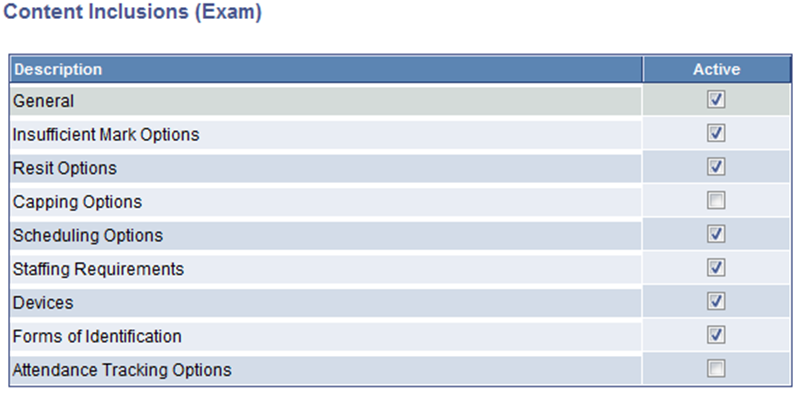
Specific inclusion options have been associated with each coursework definition content type. When an inclusion option is selected, a data entry section will appear for that content type on the Activity Registry. For instance, if the Insufficient Mark Options check box is selected here for the content type exam, then the data entry section for Insufficient Marks will appear in the Activity Registry when an exam content type is entered into the structure.
Note: Content Capping Options is delivered turned off.