Tracking Graduation Progress
This section discusses how to:
Track individual candidate progress.
Review graduation status history.
Update academic program for a group of students.
Track candidate group progress.
|
Page Name |
Definition Name |
Navigation |
Usage |
|---|---|---|---|
|
Graduation Tracking |
SSR_STDNT_GRAD |
|
Determine if a student has completed all the requirements necessary to receive his or her degree. |
|
Graduation Status History |
SSR_STDGRD_HIST_SP |
Click the View Status History button on the Graduation Tracking page. |
View an audit trail of all graduation status changes to a student record. |
|
Graduation Processing |
SSR_RUNCTL_GRADRPT |
|
Manage the degree checkout process for a group of students. |
|
Graduation Tracking Batch |
SSR_RUNCTL_GRADTRK |
|
Create and update graduation tracking data for a group of students. |
Access the Graduation Tracking page ().
Image: Graduation Tracking page: Cumulative Units tab
This example illustrates the fields and controls on the Graduation Tracking page: Cumulative Units tab. You can find definitions for the fields and controls later on this page.
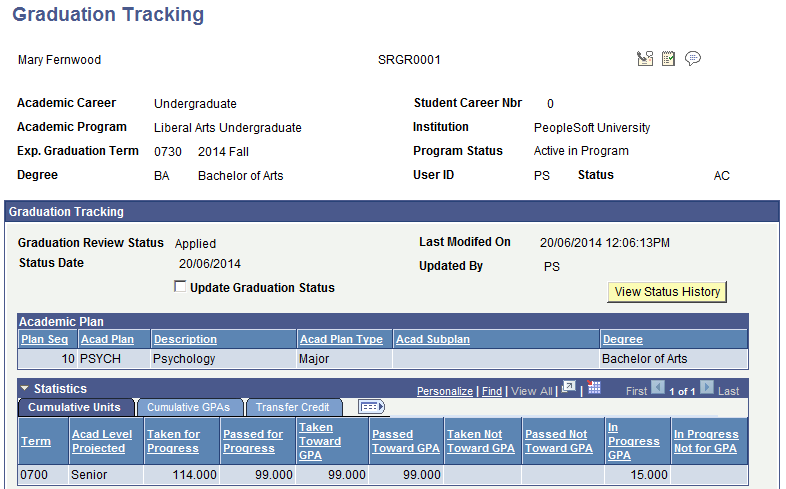
The sections that appear on this page are configured on the Institution Table page. The Academic Plan group box displays all plans for the student's career/student career number identified at the top of the page. If the student has more than one degree in the career/student career number, all plans appear under each degree.
The information displayed in the statistics section are from the student career term record that is less than or equal to the expected graduation term. The Cumulative Units tab displays a summary of the status of all units taken by the student in a term.
|
Field or Control |
Definition |
|---|---|
| Update Graduation Status |
Select this check box to open a new Graduation Review Status field for entry of a new status. |
| View Status History |
Click this button to access the Graduation Status History page. |
Image: Graduation Tracking page: Cumulative GPAs tab
This example illustrates the fields and controls on the Graduation Tracking page: Cumulative GPAs tab. You can find definitions for the fields and controls later on this page.
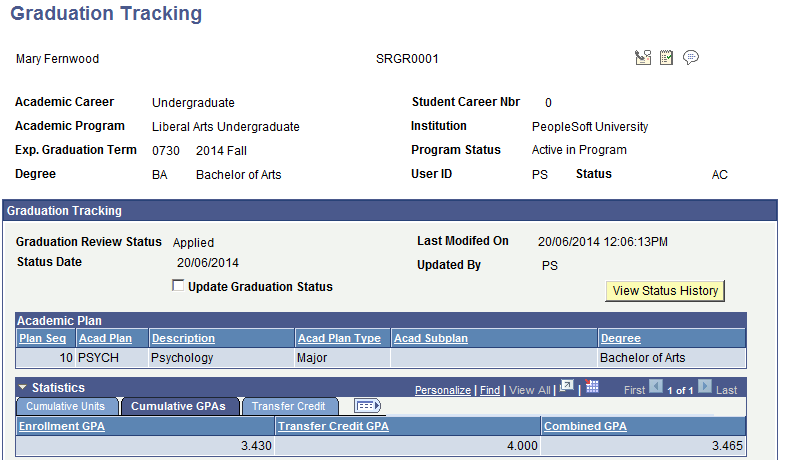
The Cumulative GPAs tab displays all GPAs for a student.
Image: Graduation Tracking page: Transfer Credit tab
This example illustrates the fields and controls on the Graduation Tracking page: Transfer Credit tab. You can find definitions for the fields and controls later on this page.
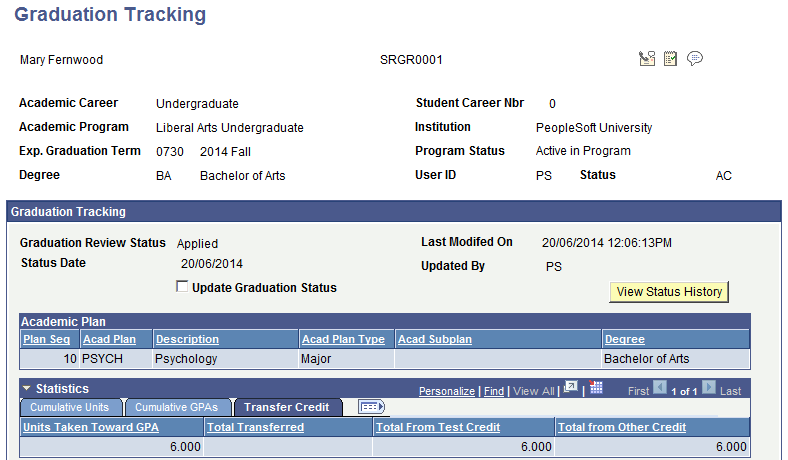
The Transfer Credit tab displays posted units for transfer, test and other credit.
Image: Graduation Tracking page: Class Information tab
This example illustrates the fields and controls on the Graduation Tracking page: Class Information tab. You can find definitions for the fields and controls later on this page.
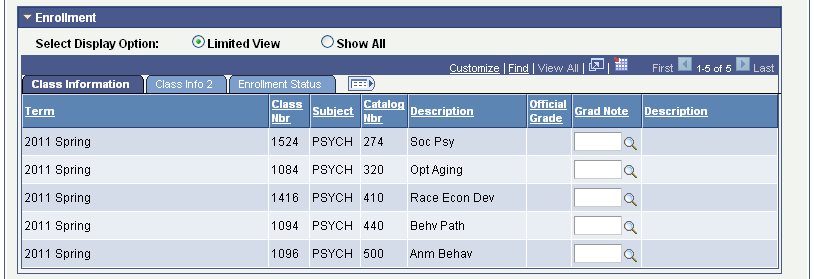
|
Field or Control |
Definition |
|---|---|
| Select Display Option |
Select Show All to display all enrollments, or select Limited View to display only ungraded ones. |
The Class Information tab displays classes that do not have a grade or have a grade that is set up as an incomplete grade for which the student is enrolled. If a class needs to be tracked during the graduation review process, enter a Grad Note on that class. If the class is dropped (after the drop retain date) or once the class is graded, it still appears in this section, due to the Grad Note.
Image: Graduation Tracking page: Class Info 2 tab
This example illustrates the fields and controls on the Graduation Tracking page: Class Info 2 tab. You can find definitions for the fields and controls later on this page.
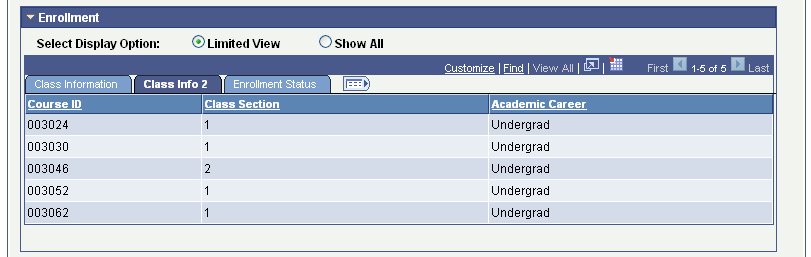
Image: Graduation Tracking page: Enrollment Status tab
This example illustrates the fields and controls on the Graduation Tracking page: Enrollment Status tab. You can find definitions for the fields and controls later on this page.
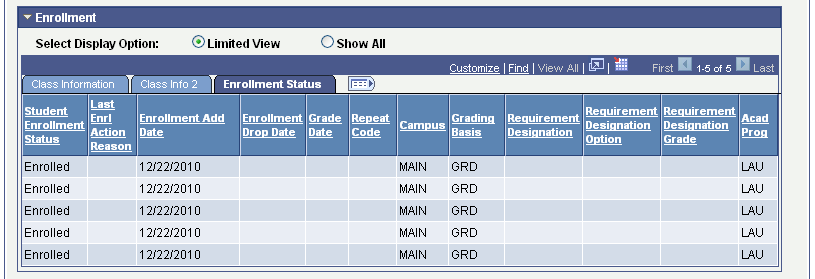
Image: Graduation Tracking page: Milestones, Graduation Notes, Honors, Special GPA
This example illustrates the fields and controls on the Graduation Tracking page: Milestones, Graduation Notes, Honors, Special GPA. You can find definitions for the fields and controls later on this page.
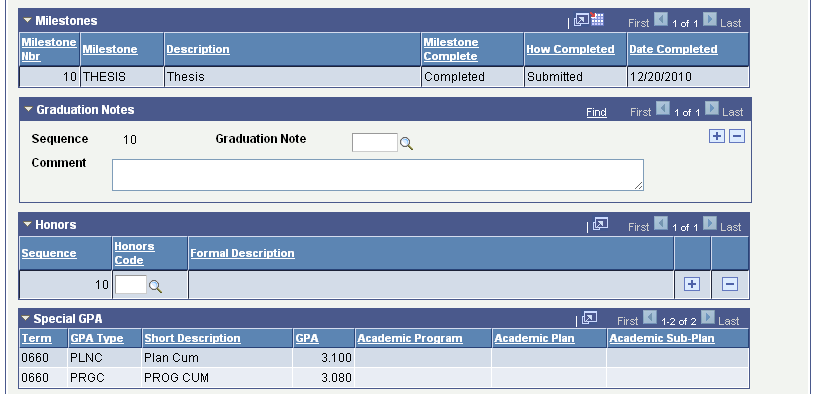
Enter any free-form text in the Comment field for the graduation reviewer. If the student is eligible for any honors at graduation, enter an Honors Code.
Image: Graduation Tracking page: Transfer Model tabs
This example illustrates the fields and controls on the Graduation Tracking page: Transfer Model tabs. You can find definitions for the fields and controls later on this page.
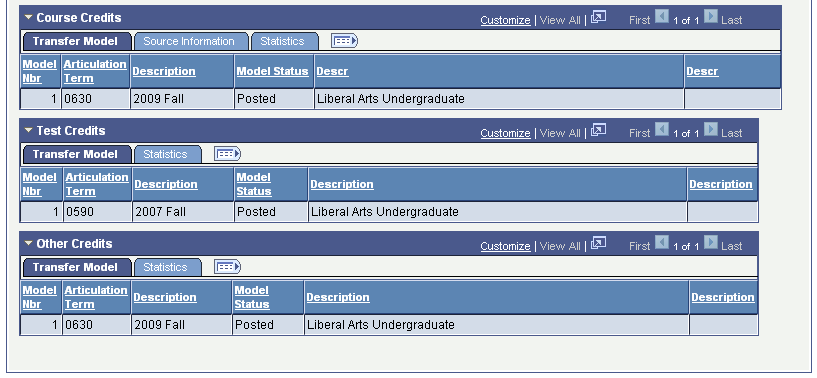
Image: Graduation Tracking page: Source Information tab
This example illustrates the fields and controls on the Graduation Tracking page: Source Information tab. You can find definitions for the fields and controls later on this page.
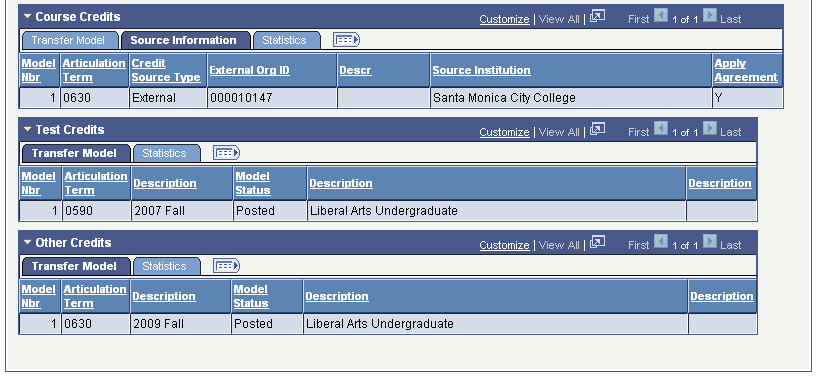
Image: Graduation Tracking page: Statistics tabs
This example illustrates the fields and controls on the Graduation Tracking page: Statistics tabs. You can find definitions for the fields and controls later on this page.
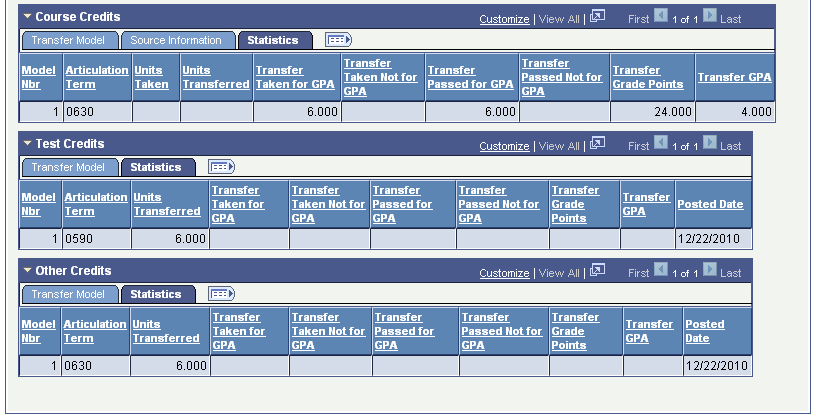
Access the Graduation Status History page (click the View Status History button on the Graduation Tracking page).
Image: Graduation Status History page
This example illustrates the fields and controls on the Graduation Status History page.

Access the Graduation Processing page ().
Image: Graduation Processing page (1 of 2)
This example illustrates the fields and controls on the Graduation Processing page (1 of 2). You can find definitions for the fields and controls later on this page.
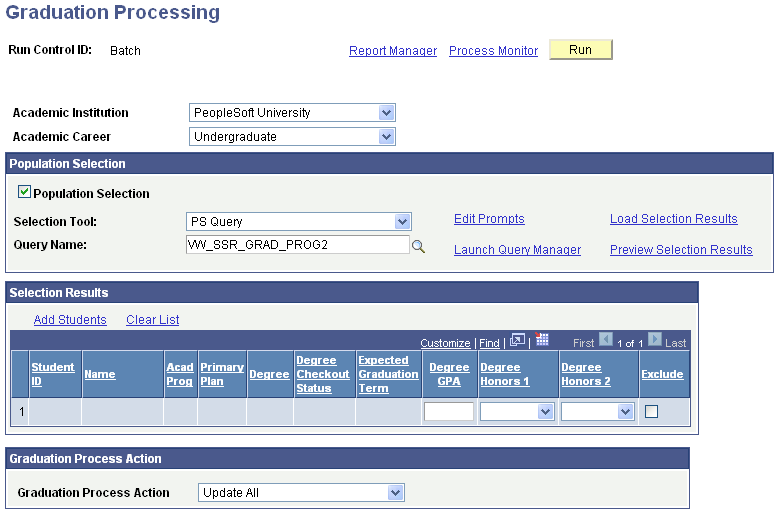
Image: Graduation Processing page (2 of 2)
This example illustrates the fields and controls on the Graduation Processing page (2 of 2). You can find definitions for the fields and controls later on this page.
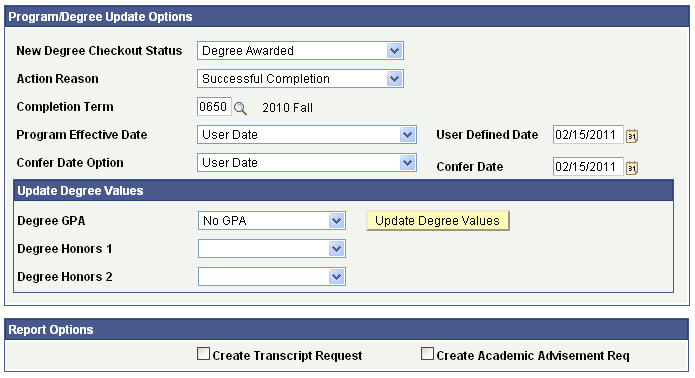
This page enables you to update academic program information for multiple students; you can either click the Add Students link to enter student IDs or create a list using the Population Selection process.
Select the Population Selection option to use flexible methods to load audience data into the system. This group box expands when the Population Selection process is selected.
Population selection is a method for selecting the IDs to process for a specific transaction. The Population Selection group box is a standard group box that appears on run control pages when the Population Selection process is available or required for the transaction. Selection tools are available based on the selection tools that your institution selected in the setup of the Population Selection process for the application process and on your user security. Fields in the group box appear based on the selection tool that you select. The fields behave the same way from within the group box on all run control pages and application processes. If your institution uses a specific delivered selection tool (such as PS Query) to identify IDs for a specific transaction, you must use it.
See Understanding the Population Selection Group Box
See Using the Population Selection Process
|
Field or Control |
Definition |
|---|---|
| Load Selection Results |
Select this link to populate the Selection Results section with the student list created during the Population Selection process. At this point, you can exclude a student. When you are ready to award the degree, you can update the Degree GPA and the Honors 1 and Honors 2 fields using the Update Degree Values. The fields can also be manually updated. |
| Graduation Process Action |
Select an action: Degree Checkout Status, Expected Graduation Status, Reports Only - Transcripts/AA, or Update All. These are delivered values. |
| New Degree Checkout Status |
Select a status to be applied to the IDs: Applied for Graduation, Approved, Denied, Needs to Finish Pending Work, Program in Review, Review in Progress, Withdrawn, Degree Awarded, and Eligible for Graduation. When the degree checkout status is Degree Awarded, the Action Reason, Completion Term, Program Effective Date, and Confer Date Option fields become available. For all other degree checkout status values, the Action Reason, New Expected Grad Term, and Expected Grad Term Option fields become available. |
| Program Effective Date, Confer Date Option |
Values for these fields are: Confer Dt (Confer Date),Today, or User Date. The Confer Dt is the date defined in the Academic Calendar. |
| Create Transcript Request |
Select this check box to create transcript requests for the population defined. You must also select the transcript type. |
| Create Academic Advisement Req |
Select this check box to create an academic advisement report for the population selected. You must also select a report identifier, report date, as of date and advisement report type. |
When you click the Run button, the system takes the student group created using Population Selection and inserts a new row into the Academic Program table for each student; depending on the degree checkout status, either a new data row will be inserted or a completion row (Degree Awarded) and the action reason selected on this page.
Access the Graduation Tracking Batch page ().
Image: Graduation Tracking Batch page
This example illustrates the fields and controls on the Graduation Tracking Batch page. You can find definitions for the fields and controls later on this page.
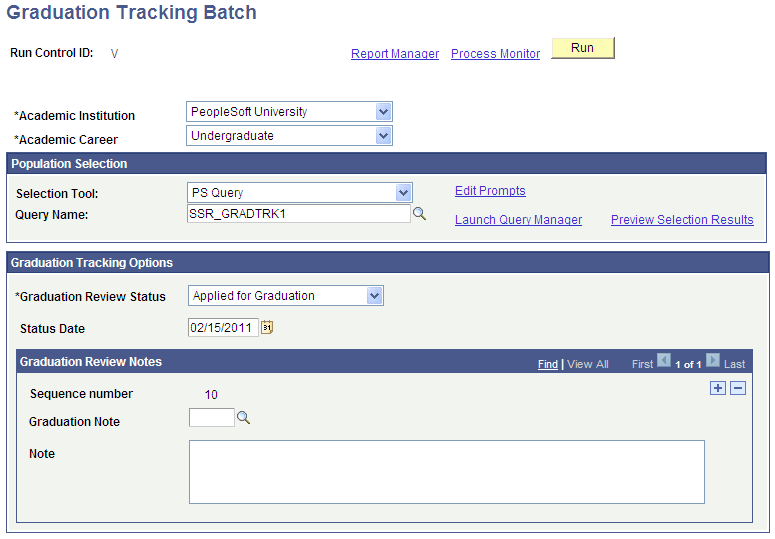
Use the Population Selection process to create a graduation tracking row for a student or update an existing row. Graduation Review Status values are defined by your institution.
To add graduation review notes to students' graduation tracking, select a Graduation Review Note and a text note.