Viewing and Updating Term Workload Data
Two primary ways are available to assign workload hours to an individual:
Assign non-instructional hours (such as advising) on the Term Workload page.
Assign an instructor to a class on the Meetings page (thereby attaching the class's workload hours to the instructor).
There is a third way of assigning workload to individuals, through the Workload Copy/Update process, where instructor workload assignments are copied in batch from one term to another. The Workload Copy/Update process is described in a later topic.
Before you can review and update term workload, you must:
Define instructor assignment class values for your institution on the Instructor Assignment Class page.
Set the default instructor assignment class value for your institution on the Academic Institution Table - Academic Institution 4 page.
|
Page Name |
Definition Name |
Navigation |
Usage |
|---|---|---|---|
|
Term Workload |
INSTRUCTOR_TERM |
|
Assign instructor values, view previously assigned term data, or manually update values. |
|
Components |
CLASS_ASSOC_CMPNT |
|
Modify aspects of class components, such as grading basis, course components, and requirement designations. |
|
Meetings |
CLASS_MTG_PATTERN |
|
Enter or view class specific workload data for instructors. If you assign an individual to a class meeting, and they are not assigned to an instructor assignment class on the Term Workload page for the term, the system uses the default instructor assignment class from the Academic Institution 4 page to create a term workload record. |
Access the Term Workload page ().
Image: Term Workload page: Workload Assignment tab
This example illustrates the fields and controls on the Term Workload page: Workload Assignment tab. You can find definitions for the fields and controls later on this page.
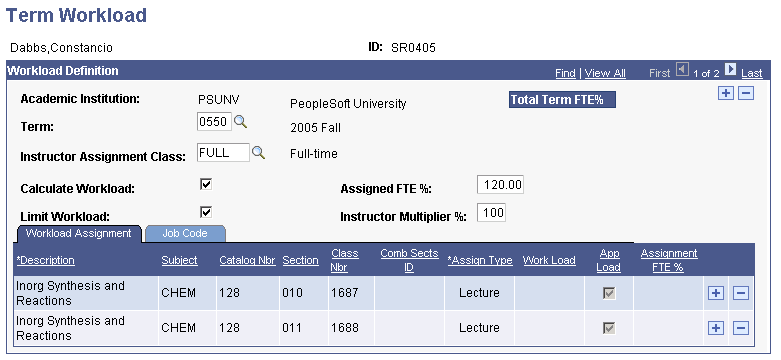
If you want to view an individual's cumulative term full-time equivalent (FTE) percentage data, add non-course-based assignments (such as advising), or manually override a check box setting, you can reference the Term Workload page to do so.
Note: Multiple views of this page are available by selecting the tabs in the scroll area. Fields common to all views are documented here first.
|
Field or Control |
Definition |
|---|---|
| Academic Institution |
Displays the institution to which this Term Workload record is attached. Individuals can have separate records for separate academic institutions. |
| Term |
Use to enter new term workload data, or to review an existing term workload record. |
| Instructor Assignment Class |
When you access this page in Add mode and specify a term, this field displays the appropriate effective-dated setting that you specified on the Academic Institution 4 page. Enter an instructor assignment class value for this individual if different from the default. The Calculate Workload, Limit Workload, Assigned FTE %, and Instructor Multiplier % fields display the default settings from the Instructor Assignment Class page. You can change these settings. |
| Calculate Workload |
Select to activate the Instructor Workload feature for this instructor or advisor in the specified term. This selection determines if the system creates term detail records at all. This selection alone does not control whether the feature produces a limit warning. You must select the Limit Workload check box in conjunction with the Calculate Workload check box for warnings to appear. This check box is selected by default if the Calculate Workload check box on the Instructor Assignment Class page is also selected. You can change this setting on a term-by-term basis. |
| Limit Workload |
Select to activate the workload limit for this instructor or advisor in the specified term. This selection determines if errors and warnings are produced when assignments are made that exceed either the individual's assigned FTE percentage or the academic institution warning limits. This selection is available only if the Calculate Workload check box is selected. This check box is selected by default if the Limit Workload check box on the Instructor Assignment Class page is also selected. You can change this setting on a term-by-term basis. |
| Assigned FTE % (assigned full-time equivalency percentage) |
Enter the assigned FTE percentage to indicate the percentage of the institution-wide standard (also known as the 100% Weekly Workload Hours field value on the Assignment Type page) to assign to this individual. By default, the system uses this field to display the same value as that set in the Assigned FTE% field on the Instructor Assignment Class page, but you can change it. For example, a value of 100.00 enables you to assign weekly workload hours to this instructor up to a total term FTE percent of 100. If you want to hold this instructor to only 80 percent of the institution-wide standard, then set the value to 80.00. If you often overbook this instructor (perhaps only to ultimately drop the instructor from an assignment at the beginning of the term), then you could set this value to 120.00. Total term FTE percent for an individual can never exceed the value specified in this field. You can change this setting on a term-by-term basis. |
| Instructor Multiplier % |
Enter the instructor multiplier percentage to associate with this individual. By default, this field displays the same value as that set on the Instructor Assignment Class page and contributes to the default workload hours formula for courses assigned on the Meetings page. In most instances, you will probably set this field value to 100. However, if you want to give a certain instructor double credit for the courses to which they are assigned, set this field value to 200 for the term. If you want students to receive only half credit for their course assignments, set this field value to 50. In addition, you can always assign the instructor to a different instructor assignment class where this field is set to a default value of 50. This multiplier does not apply to noncourse-based assignments made directly to the Term Workload page. You can change this setting on a term-by-term basis. |
| Total Term FTE % (total term full-time equivalency percentage) |
Total term FTE percentage represents an individual's actual term assignment percentage. This number is the result of the assignment percentage calculation and decreases or increases automatically as you add, delete, or modify various assignments. |
| Description |
This field has three uses: to enter assignment descriptions manually when new rows are inserted, to view a course title that is derived from assignments made on the Meetings page, or to view a combined section header description when a combined section is assigned to an instructor. Note: You cannot add, delete, or modify assignments made on the Meetings page. |
| Subject |
Displays the academic subject for the course assigned (if applicable). A subject area is derived from the Course Catalog - Offerings page. |
| Catalog Nbr (catalog number) |
Displays the value associated with this class number, if applicable. A catalog number is derived from the Course Catalog - Offerings page. |
| Sect (section) |
Displays the value associated with this class. Section is derived from the Schedule of Classes - Basic Data page. |
| Class Nbr (class number) |
Displays the autogenerated value associated with the course assigned, if applicable. The class number is derived from the Meetings page. |
Workload Assignment Tab
See the previous exhibit for a view of this tab.
|
Field or Control |
Definition |
|---|---|
| Comb Sects ID (combined sections ID) |
A combined sections ID appears only when those courses assigned to an instructor comprise combined sections. The combined sections value is created on the Sections Combined Table page. The combined ID description is visible in the table on the Term Workload page, except when the Skip Meeting Pattern & Instructor Edit is selected on the Combined Sections page. In this case, the system considers instructor workload for each of the sections and does not combine hours. If necessary, you can adjust instructor workload hours on the Schedule of Classes - Meetings page. |
| Assign Type (assignment type) |
Use this field in one of two ways. Use it to enter assignment types manually when you insert new rows, or use it to view an assignment type that is derived from assignments made on the Meetings page. All assignment types that are effective as of the term begin date are available. |
| Work Load |
Displays the actual workload hours. Use this field to enter workload hours manually when you insert new rows, or use it to view workload hours derived from assignments made on the Meetings page. |
| App Load (apply load) |
This check box determines whether the assignment counts toward an individual's overall assigned full-time equivalency percentage. The App Load check box setting corresponds to the Include Assignment in Workload check box setting on the related Schedule of Classes component and cannot be changed. For manually entered assignments, it can be changed. |
| Assignment FTE% (assignment full-time equivalency percentage) |
The assignment FTE percentage represents the particular assignment's weight based on the 100 percent weekly workload hours value (or the 100 percent OEE weekly workload hours value) for the assignment type. For example, if the 100% Weekly Workload Hours field is set to 15 on the Assignment Type page, and you assign an instructor to teach a 3-hour lecture component with the same assignment type, the assignment FTE percent equals 20 (because 3 hours out of 15 makes 20 percent). The system calculates this number and the user can not modify it. |
Job Code Tab
Select the Job Code tab.
Image: Term Workload page: Job Code tab
This example illustrates the fields and controls on the Term Workload page: Job Code tab. You can find definitions for the fields and controls later on this page.
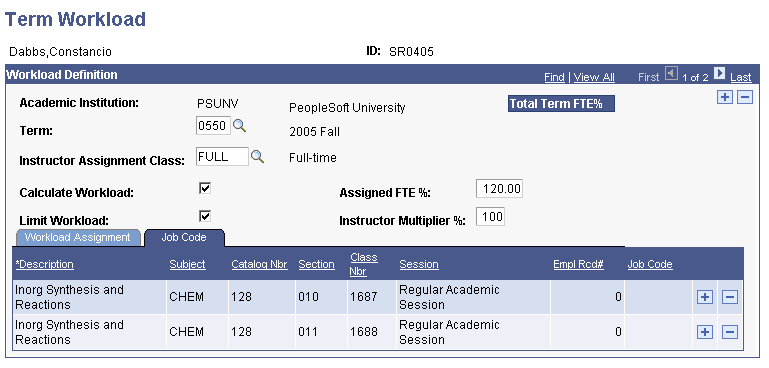
|
Field or Control |
Definition |
|---|---|
| Session |
Displays the session name (if applicable) and is derived from the Meetings page. Sessions are a simple way to divide a term into multiple periods for offering courses. |
| Empl Rcd# (employee record number) |
Relates job information to instructors for reporting purposes. The system displays a warning message if the FULL_PART_TIME value on the job does not coincide with that same field value on the instructor assignment class record related to the instructor assignment class on the Term Workload page. |
| Job Code |
Displays the value specified on the Accommodations page for a particular employee record. |
Use the Instructors For Meeting Pattern group box on the Meetings page to enter or view workload data for instructors.