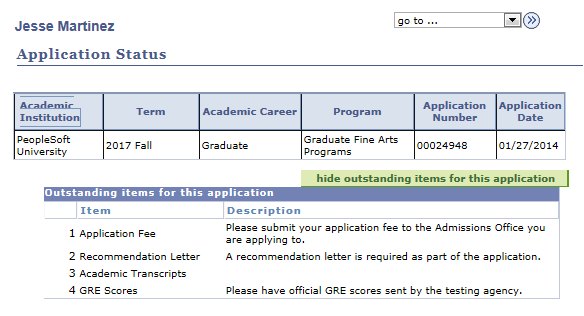Setting Up Application Status and Checklist Options
The Application Status self-service page, the Admissions section of the Student Center and Student Services Center pages, and the Campus Mobile admission application pages can display the application status. Also, the Application Status page and the Campus Mobile admission application pages can display the checklist due date and checklist contact. This section discusses how you can control the display of the application status, checklist due date, and checklist contact on these pages.
|
Page Name |
Definition Name |
Navigation |
Usage |
|---|---|---|---|
|
Applicant Status Options |
SAD_APPL_STATUS |
|
Control the display of the application status, checklist item due date, and checklist item contact for an application based on the academic institution and academic career. |
Access the Applicant Status Options page ().
Image: Applicant Status Options page
This example illustrates the fields and controls on the Applicant Status Options page. You can find definitions for the fields and controls later on this page.
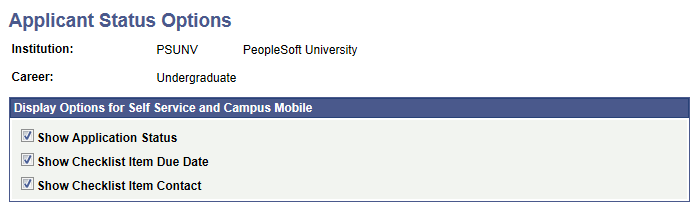
|
Field or Control |
Definition |
|---|---|
| Show Application Status |
Select to display the application status on the Application Status, Student Center and Student Services Center pages and the mobile admission application pages. The application statuses are complete, incomplete and admitted. Note: The status of the application is based on the Complete check box of the Application Data page (Student Admissions, Application Maintenance, Maintain Applications, Application Data). If the Show Application Status check box is selected and if you select the Complete check box for an application, then the system displays the application status as completed. If the Show Application Status check box is selected and the Complete check box for an application is deselected, then the system displays the application status as incomplete. The Complete check box (ADM_APPL_DATA.ADM_APPL_COMPLETE) setting can be updated manually or by using the delivered Population Update process for ADM_APPL_DATA. |
| Show Checklist Item Due Date |
Select to display the due date on the mobile admission application pages and the Outstanding Items for this Application section of the Application Status page. |
| Show Checklist Item Contact |
Select to display the checklist contact on the mobile admission application pages and the Outstanding Items for this Application section of the Application Status page. |
Examples
Suppose you have selected all the check boxes for PSUNV (PeopleSoft University) and Graduate on the Applicant Status Options page and the Complete check box has not been selected for a PSUNV- Fine Arts Graduate application. In such a case, the Admissions section in the Student Center displays the incomplete status for the application:
Image: Admissions section displaying application status
This is an example of Admissions section displaying the application status.
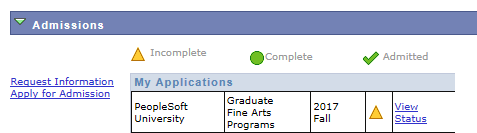
The applicant clicks the View Status link for Fine Arts Graduate application to navigate to the Application Status page. The system displays the Show outstanding items for this application button on the Application Status page. When the applicant clicks this button, she or he can view the outstanding checklist items with the due dates and contact names:
Image: Example of Applicant Status page displaying Due Date and Contact columns
This is an example of Applicant Status page displaying the Due Date and Contact columns.
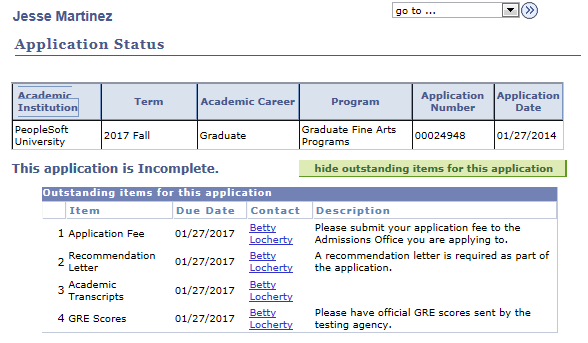
If you did not select the Show Application Status check box and the Complete check box has not been selected for the PSUNV- Fine Arts Graduate application, the Admissions section in the Student Center page will not display the incomplete status for the application.
Image: Example of Admissions section not displaying application status
This is an example of Admissions section not displaying the application status.

If you did not select the Show Checklist Item Due Date and Show Checklist Item Contact check boxes, the Outstanding Items for this Application section will not display the Due Date and Contact columns.
Image: Example of Applicant Status page not displaying Due Date and Contact columns
This is an example of Applicant Status page not displaying the Due Date and Contact columns.