| Oracle® Communications Session Monitor Mediation Engine Connector User's Guide Release 3.3.80 E57623-01 |
|
|
PDF · Mobi · ePub |
| Oracle® Communications Session Monitor Mediation Engine Connector User's Guide Release 3.3.80 E57623-01 |
|
|
PDF · Mobi · ePub |
This chapter describes how to configure Oracle Communications Session Monitor Mediation Engine Connector (Mediation Engine Connector).
Start by changing the default administrator password. Click on the user name in the top-right corner and then on the My Profile link. The Edit own user information dialog box appears. Enter the new password twice and click Finish.
Warning:
The default administrator password is easy to guess and is given in the product documentation, which is generally available to sub-users. Oracle strongly recommends changing the administrator password before creating any sub-users.Due to the powerful visibility that Mediation Engine Connector (MEC) offers inside a network and the associated user privacy risks, a comprehensive user rights management system is available to restrict MEC users to defined views and functionalities.
When using multiple Mediation Engines with a MEC, the MEC is responsible for managing users and realms. The user database and the realm definitions are entered using the MEC user interface, which then distributes the information across the Mediation Engines. User database and realm definitions should be set up before the Mediation Engines are connected.
Realms are used to partition the captured data for presenting a separate view to each MEC user. This is especially useful in cases where different resellers share the same MEC instance, each being allowed to view only the SIP users served by themselves.
In the MEC, a realm is defined by a pattern containing a set of telephone numbers, a set of domains, or both. Realms defined only by a range of telephone numbers should be used when the resellers share the same domain, but have different SIP users. Realms defined only by domain should be used when the MEC is analyzing the traffic from multiple domains. A combination of both cases defines a pattern with a domain and a telephone number range.
Figure 2-1 shows the Realms Definitions section on the MEC Settings page.
To add a pattern that defines a realm, click the Add pattern button. A new row appears at the top of the table. The pattern is editable by double clicking on the row.
Name: The name of the realm that defines a reseller.
First Number: The lower limit of the telephone numbers range.
Last Number: The higher limit of the telephone numbers range.
Domain: The domain name. The field is optional as the realm might be identified only by number range.
Comment: An optional comment line, only for convenience.
To delete a selected pattern, click Delete selection. You can import and export realm configuration to and from CSV files, which helps in maintaining the realm configuration when many patterns have been defined.
You may also provision realm patterns automatically by uploading a similar CSV file via FTP.
A user is identified by a name, a set of access rights, a set of relations with other users, a realm to which the user belongs, an e-mail address, and a logo image file.
Users are organized hierarchically, with admin being the root user (default password oracle) with unrestricted access. Every user can create a set of sub-users, who have less permissions than their parent user.
User interface access is defined by permissions, that control which pages or sections from the user interface the user can see and use, and should be defined by the parent user when the user is created.
User management is similar to the process in the Mediation Engines. The difference being that users provisioned in the MEC are duplicated to all Mediation Engines belonging to it.
Mediation Engines communicate with their MEC using an http address under which the MEC is reachable. In most cases, it appears in the form of http://fully.qualified.hostname/, where fully.qualified.hostname is the fully qualified hostname of the MEC in your network.
You also need to enter an authentication secret, which is used to authenticate the Mediation Engines to the MEC.
These two settings can be entered on the Settings page in the Mediation Engine: ME Connector section.
Figure 2-2 shows an example of Mediation Engine Connector settings.
Figure 2-2 Mediation Engine Connector Settings
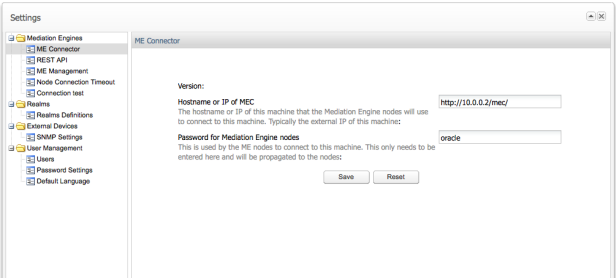
The last step in setting up the MEC is to add connections to the Mediation Engines. You must first prepare each Mediation Engine so that it is ready for connections from the MEC. To prepare probing for a connection from the MEC, go to the Settings page of the Mediation Engine, navigate to the Network: Mediation Engine Connector section, and set the secret key.
Figure 2-3 shows an example of secret key setting.
Figure 2-3 Setting the Authentication Secret
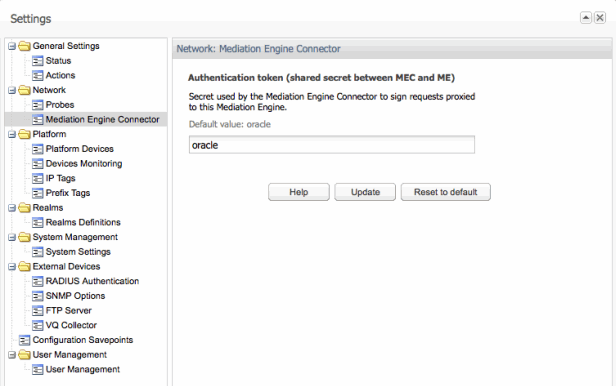
You can now add the Mediation Engine to the MEC configuration in the Mediation Engine Management section of the MEC's Settings page.
Figure 2-4 shows an example of a Mediation Engine configuration.
Click Add, a new row appears at the top of the table. To edit a field, double click on it. Enter a name for the Mediation Engine. The name you enter forms part of the URL under which the Mediation Engine is reachable from the MEC. You also must enter the Mediation Engine's base URL along with the Mediation Engine's secret. The former must be the HTTP URL under which the Mediation Engine's user interface is reachable. The secret must match the one you entered while preparing the probe. Click Save when you are finished.
The Mediation Engine is added to the MEC and is available in the Mediation Engine selection in the header bar of the MEC user interface.
Important:
When adding a new Mediation Engine, the list of local users on the Mediation Engine might be lost. Any local users and realms in the Mediation Engine will be replaced with the current list of users and realms that exist on the Mediation Engine Connector. If there are users and realms on the Mediation Engine that do not exist on the Mediation Engine Connector, these will be lost.