| Oracle® Communications Session Monitor Mediation Engine Connector User's Guide Release 3.3.80 E57623-01 |
|
|
PDF · Mobi · ePub |
| Oracle® Communications Session Monitor Mediation Engine Connector User's Guide Release 3.3.80 E57623-01 |
|
|
PDF · Mobi · ePub |
This chapter describes how to set the location of the Mediation Engine Connector (MEC) and Mediation Engines URLs and test the connections between each Mediation Engine and the MEC and between every two Mediation Engines.
The URL of the Mediation Engine Connector represents the location of the MEC instance.
Mediation Engines use the password for authenticating probes at the Mediation Engine Connector. The default password is oracle and should be changed by the administrator. Its value should be identical with the password set in the Mediation Engines (Proxy authentication secret field of the System Settings panel).
Click Save to commit changes to these fields.
Figure 3-1 shows an example of the Mediation Engine Connector configuration settings.
Figure 3-1 Mediation Engine Connector Configuration Settings
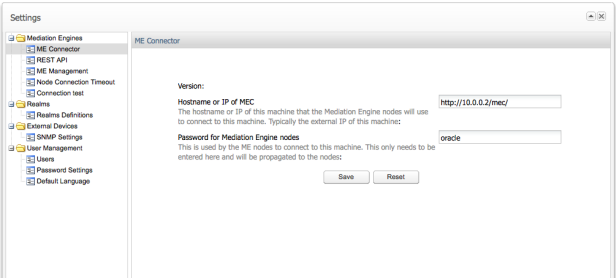
The Mediation Engines subordinated to the MEC can be configured from the Mediation Engine Management section. To add a Mediation Engine, click Add. A new row appears at the top of the table.
To edit a field, double click on the table entry. Name, URL, and password should be given to each Mediation Engine. The name of the Mediation Engine is used by the MEC to form the URL under which the Mediation Engine is reached. The base URL field holds the address of the Mediation Engine's Web interface. The Shared secret is the password required by the Mediation Engine to authenticate itself while connecting to the MEC. The same password needs to be set in the connecting Mediation Engine under the System Settings section. To commit any changes done to the Mediation Engine's table, click Save.
To delete Mediation Engines from the table, select them and click Delete selected button. The Disabled? column is used to disconnect a Mediation Engine from the MEC. The configuration of the MEC (for example, users and realms) may be replicated to any Mediation Engine by clicking Replicate configuration button. Changes to the Mediation Engine configuration need to be committed by clicking Save.
Figure 3-2 shows an example of Mediation Engine configuration.
Node connection timeout is the timeout value for connecting to nodes, for example when replicating settings to nodes. The value is given in seconds.
After the Mediation Engines have been configured in the Mediation Engine Management section, the link between any two Mediation Engines (including the MEC) may be tested by clicking Start Connection Test button. A ping is sent by each Mediation Engine and by the MEC to each other in order to determine the link quality presented by the Round trip time value.
The Status is displayed as OK in case the source and destination Mediation Engines are connected to each other, or Failed otherwise. The Clear Results button deletes the test results from the panel.
Figure 3-3 shows an example of Mediation Engine connection test results.