| Siebel Customer Relationship Management Siebel Fundamentals for Siebel Open UI Siebel Innovation Pack 2014 E52425-01 |
|
 Previous |
 Next |
View PDF |
| Siebel Customer Relationship Management Siebel Fundamentals for Siebel Open UI Siebel Innovation Pack 2014 E52425-01 |
|
 Previous |
 Next |
View PDF |
You might want to modify the same data in multiple records. Instead of repeatedly changing the same information in each record, you can change the same information in several records at once using the Change Records dialog box. You can change up to four fields at one time. Figure 6-1 shows an example of the Change Records dialog box.
Figure 6-1 Example of the Change Records Dialog Box
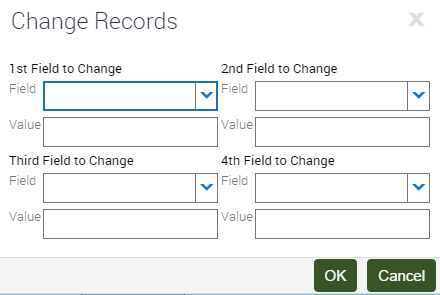
To change multiple records
Navigate to the screen.
Select the records you want to change by holding down the CTRL key and clicking each record.
From the application-level menu, choose Edit, then Change Records.
The Change Records dialog box appears.
In the drop-down lists for the fields in this dialog box, columns on the list applet appear, except for those columns that are marked Inactive or Read Only. List columns do not appear if they are based on a join field and pick applets are not associated with them.
|
Note: Be careful when updating the value for a Multi-Value Group (MVG) field. When you update the value for such a field, you not only update the field value for the records you select in step 2, but in all records in the Siebel application that contain the same field value. |
From the Field drop-down list, select the field in which you want to change data.
Enter the new data in the corresponding Value field.
Repeat steps 4 and 5 until you enter all of the information you want to change in your selected records.
Click OK to apply the changes.