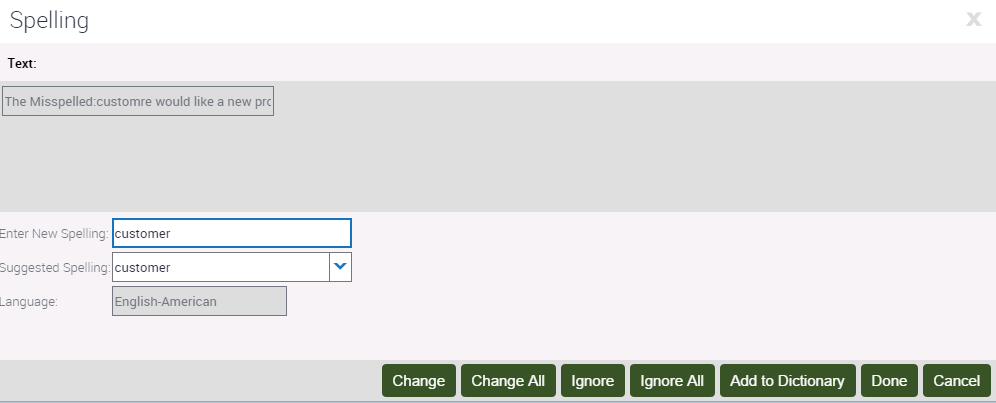| Siebel Customer Relationship Management Siebel Fundamentals for Siebel Open UI Siebel Innovation Pack 2014 E52425-01 |
|
 Previous |
 Next |
View PDF |
| Siebel Customer Relationship Management Siebel Fundamentals for Siebel Open UI Siebel Innovation Pack 2014 E52425-01 |
|
 Previous |
 Next |
View PDF |
You can perform a spell check from multiple places in the Siebel application. For example, in a Notes view, you can click the Check Spelling button to verify the proper spelling of text in the Description field. In Service Request forms, you can click the menu button and then click Check Spelling to verify the proper spelling of text in the Summary field. For spell check to work properly when you invoke it using the menu button, you must first step off the record to save the record before you run spell check.
You can set up your preferences so that all the email messages, faxes, pages, or outbound wireless messages you send from the Siebel application are automatically checked for spelling errors before they are sent to a recipient. For more information, see "Changing Default Spell Check Options".
Figure 6-4 shows an example of the Spelling dialog box.
Figure 6-4 Example of the Spelling Dialog Box