14 Set Up Batch Approval/Post Security
This chapter contains the topic:
14.1 Setting Up Batch Approval/Post Security
From Master Directory (G), choose Hidden Selection 27
From Advanced & Technical Operations (G9), choose Security & System Admin
From Security & System Administration (G94), choose Security Officer
From Security Officer (G9401), choose Batch Approval/Post
Batch Approval/Post security restricts the approval and posting of batches to certain users. Security can be set up for the General Ledger, Accounts Payable, and the Accounts Receivable systems. You set up a secured user and supervisor approval names.
|
Note: It is important to complete all of these steps. If you skip any of the steps, Batch Approval/Post Security does not work. |
To set up Batch Approval/Post Security
-
On Batch Approval/Post, choose Exit to User Group Authority (F5) to access the Batch Approval/Post Security Revisions program (P0024) and set up the approved and secured users.
-
On Batch Approval/Post Security, complete the following fields:
-
Approved by
Approved by user has authority to approve and post batches.
-
Secured User
Secured user does not have authority to approve or post batches.
Figure 14-2 Batch Approval/Post Security screen
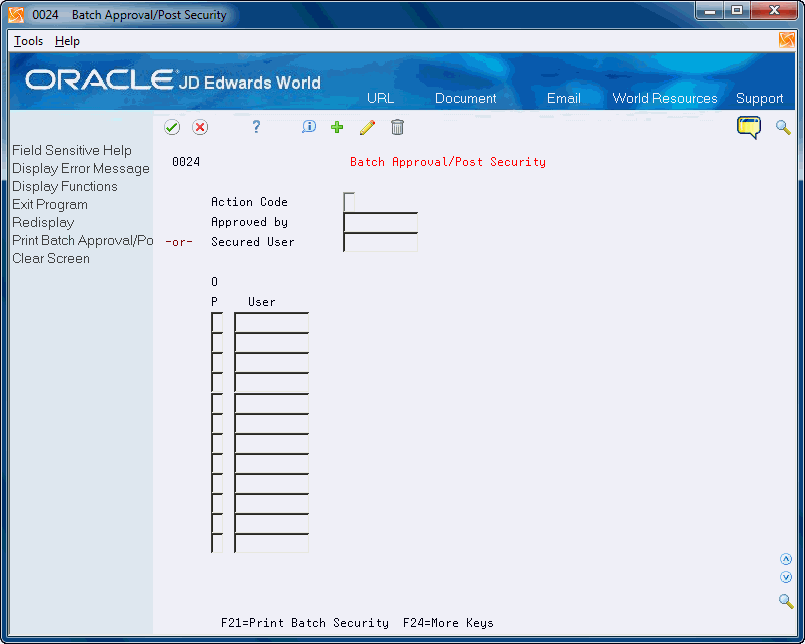
Description of ''Figure 14-2 Batch Approval/Post Security screen''
-
-
Enter user IDs in the User fields for those batches that the Approved by user can approve and post.
-
*ALL is valid if Approved By User has authority to all batches
-
Group profile or *PUBLIC is not valid.
-
-
Enter one of the following values in the Option field and click Enter.
-
1 - Memo: Use this option to enter free-form text with any notes, comments or explanations about the security record. If a memo exists for a record, the selection option field will display in reverse image.
-
2 - Audit Window: Use this option to access the Audit Information Window which contains add and change information as well as the date and time of the action.
-
9 - Delete/Cancel: Use this option to delete a security record. Alternatively, you can delete a record by clearing all the fields on the line.
-
-
Choose Redisplay (F9) to refresh the screen after the update.
-
Optionally, perform the following:
-
To add new lines to an existing profile or program, you must first locate the record. You can enter new information on either the first available blank line or over an existing profile and click Change. If you enter information in the first available blank line and click Change, the system adds the record. If you enter information over an existing record and click Change, the program changes that record, including the key.
-
To delete an existing profile or program, you must first locate the record. After you locate a profile or program and click Delete, the system deletes all records in the subfile. To delete one record in the subfile, clear the ID and click Delete. You can also enter 9 in Option field.
-
-
Exit (F3) to the Batch Approval/Post screen.
-
Enter a Y or N for each of the batch security approval/post programs.
Figure 14-3 Batch Application/Post Security (Approval/Post) screen

Description of ''Figure 14-3 Batch Application/Post Security (Approval/Post) screen''
-
Access the Constants and enter Y in the Management Approval of Input field for each system.
You can locate the Constants for each system on the following Setup menus:
-
General Accounting Constants (G0941)
-
Accounts Receivable Constants (G0341)
-
Accounts Payable Constants (G0441)
Figure 14-4 General Accounting Constants screen
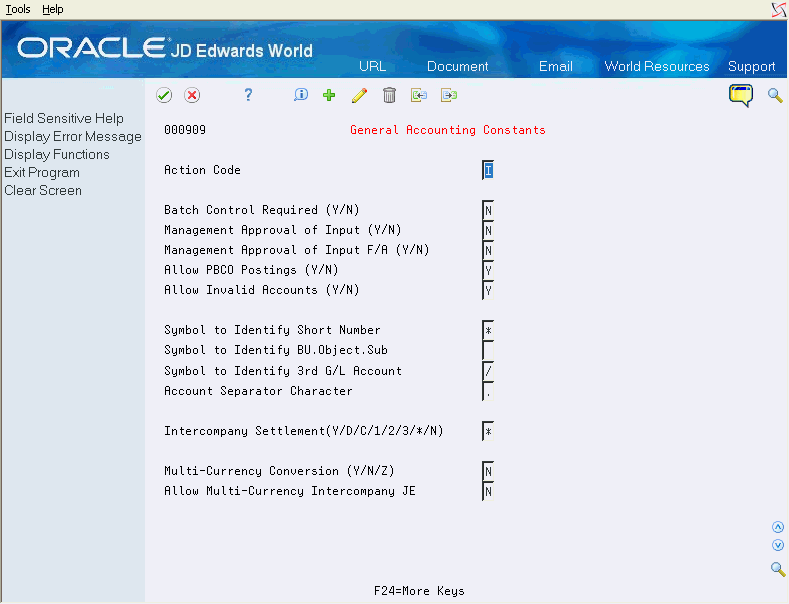
Description of ''Figure 14-4 General Accounting Constants screen''
-