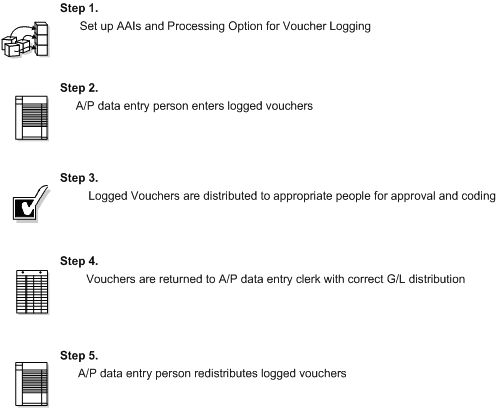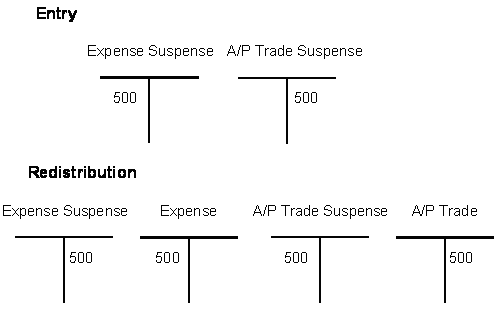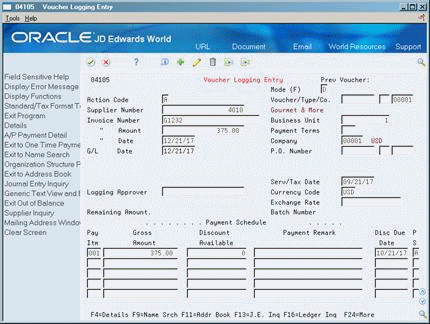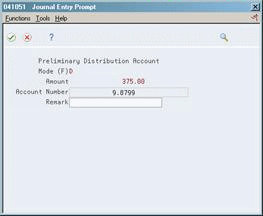20 Work with Logged Vouchers
This chapter contains these topics:
20.1 Working with Logged Vouchers
To enter a voucher before you assign it a G/L account, use voucher logging. Later, review and redistribute the voucher to the correct G/L accounts.
When you enter a logged voucher, the system:
-
Creates a voucher with a voucher number and document type of PL.
-
Distributes the total amount of the voucher to a G/L suspense account. The default for this suspense account is specified in AAI item PP.
-
Records the offset amount based on the A/P trade account (AAI item PC) or the A/P Suspense Trade Account (AAI item PQ), depending on which method is designated on Company Numbers and Names.
Information about logged vouchers is maintained in the A/P Ledger (F0411) and Account Ledger (F0911) tables.
The following graphic illustrates the voucher logging process.
20.2 Example: Voucher Logging
You receive a voucher for 500. You enter it using voucher logging and forward a copy of the voucher to the manager of the branch office for account distribution and payment approval.
20.2.1 Expense Accounts
When you enter and post the voucher to the G/L distribution suspense account, AAI item PP, the distribution is as follows:
Figure 20-2 Distribution After Posting Voucher
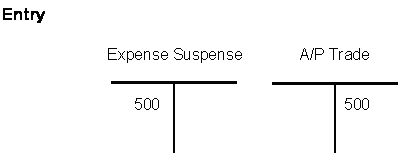
Description of "Figure 20-2 Distribution After Posting Voucher"
When you redistribute the voucher, the G/L distribution is as follows:
Figure 20-3 G/L Distribution After Redistributing the Voucher
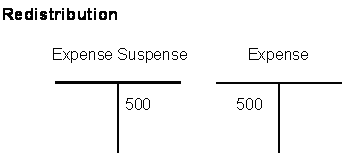
Description of "Figure 20-3 G/L Distribution After Redistributing the Voucher"
20.2.2 Trade Accounts
You have the option to use suspense A/P Trade accounts in addition to the G/L distribution suspense account. The A/P Trade suspense account is designated by AAI item PQ. If both AAI items PP and PQ are set up, when you post the logged voucher, the G/L distribution is as follows:
20.2.3 What You Should Know About
20.2.4 Before You Begin
-
Activate the processing option for logged vouchers in Voucher Entry (P04105)
-
Set up AAI item PP and optionally, item PQ
-
If you set up item PQ, set the voucher suspense flag on Company Numbers and Names to identify that you will use the A/P suspense trade account.
-
Assign an approver number to each supplier (optional)
-
Run Update Approver/Category Code 7(P04802) (optional)
20.3 Entering Logged Vouchers
From Accounts Payable (G04), choose Supplier & Voucher Entry
From Supplier & Voucher Entry (G0411), choose Other Voucher Entry Methods
From Other Voucher Entry Methods (G04111), choose Voucher Logging Entry
There might be times when you do not know which G/L account to distribute a voucher. To maintain accurate A/P information, when you receive the supplier's invoice, you can enter a logged voucher and redistribute it later.
-
Follow the steps for entering a standard voucher.
-
Complete the following optional field and press Enter.
-
Approver Number
-
-
On Journal Entry Prompt, review and change the following fields (optional):
-
Account Number
-
Remark
This distributes the journal entry to the suspense expense account.
-
| Field | Explanation |
|---|---|
| Address Number – Approver | The address of the individual who approves transactions. This address must exist in the Address Book Master table (F0101) for validation purposes.
Form-specific information The system uses this information as the default value when you enter vouchers. |
20.4 Redistributing Logged Vouchers
From Accounts Payable (G04), choose Supplier & Voucher Entry
From Supplier & Voucher Entry (G0411), choose Other Voucher Entry Methods
From Other Voucher Entry Methods (G04111), choose Voucher JE Redistribution
After you enter a logged voucher, review and redistribute the amounts from the suspense accounts to the correct G/L accounts.
If you set up Enhanced Subledger Accounting, you can view and change these values in the detail area of AR and AP Journal Entries. See Work with Enhanced Subledger Accounting in the JD Edwards World General Accounting I Guide for more information.
To redistribute a logged voucher
Figure 20-7 Voucher JE Redsitribution screen
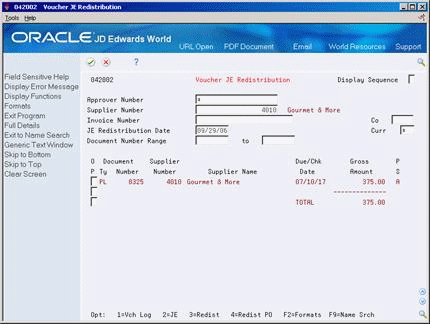
Description of "Figure 20-7 Voucher JE Redsitribution screen"
-
Display all undistributed vouchers by pressing Enter, or complete any of the following fields to limit your search:
-
Approver Number
-
Supplier Number
-
Invoice Number
-
Company
-
JE Redistribution Date
-
Currency Code
-
Document Number Range
-
-
Choose Redistribution (F13) for the voucher you want to redistribute.
The original suspense account distribution is automatically reversed.
Figure 20-8 AR and AP Journal Entries screen
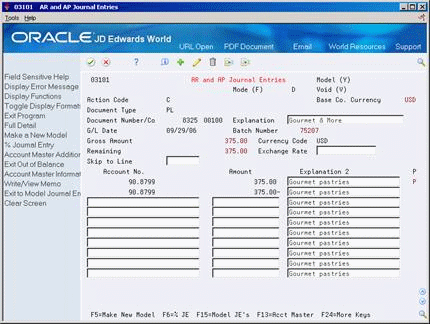
Description of "Figure 20-8 AR and AP Journal Entries screen"
-
On AR and AP Journal Entries, complete the following fields and click Change.
-
Account Number
-
Amount
-
Explanation 2
-
20.4.1 What You Should Know About
| Topic | Description |
|---|---|
| Revising a logged voucher | You can change a logged voucher before you redistribute it.
If you post a logged voucher before you redistribute it, you cannot change it. Void the voucher and re-enter it. |
| View distribution records | When you press F13 to access the distribution records for a logged voucher that has been voided, you are taken to the A/P-A/R Journal Entry program (P03101) instead of the distribution screen (P041051), so you can view all the distribution records. |
| Voucher G/L dates | You can redistribute a voucher using a G/L date earlier than the voucher's G/L date. To do so, you must post the voucher before you redistribute it. |
| Redistributing a purchase order voucher | The voucher must originate in the Purchase Order Management system. To redistribute, choose Redistribute Purchase Order on Voucher JE Redistribution. |
| Reports | To see vouchers that need to be redistributed, print A/P Detail by Approver (P04428). |
20.4.2 Processing Options
See Section 100.1, "Voucher Logging Review & Redistribution (P042002)"
See Section 100.2, "A/P Detail by Approver with Aging (P04428)"