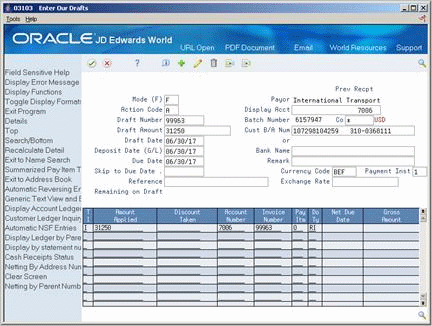53 Enter Drafts
This chapter contains these topics:
53.1 Entering Drafts
From Customer & Invoice Entry (G0311), choose Other Invoice Entry Methods
From Other Invoice & Receipts Entry Methods (G03111), choose Daily Draft Operations
From A/R Drafts Daily Operations (G031111), choose an option under the Draft Acceptance heading
Whether you originate the draft or your customer does, you must enter it into the Accounts Receivable system before you can process it. Entering a draft is equivalent to accepting it. You can enter drafts in one of the following ways:
-
Entering Manual Drafts
-
Creating Automatic Drafts
When you enter drafts, the system processes them in the same way as receipts except that the system:
-
Applies draft receipts to open customer invoices.
-
Uses matching document type R1 to close invoices (one per pay item).
-
Records the total draft amount in the A/R Ledger table (F0311) as a new original document type R1.
-
Uses batch type * (asterisk).
-
Validates the draft number against the draft number created if you used Invoice Print with Draft or Statement Print with Draft. This only applies to entering manual drafts originated by your customer.
-
Uses AAI item RD1x (where x is the payment instrument) to determine the drafts receivable account.
-
Sets the payment status to D (draft accepted).
53.2 Entering Manual Drafts
You use one of the following forms to enter a draft manually, depending on whether you originate the draft or your customer does:
| Form | Description |
|---|---|
| Enter Our Drafts | Use this form when your company originates drafts for the customer to sign and return. |
| Enter Customer Drafts | Use this form when the customer originates the draft and sends it to your company to be accepted. |
The fields you complete on Enter Our Drafts and Enter Customer Drafts are the same. The programs are two different versions of P03103 with the difference being how the Drafts Processing processing options are set.
On Enter Our Drafts or Enter Customer Drafts
-
Complete the following fields:
-
Draft Number
-
Company
-
Draft Amount
-
Customer Bank Account Number
-
Draft Date
-
Deposit Date (G/L)
-
Due Date
-
Remark (optional)
-
Reference (optional)
-
-
Complete the following fields for each pay item:
-
Amount Applied
-
Account (Customer) Number
-
Invoice Number (optional)
-
Pay Item
-
-
Access the detail area (optional).
Figure 53-2 Enter Our Drafts (Detail) screen
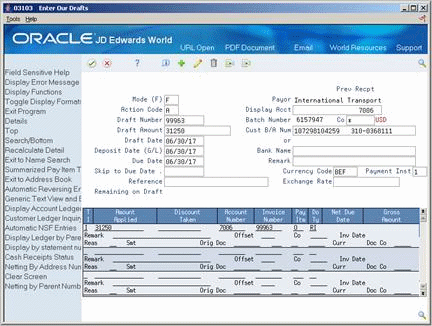
Description of ''Figure 53-2 Enter Our Drafts (Detail) screen''
-
Complete the following optional fields:
-
Remark
-
Offset
-
-
Press Enter.
53.2.1 What You Should Know About
| Topic | Description |
|---|---|
| Including a reference number during draft entry | When entering a draft, you might want to include a reference number on it. French clients commonly do this so that the reference number appears:
Although French clients do not generally enter more than a 10-character reference number, the Reference Number on Enter Drafts can handle up to 25 characters. This makes the reference number useful for other countries. This number is for informational purposes only. |
53.3 Creating Automatic Drafts
From Customer & Invoice Entry (G0311), choose Other Invoice Entry Methods
From Other Invoice & Receipts Entry Methods (G03111), choose Daily Draft Operations
From A/R Drafts Daily Operations (G031111), choose Pre-authorized Drafts
In some cases, the supplier and customer might agree in advance that the customer pays with a draft. The supplier does not print and send a draft to the customer, but instead sends the draft to the supplier's bank for collection. The supplier's bank collects funds from the customer's bank. This process is called automatic or pre-authorized draft processing.
You create automatic drafts by running Pre-authorized Drafts (P03571). You can run this program in either proof or final mode.
| Proof mode | Final mode |
|---|---|
You can choose to print a detailed or summarized list of transactions:
Summary - prints a summary of all invoices by customer, due date, and payment instrument to be paid by draft |
You can make the same selections as in proof mode. In final mode, the system:
Creates a table you can copy to tape |
Whichever mode you choose, you can review the information and make necessary changes. You can use the Standard Invoice Entry form or the Speed Status Change form to change the pay status.
Figure 53-3 A/R Batch Draft Creation report
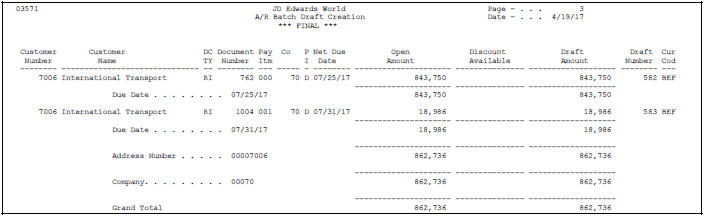
Description of ''Figure 53-3 A/R Batch Draft Creation report''
53.3.1 What You Should Know About
| Topic | Description |
|---|---|
| Abbreviated column headings | PI indicates Payment Instrument |
53.3.2 Processing Options
See Section 108.3, "A/R Batch Draft Creation (P03571)" for more information.