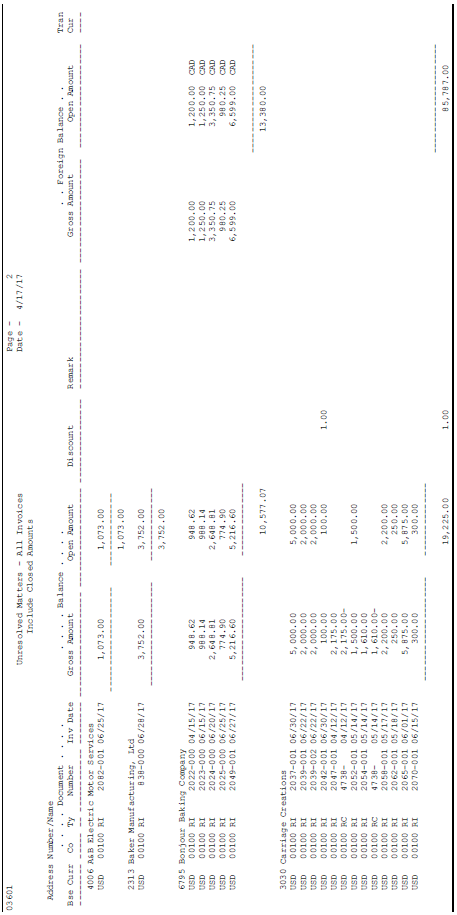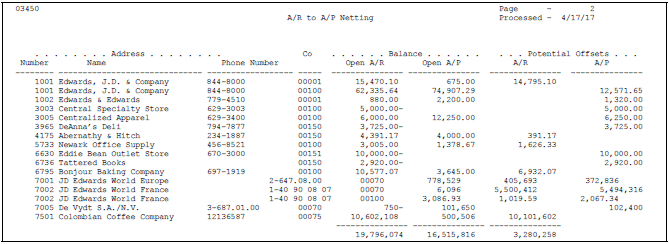50 Print Analytical Reports
This chapter contains these topics:
-
Section 50.3, "Printing the Open A/R by Business Unit and Address Report"
-
Section 50.4, "Printing Additional Credit and Collections Reports"
-
Section 50.5, "Printing the Customer Totals by G/L Account Report"
To review and analyze information about your customer's accounts, print analytical reports.
The processing time for these reports depends on the amount of history retained in the Customer Master (F0301) and A/R Ledger (F0311) tables. Print analytical reports during off-peak hours.
From Accounts Receivable (G03), choose Accounts Receivable Reports
From Accounts Receivable Reports (G0341), choose an analytical report
50.1 Printing the Summary by Pay Status Report
To review a summarized total of open amounts by customer and pay status, print the Summary by Pay Status report. Examples of pay status include:
-
A (Approved for payment)
-
H (Hold pending approval)
-
P (Paid)
-
R (Retainage)
Figure 50-1 Receivable Summary by Pay Status report

Description of ''Figure 50-1 Receivable Summary by Pay Status report''
50.1.1 Processing Options
See Section 107.4, "Receivable Summary by Pay Status (P03416)" for more information.
50.2 Printing the Summary by Parent/Child Report
To review a multi-level management summary of A/R with both parent (national) and child (subsidiary) account totals, print the Summary by Parent/Child report.
This report can list up to 25 levels of parent-to-child relationships.
Figure 50-2 Open A/R Summary by Parent report
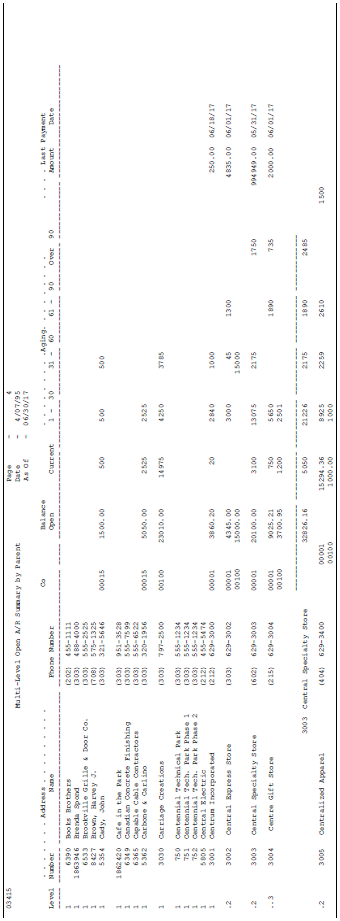
Description of ''Figure 50-2 Open A/R Summary by Parent report''
50.2.1 Processing Options
See Section 107.5, "Multi-Level Open A/R Summary by Parent (P03415)" for more information.
50.3 Printing the Open A/R by Business Unit and Address Report
To review open A/R detail by customer within a business unit, print the Open A/R by Business Unit and Address report. The totals are at the business unit and customer levels. You can print this report using information from the As of Ledger table (F0311A) to list A/R information as of a specific date.
Figure 50-3 Open A/R by Business Unit and Address report

Description of ''Figure 50-3 Open A/R by Business Unit and Address report''
50.3.1 Processing Options
See Section 107.6, "Open A/R by Business Unit and Address (P03445)" for more information.
50.3.2 Data Selection and Sequence for Open A/R by Business Unit
The following data selections are mandatory:
-
Payment/Item Document Type = NE (not equal to) RE (change in invoice gross amount)
-
Type Input = NE G
-
Pay Status = NE *Value
-
Open Amount = NE * Value
All other data selections are optional.
Business unit and parent must appear first in the data sequence. After these two criteria, you can add other sequencing and totaling lines. To print a new page for each business unit, set the Page Break field for each business unit accordingly.
50.4 Printing Additional Credit and Collections Reports
To assist you in managing your credit and collections activities for your customer accounts, you can print various credit and collections reports.
This task consists of:
-
Printing the Customer Receipts History report
-
Printing the Disputed Items (Outstanding Chargebacks) report
-
Printing the Unresolved Matters report
-
Printing the Receivables/Payables Netting report
-
Printing the Problem Accounts Receivable report
All of these reports are versions of the Open A/R Detail report.
50.4.1 Printing the Customer Receipts History Report
To review both paid and open items for each customer, print the Customer Receipts History report. The information on this report is similar to the information you can view on Customer Ledger Inquiry.
Figure 50-4 Customer Receipts History report
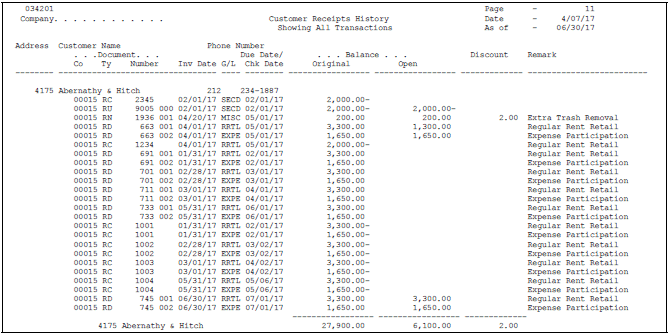
Description of ''Figure 50-4 Customer Receipts History report''
50.4.3 Data Selection for the Customer Receipts History Report
You can change the data selection. For example:
-
To exclude audit trails for amounts changed in posted invoices, set the Payment/Item Document Type field to N (not equal) RE
-
To exclude general ledger receipts, set the Type Input field to NE (not equal) G (general ledger)
The following data selections are mandatory:
-
Payment/Item Document Type = NE RE
-
Type Input = NE G
50.4.4 Printing the Disputed Items (Outstanding Chargebacks) Report
To review unpaid chargeback invoices, print the Disputed Items (Outstanding Chargebacks) report. This report lists the chargeback invoices you created on Receipts Entry to rebill customers for the open amount on partially paid or disputed items.
For example, a chargeback might be for freight charges or disallowed discounts.
Figure 50-5 Outstanding Chargebacks report
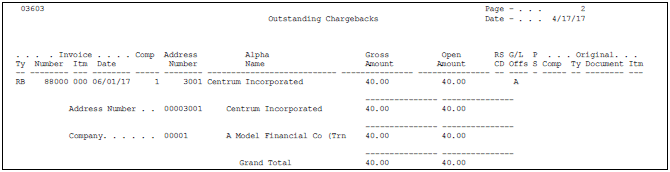
Description of ''Figure 50-5 Outstanding Chargebacks report''
50.4.5 Printing the Unresolved Matters Report
To determine the problems that need to be resolved with your customer accounts, print the Unresolved Matters report. This report lists problem invoices and unusual conditions, such as:
-
Unapplied receipts
-
Unapplied credit memos
-
Chargeback invoices
-
Partially paid balances
The Unresolved Matters report reads information from the A/R Ledger table. Printing this report does not adjust the status of any item.
50.4.6 Processing Options
See Section 107.8, "A/R Unresolved Matters (P03601)" for more information.
50.4.7 Data Selection and Sequence for the Unresolved Matters Report
The data sequence for this report is mandatory. The totals are dependent on this exact sequence. If you modify the sequence, you must also modify the totaling logic of the program.
50.4.8 Printing the Receivables/Payables Netting Report
If you have an address book record for an organization that is both a customer and a supplier, print the Receivables/Payables Netting report. This report lists whether a company owes or is owed money.
This report reads information from the A/R Ledger (F0311) and A/P Ledger (F0411) tables. Printing the Receivables/Payables Netting report does not adjust any items. It only lists unusual conditions, such as:
-
The A/R balance is a credit.
-
The A/P balance is a debit.
-
The customer/supplier has both A/R and A/P balances.
When you print this report, the system does the following in sequential order:
-
Totals the open A/R and open A/P balances for each account.
-
Compares the two sums.
-
Lists the potential offsets in the corresponding column on the report. For example, an account with an open A/R balance of 50,000 and an open A/P balance of 30,000 has a potential offset of 20,000. If the opposite is true, it lists the potential offset.
-
Nets the two offset fields and lists the grand total in the appropriate column, after calculating the potential offset for each address book number.
Use A/R or A/P Netting to reclassify open receivables to the Accounts Payable system or to reclassify open payables to open Accounts Receivable system. Alternatively, use the Credit Note Reimbursement program to reclassify a credit memo or an unapplied receipt to an open voucher in the Accounts Payable system.
50.4.9 Before You Begin
-
Verify that the Address Number Logical table (F03450) exists in your library. Unlike other reports, the Receivables/Payables Netting report will not create the table if it does not already exist.
50.4.10 Data Selection and Sequence for Receivables/Payables Netting
Each data selection field should be equal to *ALL so that the report includes all data and gives a complete picture of potential netting.
This report is sequenced by address number and company. You should not change this sequence.
50.4.11 Printing the Problem Accounts Receivable Report
To review a list of your customer accounts in need of attention, print the Problem Accounts Receivable report. This report lists a specified number of problem accounts, such as the account with the oldest and largest open amount.
When you print the Problem Accounts Receivable report, the system creates a worktable in order to rank the accounts. The system ranks customers first by the largest amount due and then by the greatest number of days overdue.
Figure 50-8 Problem Accounts Receivable report
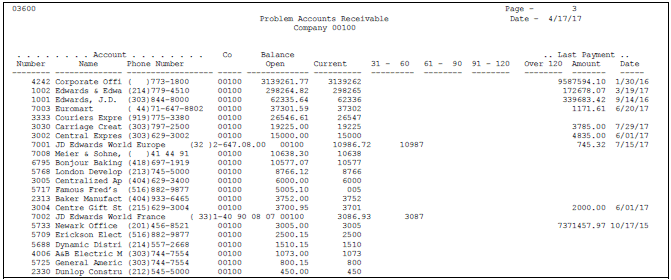
Description of ''Figure 50-8 Problem Accounts Receivable report''
50.4.12 Processing Options
See Section 107.9, "Problem Accounts Receivable (P036001)" for more information.
50.5 Printing the Customer Totals by G/L Account Report
To review a list of all G/L account totals for a customer, print the Customer Totals by G/L Account report. This report selects and prints information from the Account Ledger table (F0911) and lists totals associated with each customer.
Figure 50-9 Customer Totals by G/L Account report
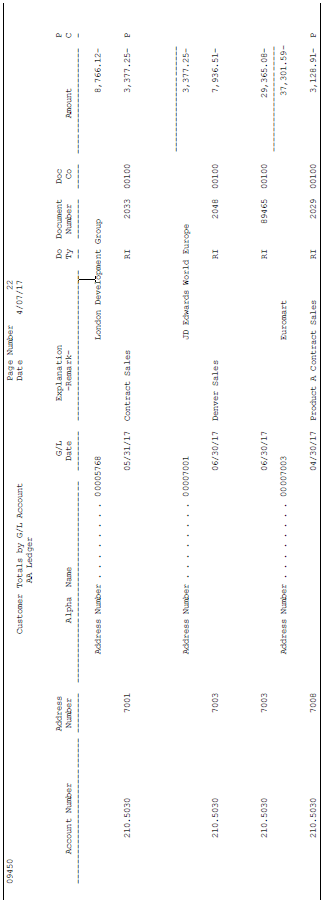
Description of ''Figure 50-9 Customer Totals by G/L Account report''
50.5.1 Processing Options
See Section 107.10, "Customer Totals by G/L Account (P09450)" for more information.
50.5.2 Data Sequence for the Customer Totals by G/L Account Report
If you specify customer totals based on the AA ledger, the totaling sequence is address number, account ID, business unit, and company. If you specify customer totals based on the CA ledger, the totaling sequence is address number, currency code, and account ID.