65 Print Statements
This chapter contains these topics:
65.1 Printing Statements
You send statements to your customers to inform them that they owe your business or company money. Printing statements consists of:
-
Printing A/R Statements
-
Printing Multi-Currency Statements
Statements print in the language specified in the Address Book Master table (F0101). Statement text is determined by the vocabulary overrides. For example, version S035001F and S035001G are the French and German versions, respectively.
65.2 Printing A/R Statements
From Accounts Receivable (G03), choose Statement/Reminder Processing
From Statement/Reminder Processing (G0322), choose Print Statements
You can print A/R statements to inform your customers of their account activity. You can customize statements for your organization. They can include:
-
Invoice detail
-
Current balance due
-
Account summary
-
Account aging
To see a preview of your statements, first print them in proof mode. Proof mode provides a report that you can use to verify the accuracy of your information and correct any errors. To update any tables, print the statements in final mode.
In addition to creating separate statements for each company, you can consolidate companies into one statement by assigning a remittance company in the processing options.
Printing statements consists of:
-
Printing statements in proof or final mode
-
Printing statements with or without consolidation of companies
A/R statements contains information from the A/R Cash Management worktable (F0315). The system re-creates this table each time you run Credit Analysis Refresh. You decide what information is in the A/R Cash Management worktable by the frequency with which you create the table.
The system gathers information from the following tables and updates the A/R Cash Management worktable.
Figure 65-1 Tables Used by the A/R Cash Management Worktable
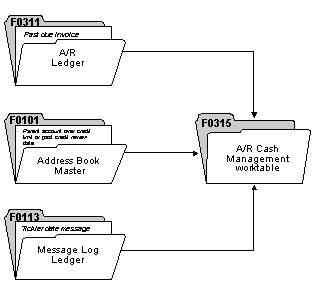
Description of ''Figure 65-1 Tables Used by the A/R Cash Management Worktable''
65.2.1 Before You Begin
-
In order to generate statements for customers you must have the Print Statement (Y/N) field in the Customer Master (P01053) set to Y.
-
Set the Print Statement (Y/N) field in the A/R Constants (P000903) to Y for any company from which you are generating statements.
-
If you do not enter Y in both fields a statement will not be produced.
-
Run Update A/R from Address Book (P03802). This program needs to be run if changes to the alpha name, parent number or category code information have been made. To ensure the integrity of your AR statements it is recommended that the program be run prior to every statement run. However, if you are generating statements frequently and not making changes to your address book, the program can be run monthly.
The most frequently reported problem as a result of not running this program is the duplication of invoices on statements, resulting from a change in the parent/child relationship of a customer. There are processing options that bypass the update of the Alternate Payee and the Alpha Name.
65.3 Building the Temporary Work File
The Credit Management Work File is used in the statement process to determine if a customer is eligible to receive a statement. It is possible for a customer to be eligible to receive a statement, but not have one printed for them based on how the Processing Options and Data Selection in the Print Statement program (P035001) are set. You create the work file by running the program Credit Analysis Refresh (P03525), or by activating a processing option within the Print Statements program (P035001). The difference between these two processes and the work files is explained below.
65.3.1 Running Credit Analysis Refresh
The Credit Analysis Refresh program generates the Cash Management file (F0315). The F0315 file is used by several Credit and Collection programs, including Print Statements. The current documentation for Credit Analysis Refresh addresses building the work file with respect to Credit and Collection programs and not statement generation. According to the current documentation, customers meeting the following criteria will be included in the file:
-
The customer has a past due balance
-
A tickler date message is no longer in the future
-
The date for credit review has passed
-
The customer has exceeded their credit limit
The above criteria are used for credit and collection programs, not for statements.
Every customer with an open invoice will generate at least four records in this file as follows:
-
One for the company specific to the transaction for the customer
-
One for company 00000 for the customer
-
One for the company specific to the transaction for the parent (even if the parent is the same as the customer)
-
One for company 00000 for the parent
This allows the Print Statement program to provide totals by parent, child, company and a grand total for all companies.
The Credit Analysis Refresh uses Data Selection to determine which records to update in the file. JD Edwards World provides two DEMO versions for Credit Analysis Refresh, ZJDE0001 and ZJDE0002. The difference between the two versions is that one will include paid invoices and the other will exclude paid invoices. The Data Selection for ZJDE0001 is set up to include only open invoices [Pay Status not equal to P (paid) and S (summarized)]. Version ZJDE0002 is set up to include customers with invoices that are paid as well as open [Pay Status is not equal S (summarized)]. This allows you to print statements for customers that have a zero balance. This version will take longer to process since, virtually, every customer will appear in the file.
The Pay Status S (summarized) is excluded from both DREAM Writer versions, because these are duplicate records. See Section 65.5, "Producing Statements - Credit Card Format" for further information.
The processing options for Credit Analysis Refresh are not relevant for statements. The processing options should be properly set up for the Credit and Collections programs.
The relevant data selection includes:
-
Company NE 00000
-
Type Input NE G
-
Pay Status NE *VALUE (S and P)
|
Caution: Use caution when changing Data Selection, since this could limit the number of customers that are available for statement processing. |
Do not change the Data Sequencing for this program. The sequencing that is established in the DEMO versions is:
-
Parent Number 001
-
Address Number 002
-
Company 003
65.3.2 Creating the Work File from the Print Statement Processing Options
In lieu of creating the F0315 file via Credit Analysis Refresh, you can generate the F0315W file via a processing option in the Print Statement program (P035001). The F0315W file is built exactly like the F0315 file. The only difference is that no other programs can access or change the information. This allows the credit and collection managers autonomy in maintaining the F0315 file, as of a specific date, while allowing statement processing to run for a different set of criteria. The F0315W file is only used for the version of the statement program that generated it. If another version of the Print Statement program is executed to build the F0315W work file, it is cleared and recreated.
To create the F0315W file, you must activate the processing option to rebuild the temporary A/R Credit/Cash Management work file. If you wish to print statements for customers that do not have a balance, you must activate the processing option to include zero open balance records in the A/R Credit/Cash Management workfile. When you run statements with the option to rebuild the temporary A/R Credit/Cash Management workfile, the Credit Analysis Refresh is actually executed. Depending on which options you activate, a different version is called (either ZJDE0001 or ZJDE0002). See Section 106.1, "Credit Analysis Refresh (P03525)" for information about these versions. The system uses the processing options of the Print Statements program (specifically statement date and aging information) to build the F0315W file.
In order to print statements from the F0315W file, you must set the Based On File in the Additional Parameters to F0315WJA (instead of F0315JA). If you activate the processing option to build the file, but neglect to change the value of the Based On File in the Additional Parameters, statements will still be generated using the F0315 file.
65.3.3 A/R Statement Print Messages - Optional
This is a program that allows you to customize statement messages by either company or customer. There are two screens for this program: one to set up the desired company or customer, and another to enter the message text.
Before you can write the text message, you must first assign either a company or customer number (not both). Once you have added either the company or the customer, you may enter the text by placing a 1 in the OP (option) field and pressing Enter. This will take you to another screen (P0016) where you may enter the desired text. To add a message globally across all companies, establish a message for company 00000. Adding a message to a customer overrides the message for the company.
If you wish to establish messages in another language, enter the language preference in the LP column. The text you write must be in the language specified by the language preference; the program does not perform translations.
You do not need to delete the text before deleting a customer or company.
This program is also used for the text that prints on payment reminders and interest invoices. A processing option determines which video format to display. Be sure this option is blank for statement messages.
65.4 Producing Statements
This program generates statements in the spool file, S035001. The program is powerful and contains many processing options that can affect how statements are produced.
65.4.1 Additional Parameters
The statement program utilizes a joined file (F0315JA) between the F0315 work file and Customer Master file (F0301). If you are generating the work file by running the Credit Analysis Refresh (P03525), the Based On File should be F0315JA. If you generate the F0315W work file via the Print Statement program, the Based On File needs to be changed to F0315WJA.
The following functions are available, depending on your processing option settings.
You have the option to produce statements in Proof or Final mode. In Proof mode, statements will be generated as a spooled file, but no updates will be made to the F0311 file. It is highly recommended to run your statements in Proof mode first. Once you process statements in Final mode, the Statement Date and, depending on the Print Statement processing options, the Statement Number fields in the F0311 records are updated. There is no program for resetting these values.
You have the option to produce one statement for customers that have invoices with several companies. Since each company might have a different Remit To address and aging buckets established in the A/R Constants, you must designate the company number to use for consolidation. In addition to completing the processing option you must also verify that the Data Sequencing for the version you are submitting is as follows:
Statement Address Number 001
Address Number 002
Company 003
A DEMO Version for Consolidation exists with this Data Sequencing. If you are creating your own version for the purpose of consolidation, copy the appropriate DEMO version. Do not copy another version and change the Data Sequencing.
If you leave this processing option blank, statements are produced by company (one statement per customer per company).
See Section 65.3.2, "Creating the Work File from the Print Statement Processing Options" for more information.
The next group of processing options determines how to age invoices that are printed on the statement. Regardless of how the aging is defined in the processing options of Credit Analysis Refresh, the Print Statement processing options are used to determine the aging buckets under which the invoice appears and the date printed on the statement.
You can determine aging either from the A/R Company Constants or from the processing options. Regardless of where aging is set up, the options work the same.
Statement Date (Age As Of Date)
This is the date that is used to age open invoices. The date of the invoice is compared to this date to determine which aging bucket it should be included under.
Date to Age Open Balances (Date Aging Based On)
This options determines whether the invoice date, due date, general ledger date or statement date is used for comparison against the Statement Date (from the previous option).
This determines if you wish to age based on each day, each fiscal period or each calendar month. If you choose Fiscal Periods or Calendar, the aging buckets will be printed as Period 1, Period 2, Period 3 etc. or January, February, March, etc. instead of using days.
If you choose to age by days, you must define the buckets using the next processing option (enter Aging Day Ranges).
Should you choose to base your aging on the A/R Company Constants, you may bypass all the options related to aging in the processing options. The remaining processing options give you choices about what information you want printed on your statement.
P03500X - Data Selection and Sequencing
The program P03500X is a DREAM Writer that allows you to determine which transaction from the AR Transaction file (F0311) you wish to print on the statement and in what order you wish to see that information. For example, if you only wish to see invoices that have a purchase order number, you could create a version of the P03500X and change the Data Selection to include Purchase Order Number NE *BLANK. Then, after entering the version of the program in the Print Statement processing option, only those invoices with a purchase order number will be printed on the statement.
The sequence of this program (P03500X) determines how the detail information will print on the statement (not the order in which the statements are printed).
Other Relevant Processing Options
If you choose to Exclude Future Dollars, and you have your aging based on due date, your current invoices will not print. You may either include future dollars, or change your aging to be based on invoice date. This will allow current invoices to print, without printing future invoices as well.
If you choose to use the company name as a Remit To address on your statements, be sure to set up your company in address book.
Specify the date to be used to select invoice records. If you have a statement aging date of 7/01/17 that is based on the invoice date, and you specify Due Date for this processing option, it is possible to exclude invoices on the statement. Since this date is compared to the Statement Aging Date, all invoices with a due date past 7/01/17 would not be included on the statement unless you choose not to Exclude Future Dollars.
The option to Update the Statement Number is really irrelevant for U.S. companies. This was designed for specific banking needs in Europe.
65.4.2 Data Selection
The following Data Selection for the Print Statements program is mandatory and should not be changed. Deviating from this selection will produce erroneous results:
-
Company NE 00000
-
Parent/Child Relationship EQ *BLANK
-
Print Statement (Y/N) EQ Y
You may include other Data Selection (to print statements for a particular group of customers or for a particular statement cycle), but you should not change any mandatory Data Selection.
The Data Sequencing may not be changed for the Print Statements program. The correct data sequencing is:
-
Company 001
-
Statement Address Number 002
-
Address Number 003
If you consolidate statements across companies, statements will be printed according to Statement Address Number, then Customer Address Number. You cannot print statements in alphabetical order according to the customer name.
65.5 Producing Statements - Credit Card Format
It is possible to produce a statement that is in the format of a credit card by using the Balance Forward method of maintaining customer balances, instead of the Open Item method. This is determined by the how the field Balance Forward/Open Item is set in the Customer Master (F0301) file. The default for this field (A5BO) is for the Open Item method. This means that each item will appear on every statement as long as it remains open. Once the item is paid and the payment appears on the statement, the item will no longer print.
In order to use the Balance Forward method, you must update the field in the Customer Master to a value B, as well as run the program Update Balance Forward (P03501). This program produces a summarized invoice with a document type of RW. Invoices that have been summarized are updated with an S in the Pay Status field (RPPST) and the open amount is cleared. There is no method to "unsummarize" records once this program is executed, nor is there any method of determining which invoices were summarized into a particular RW record. The pay status of the RW record will remain A until the invoices are paid.
When you run the Print Statement program, only the summarized invoices will be printed (as the Balance Forward) as well as any invoices that have not been summarized.
65.5.1 Producing Statements for - "As Of" Date
First, run Date File Generation (P03900) with the desired as-of date in the processing option. Create a new version of the Selection/Sort program (P03500X) with the Based on File set to F0311A (As of file). Attach this version of the Selection/Sort program in the Print Statement (P035001) processing option titled Data Selection. Also enter the statement date for the "As of" statements.
Run the statements in PROOF mode only, when creating the "As of" statements.
65.5.2 Printing Statements with or without Consolidation of Companies
You control whether to consolidate companies when you print statements. Do this when you set up your data sequencing.
The following examples show two types of statements in final mode:
-
Statement without Consolidation of Companies by Customer Number
-
Statement with Consolidation of Companies by Customer Number
65.5.2.1 Statement without Consolidation of Companies by Customer Number
Figure 65-2 Statement of Account Without Consolidation report
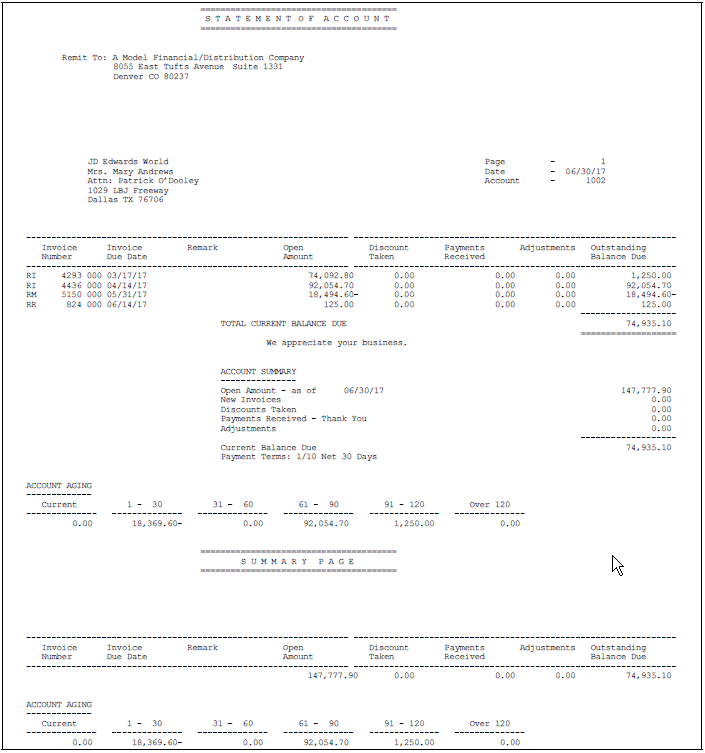
Description of ''Figure 65-2 Statement of Account Without Consolidation report''
65.5.2.2 Statement with Consolidation of Companies by Customer Number
Figure 65-3 Statement of Account With Consolidation report
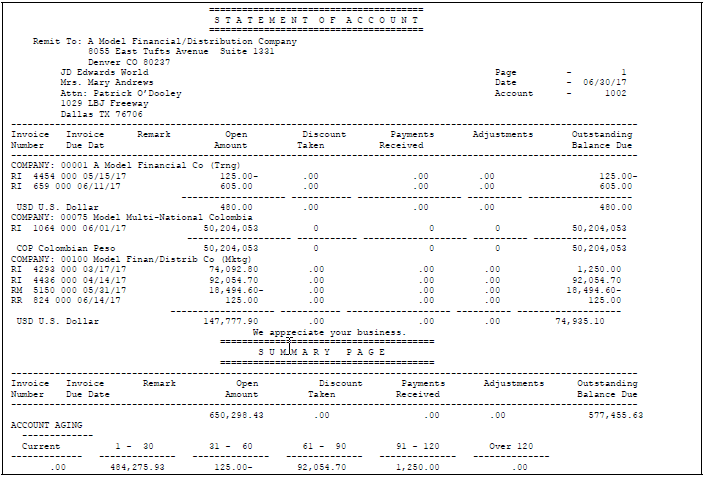
Description of ''Figure 65-3 Statement of Account With Consolidation report''
65.5.3 What You Should Know About
| Topic | Description |
|---|---|
| Determining aging criteria | You can use the processing options to determine the aging criteria and how to format the statements. |
| Aging | If you are aging statements on due date and attempt to summarize invoices, the summary might be inaccurate. Also, the aging categories might not show the correct balances. |
| Summarizing invoices with pay items | If you summarize invoices with pay items that have different due dates, you should age and sort by invoice date. To sort by invoice date, select a version of P03500X in the processing options that sequences by invoice date rather than due date. |
| Reprinting a statement | You cannot reprint statements and produce the exact results that printed previously. After the system marks a payment record with a statement number and date, it does not select the detail record again in the statement process, but includes it in the summary open amount. |
| Versions | When you print statements, the version list appears with a form ID of P035001. The versions in this list print selected invoices for a statement based on the version of Form P03500X you enter in the processing option of P035001 for Data Selection. |
65.6 Printing Multi-Currency Statements
If you use multiple currencies, you can print statements in either the domestic currency of the transaction or the original foreign currency amount. The currency code and description appear on the multi-currency statement to indicate the currency that the amounts represent.
Consider setting up separate addresses, each with its own currency, for a customer who uses more than one currency. The system separates statements and correctly represents all currencies entered to the same address. If currencies are mixed, the system does not print a summary page of the statement.