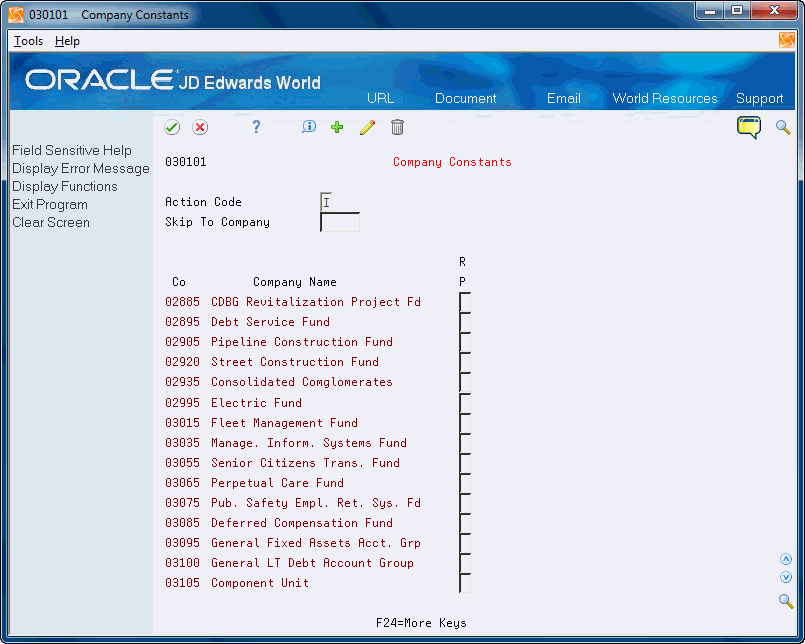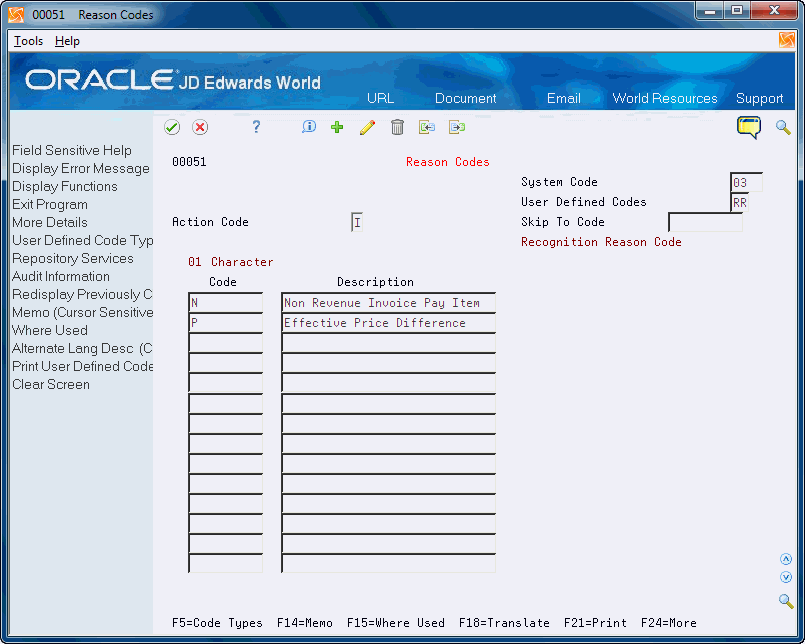36 Set Up Revenue Recognition (Release A9.4 Update)
Before you can enter an invoice into the revenue recognition process, you must set up your system to determine which invoices to include and exclude from the revenue recognition process.
Setting up for the revenue recognition process includes the following tasks:
36.1 Setting Up Revenue Recognition Constants
You use the Revenue Recognition Constant program (P03010) to activate revenue recognition processing. Each program that allows you to create invoices uses this constant to determine if it should evaluate a new invoice for revenue recognition.
Depending on your organizational structure, consider the following scenarios before setting this company constant:
-
For your entire organization, you can set the constant to activate revenue recognition.
-
For organizations with multiple companies, you can activate this constant for each company that uses revenue recognition.
-
For companies that always recognize revenue and COGS at the time of billing, leave this constant blank to bypass the process.
The system stores the value in the Revenue Recognition Processing field in the Company Constants - Tag table (F0010T). The value in this field for the Company 00000 record determines the global or overall revenue recognition status for your system. The value in this field for each company record determines the revenue recognition status for that company.
From Accounts Receivable (G03), choose Revenue Recognition
From A/R Revenue Recognition (G0316), enter 29
From A/R Revenue Recognition Setup (G03141), choose Revenue Recognition Constants
Figure 36-1 Revenue Recognition Constants
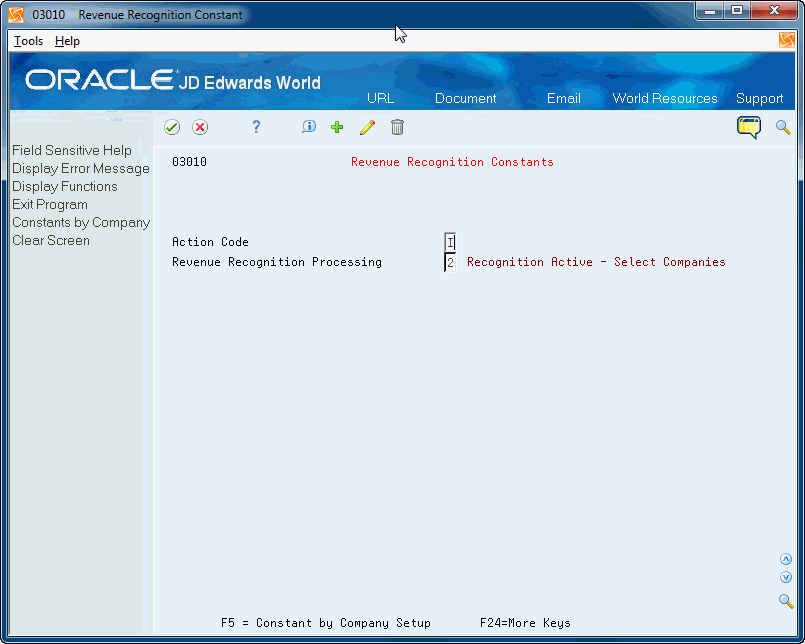
Description of ''Figure 36-1 Revenue Recognition Constants''
-
On Revenue Recognition Constants, perform one of the following:
-
To activate revenue recognition for your organization, enter 1 in the Revenue Recognition Processing field and click Enter.
-
To activate revenue recognition on a company by company basis within your organization, enter 2 in the Revenue Recognition Processing field and click Enter.
-
Choose Constants by Company (F5).
-
On Company Constants (P030101), enter 1 in the Revenue Recognition Processing field next to each company for which you want to perform revenue recognition and click Enter.
-
-
| Field | Explanation |
|---|---|
| Revenue Recognition Processing | A code that specifies whether Revenue Recognition is being performed or not.
This code is used at a system level and, optionally, at a company level. Valid values at the System level are:
Valid values at the Company level are:
|
36.2 Setting Up AAIs
You must set up the following AAIs for revenue recognition.
-
RN AAI item for the Performance Liability Account (PLA)
-
RJ AAI for the PLA Adjustment Account
-
DMAAI item to determine the Cost of Goods Sold Performance Liability Account (COGS PLA)
-
RO AAI item for the COGS PLA Adjustment Account
See Chapter 74, "Work with Automatic Accounting Instructions" for more information.
36.2.1 RN AAI
You can set up the RN AAI item to determine the Performance Liability Account (PLA). The system retrieves the PLA from the AAI RNXXXX, where XXXX is the G/L offset from Customer Master table (F0301).
Use sequence number 3.550 to set up the RN AAI item. This table explains how to set up RN items:
| Item | Description | Company | BU | Obj | Sub | Seq No. |
|---|---|---|---|---|---|---|
| RNOFF1 | Company 200-specific G/L offset | 00200 | 200 | 3.550 | ||
| RNOFF1 | Company 00000-specific G/L offset | 00000 | 200 | 3.550 | ||
| RN | Company 200-without G/L offset | 00200 | 200 | 3.550 | ||
| RN | Company 00000-without G/L offset | 00000 | 200 | 3.550 |
You are not required to set up a business unit for the RN AAI item. If you do not add a business unit to the RN AAI, then the system uses the business unit of the G/L distribution account.
|
Note: You must set up a default RN AAI item for Company 00000. |
Review the hierarchical sequence that the system uses to search for the PLA for customers with a non-blank G/L offset, if there is a G/L line for the revenue account from company 00001:
-
The system searches for the RNXXXX AAI for Company 00001, where XXXX is the customer's G/L offset.
-
If no AAI item is found, the system searches for the RNXXXX AAI for Company 00000.
-
If no AAI item is found, the system searches for the RN AAI for Company 00001.
-
If no AAI item is found, the system searches for the RN AAI for Company 00000.
-
The system displays an error message.
Review the hierarchical sequence that the system uses to search for the PLA for customers with a blank G/L offset, if there is a G/L line for the revenue account from Company 00001:
-
The system searches for the RN AAI for Company 00001.
-
If no AAI item is found, the system searches for the RN AAI for Company 00000.
-
The system displays an error message.
36.2.2 RJ AAI
Set up the RJ AAI item to determine the PLA Adjustment Account. The PLA Adjustment Account is an account that holds the excess revenue recognized or revenue amount not recognized. The system uses a class code to determine the PLA Adjustment Account for the AAI item RJ XXXX, where XXXX is the G/L offset, from the Customer Master table (F03012).
The system uses the company of the G/L distribution account while searching for the company-specific AAI items. You are not required to set up a business unit for this AAI item. If it is not set, then the Business Unit of the G/L distribution account will be used. The system does not consider the currency code for PLA Adjustment AAI resolution.
Use sequence number 3.560 to set up the RJ AAI item. You must set up the default RJ AAI item for company 00000 and the company-specific AAI items.
This table provides an example of how to set up RJ AAI items:
| Item Number | AAI Description | Company | BU | Obj | Sub | Seq No. |
|---|---|---|---|---|---|---|
| RJOFF1 | Company 200-specific G/L offset | 00200 | 200 | 1310 | 3.560 | |
| RJOFF1 | Company 00000-specific G/L offset | 00000 | 200 | 1310 | 3.560 | |
| RJ | Company 200-blank G/L offset | 00200 | 200 | 1310 | 3.560 | |
| RJ | Company 00000-blank G/L offset | 00000 | 200 | 1310 | 3.560 |
Review the hierarchical sequence that the system uses to search for the PLA Adjustment Account for customers with a specific G/L offset, if there is a G/L line for the revenue account from company 00001:
-
The system searches for AAI item RJXXXX for company 00001.
-
If no AAI is found, the system searches for item RJXXXX for company 00000.
-
If no AAI is found, the system searches for item RJ for company 00001.
-
If no AAI is found, the system searches for item RJ for company 00000.
-
If no AAI is found, the system displays an error.
Review the hierarchical sequence that the system uses to search for the PLA Adjustment Account for customers with a blank G/L offset, if there is a G/L line for the revenue account from company 00001:
-
The system searches for item RJ for company 00001.
-
If no AAI is found, the system searches for item RJ for company 00000.
-
If no AAI is found, the system displays an error.
36.2.3 DMAAI
The Cost of Goods Sold Performance Liability Account (COGS PLA) provides a performance liability account for the cost of goods amount until the amount is recognized as cost of goods sold.
The system uses the DMAAI item to determine the COGS PLA. You can set up the COGS PLA for any combination of company number, document type, and G/L class code. The system retrieves the G/L class code from the Sales Order Detail table (F4211).
This table explains how to set up DMAAI items:
| C0 | Document Type | G/L Posting Cat | Description | Branch Plant | Object Acct | Sub |
|---|---|---|---|---|---|---|
| 00001 | SO | IN20 | *IN20 | 30 | 6789 | |
| 00001 | SO | **** | *Default | 30 | 6788 | |
| 00000 | SO | IN20 | *IN20 | 30 | 6787 | |
| 00000 | SO | **** | *Default | 30 | 6786 |
Review the hierarchical sequence that the system uses to search for the COGS PLA for customers with a non-blank G/L offset, if there is a G/L line for the revenue account from Company 00001:
-
The system searches for the DMAAI for Company 00001 and G/L class code IN20.
-
If no AAI item is found, the system searches for DMAAI for Company 00001 and G/L class code ****.
-
If no AAI item is found, the system searches for DMI AAI for Company 00000 and G/L class code IN20.
-
If no AAI item is found, the system searches for DMAAI for Company 00000 and G/L class code ****.
-
The system displays an error message.
Review the hierarchical sequence that the system uses to search for the COGS PLA for customers with a blank G/L offset, if there is a G/L line for the revenue account from Company 00001:
-
The system searches for the DMAAI for Company 00001 and a blank G/L class.
-
If no AAI item is found, the system searches for DMAAI for Company 00001 and G/L class code ****.
-
If no AAI item is found, the system searches for DMI AAI for Company 00000 and a blank G/L class code.
-
If no AAI item is found, the system searches for DMAAI for Company 00000 and G/L class code ****.
-
The system displays an error message.
36.2.4 RO AAI
The COGS Adjustment Performance Liability Account (PLA) is the account that stores the COGS adjustment amount during COGS recognition. You can set up an RO AAI for the system to use as the COGS Adjustment PLA. The system uses the G/L offset from the Customer Master table (F03012) as a class code to determine the COGS Adjustment PLA account.
During COGS recognition if there is any adjustment amount, the system retrieves the COGS Adjustment PLA account from the AAI item RO XXXX, where XXXX is the G/L offset from the F03012 table. The system uses the company of the G/L distribution account while searching for the company-specific AAI items. It is not necessary to set up a business unit for this AAI item. If it is not set, then the system uses the Business Unit of the COGS G/L distribution account. The system does not consider currency code for COGS Adjustment PLA AAI resolution.
If the COGS Adjustment PLA account for the AAI is not in the Account Master then system displays an error message that the AAI Account Number is Invalid.
Set up these RO items:
-
Default AAI item for company 00000
-
Company-specific AAI items
The following table illustrates how to set up RO items:
| Item | Description | Company | BU | Obj | Sub | Seq No. |
|---|---|---|---|---|---|---|
| ROOFF1 | Company 200-specific COGS Adjustment PLA class | 00200 | 200 | 1310 | 3.551 | |
| ROOFF1 | Company 00000-specific COGS Adjustment PLA class | 00000 | 200 | 1310 | 3.551 | |
| RO | Company 200-without COGS Adjustment PLA class | 00200 | 200 | 1310 | 3.551 | |
| RO | Company 00000-specific COGS Adjustment PLA class | 00000 | 200 | 1310 | 3.551 |
The system uses the customer's G/L Offset in conjunction with the RO AAI to locate the appropriate COGS Adjustment PLA.
Review the following examples:
Example 1 - Search Sequence for COGS Adjustment PLA for Customers with a Non-Blank G/L Offset
During COGS recognition, if there is a G/L line for the COGS account from Company 00001, the system searches for the COGS Adjustment PLA account according to this hierarchical sequence:
-
The system searches for AAI item ROXXXX for Company 00001, where XXXX is the Customer's G/L Offset, to locate the COGS Adjustment PLA account.
-
If the system cannot locate this AAI item, the system searches for item ROXXXX for Company 00000.
-
If the system cannot locate this AAI item, the system searches for item RO for Company 00001.
-
If the system cannot locate this AAI item, the system searches for item RO for Company 00000.
-
If the system cannot locate this AAI item, the system displays an error message: AAI missing for a specific GL Offset.
Example 2 - Search Sequence for COGS Adjustment PLA for Customers with Blank G/L Offset
During COGS recognition, if there is a G/L line for the COGS account from Company 00001, the system searches for the COGS Adjustment PLA account according to the following hierarchical sequence:
-
The system searches for item RO for Company 00001.
-
If the system cannot locate this AAI item, the system searches for item RO for Company 00000.
-
If the system cannot locate this AAI item, the system displays the following error message: AAI missing for a specific GL Offset.
36.3 Setting Up UDCs
You must set up the UDC 03/RR - Recognition Reasons Codes that you use to apply to the invoices in the F03116.
See Chapter 76, "Set Up User Defined Codes"for more information.
From Accounts Receivable (G03), choose Revenue Recognition
From A/R Revenue Recognition (G0316), enter 29
From A/R Revenue Recognition Setup (G03141), choose Reason Codes
36.4 Setting Up Revenue Recognition Triggers for Invoices
Before you can recognize revenue on an invoice, you must define the triggers that the system uses to determine whether to include an invoice in revenue recognition processing. You must set up the following revenue recognition triggers by company:
-
Hierarchy and Date
-
Configuration
Triggers for Hierarchy and Date
Each organization has different business processes and transaction data that the system uses to determine whether to process an invoice through the recognition process. The system uses specific fields in the transactions to determine whether or not to submit an invoice to revenue recognition. The system uses the recognition hierarchy at the company level to determine which fields are significant for their organization and the order in which the system evaluates the values in the fields. The fields the system uses to evaluate each invoice and those that make up the hierarchy are based on the type of invoice – Standard A/R Invoices, Sales Order Invoices, Contract Billing Invoices, and Service Billing Invoices.
You set up the hierarchy and dates by company for invoices using the Revenue Recognition Invoice Trigger Set-Up program (P0325). This program allows you to perform setup for invoices in the A/R, Sales Order, Contract Billing, and Service Billing systems. The setup for each system is similar, however the fields on the screen change based on the system. You can set the processing option to choose the system that displays as the default and also use Toggle System Formats (F2) to choose another system to display. The fields that display on the screen are based on the system you choose. The system stores the data in the Invoice Trigger table (F0325).
You must set up the hierarchy and dates for Company 00000, which the system uses as the default values if a company hierarchy is blank. You cannot delete the hierarchy setup for Company 00000.
You must set up a hierarchy of the fields that the system uses when retrieving the trigger configuration records for an invoice. The system uses the hierarchy to sort the configuration records when comparing to the values of the pay items on the invoice. The system uses the most specific record to determine if the pay item goes to the revenue recognition process. If any pay item on an invoice is included in revenue recognition, the system includes the entire invoice.
When you set up the hierarchy, you can enter a value in one field, all of the fields, or leave fields blank. You cannot skip a number or repeat numbers in the sequence. For example, you can enter 1, 2, 3 but not 1, 3, 5. If you leave fields blank, the system includes the fields without a sequence number in the search after those fields that do have sequence numbers, in the order that they appear on the form.
|
Note: If you change the Category Code field, the system issues a warning if there are any configuration records for the company that have that category code value. Unexpected results can occur if you change the category code and do not evaluate the configuration records as well. |
The system assigns each invoice that is in the revenue recognition process an eligible-for-recognition date. You use P0325 to set up the Calculation From Date and the Period Comparison Date that the system uses to calculate the eligible-for-recognition date for the invoice and the date to use if you want to perform a same period exclusion on the configuration record.
The system calculates the eligible for recognition date using the value in the Calculation From Date field to determine which date you want to use, locating that date, and then adding the value in the Days From Configured Date field in the trigger configuration record, if applicable. The system then compares the eligible for recognition date to the value in the Period Comparison Date field to determine if the dates are in the same period.
The following example illustrates how the system calculates the eligible for recognition date:
-
The value in the Calculation From Date field is the invoice date.
-
The invoice date is 03/05/2017.
-
The value in the Days from Configured Date field is 10.
Therefore, the eligible for recognition date is 03/15/2017.
Review the following information:
-
The value in the Period Comparison Date field is the G/L Date.
-
The G/L date is 03/15/2017.
Therefore, both the eligible for recognition date and the period comparison date are in the same period.
The system then reviews the values in the Include/Exclude and Same Period Exclusion fields in the Standard Invoice program (P0326). In this example, if both fields are blank, the system includes the invoice in revenue recognition.
There are separate trigger configurations for A/R, Sales Order, Contract Billing and Service Billing invoices. You specify the rules for each respective trigger configuration to indicate which invoices from each of those systems are included or excluded from the revenue recognition process. The system matches specific data from each transaction against the values in the trigger configuration to determine whether it is included or excluded from the revenue recognition process. The system searches the records from most specific to least specific by company.
The trigger configuration record provides the number of days to use when calculating the eligible-for-recognition date when the transaction is in the revenue recognition system.
You use the appropriate Revenue Recognition Trigger Configuration program to set up the configuration. The system stores configuration records for invoices in one of the Invoice Trigger Configuration tables.
When you locate records, use the fields in the header portion of the screen to narrow your search.
You can use the Export function in this program. See Overview to Import/Export in the JD Edwards World Technical Tools Guide for information about exporting data into the system.
You can review the hierarchy and date setup by company using the Revenue Recognition Hierarchy/Date Setup Review program (P03225). Additionally, you can access P0325 to review, add, change, or delete the trigger setup data in the Invoice Trigger table (F0325).
|
Note: You must set up all three (hierarchy, dates, and configuration records) to enable the system to select invoices for revenue recognition. |
The system uses the triggers to determine if an invoice is included in revenue recognition as illustrated in the following graphic:
Figure 36-4 Invoice Trigger Process Flow
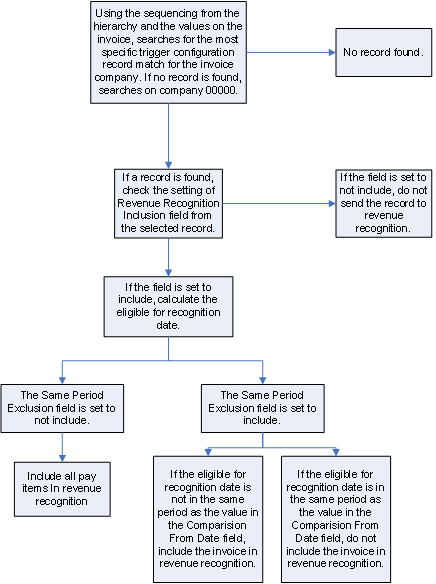
Description of ''Figure 36-4 Invoice Trigger Process Flow''
Setting up revenue recognition triggers includes the following tasks:
-
Setting up revenue recognition triggers for A/R invoices
-
Setting up revenue recognition triggers for sales order invoices
-
Setting up revenue recognition triggers for contract billing invoices
-
Setting up revenue recognition triggers for service billing invoices
-
Reviewing revenue recognition trigger setup
36.4.1 Setting Up Revenue Recognition Triggers for A/R Invoices
To indicate whether invoices from the A/R system are included in the revenue recognition process, you must set up the following:
-
Hierarchy and dates by company.
-
Invoice configuration.
36.4.1.1 Setting Up Revenue Recognition Trigger Hierarchy and Dates for A/R Invoices
When you set up trigger hierarchy and dates for A/R invoices, you can enter any of the 30 user-defined category codes that are associated with the customer. You can choose which of the 30 codes to use for invoicing. You can only enter a category code number if you enter a sequence number in the Customer Category Code field.
|
Note: If you change the Category Code field, the system issues a warning if there are any configuration records for the company that have that category code value. Unexpected results can occur if you change the category code and do not evaluate the configuration records as well. |
To set up revenue recognition trigger hierarchy and dates for A/R invoices
From Accounts Receivable (G03), choose Revenue Recognition
From A/R Revenue Recognition (G0316), enter 29
From A/R Revenue Recognition Setup (G03141), choose Trigger Setup - All Systems
-
On Trigger Setup - All Systems, ensure that the Invoice screen displays.
Figure 36-5 Trigger Setup Invoice screen
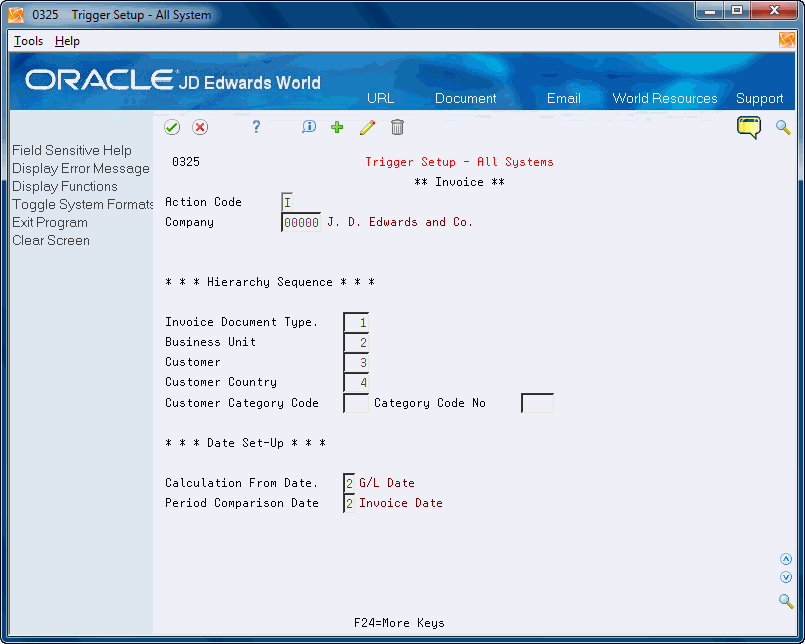
Description of ''Figure 36-5 Trigger Setup Invoice screen''
You can use the Toggle System Formats (F2) to change the system that displays.
-
Complete the Company field.
-
In the Hierarchy Sequence section, enter a sequence number ,1 through 5, in the following optional fields:
-
Invoice Document Type
-
Business Unit
-
Customer
-
Customer Country
-
Customer Category Code
If you enter a value in this field, you must enter a value in the Category Code No field.
-
-
Complete the following fields to set up date parameters for invoices and click Add.
-
Calculation From Date
-
Period Comparison Date
-
| Field | Explanation |
|---|---|
| Calculation From Date | This field is used to indicate which date to use as the base date to calculate the Eligible for Recognition Date for an invoice.
Valid Values include: 1: Ship date (sales order invoices only) 2: G/L date 3: Invoice date Screen-specific Information To calculate the eligible for recognition date, the system adds the number of days specified in the Days From Configured Date field on the Invoice Trigger Configuration form to the date specified in this processing option. |
| Period Comparison Date | This field is used to indicate which date to compare the Eligible for Recognition Date with, in order to determine if they are in the same period.
This will allow the Same Period Exclusion to occur if requested. Valid Values are: 1: G/L Date 2: Invoice Date |
36.4.1.2 Setting Up Revenue Recognition Trigger Configuration for A/R Invoices
Use the Revenue Recognition - Invoice Trigger Configuration program (P0326) to set up and change the standard invoice configuration that the system uses to determine if a pay item is included in the revenue recognition process. The system stores configuration records for invoices in the Invoice Trigger Configuration table (F0326).
There are eight fields that make up the unique key in the F0326. You must enter a company number, effective date, and expiration date. The company can be any valid company in the Company Constants table (F0010), including Company 00000.
The category code field that the system uses as a trigger is from the hierarchy set up. The code you define displays to the left of the Category Code entry field and is blank if you did not select a code for sequencing. The system evaluates this value against the UDC values for the code number you identify.
To set up revenue recognition trigger configuration for invoices
From Accounts Receivable (G03), choose Revenue Recognition
From A/R Revenue Recognition (G0316), enter 29
From A/R Revenue Recognition Setup (G03141), choose Standard Invoice
-
On Standard Invoice, complete the following fields and click Enter.
Figure 36-6 Standard Invoice Trigger Configuration screen
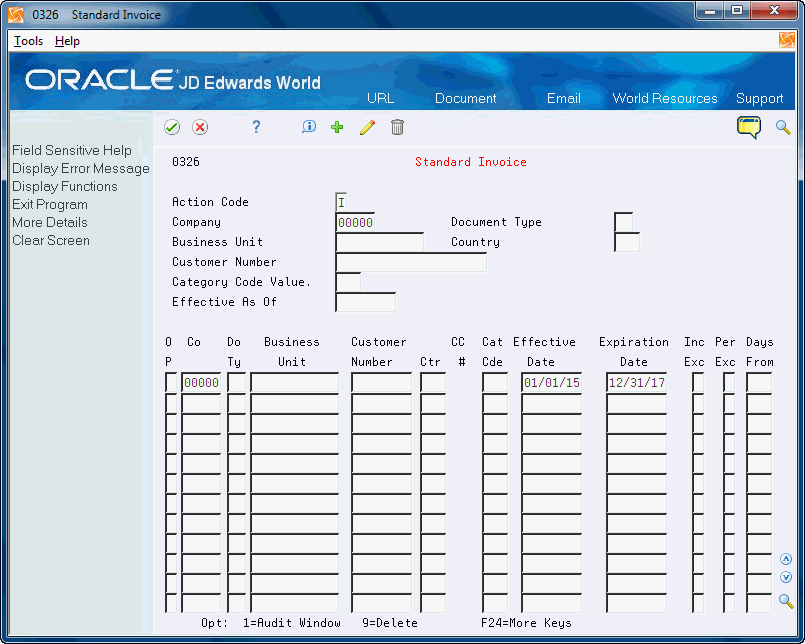
Description of ''Figure 36-6 Standard Invoice Trigger Configuration screen''
-
Company
-
Document Type
-
Business Unit
-
Customer Number
-
Category Code
-
Effective Date
-
Expiration Date
-
Include/Exclude
-
Same Period Exclusion
-
Days From
-
| Field | Explanation |
|---|---|
| Category Code | Up to ten 3-digit reporting codes can be specified for any user purpose. These codes can then be used to selectively extract specific names and addresses from the Address Book and the subsequent printing of mailing labels, phone directories or complete Address Books. Typical report codes are assigned as follows:
Record Type 01 - Sales Area Record Type 02 - Sales Person Record Type 03 - Credit Officer Record Type 04 - Christmas List These codes are appended to Accounts Payable/Receivable transactions to facilitate reporting. A global update program is provided for updating these fields within the transaction files. Validation for Address Book reporting codes is performed against user defined codes, system 01, types 01 through 10. Program-specific information For the Revenue Recognition Trigger Configuration programs this field must be blank if there is no associated Category Code field value setup in the Hierarchy/Date Setup program (P0325) for this company. If you include the Category Code in the hierarchy sequence for this company you will be presented with the correct table of values for the category code specified. Please refer to the on-line helps for this program for more information. |
| Include/Exclude | This field indicates if the item you are evaluating should be included (in a process, in a file, in an application) or excluded.
For example, in the Revenue Recognition process if the configuration is located for an invoice and the value is '1', we will exclude this from the process. Valid values include: Blank = Include 1 = Exclude Screen-specific information If you leave this field blank, the system includes the invoice in the revenue recognition process. If you enter 1 in this field, the system does not include the invoice in the revenue recognition process. |
| Same Period Exclusion | This field indicates if the invoice should be excluded from the Revenue Recognition process if the calculated Eligible for Recognition Date is in the same period as the designated invoice date (G/L Date, Invoice Date, etc.).
For example, the Days From Calculation Date are added to the Calculate From Date for the invoice to determine the Eligible for Recognition Date. If the Same Period Exclusion flag is set to '1' and the Eligible for Recognition Date is in the same period as the Period Comparison Date for the invoice, we will exclude this from the RR process. Valid values include: Blank = Do not perform the Same Period Exclusion Check 1 = Perform Same Period Exclusion Check and exclude the invoice if applicable. |
| Days From Calculation Date | The number of days added to the specified calculation date to determine the Eligible for Recognition Date for an invoice.
Screen-specific information Enter a value that indicates the number of days the system adds to the date specified in the Calculation From Date field in order to calculate eligible for recognition date. The Calculation From Date field is on the Trigger Set-Up screen. |
36.4.2 Setting Up Revenue Recognition Triggers for Sales Order Invoices
Before you can recognize revenue on an invoice, you must define the triggers that the system uses to determine whether to include an invoice in the revenue recognition process.
To indicate whether invoices from the Sales Order system are included in the revenue recognition process, you must set up the following:
-
Hierarchy and dates by company.
-
Invoice configuration.
36.4.2.1 Setting Up Revenue Recognition Trigger Hierarchy and Dates for Sales Order Invoices
For Sales Order invoices, you can enter any of the 30 user-defined category codes that are associated with the customer. You can only enter a category code number if you enter a sequence number in the Customer Category Code field.
|
Note: If you change the Category Code field, the system issues a warning if there are any configuration records for the company that have that category code value. Unexpected results can occur if you change the category code and do not evaluate the configuration records as well. |
For invoices generated from the Sales Order system, you can enter values in the Category Code Value 01 and 02 fields. You can only enter a category code number if you enter a sequence number in the Ship To or Sold To Category Codes fields.
To set up revenue recognition trigger hierarchy and dates for sales order invoices
From Accounts Receivable (G03), choose Revenue Recognition
From A/R Revenue Recognition (G0316), enter 29
From A/R Revenue Recognition Setup (G03141), choose Trigger Setup - All Systems
-
On Trigger Setup - All Systems, ensure that the Sales Order screen displays.
You can use the Toggle System Formats (F2) to change the system that displays.
Figure 36-7 Trigger Setup Sales Orders screen
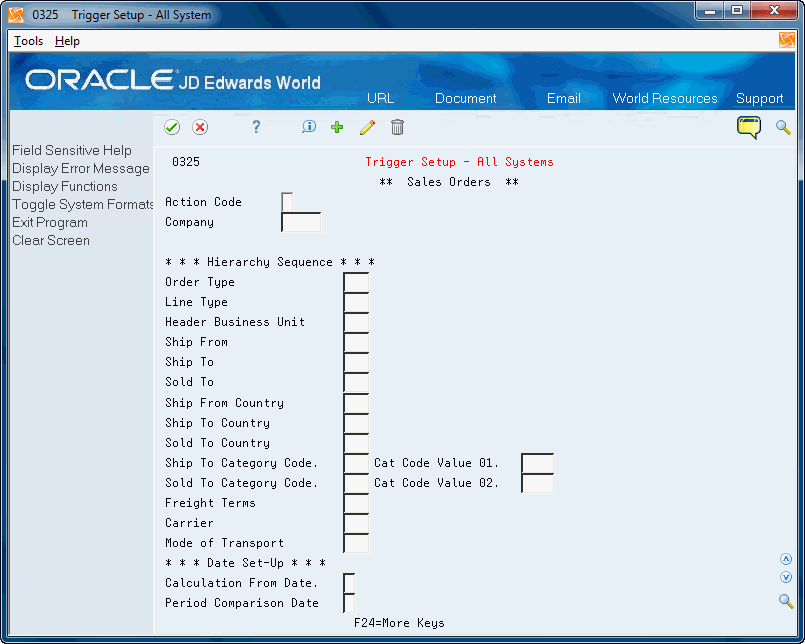
Description of ''Figure 36-7 Trigger Setup Sales Orders screen''
-
Complete the Company field.
-
In the Hierarchy Sequence section, enter a sequence number in the following optional fields:
-
Order Type
-
Line Type
-
Header Business Unit
-
Ship From
-
Ship To
-
Sold To
-
Ship From Country
-
Ship To Country
-
Sold To Country
-
Ship To Category Code
If you enter a value in this field, you must enter a value in the Category Code Value 01 field.
-
Sold To Category Code
If you enter a value in this field, you must enter a value in the Category Code Value 02 field.
-
Freight Terms
-
Carrier
-
Mode of Transport
-
-
Complete the following fields to set up date parameters for invoices and click Add.
-
Calculation From Date
-
Period Comparison Date
-
| Field | Explanation |
|---|---|
| Calculation From Date | This field is used to indicate which date to use as the base date to calculate the Eligible for Recognition Date for an invoice.
Valid Values include: 1: Ship date (sales order invoices only) 2: G/L date 3: Invoice date Screen-specific Information To calculate the eligible for recognition date, the system adds the number of days specified in the Days From Configured Date field on the Invoice Trigger Configuration form to the date specified in this processing option. |
| Period Comparison Date | This field is used to indicate which date to compare the Eligible for Recognition Date with, in order to determine if they are in the same period.
This will allow the Same Period Exclusion to occur if requested. Valid Values are: 1: G/L Date 2: Invoice Date |
36.4.2.2 Setting Up Revenue Recognition Trigger Configuration for Sales Order Invoices
Use the Revenue Recognition - Sales Order Trigger Configuration program (P0327) to set up and change the sales order invoice configuration that the system uses to determine if a pay item is included in the revenue recognition process. The system stores configuration records for invoices the Revenue Recognition - Sales Order Trigger Configuration table (F0327).
There are 17 fields of information that make up the unique key in the F0327. You must enter a company number, effective date, and expiration date. The company can be any valid company in the Company Constants table (F0010), including Company 00000.
The category code field the system uses as a trigger is from the hierarchy set up. The code you define displays to the left of the Category Code entry field and is blank if you did not select a code for sequencing. The system evaluates any value you enter against the User Defined Values for the code number you identify.
To set up revenue recognition trigger configuration for sales order invoices
From Accounts Receivable (G03), choose Revenue Recognition
From A/R Revenue Recognition (G0316), enter 29
From A/R Revenue Recognition Setup (G03141), choose Sales Order
-
On Sales Order, choose More Detail (F4) to access the detail area.
Figure 36-8 Sales Order Trigger Configuration screen
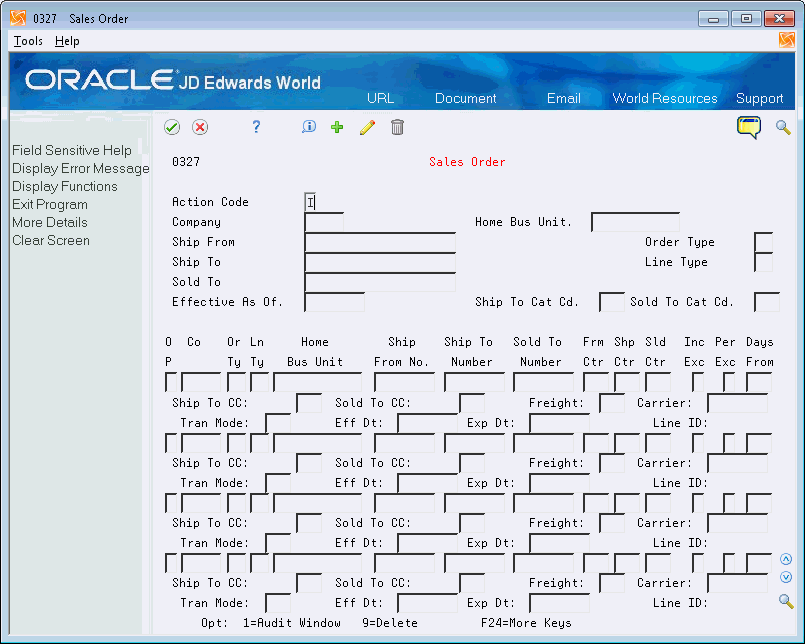
Description of ''Figure 36-8 Sales Order Trigger Configuration screen''
-
Complete the following fields and click Add.
-
Company
-
Order Type
-
Line Type
-
Home Business Unit
-
Ship From Number
-
Ship To Number
-
Sold To Number
-
From Country
-
To Country
-
To Country
-
Include/Exclude
-
Same Period Exclusion
-
Days From
-
Ship To CC
-
Sold TO CC
-
Freight
-
Carrier
-
Transportation Mode
-
Effective Date
-
Expiration Date
-
| Field | Explanation |
|---|---|
| Include/Exclude | This field indicates if the item you are evaluating should be included (in a process, in a file, in an application) or excluded.
For example, in the Revenue Recognition process if the configuration is located for an invoice and the value is '1', we will exclude this from the process. Valid values include: Blank = Include 1 = Exclude |
| Same Period Exclusion | Use this field to specify if an invoice is excluded from the revenue recognition process if the calculated eligible for recognition date is in the same period as the G/L date. Values are:
If you leave this flag blank and the eligible for recognition date is in the same period as the G/L date, the invoice is excluded from the revenue recognition process. If you select this flag and the eligible for recognition date is in the same period as the G/L date, the invoice is still considered in the revenue recognition process. |
| Days From Calculation Date | The number of days added to the specified calculation date to determine the Eligible for Recognition Date for an invoice.
Screen-specific information Enter a value that indicates the number of days the system adds to the date specified in the Calculation From Date field in order to calculate eligible for recognition date. The Calculation From Date field is on the Trigger Set-Up screen. |
36.4.3 Setting Up Revenue Recognition Triggers for Contract Billing Invoices
Whether the system can submit a Contract Billing invoice through the trigger process in the JD Edwards World Accounts Receivable system is also dependent on the settings of the Service Billing System Constants (P48091) in the JD Edwards Contract Billing and Service Billing systems. The system submits the invoice through the trigger process if any of the following conditions exist:
-
The Journal Generation Control constant is set to Invoice Only.
-
The Journal Generation Control constant is set to Invoice/Revenue without Reconciliation or Invoice/Revenue with Reconciliation and the workfile records are eligible for only invoicing.
-
The Journal Generation Control constant is set to Invoice/Revenue without Reconciliation or Invoice/Revenue with Reconciliation and the Eligibility Override field in Contract Billing Details table (F5202) is set to Invoice Only. Lump sum and unit price billing lines are eligible.
Only Contract Billing invoices which are not processed by revenue recognition in the JD Edwards World Contract Billing system are eligible for the revenue recognition process in the JD Edwards Accounts Receivable system.
|
Note: If the system selects a billing line (owner pay item) for the revenue recognition process, the system includes the entire invoice. |
To indicate whether invoices from the Contract Billing system are included in the revenue recognition process, you must set up the following:
-
Hierarchy and dates by company.
-
Invoice configuration.
36.4.3.1 Setting Up Revenue Recognition Trigger Hierarchy and Dates for Contract Billing Invoices
From Accounts Receivable (G03), choose Revenue Recognition
From A/R Revenue Recognition (G0316), enter 29
From A/R Revenue Recognition Setup (G03141), choose Trigger Setup - All Systems
-
On Trigger Setup - All Systems, ensure that the Contract Billing screen displays.
You can use the Toggle System Formats (F2) to change the system that displays.
Figure 36-9 Trigger Setup Contract Billing screen
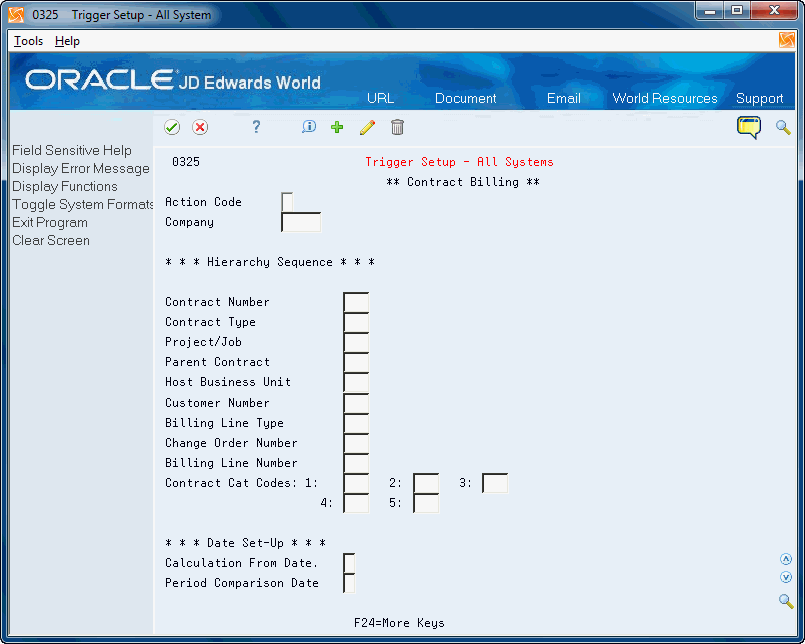
Description of ''Figure 36-9 Trigger Setup Contract Billing screen''
-
Complete the Company field.
-
In the Hierarchy Sequence section, enter a sequence number in the following optional fields:
-
Contract Number
-
Contract Type
-
Project/Job
-
Parent Contract
-
Host Business Unit
-
Customer Number
-
Billing Line Type
-
Change Order Number
-
Billing Line Number
-
Contract Category Codes 1 through 5
-
-
Complete the following fields to set up date parameters for invoices and click Add.
-
Calculation From Date
-
Period Comparison Date
-
| Field | Explanation |
|---|---|
| Calculation From Date | This field is used to indicate which date to use as the base date to calculate the Eligible for Recognition Date for an invoice.
Valid Values include: 1: Ship date (sales order invoices only) 2: G/L date 3: Invoice date Screen-specific Information To calculate the eligible for recognition date, the system adds the number of days specified in the Days From Configured Date field on the Invoice Trigger Configuration form to the date specified in this processing option. |
| Period Comparison Date | This field is used to indicate which date to compare the Eligible for Recognition Date with, in order to determine if they are in the same period.
This will allow the Same Period Exclusion to occur if requested. Valid Values are: 1: G/L Date 2: Invoice Date |
36.4.3.2 Setting Up Revenue Recognition Trigger Configuration for Contract Billing Invoices
Use the Revenue Recognition - Contract Trigger Configuration program (P0328) to set up and change the Contract Billing invoice configuration that the system uses to determine if an invoice is included in the revenue recognition process. The system stores configuration records for Contract Billing invoices in the Revenue Recognition - Contract Billing Trigger Configuration table (F0328).
There are 17 fields that make up the unique key in the F0328. You must enter a company number, effective date, and expiration date. The company can be any valid company in the Company Constants table (F0010), including Company 00000.
The system searches these records from most specific to least specific by company.
To set up revenue recognition trigger configuration for contract invoices
From Accounts Receivable (G03), choose Revenue Recognition
From A/R Revenue Recognition (G0316), enter 29
From A/R Revenue Recognition Setup (G03141), choose Contract Billing
-
On Contract Billing, choose More Detail (F4) to access the detail area.
Figure 36-10 Contract Billing Trigger Configuration screen

Description of ''Figure 36-10 Contract Billing Trigger Configuration screen''
-
Complete the following fields and click Add:
-
Company
-
Contract Number
-
Contract Type
-
Project/Job Number
-
Parent Contract
-
Host Business Unit
-
Customer Number
-
Pricing Types
-
Include/Exclude
-
Same Period Exclusion
-
Days From
-
Change Order
-
Billing Line Number
-
Category Codes 1 - 5
-
Effective Date
-
Expiration Date
-
| Field | Explanation |
|---|---|
| Pricing Types | A code that specifies the billing terms that are defined by the billing line on the contract. The system uses the predefined codes for the pricing type to access formulas and other information related to the calculation of billing and revenue amounts for the billing line. |
| Include/Exclude | This field indicates if the item you are evaluating should be included (in a process, in a file, in an application) or excluded.
For example, in the Revenue Recognition process if the configuration is located for an invoice and the value is '1', we will exclude this from the process. Valid values include: Blank = Include 1 = Exclude |
| Same Period Exclusion | Use this field to specify if an invoice is excluded from the revenue recognition process if the calculated eligible for recognition date is in the same period as the G/L date. Values are:
If you leave this flag blank and the eligible for recognition date is in the same period as the G/L date, the invoice is excluded from the revenue recognition process. If you select this flag and the eligible for recognition date is in the same period as the G/L date, the invoice is still considered in the revenue recognition process. |
| Days From Calculation Date | The number of days added to the specified calculation date to determine the Eligible for Recognition Date for an invoice.
Screen-specific information Enter a value that indicates the number of days the system adds to the date specified in the Calculation From Date field in order to calculate eligible for recognition date. The Calculation From Date field is on the Trigger Set-Up screen. |
36.4.4 Setting Up Revenue Recognition Triggers for Service Billing Invoices
Whether the system can submit a Service Billing invoice through the trigger process in the JD Edwards World Accounts Receivable system is also dependent on the settings of the Service Billing System Constants (P48091) in the JD Edwards Service Billing system. The system submits the invoice through the trigger process if any of the following conditions exist:
-
The Journal Generation Control constant is set to Invoice Only.
-
The Journal Generation Control constant is set to Invoice/Revenue without Reconciliation or Invoice/Revenue with Reconciliation and the workfile records are eligible for only invoicing.
Only Service Billing invoices which are not processed by revenue recognition in the JD Edwards World Service Billing system are eligible for the revenue recognition process in the JD Edwards Accounts Receivable system.
|
Note: If the system selects a Service Billing line (pay item) for the revenue recognition process, the system includes the entire invoice. |
Before you can use the Accounts Receivable revenue recognition process on a Service Billing invoice, you must define the triggers that the system uses to determine whether to include an invoice in the revenue recognition process.
To indicate whether invoices from the Service Billing system are included in the revenue recognition process, you must set up the following:
-
Hierarchy and dates by company.
-
Invoice configuration.
36.4.4.1 Setting Up Revenue Recognition Trigger Hierarchy and Dates for Service Billing Invoices
From Accounts Receivable (G03), choose Revenue Recognition
From A/R Revenue Recognition (G0316), enter 29
From A/R Revenue Recognition Setup (G03141), choose Trigger Setup - All Systems
-
On Trigger Setup - All Systems, ensure that Service Billing screen displays.
You can use the Toggle System Formats (F2) to change the system that displays.
Figure 36-11 Trigger Setup Service Billing screen
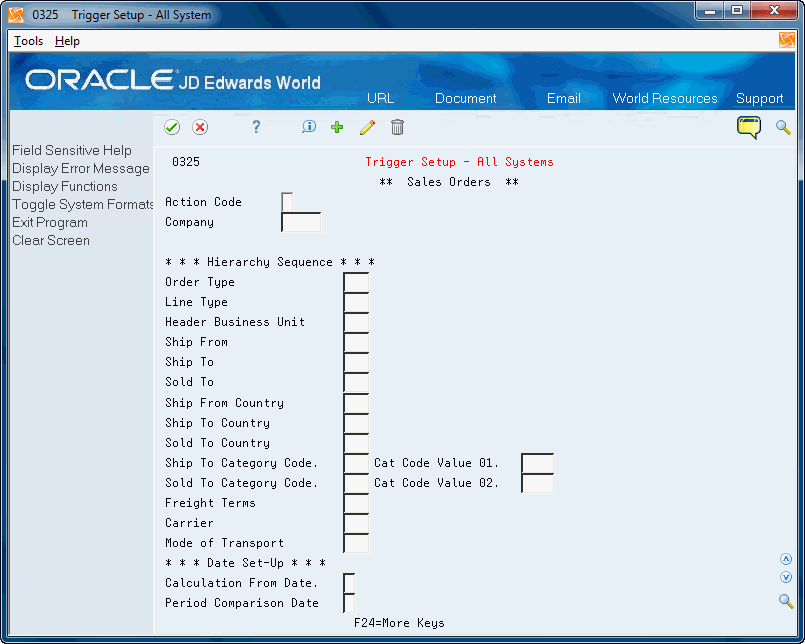
Description of ''Figure 36-11 Trigger Setup Service Billing screen ''
-
Complete the Company field.
-
In the Hierarchy Sequence section, enter a sequence number in the following optional fields:
-
Business Unit
-
Object
-
Subsidiary
-
Project/Job
-
Owner Address Number
-
Subledger
-
Customer Number
-
Business Unit Category Code
-
Consulting Service Type
-
-
Complete the following fields to set up date parameters for invoices and click Add.
-
Calculation From Date
-
Period Comparison Date
-
| Field | Explanation |
|---|---|
| Calculation From Date | This field is used to indicate which date to use as the base date to calculate the Eligible for Recognition Date for an invoice.
Valid Values include: 1: Ship date (sales order invoices only) 2: G/L date 3: Invoice date Screen-specific Information To calculate the eligible for recognition date, the system adds the number of days specified in the Days From Configured Date field on the Invoice Trigger Configuration form to the date specified in this processing option. |
| Period Comparison Date | This field is used to indicate which date to compare the Eligible for Recognition Date with, in order to determine if they are in the same period.
This will allow the Same Period Exclusion to occur if requested. Valid Values are: 1: G/L Date 2: Invoice Date |
36.4.4.2 Setting Up Revenue Recognition Trigger Configuration for Service Billing Invoices
Use the Revenue Recognition - Service Billing Trigger Configuration program (P0329) to set up and change the Service Billing invoice configuration that the system uses to determine if a pay item is included in the Accounts Receivable revenue recognition process. The system stores configuration records for Service Billing invoices in the Revenue Recognition - Service Billing Trigger Configuration table (F0329).
There are 12 fields that make up the unique key in the Revenue Recognition - Service Billing Trigger Configuration table (F0329). You must enter a company number, effective date, and expiration date. The company can be any valid company in the Company Constants table (F0010), including Company 00000.
The system searches the records from most specific to least specific by company.
To set up revenue recognition trigger configuration for service billing invoices
From Accounts Receivable (G03), choose Revenue Recognition
From A/R Revenue Recognition (G0316), enter 29
From A/R Revenue Recognition Setup (G03141), choose Service Billing
-
On Service Billing, choose More Detail (F4) to access the detail area.
Figure 36-12 Service Billing Trigger Configuration Screen
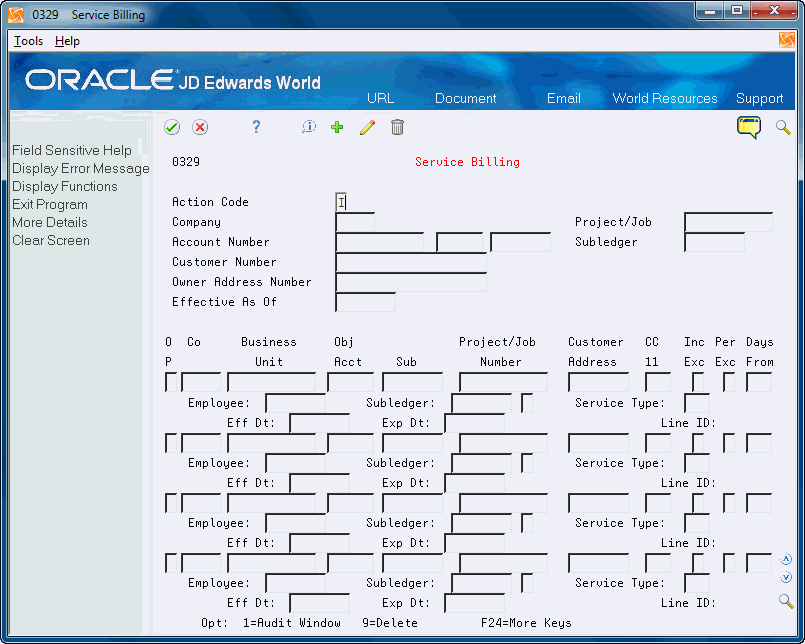
Description of ''Figure 36-12 Service Billing Trigger Configuration Screen''
-
Complete the following fields and click Add.
-
Company
-
Business Unit
-
Object Account
-
Subsidiary
-
Project/Job Number
-
Owner Address Number
-
Category Code 11
-
Include/Exclude
-
Same Period Exclusion
-
Days From
-
Customer
-
Subledger
-
Subledger Type
-
Consulting Service Type
-
Effective Date
-
Expiration Date
-
| Field | Explanation |
|---|---|
| Category Code 11 | Category code 11 associated with the Business Unit Master file (F0006). This is a user defined code (system 00, type 11) for use in flex account mapping and in printing selected information on reports. |
| Include/Exclude | This field indicates if the item you are evaluating should be included (in a process, in a file, in an application) or excluded.
For example, in the Revenue Recognition process if the configuration is located for an invoice and the value is '1', we will exclude this from the process. Valid values include: Blank = Include 1 = Exclude Screen-specific information If you leave this field blank, the system includes the invoice in the revenue recognition process. If you enter 1 in this field, the system does not include the invoice in the revenue recognition process. |
| Same Period Exclusion | Use this field to specify if an invoice is excluded from the revenue recognition process if the calculated eligible for recognition date is in the same period as the G/L date. Values are:
If you leave this flag blank and the eligible for recognition date is in the same period as the G/L date, the invoice is excluded from the revenue recognition process. If you select this flag and the eligible for recognition date is in the same period as the G/L date, the invoice is still considered in the revenue recognition process. |
| Days From Calculation Date | The number of days added to the specified calculation date to determine the Eligible for Recognition Date for an invoice.
Screen-specific information Enter a value that indicates the number of days the system adds to the date specified in the Calculation From Date field in order to calculate eligible for recognition date. The Calculation From Date field is on the Trigger Set-Up screen. |
36.4.5 Reviewing Revenue Recognition Triggers Setup
You can review the hierarchy and date setup by company using the Revenue Recognition Hierarchy/Date Setup Review program (P03225).
Additionally, you can access P0325 to review, add, change, or delete the trigger setup data in the Invoice Trigger table (F0325). When you access P0325 from P03225, the system limits the display to only the application you choose (A/R, Sales, Contract Billing, or Service Billing), regardless of the processing options set up.
From Accounts Receivable (G03), choose Revenue Recognition
From A/R Revenue Recognition (G0316), enter 29
From A/R Revenue Recognition Setup (G03141), choose Hierarchy/Date Setup Review
Figure 36-13 Hierarchy/Date Setup Review screen
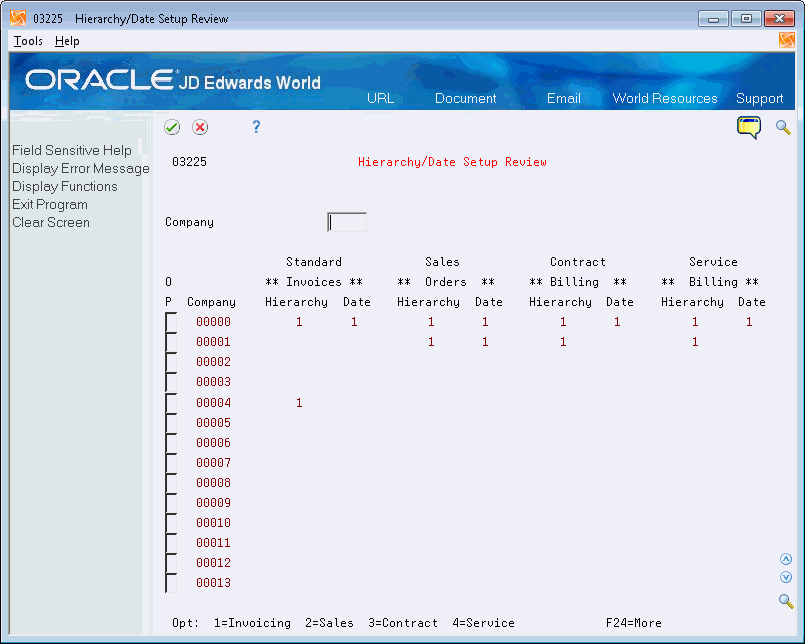
Description of ''Figure 36-13 Hierarchy/Date Setup Review screen''
| Field | Explanation |
|---|---|
| Option | Enter a value that specifies the system in which you are setting up trigger hierarchy and dates for the company. Values are:
1: Standard Invoice Setup 2: Sales Order Setup 3: Contract Billing Setup 4: Service Billing Setup |