6 Search for Asset Information
This chapter contains these topics:
You can use Asset Search and Location to locate any asset that you need to access within the Fixed Assets system. For example, if you need to review the cost summary for an asset, but you do not know its asset number, you can find the number by entering the description of the asset on Asset Search and Location. You can also use the other asset identification information you know, such as company and responsible business unit, to search for all the assets in the system that share the same attributes.
6.1 Searching for Asset Information
From Fixed Assets (G12), choose Fixed Asset Master Information
From Fixed Asset Master Information (G1211), choose Asset Search and Location
Use Asset Search and Location to complete multiple tasks for a single asset. For example, after you locate an asset, you can access the cost summary program directly from Asset Search and Location without returning to the Fixed Assets menu. Some of the tasks that you can perform from Asset Search and Location include:
-
Updating asset master records
-
Entering asset messages
-
Reviewing component relationships
-
Accessing cost summary information
-
Creating location transfer records
-
Revising supplemental data
-
Reviewing parent and component history records
-
Accessing warranty information
If you use the Equipment/Plant Management system with the Fixed Assets system, you can also:
-
Enter permit and license information.
-
Complete PMs.
The following illustration shows the some of the different programs that you can access from Asset Search and Location.
Figure 6-1 Programs Accessible from Asset Search and Location
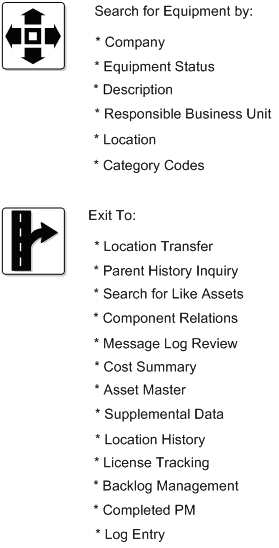
Description of "Figure 6-1 Programs Accessible from Asset Search and Location"
6.1.1 What You Should Know About
6.2 Searching for Assets by Field
When you search for assets by field, you can locate groups of similar assets or individual assets. Complete multiple fields to narrow your search to an individual asset.
For example, to review a list of all of your company's backhoes, you can enter as much information as you know about the backhoes on Asset Search and Location. The system searches the asset information databases and all the assets that meet the criteria that you enter in the fields appear.
Figure 6-2 Asset Search & Location (Search by Field) screen
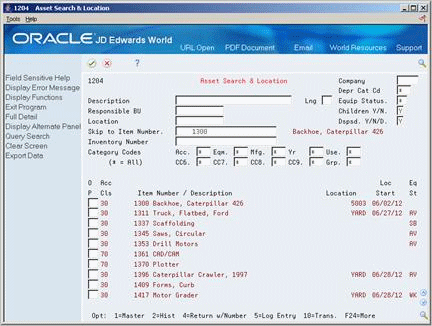
Description of "Figure 6-2 Asset Search & Location (Search by Field) screen"
-
Complete any combination of the following fields to locate a specific asset:
-
Company
-
Depr Cat Cd (Depreciation Category Code)
-
Equip Status
-
Description
-
Responsible BU
-
Location
-
Inventory Number
-
Category Codes 01-23
-
-
Choose Full Detail to review more information.
Figure 6-3 Asset Search & Location (Full Detail) screen
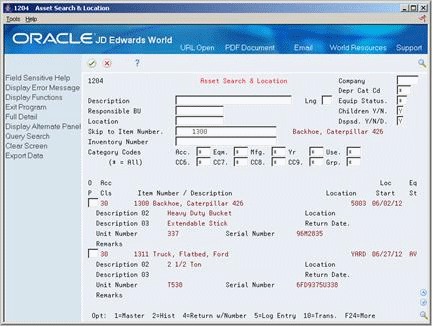
Description of "Figure 6-3 Asset Search & Location (Full Detail) screen"
| Field | Explanation |
|---|---|
| Company | A code that identifies the company that owns or is assigned to an asset or group of assets. You set up companies in the system to represent a reporting level that has a complete balance sheet and any intercompany transactions with other companies. You can define a specific organization, entity, partnership, and so on, as a company. You use Company Numbers and Names to define the companies in your system.
Note: Use Company 00000 only for default values, such as dates and Automatic Accounting Instructions (AAIs). You cannot use Company 00000 when entering transactions. |
| Depr Cat Cd | Use this Fixed Asset category code to group assets into "depreciation" categories. Inquiries, reports, journals, and other processes that depend on the depreciation category will make reference to the value in this category code.
Note: You must set up a default value for this category code. |
| Equip Status | A user-defined code (12/ES) that identifies the equipment or disposal status of an asset, such as available, down, or disposed. |
| Description | The alpha name or description of a fixed asset. |
| Responsible BU | The accounting entity (business unit) that is responsible for the asset's cost or expense. You assign a business unit to an asset. The responsible business unit is used for responsibility reporting purposes.
Note: You can enter numbers and characters in this field. The system right-justifies them (for example, CO123 appears as _ _ _ CO123). You cannot inquire on business units for which you have no authority. |
| Location | The current physical location of an asset. This must be a valid business unit or job number in the Business Unit Master file (F0006). |
| Inventory Number | For Inventory Management clients only. This number links an equipment number set up in the Inventory system to the same equipment number set up in the JD Edwards World Fixed Assets system.
Form-specific information This is a number assigned in the Inventory Management system that identifies equipment repair parts, parts lists, and routings that relate to this asset or piece of equipment. For example, the number could identify a replacement part for which inventory is maintained. This number could also identify the parts list and routing used to maintain this piece of equipment. This number is informational only and is edited against the Inventory Master. |
| Category Codes | A user defined code (12/C2) that is used to classify assets into groups or families. You use the equipment category code as a subclass to further define the accounting class, for example, 310 for copy equipment, 320 for projectors, and 330 for typewriters within the accounting class for general office equipment.
Note: If you do not want to use the major equipment class, you must set up a value for blank in the user defined code table. |
6.3 Searching for Assets by Query
You can perform a query search using characters that represent only partial information. Use an asterisk (*) to perform a wildcard query. For example, if you enter CAT* as the query, the system searches the Asset Master and Supplemental database. The system retrieves all assets that include a word that begins with CAT in the Description fields, or the first 10 category code fields, such as Category, Caterpillar, and so on.
6.3.1 Before You Begin
-
You must build a search word table to perform a query search. See Section 64.2, "Updating the Search Word Table" for more information about the search word table.
On Asset Search and Location
-
Complete the following field:
-
Description
-
-
Choose Query Search.
You remain in the query search mode until you toggle back to the regular search mode.