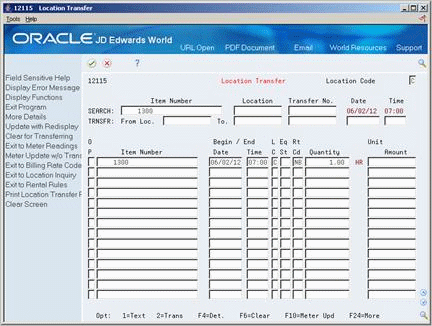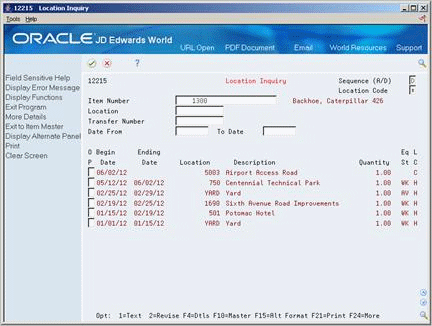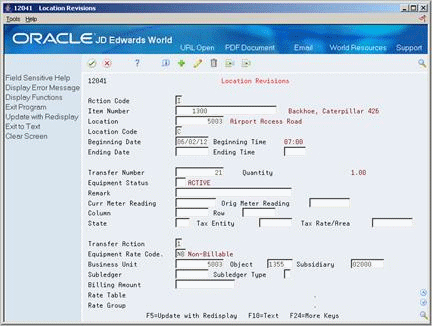8 Track Asset Locations
This chapter contains these topics:
You can track physical asset movements and perform asset relocations. You can review planned, current, and historical asset locations in ascending or descending date order. You can also associate text with location records and create new location records to relocate assets.
For example, if you want to know where an asset is scheduled to be on a certain date, you can review all the location information for the asset. You can also make any necessary changes to an asset location record or enter new location records. Finally, you can enter details about any of your revisions by entering location tracking text for the location information.
8.1 Entering Location Information
From Fixed Assets (G12), choose Transfers, Splits, and Disposals
From Transfers, Splits, and Disposals (G1222), choose Location Transfer
You can enter location information to track asset relocations. If you have multiple quantities of an asset, such as computers, you can also:
-
Relocate quantities of the same asset to more than one current location.
-
Relocate quantities of the same asset to a single location from more than one current location.
An asset can be in multiple locations based on its quantity. For example, you might have an asset named computers. The computers might be in many different locations throughout your office building. Later, you might rearrange your office building so that you have one central location for all your computers. The computers that were once at different locations are now consolidated into one location. The system automatically transfers all components that are at the same location as the parent.
When you enter location information for an asset, the system updates the Item Master (F1201) and the Location Tracking (F1204) tables.
Figure 8-1 Asset Location Information Updates
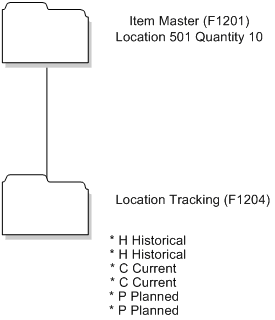
Description of "Figure 8-1 Asset Location Information Updates"
You can use the following methods to enter location information:
-
Entering location information with inquiry
-
Entering location information without inquiry
8.1.1 What You Should Know About
To enter location information with inquiry
-
To locate a specific asset, complete any of the following fields:
-
Item Number
-
Location
-
Transfer No.
-
-
To specify the type of location tracking records that you want to review, complete the following field:
-
Location Code
The screen displays the location information for the asset. You can locate another asset or return to Transfers, Splits, and Disposals.
-
-
To enter location information, complete the following fields:
-
To (Location)
-
Date
-
Time
-
-
Choose Clear.
The system clears the Beginning Date and Time, Ending Date and Time, Remark fields, and related Equipment/Plant Management billing fields.
-
Complete the following optional fields:
-
Begin Date
-
Begin Time
-
LC (Location Code)
-
Eq St (Equipment Status)
-
Rt Cd (Rate Code)
-
Quantity
-
Unit Amount
-
Action
-
-
To specify a different billing account, complete the following optional fields:
-
Business Unit
-
Object
-
Subsidiary
-
-
For each asset that you want to relocate, choose Transfer.
| Field | Explanation |
|---|---|
| Location Code | A code that indicates the type of location record. You can enter the following valid values:
C – Current. Displays only the current location for an asset. H – Historical. Displays all previous locations for an asset. P – Planned or scheduled. Displays only the planned location dates for an asset. You enter planned locations for an asset in the Equipment/Plant Management system. * – Displays all locations (current, planned, and historical) that meet your search criteria. The default value for this field is C. Note: You cannot change historical (type H) location records. The system automatically updates location records to type H when you change the location and start date of an asset. |
| Transfer Number | A number that identifies a transfer record for an asset or group of assets. You can assign this number to new transfer records. If you leave this field blank when you perform a location transfer, the system assigns the transfer record a number from Next Numbers. |
| Date | The date on which an address, item, transaction, or table becomes active or the date from which you want transactions to display. The system uses this field depending on the program. For example, the date you enter in this field might indicate when a change of address becomes effective, or it could be a lease effective date, a price or cost effective date, a currency effective date, a tax rate effective date, and so on.
Form-specific information Enter the date on which you want to transfer an asset to a new location. If you transfer an asset with location inquiry, the system automatically fills in the date from the asset's location tracking line. You can override this date. If you clear the date in this field, the system uses the date in the Transfer Date field. If you leave the transfer date field blank as well, the system uses the system date. Note: To transfer an asset to a new current location, the beginning date must be greater than the start date of the existing current location. |
| Time | The time that the asset is transferred to a new location.
Form-specific information Transfer Time: If you leave this field and the Begin Time field blank, the system uses the beginning standard hours you set up for the job on Rental Rules. Begin Time: If you transfer an asset with location inquiry, the system automatically fills in the time from the asset's location tracking line. You can override this time. If you clear the time in this field, the system uses the time in the Transfer Time field. If you leave this field blank, the system uses the beginning standard time you set up on Rental Rules. |
To enter location information without inquiry
-
Complete the following fields:
-
To (Location)
-
Item Number
-
-
Complete the following optional fields:
-
Date
-
Time
-
From Loc (Location)
-
Transfer No.
-
-
To enter location information, complete the following optional fields:
-
Eq St (Equipment Status)
-
Begin Date
-
Begin Time
-
-
To enter additional location information, choose More Details.
Figure 8-3 Location Transfer (Detail) screen
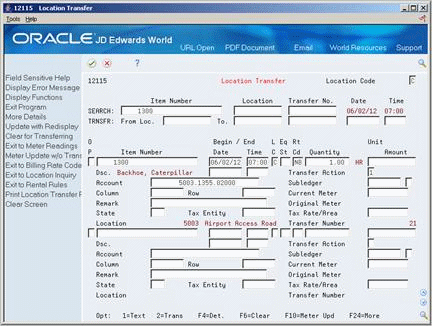
Description of "Figure 8-3 Location Transfer (Detail) screen"
8.2 Reviewing Location Information
From Fixed Assets (G12), choose Fixed Asset Master Information
From Fixed Asset Master Information (G1211), choose Location Inquiry
Use Location Inquiry to view all of the recorded location changes for a particular asset, location, transfer number, or date.
To review location information
-
Complete the following field:
-
Item Number (Asset Number)
-
-
2. For more specific location information, complete any of the following fields:
-
Sequence (A/D)
-
Location Code
-
Location
-
Transfer Number
-
Date From
-
To Date
-
To review additional location information, choose More Details.
Figure 8-5 Location Inquiry (Detail) screen
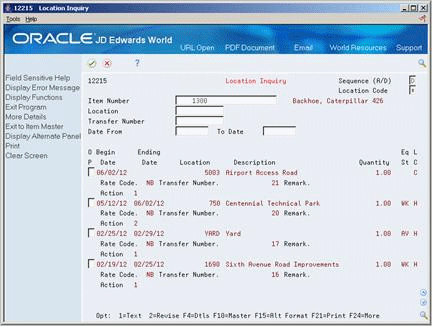
Description of "Figure 8-5 Location Inquiry (Detail) screen"
| Field | Explanation |
|---|---|
| Sequence (A/D) | A code that indicates in what order the system displays location history records. The system displays location records based on the value in the Beginning Date field. Valid values are:
A – Ascending. System displays the oldest location record first and the most current record last. D – Descending. System displays the most current location record first and the oldest record last. This is the default order. |
| Location Code | A code that indicates the type of location record. You can enter the following valid values:
C – Current. Displays only the current location for an asset. H – Historical. Displays all previous locations for an asset. P – Planned or scheduled. Displays only the planned location dates for an asset. You enter planned locations for an asset in the Equipment/Plant Management system. * – Displays all locations (current, planned, and historical) that meet your search criteria. The default value for this field is C. Note: You cannot change historical (type H) location records. The system automatically updates location records to type H when you change the location and start date of an asset. |
| Transfer Number | A number that identifies a transfer record for an asset or group of assets. You can assign this number to new transfer records. If you leave this field blank when you perform a location transfer, the system assigns the transfer record a number from Next Numbers. |
| Date From | The beginning date in the date range. This is the date from which you want the system to display information. |
| To Date | This identifies an ending date after which you do not want to include information. |
8.2.1 What You Should Know About
8.3 Revising Location Information
You can make revisions to individual asset location records. For example, you can change the asset's status, meter readings, or transfer number.
If your company uses Location Billing to bill for asset use, the location record might include location billing information. You can use Location Revisions to make changes to location billing information if you have not yet billed for the asset. After you bill for the asset's use, you cannot change location billing information.
On Location Inquiry
-
To locate an individual location record, complete the following fields:
-
Item Number (Asset Number)
-
Location
-
Location Code
-
Date From
-
-
On Location Revisions, complete any of the following fields:
-
Ending Date
-
Ending Time
-
Transfer Number
-
Equipment Status
-
Remark
-
Curr Meter Reading
-
Orig Meter Reading
-
Column (Aisle)
-
Row (Bin)
-
-
To revise location billing information, complete any of the following fields:
-
Transfer Action
-
Equipment Rate Code
-
Business Unit
-
Subledger
-
Subledger Type
-
Billing Amount
-
| Field | Explanation |
|---|---|
| Beginning Date | The date on which an address, item, transaction, or table becomes active or the date from which you want transactions to display. The system uses this field depending on the program. For example, the date you enter in this field might indicate when a change of address becomes effective, or it could be a lease effective date, a price or cost effective date, a currency effective date, a tax rate effective date, and so on.
Form-specific information The date that the asset started at the location. |
| Ending Date | The date that the asset was removed or returned from a particular location. |
| Ending Time | The time that the asset was transferred from the job or will no longer is at a specified location. |