7 Work with Model Journal Entries
This chapter contains these topics:
You can set up model journal entries as reusable templates to predefine, store, and retrieve regular or recurring transactions. Use models as the basis for journal entries to save time and reduce the potential for error.
You can vary the information included in the model to fit the situation. For example, you might include:
-
Account numbers, amounts, and explanations
-
Account numbers and explanations only (because amounts can vary)
-
Account numbers, percentages, and explanations
The system stores model journal entries in the Account Ledger table (F0911) with a model posted code and without a G/L date. Actual journal entries contain a G/L date and a posted code that indicates whether they are posted or unposted.
| Topic | Description |
|---|---|
| Locating model journal entries | You can locate a model on Journal Entry by providing this information:
See Section 7.3, "Entering a Journal Entry Based on a Model" for information about locating models on Index of Model Journal Entries. |
| Deleting model journal entries | You can delete a model journal entry on either Journal Entry or Index of Model Journal Entries. |
7.1 Creating a Model for a Basic Journal Entry
From General Accounting (G09), choose Journal Entries
From Journal Entry, Reports, & Inquiries (G0911), choose Journal Entry
You can create models to serve as templates for entering monthly accruals and other recurring journal entries.
To create a model for a basic journal entry
On Journal Entry
-
Complete the following fields:
-
Document Type
-
Document Number / Co (optional)
-
Explanation
-
-
Complete the following fields for each G/L distribution:
-
Account Number
-
Amount (optional)
-
-
Choose Make New Model or complete the following field with Y:
-
Model
-
| Field | Explanation |
|---|---|
| Model (Y) | If you are locating or changing a model journal entry, enter Y to have the system display or change only the model journal entry.
If you are adding a model journal entry, either enter Y or use the Make New Model function, and provide the journal entry information. If this field is blank or N, the system ignores the model when you locate or change a journal entry. |
7.2 Creating a Model for a Percent Journal Entry
From General Accounting (G09), choose Journal Entries
From Journal Entry, Reports, & Inquiries (G0911), choose Journal Entry
You can create models for journal entries that have fixed percentages of a variable amount. When you subsequently enter an amount based on the model, the system uses the percentages to distribute the gross amount.
To create a model for a percent journal entry
On Journal Entry
-
Complete the following field with Y:
-
Model
-
-
Complete the following field with % (percent):
-
Document Type
-
-
Complete the following fields:
-
Document Number / Co (optional)
-
EXPLANATION
-
-
Display the following field by pressing F6, but leave it blank:
-
Amount to Distribute
-
-
Complete the following fields for each G/L distribution percentage:
-
Account Number
-
Amount
-
Explanation 2 (optional)
-
| Field | Explanation |
|---|---|
| Amount | A number that identifies the actual amount. Type debits with no sign or a plus sign (+). Type credits with a minus sign (-) either before or after the amount. You can use decimals, dollar signs, and commas. The system ignores non-significant symbols.
Form-specific information For a percent journal entry or a model for percent journal entries, enter the percent to be distributed to the account without a % (percent) sign. For example, enter 25.75 for 25.75%. The system will calculate the amount as a percentage of the amount to distribute. When you use the Journal Entry format with separate debit and credit columns, omit signs. Instead, enter the amount in the appropriate column (debit or credit). |
7.2.1 What You Should Know About
| Topic | Description |
|---|---|
| Required document type | Use a document type of % when you create a model for percent journal entries. |
| Balancing requirements for percent journal entries | The total debit percentages for balanced journal entries must equal the total credit percentages. The total debit or credit percentages do not have to equal 100%. |
7.3 Entering a Journal Entry Based on a Model
From General Accounting (G09), choose Journal Entries
From Journal Entry, Reports, & Inquiries (G0911), choose Journal Entry
After you create a model journal entry, you can use it as a template for an actual journal entry. To enter a journal entry based on a predefined model, do the following:
-
Choose a model for the journal entry
-
Enter the journal entry account and amount distribution information
To choose a model for the journal entry
-
Choose Model JEs to access Index of Model Journal Entries.
Figure 7-1 Index of Model Journal Entries screen
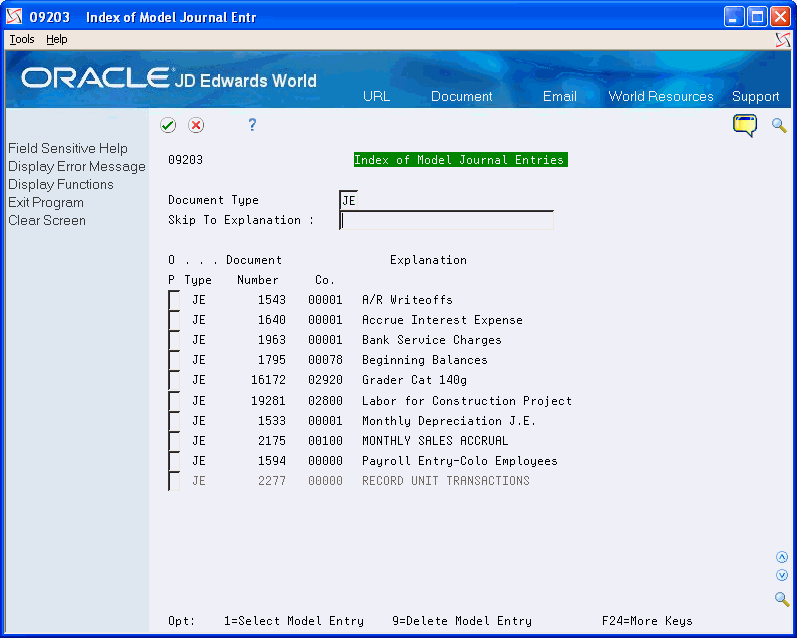
Description of "Figure 7-1 Index of Model Journal Entries screen"
-
To display a particular document type, complete the following field:
-
Document Type
-
-
To display models that match all or part of an explanation, complete the following field:
-
Skip To Explanation
-
-
Choose the appropriate model.
The system displays the model on Journal Entry. You can now enter an actual journal entry based on it.
To enter the journal entry account and amount distribution
On Journal Entry
-
Clear the following fields, if necessary:
-
Model
-
Document Number
-
-
Complete the following field:
-
G/L Date
-
-
For all journal entries except percent model journal entries, complete the following field for each G/L distribution:
-
Amount
-
-
For a percent journal entry based on a percent model, complete the following field:
-
Amount to Distribute
-
-
Replace or clear information as necessary in other fields.
-
Use the Add action.
| Field | Explanation |
|---|---|
| Amt to Distribute | A number that identifies the gross amount (amount to be distributed) for a journal entry.
Form-specific information For percent journal entries, the system calculates the detailed amounts to distribute based on percentages entered in the amount fields. |
7.3.1 What You Should Know About
| Topic | Description |
|---|---|
| Clearing the Model field | If you locate the model on Journal Entry rather than on Index of Model Journal Entries, you must remove Y in the Model field to use it as an actual journal entry. |
| Changing model journal entries | If you choose a model on Index of Model Journal Entries, the system displays the model on Journal Entry and clears the Model field. You can change the model by re-entering Y in the Model field and making the changes. |
7.4 Adding Lines to a Model Journal Entry
From General Accounting (G09), choose Journal Entries
From Journal Entry, Reports, & Inquiries (G0911), choose Journal Entry
You might need to add a line to an existing model journal entry. For most journal entries, you add lines following the last line. However, you might have transaction lines that have a meaningful sequence. For example, a model might be organized in account number order. To maintain that order, you can insert one or more lines at the appropriate place in the model journal entry.
When you enter new lines to a model journal entry, the system will change the decimal values (such as 1.1 and 1.2) for the lines that you enter to whole numbers and resequence the subsequent lines. Changes to a model journal entry that contains many lines might require noticeable processing time.
To add a line to a model journal entry
On Journal Entry
-
Locate the model journal entry.
-
Verify that the following field contains Y:
-
Model
-
-
Access the detail area.
Figure 7-2 Journal Entry (Add a Line to a Model) screen
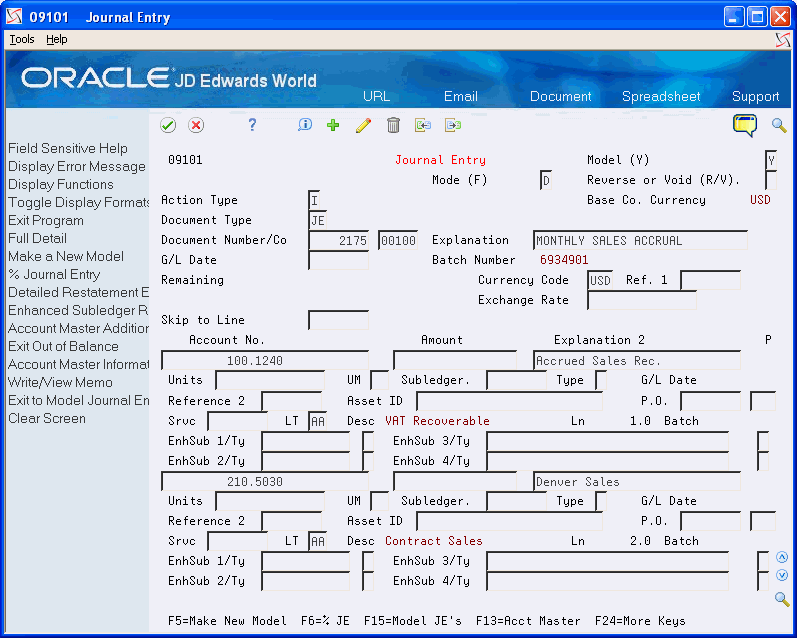
Description of "Figure 7-2 Journal Entry (Add a Line to a Model) screen"
-
In the following field, enter the line number that will precede the new line, using a decimal other than zero:
-
Line (Ln)
For example, to insert a line after line 1, type 1.5 over the displayed value (1.0) in the Line field.
-
-
Change all information for the journal entry line as needed to reflect the new line.
-
Use the Change action.
-
To check the added line, locate the model journal entry again.