71 Work with User Defined Codes
Because your system already has some user defined codes in place, you should verify that they are appropriate for your business needs and set up additional user defined codes, as needed.
Working with user defined codes consists of:
-
Setting up user defined codes
-
Translating user defined codes
From General Accounting (G09), enter 29 Codes
From General Accounting System Setup (G0941), choose an option under User Defined
Figure 71-1 Ledger Types (User Defined Codes) screen
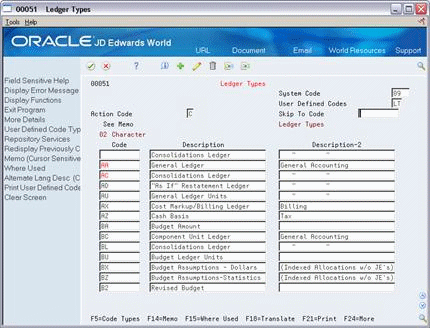
Description of "Figure 71-1 Ledger Types (User Defined Codes) screen"
On the appropriate user defined codes form
-
Complete the following fields:
-
Character Code
-
Description
-
Description-2 (optional)
-
-
To add your record, press Enter.
Note:
To set up a user defined code from any user defined codes form, you must complete the System Code and User Defined Codes fields.
| Field | Explanation |
|---|---|
| Code | This column contains a list of valid codes for a specific user defined code list. The number of characters that a code can contain appears in the column title. |
| Description | A user defined name or remark. |
| Description-2 | Additional text that further describes or clarifies a field in JD Edwards World systems. |
| Topic | Description |
|---|---|
| Deleting a user defined code | To delete a user defined code, clear the Character Code and Description fields. To delete the entire list, use action code D. |
| Printing a list of user defined codes | Choose User Defined Codes List from the General Accounting System Setup menu and run the appropriate DREAM Writer version. |
| Setting up blank codes | A code of blank in a user defined code list indicates that a blank is a valid entry for the code. This means that the user defined code does not require a specific value to be assigned to the field on a form.
Leave the character code blank and type a period in the last position of the description to set up a valid code equal to blank. |
| Importing mass account category code data | As an alternative to entering data manually, you can use the Account Category Codes - Z File program (P09012Z) to import an extensive amount of account category code data into your system. See Appendix B, "Import Mass Data into General Accounting" for more information. |
To translate a user defined code
Multi-national businesses can translate the descriptions of their user defined codes. The descriptions work in conjunction with the language specified for each person who uses the JD Edwards World system. For example, if a French-speaking user accesses a user defined code that has a French translation, the description appears in French.
On the appropriate user defined codes form
-
Choose a code to translate.
-
Access Translate.
Figure 71-2 Translate User Defined Codes screen

Description of "Figure 71-2 Translate User Defined Codes screen"
-
On Translate User Defined Codes, complete the following fields:
-
Language
-
Description
-
Description 02 (optional)
-
| Field | Explanation |
|---|---|
| Language | A user defined code (system 01/type LP) that specifies a language to use in forms and printed reports.
If you leave the Language field blank, the system uses the language that you specify in your user preferences. If you do not specify a language in your user preferences, the system uses the default language for the system. Before any translations can become effective, a language code must exist at either the system level or in your user preferences. Form-specific information On this form, use the Language code to indicate alternate languages for user defined code descriptions. |