7 Work with Recurring and Batch Sales Orders
This chapter contains these topics:
You use the Recurring and Batch Order Entry program to enter a large quantity of sales orders quickly or to automatically process a group of sales orders at the same time, such as at the end of the day.
7.1 Overview
You can enter batch sales orders to provide the following for a fast-paced, high-volume environment:
| Task | Description |
|---|---|
| Quick entry of large quantities of items | You only need to enter limited information because the system uses most of the default information from the Customer Master Information and Customer Billing Instructions to create the orders. |
| Optimal information processing | You can collect sales orders during the day and process them later. |
You can also use this program to create recurring sales orders in batch mode. A recurring order is one that you enter on a regular basis. For example, if a customer submits the same order each month, you can create a recurring order to automate the process. You can have the system re-enter the order on a daily, weekly, monthly, or yearly basis.
The system transfers header information that you enter to the Batch Header Receiver table (F4001Z) and detail information to the Batch Detail Receiver table (F4011Z). The information remains in those tables until you are ready to process the orders.
When you are ready to process multiple orders, you must run the Edit and Creation program. The system edits the order information and transfers it to the Sales Order Header (F4201) and the Sales Order Detail (F4211) tables.
You must run the Batch Edit and Creation program to generate the sales orders. After the system creates orders, you can also change any detail information on these orders on a line-by-line basis.
7.1.1 What You Should Know About
7.2 Entering Batch Sales Orders
From Sales Order Management (G42), choose Additional Order Processes
From Additional Order Processes (G4212), choose Recurring & Batch Order Entry
You can enter sales orders in batches to accommodate a fast-paced, high-volume environment.
On Recurring & Batch Order Entry
Figure 7-1 Recurring & Batch Order Entry screen
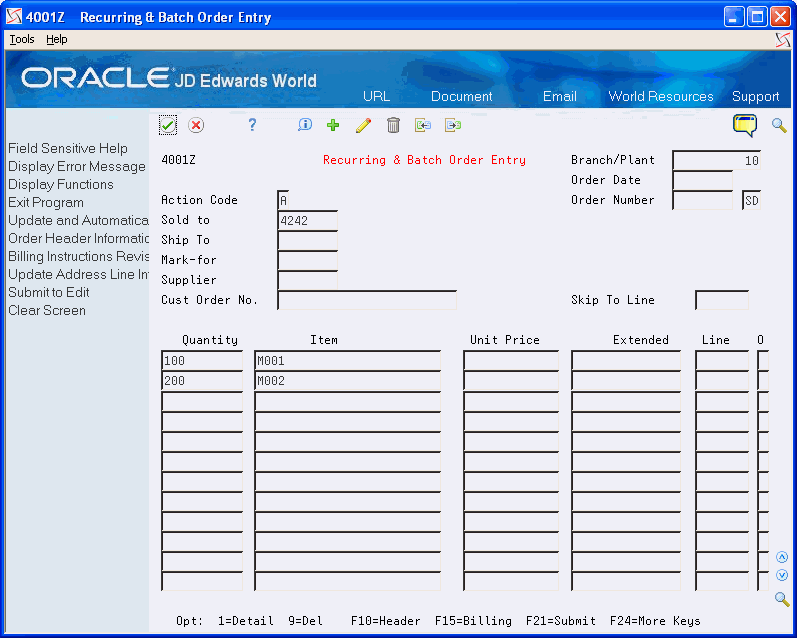
Description of "Figure 7-1 Recurring & Batch Order Entry screen"
-
Complete the following fields:
-
Branch/Plant
-
Sold To or Ship To
-
Quantity
-
Item
-
-
To review or change the values, choose the Option 1 (Detail) to access Batch Order Additional Detail.
Figure 7-2 Batch Order Additional Details screen
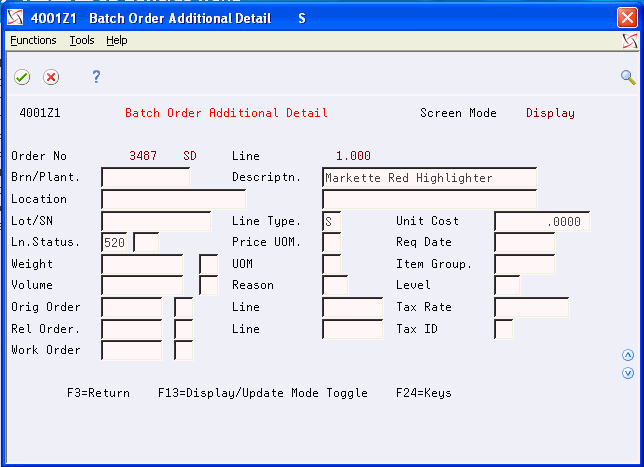
Description of "Figure 7-2 Batch Order Additional Details screen"
-
If the Action Code was set to C on the header screen then the entry fields on the detail screen will be available for update.
-
Complete any fields as necessary.
-
Return to Recurring and Batch Order Entry.
-
Do one of the following:
-
Submit the order for processing using F21 from the Recurring & Batch Order Entry program (P4001Z), if you have not set the processing options to automatically submit the order. When you use the F21 key you will see the message "Submitted" on the screen underneath the "Order Number" text. Once the job has completed you can go to your spooled file to review the reports R40211Z1 and R40211Z.
-
Processing option Automatic processing behind the Recurring & Batch Order Entry program (P4001Z) may be flagged to use the subsystem to call P40211Z.
-
Process the sales orders later by running the Batch Edit and Creation program (P40211Z) separately.
-
Use the F10 key to access Order Heading Information. You can review and revise Related Order Purchase Order fields in the Order Header Information (F4001Z) using the fields Supplier, PO Requested, and Landed Cost Rule.
You can input values for the purchase order header to be created from the recurring and batch order records, when the system processes a sales order type THAT automatically generates a purchase order.
-
Regardless of when you process the orders, the Edit and Creation program edits the information and creates the sales orders. If there are no errors, the system adds information to the Sales Order Header table (F4201) and the Sales Order Detail table (F4211).
7.2.1 What You Should Know About
| Topic | Description |
|---|---|
| Entering Mark-For address and reference information | You can set the Mark-For Address processing options in Sales Order Entry - Detail to display the Mark-For Address.
You can set the processing options in Batch and Recurring Order Entry to suppress the Mark-For address. You use the Mark-For address to specify the location of the final destination of the order. In the retail industry, this address is used in addition to the Ship To address. Mark-For Address Numbers must be set up in the Address Book Master, Customer Billing Instructions. Tax is based on the Mark-For Address if it exists on the order. If there is no Customer Master, tax does not default, based on the ship to and is not assessed on the order. |
| Import/Export | This program supports Import/Export Functionality. See the Import/Export section in the JD Edwards World Technical Foundation Guide for more information. |
| Creating a related purchase order | To create a transfer order, use the processing options under Transfer Order Processing to identify the sales order document type that the system processes as a transfer order.
To create a purchase order for any other type of sales order, whether direct ship or sales order with stock lines, use the processing options under Purchase Order Processing to identify the sales order document type for which the system creates a purchase order. |
7.3 Processing Batch Sales Orders
From Sales Order Management (G42), choose Additional Order Processes
From Additional Order Processes (G4212), choose Batch Edit and Creation
To process sales orders at a later time, you must run the Batch Edit and Creation program. The system edits the information you entered and creates all orders at one time. To ensure the integrity of the data, the system creates sales orders for batch orders only after the editing process is complete.
Any of the orders that contain errors remain in the batch receiver tables as unprocessed. You must correct this information and then re-run the Batch Edit and Creation program.
The Batch Edit and Creation program generates two reports. To verify that sales orders have been created or that all errors have been corrected, you can review the following reports:
7.3.1 What You Should Know About
| Topic | Description |
|---|---|
| EDSP - Processed Y/N flag | After the system creates the sales orders for a regular batch order entry, it marks the field Processed Y/N (EDSP), in the batch receiver files (F4001Z and F4011Z) as processed. Any record that has been processed cannot be reprocessed.
For recurring sales orders, the EDSP field remains blank in the receiver files to allow the system to automatically recreate sales orders repeatedly. |
| Checking batch orders for discrepancies and discrepancy holds | You can set the order hold code processing options in the Batch Edit and Creation program to check electronically transmitted information for the following discrepancies:
See Receiving Inbound Documents in the JD Edwards World Electronic Commerce Guide. If there is a discrepancy in the transmission, the system creates the order and places the order on a discrepancy hold. For example, the system places an order on hold if the transmitted extended price differs substantially from the system-generated price. You can review the hold warning in the Batch Order Creation Exception report. You can release the order using the Release Held Orders program. |
7.4 Correcting Batch Sales Orders
From Sales Order Management (G42), choose Additional Order Processes
From Additional Order Processes (G4212), choose Recurring & Batch Order Entry
You must correct both header and detail information for any orders that contain errors when you run the Edit and Creation program. After you correct the information, you can run the program again to process the orders.
On Recurring & Batch Order Entry
-
Locate the sales order that you need to correct.
-
Access any of the following forms and correct any information:
-
Order Entry
-
Batch Order Additional Detail (update mode)
-
Order Heading Information
-
-
To process the order, run the Edit and Creation program.
7.5 Entering Recurring Sales Orders
From Sales Order Management (G42), choose Additional Order Processes
From Additional Order Processes (G4212), choose Recurring & Batch Order Entry
You can streamline order entry by creating recurring orders. By creating orders, you avoid manually re-entering orders that are always the same. You can have the system automatically re-enter an order on a weekly, monthly, or yearly basis.
To enter recurring sales order
On Recurring & Batch Order Entry
-
Complete the following fields and press Enter:
-
Branch/Plant
-
Sold To or Ship To
-
Quantity
-
Item
-
-
Locate the order that you just entered.
-
Choose the Header function key to access Order Heading Information.
Figure 7-3 Order Heading Information screen
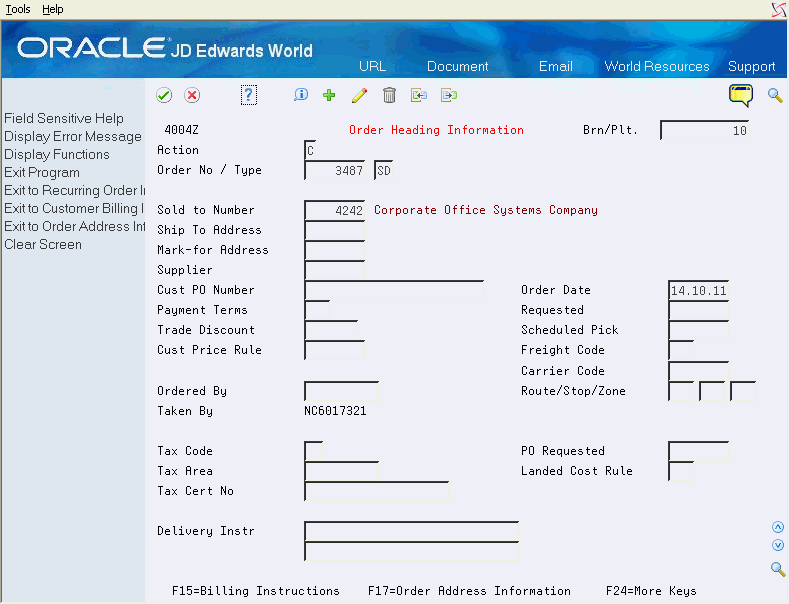
Description of "Figure 7-3 Order Heading Information screen"
-
On Order Heading Information, complete any fields to add header information (optional).
-
Press F8 to access Recurring Order Information.
Figure 7-4 Recurring Order Information screen
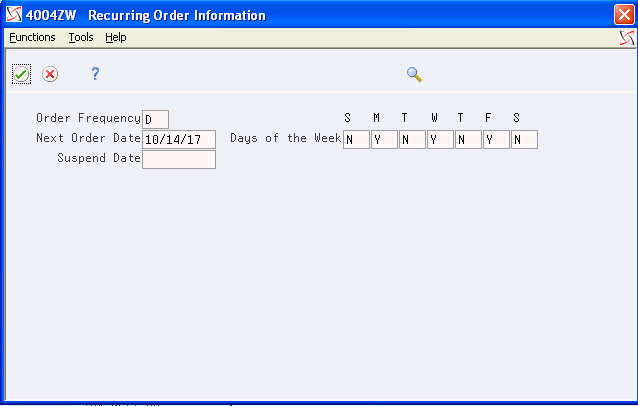
Description of "Figure 7-4 Recurring Order Information screen"
-
On Recurring Order Information, complete the following required fields:
-
Order Frequency
-
Next Order Date
-
-
Complete the following optional field:
-
Suspend Date
-
-
Return to Order Heading Information by pressing Enter twice.
| Field | Explanation |
|---|---|
| Order Frequency | Indicates how often a recurring order is automatically generated. The values for this field are stored in UDC table 40/OF and cannot be maintained. The following values are used in the internal program Calculate Next Order Date (X4030):
A – Annually B – Bi-weekly D – Daily M – Monthly N – Monthly (Last day of month) Q – Quarterly S – Semi-monthly (1st and 15th) W – Weekly Any custom entries in the table will not be processed successfully. |
| Next Order Date | The next date that a recurring order is to be processed. |
| Suspend Date | The date when a recurring order is no longer to be processed. |
7.5.1 What You Should Know About
| Topic | Description |
|---|---|
| Specifying order frequency dates | You can define the frequency that the system uses to processes orders:
|
| Batch Order Edit/Creation | A separate version of the Batch Order Edit/Creation program (P40211Z) should be retained for use only with recurring orders. |
| Kit processing | Kits can be processed with this program so long as the kit is defined in the Item Master file (F4101) with a stocking type of K. The relationship between the kit item and its components in the Bill of Materials file (F3002) must also be set up. Since this is a batch program, all components must be set up as "standard" components for the items to successfully be written to the Sales Order. Options and Features will not work. |
| Purging files | You may want to purge records that have been processed from the batch receiver files (F4001Z and F4011Z) to reduce processing time. Use the Purge Batch Receiver program (P4001ZP) from menu G00234 to purge the records. |
| Importing orders from an external system | The Z files can be used to import data from external systems. You can use the import functionality or any data mapping program to populate F4001Z and F4011Z. For information on minimum required fields, refer to the chapter on Inbound 850 orders in the JD Edwards World Electronic Commerce Guide. The functionality of the Batch Sales Order Edit/Creation and the EDI Inbound PO Edit/Creation (850I) versions of P40211Z are very similar, but note that they use different based on files in the DREAM writer versions. |