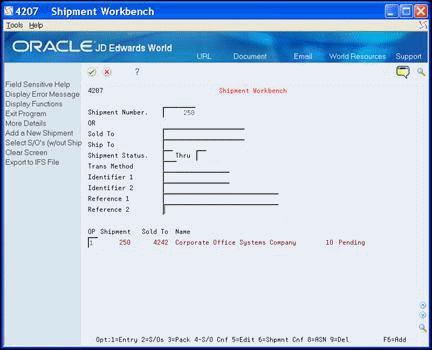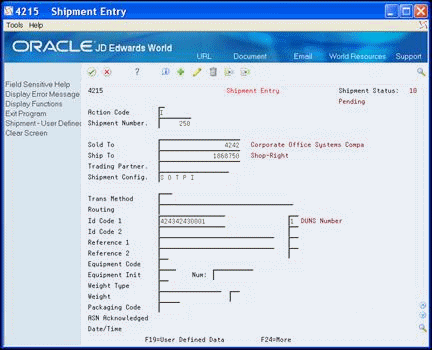7 Enter User Defined Data for Shipments
This chapter contains these topics:
7.1 About Entering User Defined Data for Shipments
You can enter user defined data for the header portion of the sales order shipment. This allows you to store additional information about the shipment that might not be in the Shipment Header (F4215) table. You might use this as supplemental information that is unique to the shipment, to bring attention to shipment information, or for custom processing of your shipments.
You enter user defined shipments using the Shipment Entry program (P4215) which you access from the Shipment Workbench program (P4207). The system stores the data from the Shipment - User Defined Data program (P42156) in the Shipment Header - User Defined table (F42156).
Use the User Defined Data processing options for Shipment Entry (P4215) to designate whether user defined data:
-
Is accessible
-
Displays in the Shipment Entry program when you add an order
-
Is accessible in the Shipment Entry program via a function exit
You can also enter the DREAM Writer version you want to use in the DREAM Writer processing option.
If you set the processing option to access the user defined data via a function exit, you use Shipment User - Defined Data (F19) to display the user defined data.
Additionally, you can set the Shipment - User Defined Data program (P42156) processing options. These allow the system to enter a default value in the Data Type field and also prevent users from changing the data type.
You should also enter the version of the Shipment Entry program you want to use in the DREAM Writer processing option for the Shipment Workbench program (P4207).
On Shipment -User Defined Data (P42156) you can choose User Data Type Selection (F2) to access the User Data Type Selection window (P4056W) and choose a data type.
When you use the function exit to access the user defined data for an existing shipment header and multiple data types exist, the User Data Type Selection window displays with a list of existing data types. When you choose a data type, the system enters it in the user defined data program.
7.1.1 Multi-Currency
After you activate Multi-Currency for your system, the Currency Code field displays with the user defined data.
The system uses the customer's currency from the Customer Master on the shipment header, but you can change this to any currency. However, once you enter amounts, you cannot change the currency without first clearing the amounts.
If you hide the Currency Code field, the program stores all amounts you enter using the display decimals for the field from the data dictionary.
7.2 Entering User Defined Data for Shipments
From Sales Order Management (G42), chooser Shipment Management
From Shipment Management (G4215), choose Shipment
To enter user defined data for shipments
-
On Shipment Workbench, perform one of the following to access Shipment Entry:
-
On Shipment Entry, perform one of the following to access user defined data:
-
Add the shipment header data and then choose Shipment User - Defined Data (F19).
-
Choose Shipment User - Defined Data (F19).
-
-
On Shipment - User Defined Data, complete the appropriate fields and click Add.
Figure 7-3 Shipment User Defined Data screen
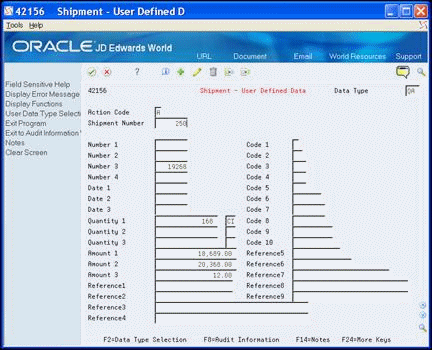
Description of "Figure 7-3 Shipment User Defined Data screen"