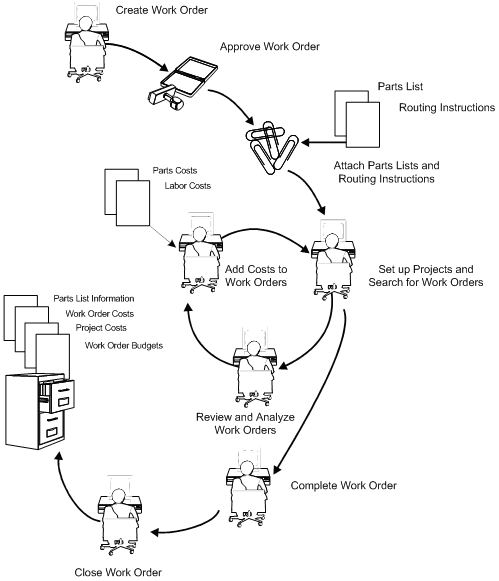| Paperless processing |
Save paper when you manage your maintenance tasks and projects using work orders. You enter work orders online and perform most of the subsequent processing without relying on printed documents. |
| Work order creation |
You can create a single work order or a group of work orders quickly and easily, with minimal preplanning. You can set processing options and use parent work orders to direct the system to enter default values for a variety of work order information when you create work orders. When you use processing options and parent work orders, you save time and reduce the possibility of errors. |
| Work order approval |
Establish approval controls for a work order based on a variety of criteria, including work order type, status, and the currency amount of the work order. For example, you can specify that all maintenance work orders must be approved before any work can begin. You can also specify who must approve the work orders and the threshold currency amount for which each person is responsible. You can also review the approval status of a work order. |
| Work order activity rules |
You can define work order activity rules that differ by work order type. You can use these rules to track a work order in its life cycle, review work orders that apply to certain procedures, and prepare reports based on a work order's current status. You can also define the flow of statuses a work order must follow during its life cycle. In addition, you can define any of the following:
-
Whether the work order is active or inactive at a particular status
-
Whether to commit inventory at a particular status
-
Whether to run the capacity update at a particular status
-
Whether to change the status of the PM associated with a work order
-
Whether to prevent changes to a work order
|
| Work order location |
You can locate a work order using a variety of information. For example, you can limit your search for a work order by using any combination of the following information:
-
The job or business unit
-
The address book numbers of the originator, customer, manager, or supervisor
-
The life-cycle status of a work order
-
Any combination of the user defined category codes
-
The type of work order
-
The priority given to a work order
-
Start and completion dates
|
| Work order updates |
You can use Backlog Management to update work orders. For example, you can update the following:
-
Life-cycle status
-
Planned start and completion dates
-
Percentage of the work completed
-
Estimated hours to complete the work
-
Flash message
-
Type and priority
|
| Simple budgeting and estimate controls |
You can track the simple estimate and budget requirements of a work order. For example, you can use the Estimated Hours and Amounts fields on the Cost by Work Order screen to enter budget information, and then update the information using Backlog Management. You can also track the information from Backlog Management and Cost Accounting screens. In addition, you can use a variety of reports to compare estimates with actual information. |
| Multiple control dates |
You can track each work order according to control dates that you define, such as:
-
The transaction date (the date that a work order is entered into the system)
-
The start date
-
The planned completion date
-
The actual completion date
-
The assignment date (the date that the person responsible for the work receives the work order)
|
| Levels of responsibility |
You can assign several levels of responsibility to a work order, such as:
You can review all the work orders assigned to a particular person or location.
|
| Work order description |
You can describe work orders briefly using two- or three-word descriptions, or you can provide much more detail. You can also enter different types of information in the record types you assign to a work order, such as:
You define the record types that are appropriate to your organization.
|
| Project setup and tracking |
You can create, organize, update, and track small projects and all of their associated work orders. You can manage these projects according to the following information:
|
| Project management reporting |
You can manage projects using any of the following Simple Project Management reports:
-
Project Gantt Chart. This report shows a graphic representation of the start and end points of the series of work orders that make up a project.
-
Project Task Details. This report provides detailed information on the work orders (tasks) in a project.
-
Project Punch List. This report provides a description and the most current status of each work order in a project.
-
Project Status Summary. This report lists all work orders assigned to a particular manager and a summary of work order activity for that manager by status, type, and phase.
|