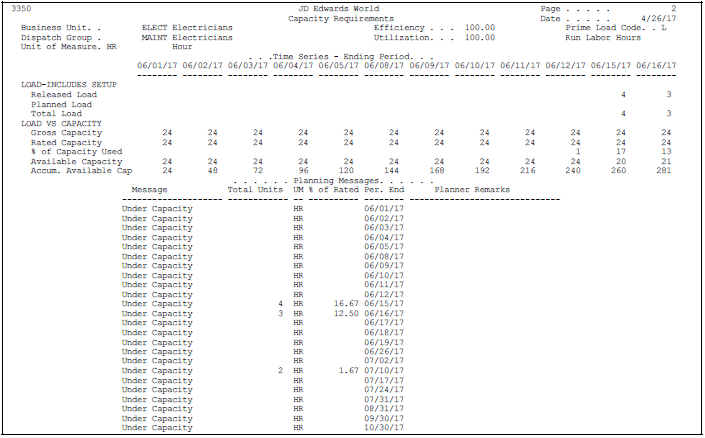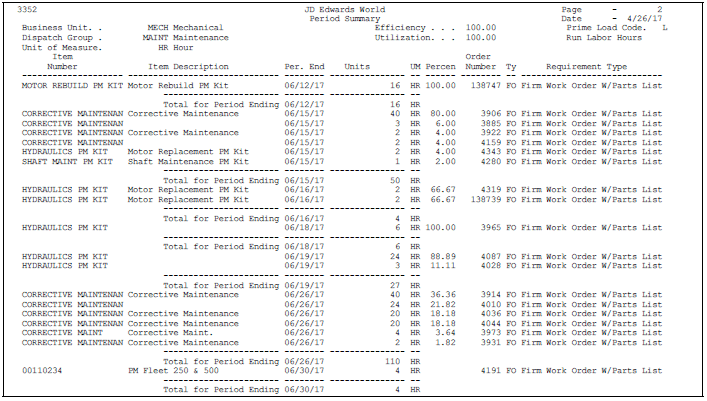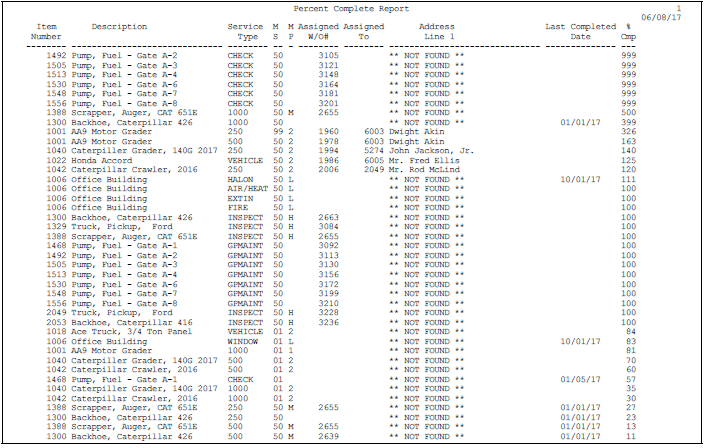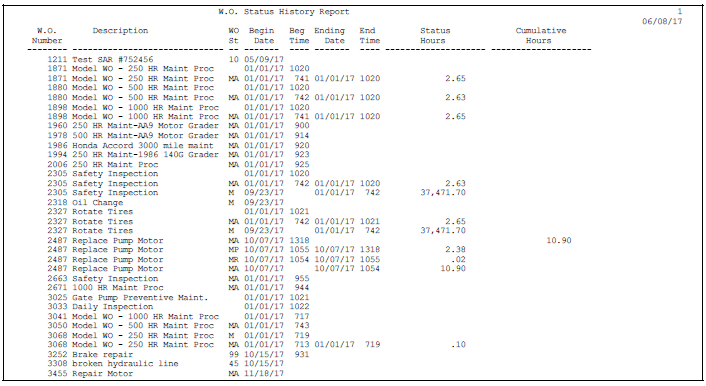52 Print Maintenance Planning Reports
This chapter contains these topics:
52.1 Printing Maintenance Planning Reports
You can print maintenance planning reports to review and manage information about future parts and labor resource requirements.
52.2 Printing the PM Projections Report
From Equipment/Plant Management (G13), choose Maintenance Planning
From Maintenance Planning (G1322), choose PM Projections Report
Print the PM Projections report to review information about forecasted PMs. This report draws its information from the PM Projections table (F13411).
The PM forecast includes four periods. You can use processing options to define the periods as weeks, months, or quarters. You can also define the beginning period date, the forecast type, and whether to print a parts list report. The PM Projections Parts List prints all of the parts associated with the projected PMs in a summarized report.
Figure 52-1 PM Projection Print - Weekly report
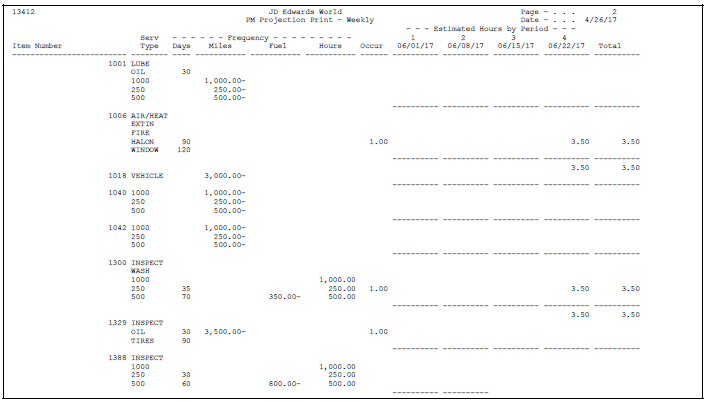
Description of "Figure 52-1 PM Projection Print - Weekly report"
52.3 Printing the Maintenance Schedule Report
From Equipment/Plant Management (G13), choose Equipment/Plant Maintenance
From Equipment/Plant Maintenance (G1315), choose Maintenance Schedule
Print the Maintenance Schedule report to review the status of preventive maintenance for equipment.
The Maintenance Schedule report shows the service types that you assign for each piece of equipment on the preventive maintenance schedule. Depending on the maintenance status of each service type, the system determines whether it is scheduled, in process, or complete.
You can run three versions of the report:
| Version | Description |
|---|---|
| Completed maintenance | Prints service types that have a maintenance status of 98 (canceled) or 99. The completion date prints, as well as the total miles, fuel, hours, or other user defined statistical units for the equipment. The address book number of the employee completing the service also prints. |
| Scheduled maintenance | Prints service types that have a maintenance status of less than 98. If you schedule the service for a specific date, the date prints. If you schedule the service at intervals, the number of days prints. If you schedule the service, for example, according to miles, fuel, hours, or other user defined statistical units, the appropriate numbers print. |
| Mechanic's worksheet | Prints service types that have a user defined maintenance status, for example, between 50 and 70. If you schedule service according to miles, fuel, hours, or other user defined statistical units, the current readings for the item print. The % Due column on the report shows how close the service is to being due or whether it is overdue. The address number of the employee assigned to the task also prints. |
You can change maintenance statuses to suit your needs in user defined codes (system 12, type MS).
52.3.1 Processing Options
See Section 58.26, "Completed Maintenance Records (P12407)"
52.4 Printing the MRP Schedule and Message Detail Report
From Equipment/Plant Management (G13), choose Maintenance Planning
From Maintenance Planning (G1322), choose Material Planning
From Material Planning (G1323), choose Print Schedule and Messages
Print the Material Requirements Planning (MRP) Schedule and Message Detail report to review a projection of inventory availability for individual maintenance items. You can also use this report to print any outstanding planning messages.
Your latest material plan generation supplies the information for the MRP Schedule and Message Detail report. The report is a printed version of the information you can access online using Item Availability by Time and Detail Messages.
You use processing options to select the items that print on the report and to determine whether to print the time series, planning messages, or both. You also define the row types that print for each time series. Row types determine the quantity type information, such as Beginning Available, Ending Available, and so on. In addition, you define the columns that print for each time series. Columns determine the time periods that you want to review. The report also provides detailed information for each item, such as quantity on hand, buyer numbers, and planner numbers.
52.4.1 MRP Schedule & Message Detail Report
Figure 52-2 MRP Schedule & Message Detail report
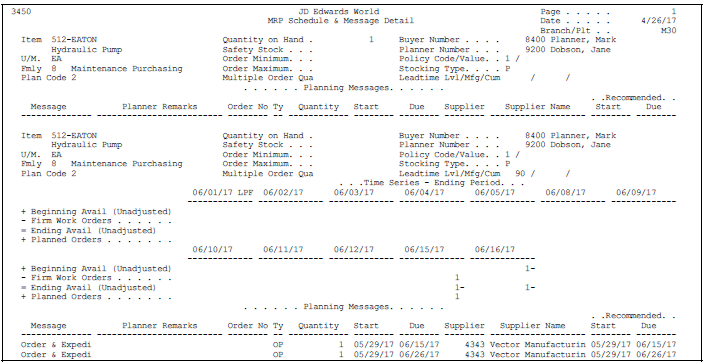
Description of "Figure 52-2 MRP Schedule & Message Detail report"
52.4.2 What You Should Know About
| Topic | Discussion |
|---|---|
| Start dates | The start date must be within the planning horizon that you defined when you ran the Parts Plan Generation for which this report applies. You can indicate a start date for the report that is different from that of the original plan generation. However, you should ensure that past due time periods for the report is set to zero. |
| Past due amounts | The number of time periods (columns) that you specify to print on the report includes the number of weeks that you specify for past due amounts. |
52.5 Printing Labor Planning Reports
Print Labor Planning reports to review and manage detailed information about future labor resource requirements.
Printing labor planning reports consists of the following tasks:
-
Printing the Load and Detail Messages report
-
Printing the Period Summary report
52.5.1 Printing the Load and Detail Messages Report
From Equipment/Plant Management (G13), choose Maintenance Planning
From Maintenance Planning (G1322), choose Labor Planning
From Labor Planning (G1324), choose Print Load and Detail Messages
Print the Load and Detail Messages report to review time series information for a work center, outstanding action messages for a work center, or both. You can print the information for all work centers or for selected work centers.
Use processing options to control the following information on the report:
-
Time period
-
Unit of measure for load information
-
The type of planning
-
Capacity requirements, capacity messages, or both
-
The user defined code for row descriptions
You can run three versions of the Load and Detail Messages report. However, the Equipment/Plant Management system uses the Capacity Requirements Planning version.
You use processing options to select the type of planning information that prints on the report.
52.5.3 What You Should Know About
| Topic | Discussion |
|---|---|
| Load types | A load type describes the type of labor demand placed on a work center. The system calculates the five load types as follows:
|
| Units of measure | If you enter a unit of measure in the processing options, it must be the same unit of measure in the Account Master table for the work center. |
52.5.5 Printing the Period Summary Report
From Equipment/Plant Management (G13), choose Maintenance Planning
From Maintenance Planning (G1322), choose Labor Planning
From Labor Planning (G1324), choose Print Period Summary
Print the Period Summary report to review information for Capacity Requirements Planning (CRP).
The report includes all items scheduled at the work centers during the time period you specify. In addition, it lists the number of resource units required to complete each work order and the percent above or below the total load on the work center.
In addition to specifying the time period, you can use processing options to control the following information on the report:
-
Unit of measure for load information
-
Type of planning
You can specify the type of planning by selecting the appropriate report version. Equipment/Plant Maintenance uses the CRP version.
52.5.7 What You Should Know About
52.6 Printing the Maintenance Log Report
From Equipment/Plant Management (G13), choose Equipment/Plant Maintenance
From Equipment/Plant Maintenance (G1315), choose Maintenance Log
You can print the Maintenance Log report to review equipment messages based on message type. Message types are user defined (system 12, type EM) and might include:
-
Problem messages
-
Planned maintenance messages
-
Actual maintenance messages
You can print four versions of this report:
-
Reported Problems
-
Planned Maintenance
-
Actual Maintenance
-
Problems versus Maintenance
The Maintenance Log report prints messages in the following sequence:
-
Equipment number
-
Date
-
Time
The report includes cleared messages only if you use data selections to specify that you want those messages to appear. The report also includes messages with a tickler date (the date that the messages go into effect).
52.6.1 Item Log Report
Figure 52-5 Item Log - Reported Problems report
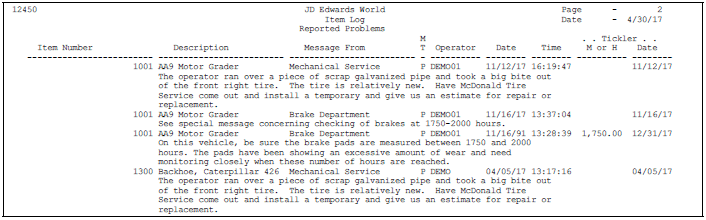
Description of "Figure 52-5 Item Log - Reported Problems report"
52.7 Printing the Frequency of Occurrence Report
From the DREAM Writer menu (G81), choose Versions List.
Print the Frequency of Occurrences report to review the overall frequency of selected service types. This information is particularly useful when you need to review maintenance patterns by specific type of repair.
The report shows the service types you specify, the estimated and actual frequency of each service type, and the percentage of each service type for which maintenance has been fulfilled.
You can use processing options to specify a completed date range and limit the number of service types that the report includes.
|
Note: You can only access this report by using the following procedure: Enter P13419 in the Form field on Versions List. A versions list appears that contains a DEMO version of the report. You can run the DEMO version or copy and modify it to suit your needs. When you run a version, Processing Options Revisions appears before the system submits the report for processing. |
52.7.1 Frequency of Occurrence Report
Figure 52-6 Frequency of Occurrence report
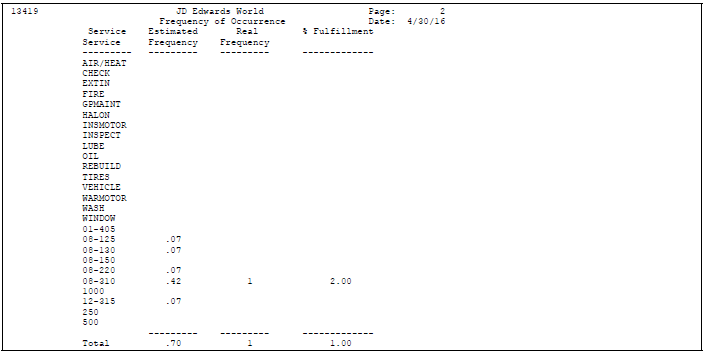
Description of "Figure 52-6 Frequency of Occurrence report"
52.8 Printing World Writer Reports
From Equipment/Plant Management (G13), choose Equipment/Plant Maintenance
From Equipment/Plant Maintenance (G1315), choose World Writer
You can use World Writer reports to access information from all the tables on your system. You can create World Writer reports from any record or table in your database. JD Edwards World provides several predefined reports based on specific tables. The World Writer reports that are specific to PMs include:
-
Percent Complete by Item
-
Percent Complete by Unit
-
Work Order Status History
Use these World Writer reports to review information about your PMs that is not available through other PM reports. You can change the fields and data selection on any of these reports.
World Writer uses the following tables from which to generate these reports:
-
Status History (F1307)
-
Maintenance Schedule (F1207)