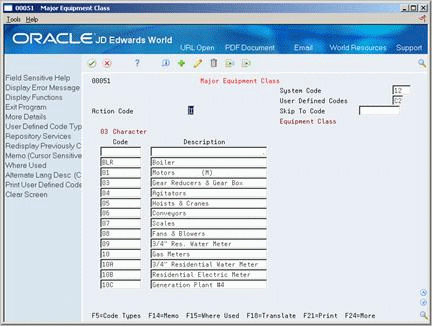36 Set Up User Defined Codes
This chapter contains this topic:
36.1 Setting Up User Defined Codes
From Equipment/Plant Management (G13), enter 29
From Equipment/Plant Management Setup (G1341), choose User Defined Codes
Many fields throughout Equipment/Plant Maintenance accept only user defined codes. You can customize fields in your system by setting up user defined codes to meet the needs of your business environment.
User defined codes are stored in tables related to a specific system and code type. For example, 12/EM represents system 12 (Fixed Assets) and user defined code list EM (Equipment Message types). User defined code tables determine which codes are valid for the individual fields in your system. If you enter a code that is not valid for a field, the system displays an error message. For example, you can only enter codes in the major accounting class code field on Master Information that exist in the user defined code table for system 12 and code type C1 (Major Accounting Class).
You can access all user defined code tables through a single user defined code screen. After you select a user defined code screen from a menu, change the system code field and the user defined code type field to access another user defined code table. The system stores user defined codes in the User Defined Codes table (F0005).
|
Caution: User defined codes are central to JD Edwards World systems. You must be thoroughly familiar with user defined codes before you change them. |
The following user defined codes are primary to Equipment/Plant Maintenance.
36.1.1 Major Accounting Class (12/C1)
Use these codes to group equipment into categories, such as office equipment, furniture, heavy equipment, plant equipment, and so on.
JD Edwards World recommends that you set up a one-to-one relationship with major accounting class and the asset cost account.
36.1.2 Major Equipment Class (12/C2)
Use these codes to further categorize equipment into subclasses. For example, set up codes to divide office equipment into groups such as copiers, computers, printers, and so on.
36.1.3 Additional Class (12/C3-C0, 12/F1-F0, 12/21-23)
Use these codes to further group equipment into meaningful classifications based on your needs. JD Edwards World provides many predefined values. You can use the predefined values or modify them to your business needs. For instance, category code 3 (12/C3) is set up as Manufacturer, category code 4 (12/C4) is Model Year, and so on.
If you use Equipment Billing, you must use category code 10 to define billing rate groups.
36.1.4 Equipment Status (12/ES)
Use these codes to identify the operational status of equipment, such as whether it is available, working, down, or disposed.
Equipment status codes might also be used by the Fixed Assets system to track types of disposals.
36.1.5 Equipment Message Type (12/EM)
Use these codes to define and group different types of messages, such as planned maintenance, problem reporting, lease terms, and so on.
36.1.6 Finance Methods (12/FM)
Use these codes to specify how a piece of equipment was acquired, such as leased or purchased outright. Finance method information is stored in the Item Master table (F1201).
36.1.7 Ledger Types for Equipment Journal Entries (12/LT)
Use these codes to define the ledger types for various sets of books. The default ledger type for equipment transactions is AA (Actual Amounts). Any ledgers that you define in user defined code table 12/LT are in addition to the AA ledger. You are not required to specify any ledgers in this table.
Use special handling codes to indicate how you want the system to process data for these additional ledgers. Valid codes for this table's special handling codes are as follows:
-
1: Disconnect cost from the AA ledger
-
2: Post to equipment but not to the general ledger
-
9: Never post ledger to equipment
-
blank: Create journal entries for this ledger
|
Note: You must also define all additional ledger types on General Accounting Ledger Types (system 09, type LT). |
36.1.8 Preventive Maintenance Service Type Codes (12/ST)
Use these codes to identify the different types of maintenance tasks that you assign to the PM schedules for each piece of equipment.
36.1.9 Preventive Maintenance Status Codes (12/MS)
Use these codes to identify the status of a maintenance task at a specific time. For example, you might set up a code to indicate that a maintenance task is waiting for parts and another code to indicate that the work is in progress.
Equipment/Plant Maintenance includes the following predefined status code values, which have special meaning to the system:
-
01: Maintenance schedule defined
-
98: Maintenance canceled
-
99: Maintenance complete
You can create any other status codes that you need.
36.1.10 Preventive Maintenance Category Code 01 (13/P1)
Use these codes to categorize PM schedules. For example, set up codes to divide PM schedules into groups, such as critical PMs and non-critical PMs.
36.1.11 Preventive Maintenance Category Code 02 (13/P2)
Use this code to further group PM schedules into categories.
36.1.12 Predictive Flag Codes (13/PF)
Use these codes in conjunction with third party predictive maintenance systems to indicate that maintenance is due for a piece of equipment. You can use predictive maintenance systems to update PM schedules based on the analysis of equipment operating parameters such as temperature and vibration readings, chemical analysis of lubricants, and so on.
36.1.13 Type Codes (00/TY)
Use these codes to group work orders by type. The system displays this classification code field on Enter Work Orders and Backlog Management.
The Work Order Processing system includes predefined type code values. If these type codes do not meet your needs, you can modify them or you can create new ones.
36.1.14 Work Order Priority Codes (00/PR)
Use these codes to group work orders by priority. The system displays this classification code field on Enter Work Orders and Backlog Management.
The Work Order Processing system includes predefined priority code values. If these priority codes do not meet your needs, you can modify them or you can create new ones.
36.1.15 Work Order Status Codes (00/SS)
Use these codes to group work orders by current condition. You can update the status code for a work order as work progresses. The system displays this classification code field on Enter Work Orders and on Backlog Management.
The Work Order Processing system includes predefined status code values. If these codes do not meet your needs, you can modify them or you can create new ones.
36.1.16 Work Order Category Code 01 (00/W1)
Category code 01 is a four-character user defined code that appears on all work order forms and reports. You can use category code 01 for the work order phase or matter codes. Use phase or matter codes to:
-
Group families of work orders into phases or subcategories for project management and cost account purposes
-
Group families of work orders on invoices by special matter or explanation code
If you do not want to use category code 01 for phase and matter codes, you can modify the predefined codes or create new ones.
36.1.17 Additional Work Order Category Codes (00/W2 - W0 and 00/X1 - X0)
Use category codes 02 - 20 to customize and further define your work orders. Category codes 02 - 20 have no predefined values. The system displays the first ten category codes on Backlog Management. You can set up these codes to help you limit your search for work orders on Backlog Management.
For example, you can set up category code 2 as a work order failure code to indicate reasons for equipment failure. You could then set up codes to indicate equipment failure due to:
-
Operator error
-
Design flaw
-
Lubrication or cooling problem
36.1.18 Work Order Databases (00/WD)
Use to group supplemental data types for work orders. You can define as many supplemental data types for a specific work order database as you need.
36.1.19 Work Order Document Types (00/DT)
Use these codes to differentiate between different types of work order transactions in the general ledger. For example, you can create document types for preventive maintenance work orders, corrective maintenance work orders, and so on.
36.1.20 Record Type Codes (00/RT)
Use record type codes to divide and organize the descriptive information that you enter and track for your work orders. For example, you might set up record types to include the following types of information:
-
Tool and equipment instructions
-
Safety provisions
-
Equipment down time
36.1.21 Forecast Type (34/DF)
Use forecast types to distinguish different material planning forecasts. For example, you might set up different forecast types for maintenance parts forecasts and manufacturing materials forecasts.
You can use the same forecast type for PM projections and parts plans.
36.1.22 Summary Document Types (48/DC)
Use these codes to define the document types that the system displays on Cost by Work Order. For example, you can set up codes for the following document types:
-
Inventory issues
-
Work order inventory issues
-
Accounts payable entries
-
Time entries
36.1.23 Approval Type (48/AP)
Use these codes to define the approval types that you assign to work order approval routings.
36.1.24 Inventory document type (48/ID)
Use these codes to define the inventory document types that the system displays on the work order Estimate to Actual Variance screen. For example, you can set up codes for the following types of inventory issues:
-
Inventory issues
-
Work order inventory issues
36.1.25 Bill Type (40/TB)
Use these codes to define the types of parts lists that you can assign to a work order, such as preventive maintenance parts lists, corrective maintenance parts lists, and so on.
36.1.26 Routing Type (40/TR)
Use these codes to define the types of labor routing instructions you can assign to a work order, such as preventive maintenance instructions, corrective maintenance instructions, and so on.
36.1.27 Example: User Defined Codes Screen
The following is an example of a user defined codes screen. When you access a user defined code, the screen looks like this, with these exceptions:
-
The title is the name of the user defined code.
-
The Character Code field accepts 1, 2, 3, or 10 characters, depending on the code.
-
Some user defined codes contain a field for a second line of description.
On any user defined codes screen
-
To locate the user defined code table that you want to set up or revise, complete the following fields:
-
System Code
-
User Defined Codes
-
-
To revise the user defined code table, complete the following fields:
-
Character Code
-
Description
-